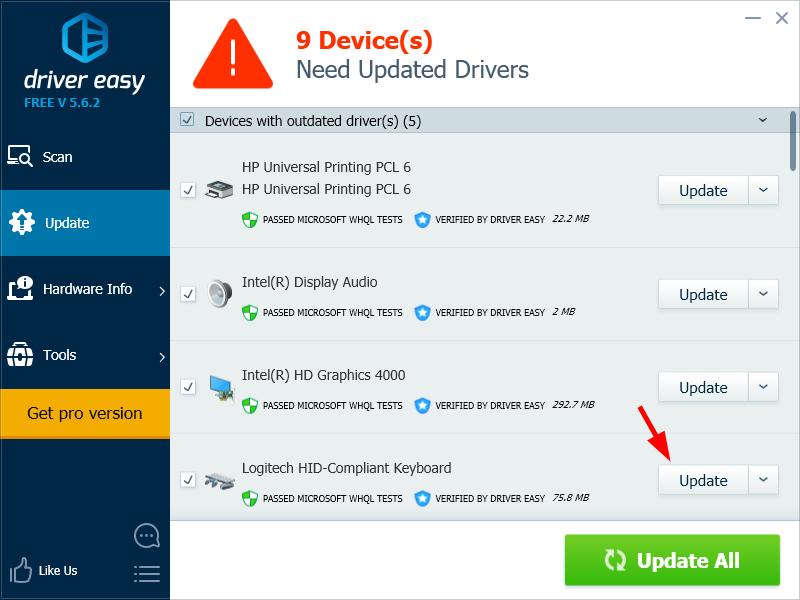If you’re having issues with your Logitech keyboards, you’re not alone. Many Logitech keyboard users are also experiencing these issues. Their Logitech keyboard is not responding properly or become totally unresponsive.
But don’t worry. You can easily fix these issues by updating your keyboard driver.
There are two ways to update your Logitech keyboard driver:
Option 1 – Manually: You can download and install the update for your driver yourself. This requires some time, patience, and sometimes even computer skills
OR
Option 2 – Automatically (Recommended): This is the quicker and easier option. This requires just a couple of mouse clicks!
Option 1: Download and install your driver manually
To get the correct driver for your Logitech keyboard, you should go to the official website of Logitech and search your keyboard model for its support page, where Logitech releases drivers and software for your keyboard. You need to download the correct and latest driver.
When the download process has completed, open the downloaded file and follow the on-screen instructions to install it on your computer.
Option 2: Update your driver automatically
If you don’t have the time, patience or skills to update your driver manually, you can do it automatically with Driver Easy.
Driver Easy will automatically recognize your system and find the correct drivers for it. You don’t need to know exactly what system your computer is running, you don’t need to risk downloading and installing the wrong driver, and you don’t need to worry about making a mistake when installing.
You can download and install your drivers by using either Free or Pro version of Driver Easy. But with the Pro version it takes only 2 clicks (and you get full support and a 30-day money back guarantee):
1) Download and install Driver Easy.
2) Run Driver Easy and click the Scan Now button. Driver Easy will then scan your computer and detect any problem drivers.
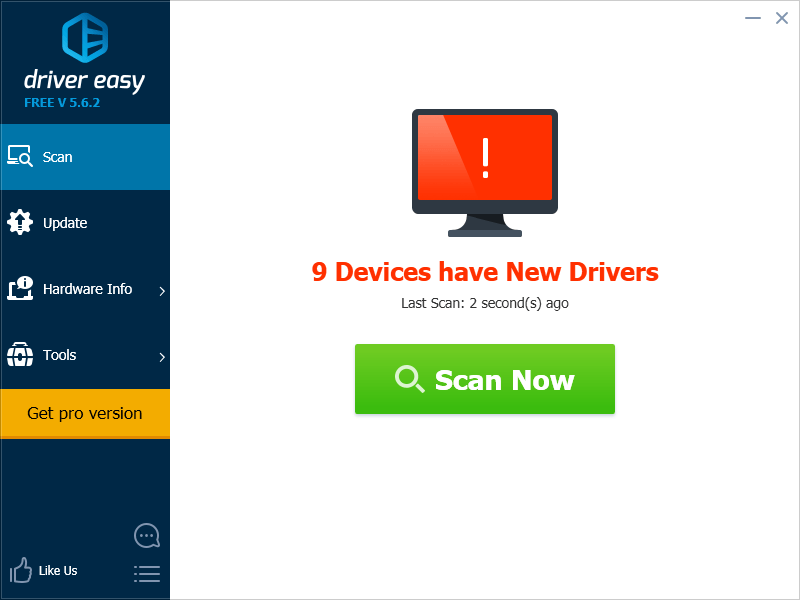
3) Click the Update button next to Logitech keyboard to download the latest and correct driver for it. You can also click the Update All button at the bottom right to automatically update all outdated or missing drivers on your computer (this requires the Pro version — you will be prompted to upgrade when you click Update All).