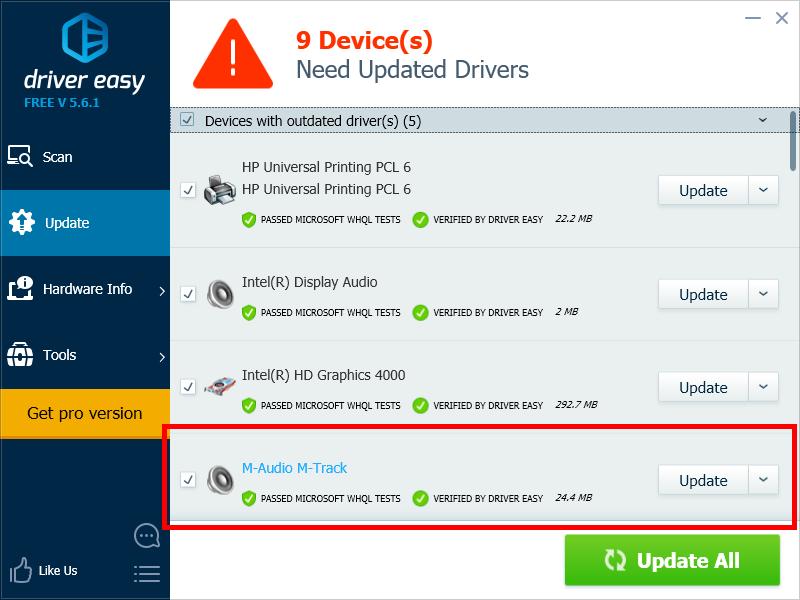If your M-Track interface isn’t working properly, you may be using a wrong M-Track driver or it’s out of date. You should update your M-Track driver to fix issues with your interface and keep it healthy.
There are two ways to update your M-Track drivers:
Option 1 – Manually – You can download and install the update for your driver yourself. This requires some time, patience, and sometimes even computer skills
OR
Option 2 – Automatically (Recommended) – This is the quicker and easier option. It’s all done with just a couple of mouse clicks – easy even if you’re a computer newbie.
Option 1 – Download and install the driver manually
M-Audio releases its driver updates on its official website. You can find the latest update for your M-Track driver there and download it to your computer.
Then open the file that you’ve just downloaded and follow the on-screen instructions to install the driver step by step.
Option 2 – Update your M-Track driver automatically
If you don’t have the time, patience or skills to find and install your driver manually, you can do it automatically with Driver Easy.
Driver Easy will automatically recognize your system and find the correct drivers for it. You don’t need to know exactly what system your computer is running, you don’t need to risk downloading and installing the wrong driver, and you don’t need to worry about making a mistake when installing.
You can download and install your drivers by using either Free or Pro version of Driver Easy. But with the Pro version it takes only 2 clicks (and you get full support and a 30-day money back guarantee):
1) Download and install Driver Easy.
2) Run Driver Easy and click the Scan Now button. Driver Easy will then scan your computer and detect any problem drivers.

3) Click the Update button next to M-Track to download the latest and correct driver for it. You can also click the Update All button at the bottom right to automatically update all outdated or missing drivers on your computer (this requires the Pro version — you will be prompted to upgrade when you click Update All).