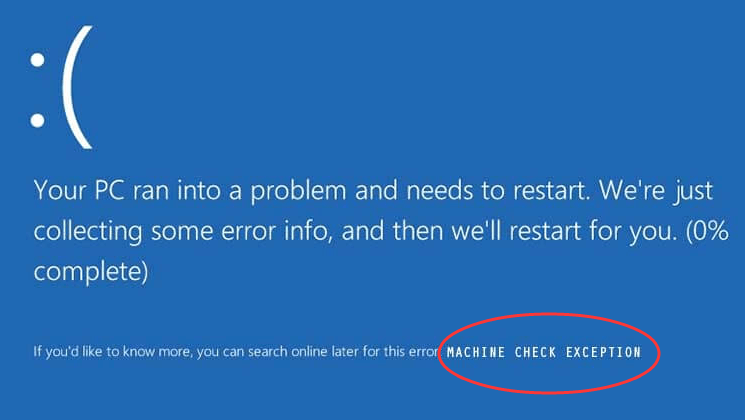
MACHINE CHECK EXCEPTION can occur in any versions of Windows operating system even the new Windows 10. Windows show the error in a Blue Screen of Death(BSoD) that can hamper your works on PC suddenly. Therefore, it’s crucial to know how to fix MACHINE CHECK EXCEPTION.
Go with the following methods, you would know how to fix MACHINE CHECK EXCEPTION in a second.
Fixes for ‘Machine Check Exception’:
Fix 1: Unplug your DVD and additional hardware
Basically, MACHINE CHECK EXCEPTION is a type of a computer hardware error, and mostly it occurs suddenly. Therefore, if you added any DVD or other hardware, please disconnect it. Then see, If you still face MACHINE CHECK EXCEPTION.
Fix 2: Update your drivers
MACHINE CHECK EXCEPTION BSoD are often caused by incompatible or outdated drivers. And many Users confirmed that updating their drivers fixed the problem for them. So be sure to try update your drivers to fix MACHINE CHECK EXCEPTION.
To update device drivers, you can download the latest one from the manufacturer’s website and install on your computer. If you’re not confident playing around with drivers manually, or if you want to save much more time, you can use Driver Easy to do it automatically.
Driver Easy will automatically recognize your system and find the correct drivers for it. You don’t need to know exactly what system your computer is running, you don’t need to be troubled by the wrong driver you would be downloading, and you don’t need to worry about making a mistake when installing. Driver Easy handles it all.
You can update your drivers automatically with either the 7 days free trial or the Pro version of Driver Easy. It takes just 2 clicks, and you get full support and a 30-day money-back guarantee with the Pro version:
- Download and install Driver Easy.
- Run Driver Easy and click the Scan Now button. Driver Easy will then scan your computer and detect any problem drivers.

- Click the Activate & Update button next to the flagged device to automatically download and install the correct version of this driver.
Or click Update All to automatically download and install the correct version of all the drivers that are missing or out of date on your system (You’ll need the Pro version for this – when you select Update All, you’ll get a prompt to upgrade. If you’re not prepared to purchase the Pro version yet, Driver Easy provides a 7-day trial at no cost, granting access to all Pro features like fast downloads and easy installation. No charges will occur until after your 7-day trial period ends.)
- Restart your computer for the change to take effect.
Fix 3: Use System Restore
MACHINE CHECK EXCEPTION can also be probably because of recent changes that you made in your PC. Here we can use System Restore to make computer recover from bad program installs or updates to a previous point when you had not faced this error.
(Note: The way is introduced for Windows 10 but also suitable for other systems)
After finish doing System Restore, check if MACHINE CHECK EXCEPTION still occur.





