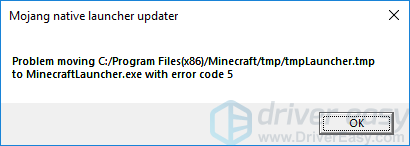
Try these fixes
Method 1: Run your Minecraft Launcher as an administrator
The error may occur if you don’t give the launcher enough privileges to finish its tasks. You should run your Minecraft Launcher as an administrator to grant it proper privileges. To do so: 1) Right click your Minecraft Launcher, and click Properties.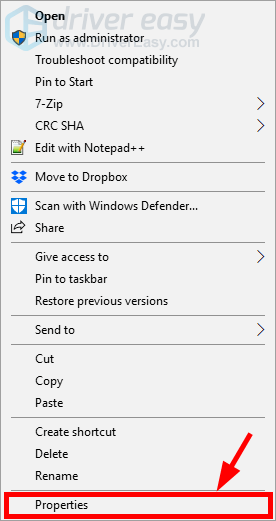
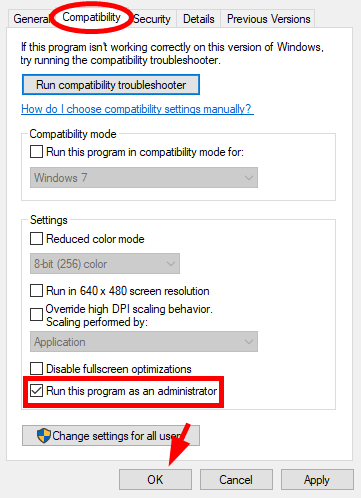
Method 2: Download a new launcher from your Nativelog
Another solution to your Error Code 5 error is to download a new launcher from the link your Nativelog.txt file provides.Nativelog.txt is a log file created by your Minecraft game. It is at the location of your Minecraft Launcher shortcut (usually on your desktop).
To do so:
1) Open the Nativelog.txt file. Select and copy the http link ended by “MinecraftLauncher.exe”.
2) Open your web browser, then paste the link in the address box and press the Enter key on your keyboard.
3) Download the new Minecraft Launcher. Then replace your original launcher in your Minecraft directory with this new one.
4) Open the new launcher and see if it runs normally.
12
12 people found this helpful
0 Comments
Most Voted





