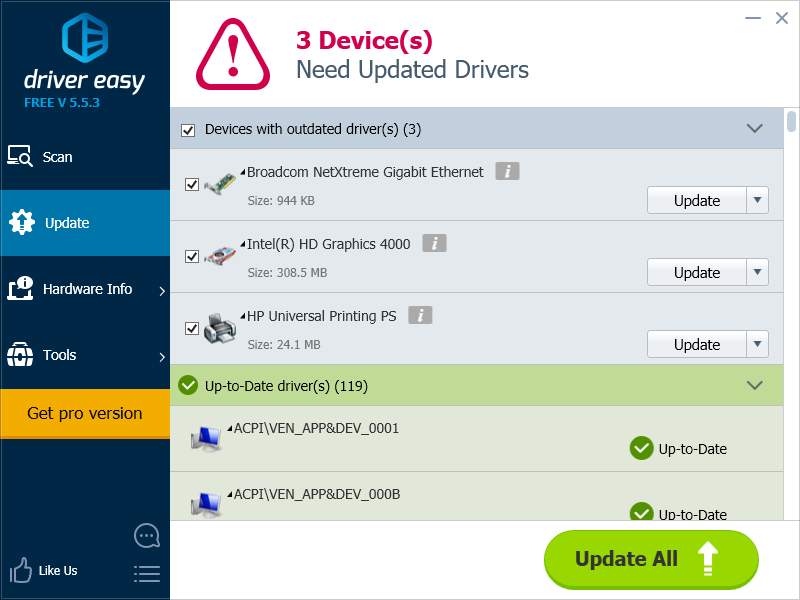Many Netflix users have reported that their Netflix service cannot work properly — there has been some error occurs, no sound or image is coming out, or the app cannot connect to the Internet.
If you are in the same situation, you may be very annoyed. You are unable to watch videos on Netflix. But not to worry, it is possible to fix this issue. Here are several solutions you can try.
2. Reinstall your Netflix program
3. Power cycle your home network
4. Update the firmware and drivers of your device
1. Restart your device
The simplest fix to your Netflix not working issue is to restart your device:
1) Turn off your device completely.
2) Unplug the power cable from your device.
3) Leave your device for 10 minutes.
4) Plug the power cable to your device and power it on.
5) Check to see if your Netflix service works now.
2. Reinstall your Netflix program
There may be corruption issues in the Netflix application on your device. You can try uninstall the program and reinstall it with the latest version. If you are watching Netflix videos with a web browser on a computer, you can try reinstall the browser with its latest version instead.
3. Power cycle your home network
Your Netflix service cannot work properly if there are issues on your home network. Power cycling it can help you fix these issues and get your Netflix service back to normal. To power cycle your home network:
1) Turn off your device.
2) Unplug your modem and your router from power for 30 seconds.
3) Plug the power cable back to your modem and your router and wait until their indicator lights are back to their normal state.
4) Turn on your device and try Netflix again.
4. Update the firmware and drivers of your device
Your Netflix not working issue may be caused by the old or wrong firmware or drivers of your device. You can try updating them to see if this fixes the issue.
Updating the drivers on your computer can help you fix the Netflix issue on it. If you’re not confident playing around with drivers, you can do it automatically with Driver Easy.
Driver Easy will automatically recognize your system and find the correct drivers for it. You don’t need to know exactly what system your computer is running, you don’t need to risk downloading and installing the wrong driver, and you don’t need to worry about making a mistake when installing.
You can download and install your drivers by using either Free or Pro version of Driver Easy. But with the Pro version it takes only 2 clicks (and you get full support and a 30-day money back guarantee):
1) Download and Install Driver Easy.
2) Run Driver Easy and hit the Scan Now button. Driver Easy will then scan your computer and detect any problem drivers.

3) Click on the Update button next to each of the devices to download the latest and correct driver for it. You can also hit the Update All button at the bottom right to automatically update all outdated or missing drivers on your computer (this requires the Pro version — you will be prompted to upgrade when you click on the Update All).