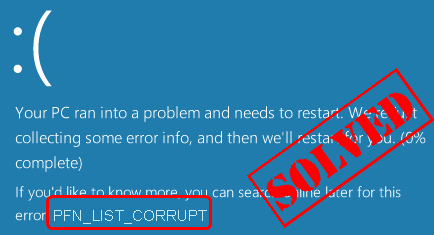
PFN_LIST_CORRUPT is one of the very common Blue Screen of Death (BSoD) Error on Windows computer. If you’re experiencing this blue screen error, don’t worry. You can fix it by yourself.
After reading this article, you’ll learn the cause of PFN_LIST_CORRUPT error and how to fix this issue quickly and easily!
Why does PFN_LIST_CORRUPT happen?
The Page Frame Number(PFN) database contains lists that represent the physical memory pages of your Windows system. It’s used for determining the locations of your files in your system. When PFN is corrupted, you computer might not process this itself, then it comes the blue screen error — PFN_LIST_CORRUPT.
3 fixes for the PFN_LIST_CORRUPT BSOD:
If you have the time, patience and computer skills, and you’d like to troubleshoot this BSOD issue on your own, here are several fixes you can try:
Method 1: Update all your available drivers
PFN_LIST_CORRUPT error could be probably caused by the related driver software. You can very likely successfully solve this problem by updating your device drivers.
There are two ways you can update your device drivers: manually or automatically.
Manual driver update – You can update your drivers manually by going to the manufacturer’s website for your devices, and searching for the most recent correct driver. Be sure to choose only drivers that are compatible with your variant of Windows versions. In this way, you will need to check the update for your devices one by one.
Automatic driver update – If you don’t have the time, patience or computer skills to update your drivers manually, you can, instead, do it automatically with Driver Easy. Driver Easy will automatically recognize your system and find all the available correct drivers, and it will download and install them correctly.
You can update your drivers automatically with either the 7 days free trial or the Pro version of Driver Easy. It takes just 2 clicks, and you get full support and a 30-day money-back guarantee with the Pro version:
- Download and install Driver Easy.
- Run Driver Easy and click the Scan Now button. Driver Easy will then scan your computer and detect any problem drivers.

- Click the Activate & Update button next to the flagged device to automatically download and install the correct version of this driver.
Or click Update All to automatically download and install the correct version of all the drivers that are missing or out of date on your system (You’ll need the Pro version for this – when you select Update All, you’ll get a prompt to upgrade. If you’re not prepared to purchase the Pro version yet, Driver Easy provides a 7-day trial at no cost, granting access to all Pro features like fast downloads and easy installation. No charges will occur until after your 7-day trial period ends.)
- Restart your computer for the change to take effect.
Method 2: Check for faulty RAM
NOTE: RAM (Random-access memory) is a form of computer data storage.
We can use Windows Memory Diagnostic tool to check for faculty RAM.
1) On your keyboard, press the Windows logo key ![]() and R (at the same time) to invoke the Run box.
and R (at the same time) to invoke the Run box.
2) Type mdsched.exe and click OK.
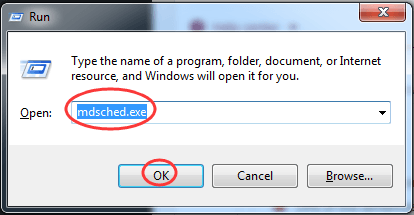
3) Click Restart now and check for problems.
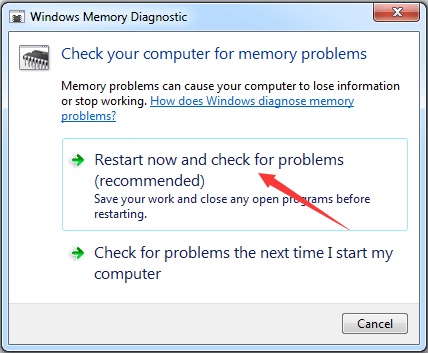
4) Now the Windows Memory Diagnostics Tool screen pops up. You can leave it alone and come back to see the results in a few minutes.
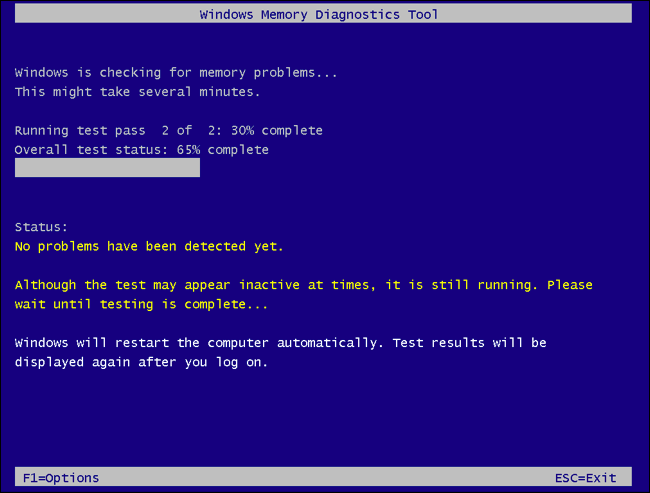
5) Reboot your Windows and see if the blue screen gone.
Method 3: Check for hard drive corruption
1) Find and right-click on Command Prompt from the Start menu. Then choose Run as administrator.
Click YES when prompted by User Account Control.
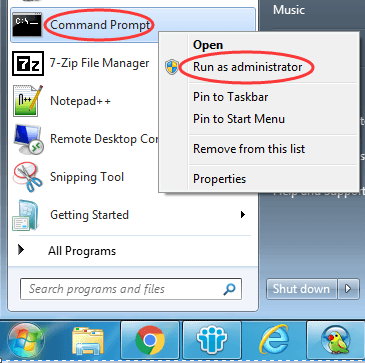
2) Type chkdsk /f in it and press Enter on your keyboard.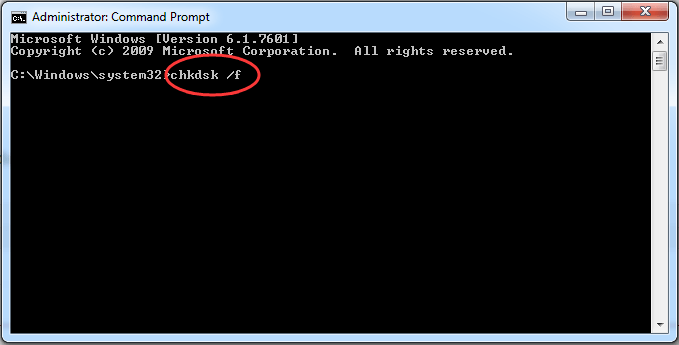
3) It will start scanning for hard disk corruption and automatically fix the error.
Hopefully, this article helped you resolve the PFN LIST CORRUPT BSOD issue. If you have any questions or suggestions, feel free to leave us a comment below. Thanks for reading!





