Probably, you have the problem like this:
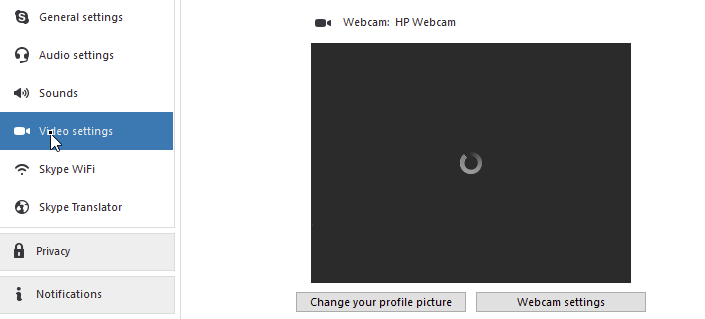
You may enjoy Skype video call for chatting with your family or friends, having classes, or for conference. Thus if your Skype video stop working, like your video is black or freezing, it would be troublesome. However, there’s no problem can’t be figured out. Don’t worry if you are facing the trouble. Go with this small guide, we will be showing you how to fix Skype video not working on Windows 10.
Read on.:)
Note: Before we go, make sure the video on your chat window is enabled. If there’s a line through your video button, it means the video is switched off. Click the button to turn it on.
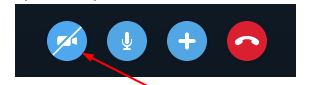
If your video is switched on and still don’t work, let’s start to fix it. If you cannot see the other person, the problem is usually on other side not yours. If you cannot be seen, the problem is probably is of your Skype then. If the video is freezing, then maybe there’s problem with network connection. Try the following methods to fix the error:
3. Check your network connection
4. Install the latest version of Skype
Method 1. Check your webcam on Skype
If your webcam is not configured for Skype, your video cannot work then. Whether a built-in webcam or an external USB one you’re using, check it on Skype:
1)
Log in Skype with your account.
Click Tools on menu bar in Skype window.
Then choose Options…

2)
Click Video settings on the open window.
Then choose your webcam from the drop-down menu.
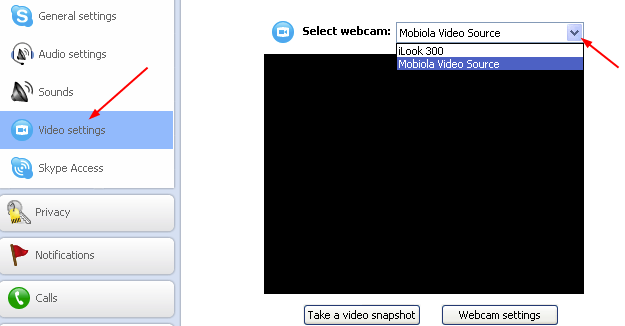
After your webcam is chosen, you should see yourself in the small window.
a) If not and you use the built-in camera, go on next method.
b) If not and you use a USB webcam, try to reconnect it with a different USB port on your computer. If the error persists, go on next method.
Method 2. Update your webcam driver
An outdated or corrupted webcam driver can also make your Skype video stop working. Make it up to the latest version can help you fix the error in most time. The up-to-date driver can make your Skype video stable and smooth.
To update your webcam driver, you can do it with Update driver option in Device Manager.
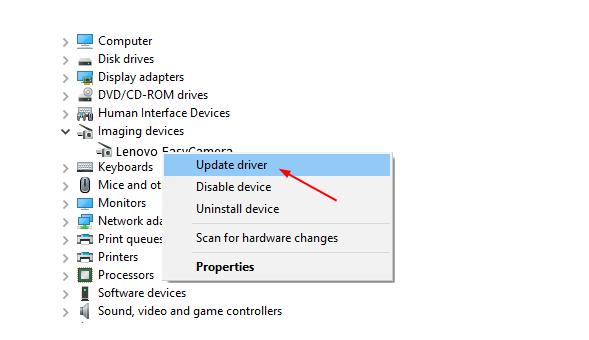
Or you can download the latest driver from your webcam’s manufacturer’s website. If you’re not confident playing around with drivers manually, or if you want to save much more time, you can use Driver Easy to do it automatically.
1)
Download and install Driver Easy.
2)
Run Driver Easy and click Scan Now button. Driver Easy will then scan your computer and detect any problem drivers. You webcam driver is no exception.

3)
With Free version: Click the Update button next to a flagged webcam driver to automatically download and install the correct version of this driver.
With Pro version: Click Update All to automatically download and install the correct version of all the drivers that are missing or out of date on your system. (and you get full support and a 30-day money back guarantee)
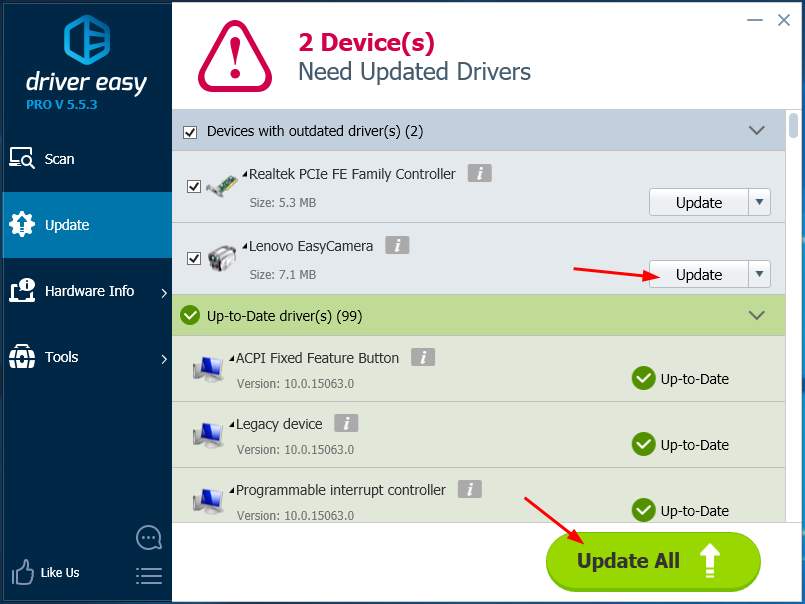
Method 3. Check your network connection
A bad network connection can make your Skype video stop working or freeze suddenly. In other words, a stable and good network connection is required for Skype video call. Follow the steps here to troubleshoot your network connection issues.
Step 1. Restart your network
1)
Shut down your computer.
2)
Unplug your modem and Wi-Fi router if you have one.
3)
Wait for about 30 seconds and plug in your modem and router back.
4)
Power on your computer and Log in Skype to try video call again.
If the error still exists, go on Step 2, please.
Step 2. Update your network card driver
If your network card driver is outdated or corrupted, it would cause network connection issues on your Windows. Follow the guide here to update your network adapter software.
To get your device software up-to-date, you can directly download the latest correct one from its manufacturer’s website. Or you can use Driver Easy we show you in Method 2. If you try on use its Pro version, you can update your webcam driver and network card driver at the same time. It does really save much of your time and help you solve the problem as soon as possible.
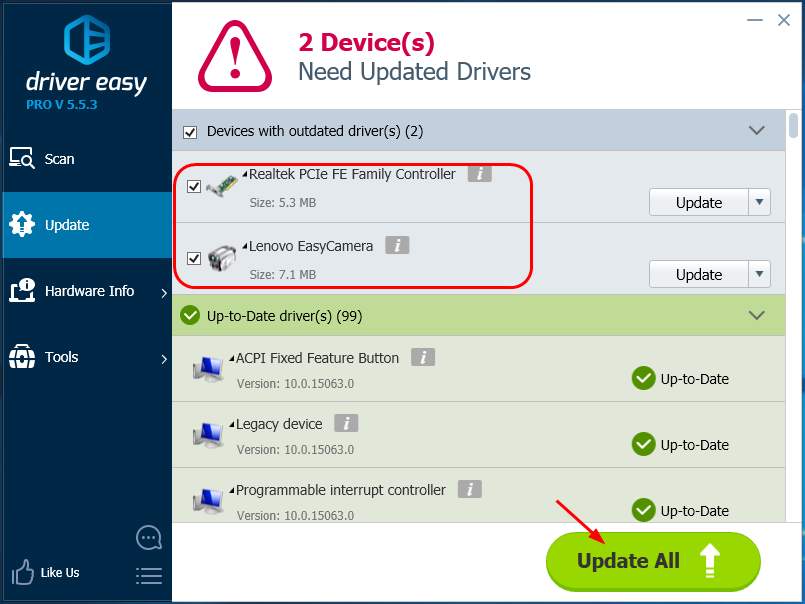
Method 4. Install the latest version of Skype
If after trying all the solutions above, you still cannot use Skype video, please try to install the latest version of Skype from Microsoft website directly.





