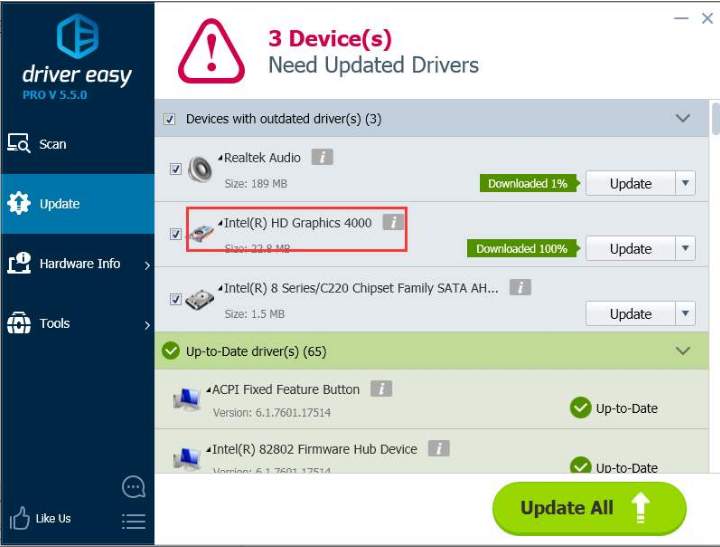In Device Manager, you should see the video card recognized as Standard VGA Graphics Adapter like this (probably with a yellow mark on it):
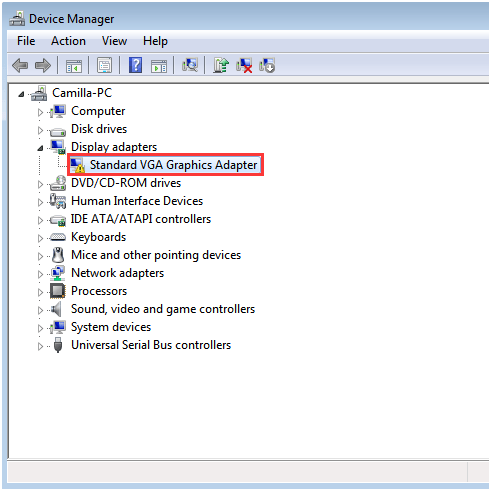
Try following solutions, the the problem should resolve.
Solution 1: Uninstall the Driver
Usually, uninstalling driver would fix the yellow exclamation mark issue. Follow steps below to uninstall the driver.
1. In Device Manager, right-click on “Standard VGA Graphics Adapter” and select Uninstall on the context menu.
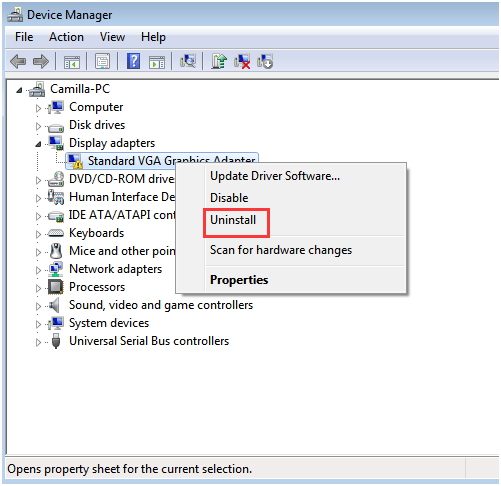
2. Reboot your PC.
Solution 2: Update the Driver
The steps above may resolve the vga driver problem, but if they don’t, try to update the driver.
If you don’t have patience, time or computer skills to update the driver manually, you can do it automatically with Driver Easy.
Driver Easy will automatically recognize your system and find the correct drivers for it. You don’t need to know exactly what system your computer is running, you don’t need to risk downloading and installing the wrong driver, and you don’t need to worry about making a mistake when installing.
You can update your drivers automatically with either the FREE or the Pro version of Driver Easy. But with the Pro version it takes just 2 clicks (and you get full support and a 30-day money back guarantee):
1) Download and install Driver Easy.
2) Run Driver Easy and click Scan Now button. Driver Easy will then scan your computer and detect any problem drivers.
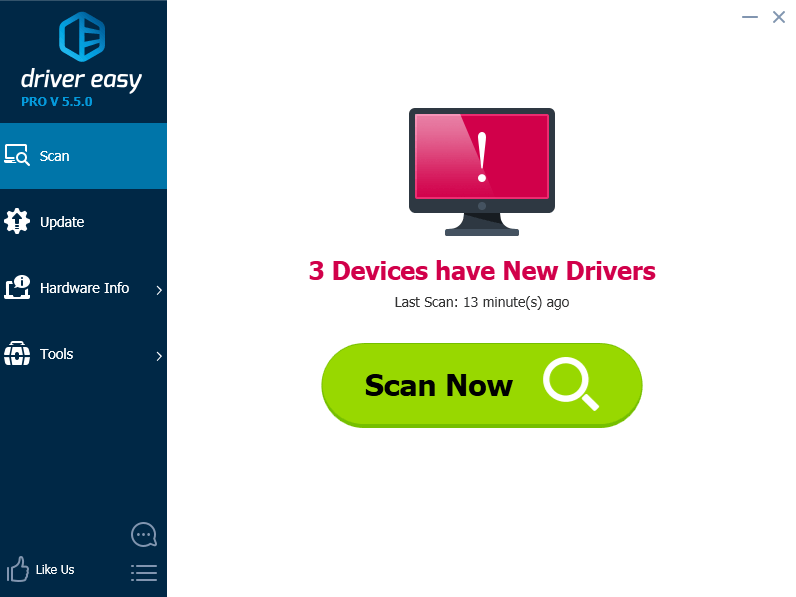
3) Click the Update button next to a flagged graphics driver to automatically download and install the correct version of this driver (you can do this with the FREE version). Or click Update All to automatically download and install the correct version of all the drivers that are missing or out of date on your system (this requires the Pro version – you’ll be prompted to upgrade when you click Update All).
Here take Intel HD Graphics 4000 for example. Driver Easy will detect the graphics card that you’ve installed.