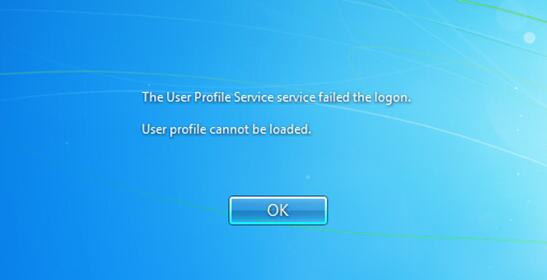
When you run into this problem, restart your PC and try again. Sometimes restarting would be tricky to resolve the issue.
If the problem persists, try the following solution:
First, start Windows in Safe Mode. If you are not sure how to enter Safe Mode in Windows 7, see How to Enter Safe Mode in Windows 7.
The solution is to fix the user account profile, which requires you to modify the registry. You need to follow the steps carefully, as modifying registry incorrectly might cause serious problems. It is recommended that you back up the registry before you get started, so you can restore it if a problem occurs. For more information about how to back up and restore the registry, visit here.
Then follow these steps:
1) Press Win+R (Windows logo key and R key) at the same time. A Run dialog box will open.
2) Type regedit and click on OK button. This is to open Registry Editor utility.
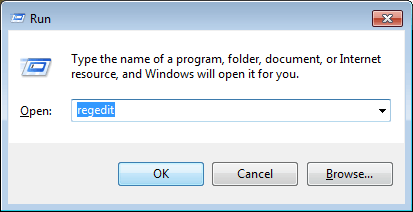
3) In Registry Editor, locate and then expand the following registry subkey:
HKEY_LOCAL_MACHINE\SOFTWARE\Microsoft\Windows NT\CurrentVersion\ProfileList
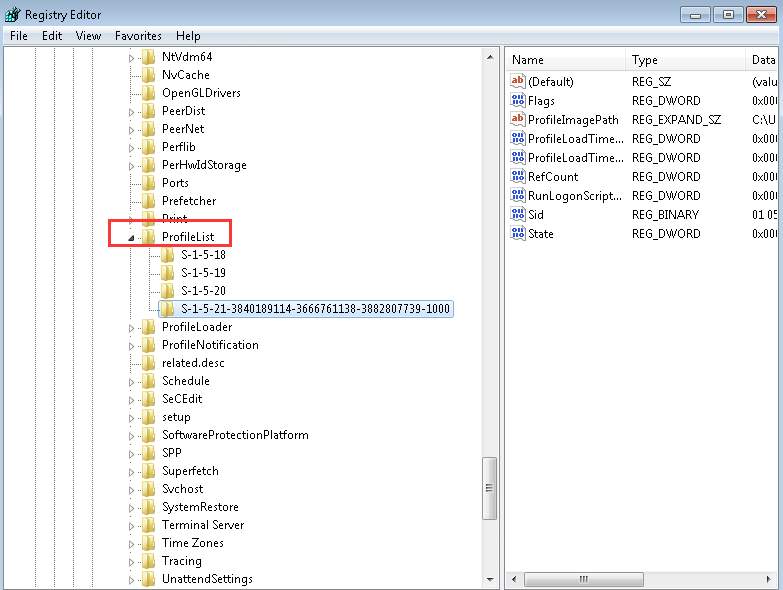
4) Under this subkey, locate the folders that begin with S-1-5 followed by a long number.
In most cases, there are two such folders: One ends with .bak and the other one ends with none.).
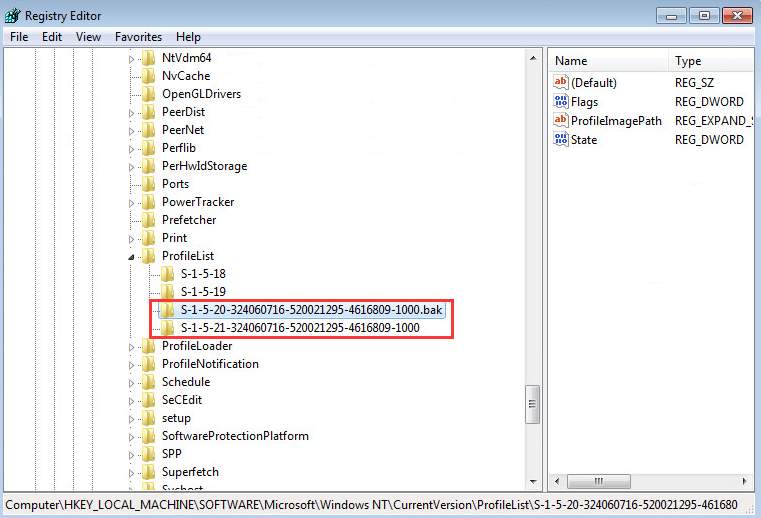
If this is your case, click on each folder and locate the ProfileImagePath entry in the right details pane.
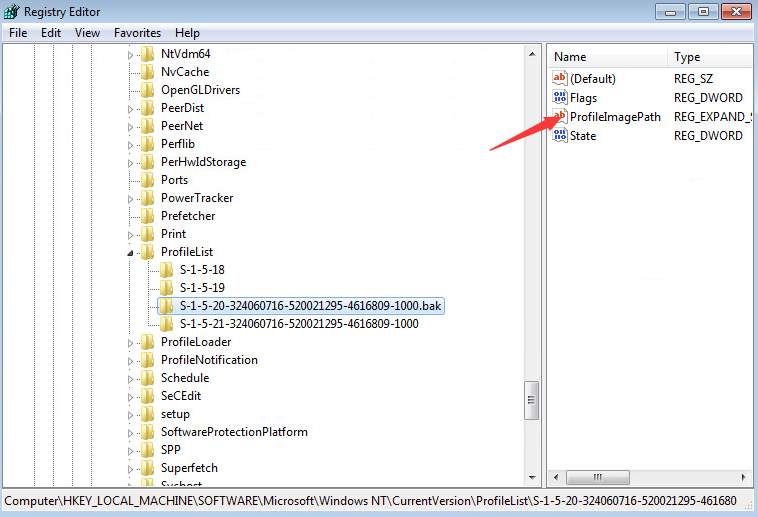
Double-click on the ProfileImagePath to make sure that this is the user account profile that has the error. You can tell it from the Value data which shows the user account.
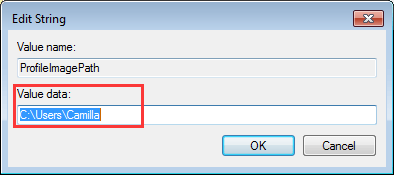
After that, follow these:
1) Right-click on the folder without .bak, and then click Rename. Type .ba at the end, and then press Enter key.

2) Right-click on the folder that ends with .bak, and then click Rename. Remove “.bak” and then press Enter key.
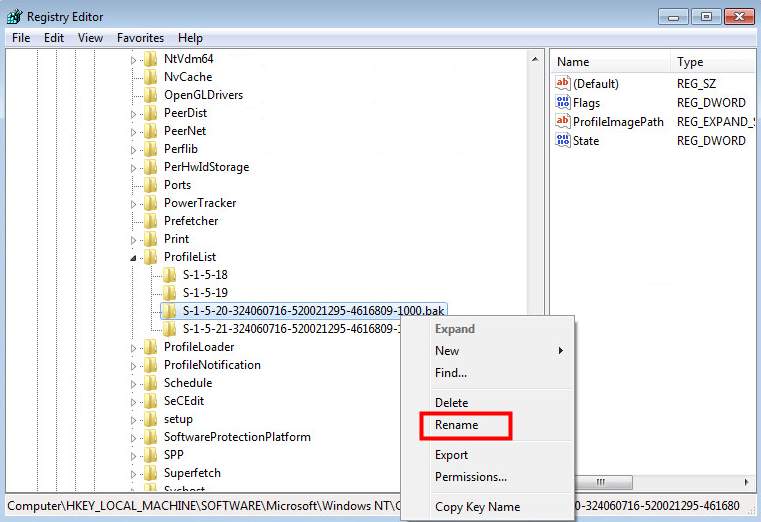
3) Right-click on the folder that ends with .ba, and then click Rename. Change the .ba to .bak at the end of the folder name, and then press Enter key.
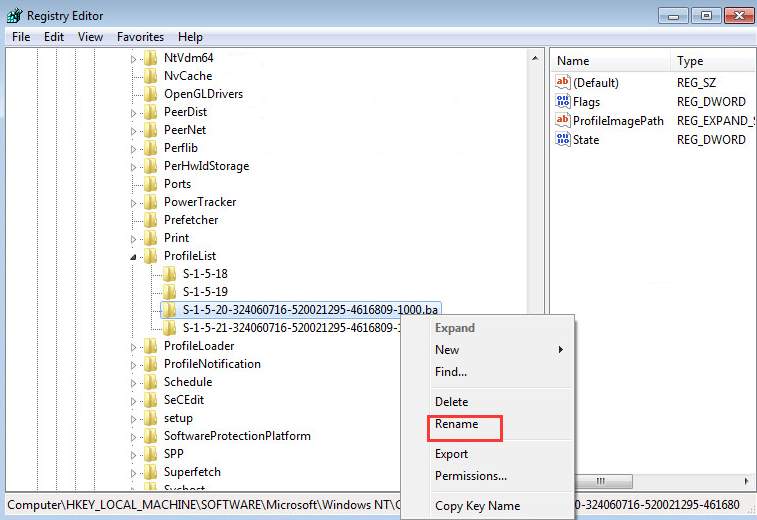
4) Reboot your PC and see if you can log on to the computer.
If you have only one folder starting with S-1-5, followed by long numbers and ends with .bak. Right-click on the folder and select Rename. Remove .bak and then press Enter key.
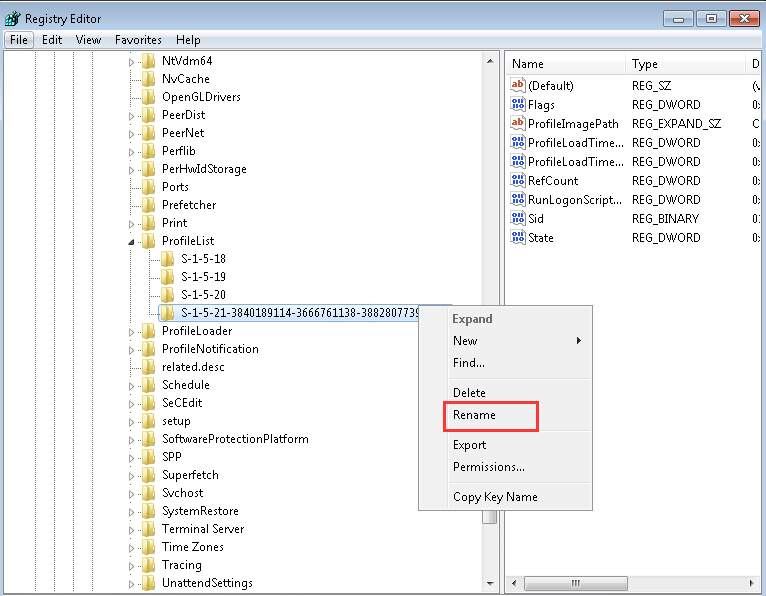
5) Click on the folder, double-click RefCount, type 0 in the Value data box, and then click OK button.
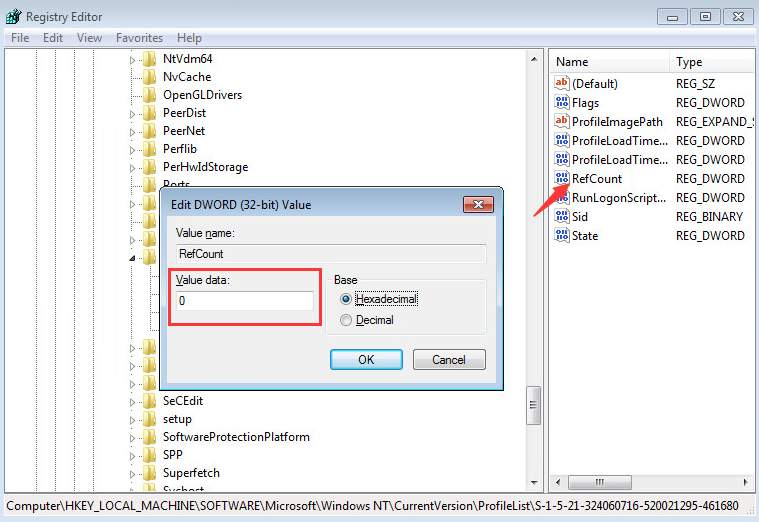
6) Click on the folder again, double-click State, type 0 in the Value data box, and then click OK button.
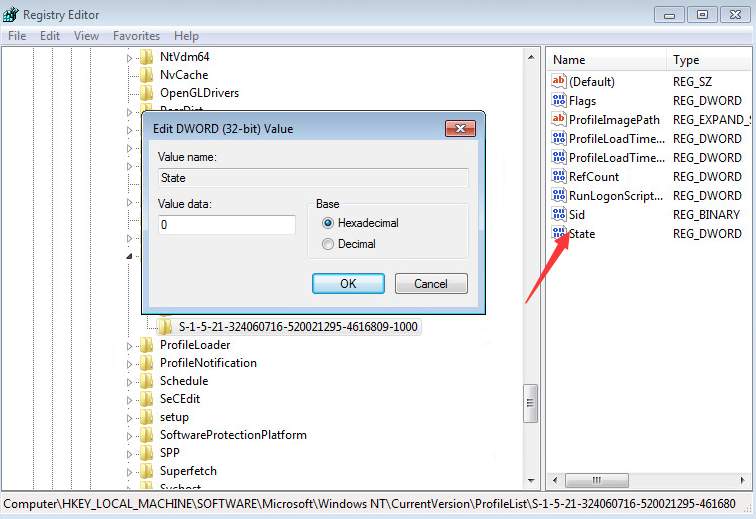
7) Reboot your PC and you should log on successfully.





