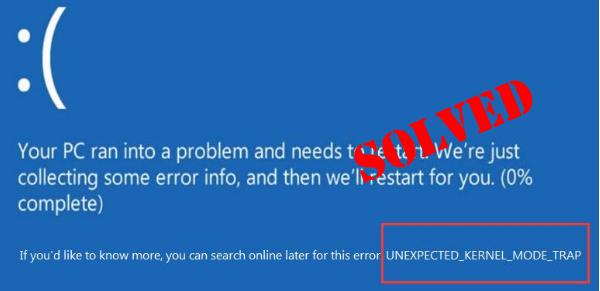
If you’re in the middle of your work, suddenly your Windows 10 computer turns into a blue screen, and shows you UNEXPECTED_KERNEL_MODE_TRAP error, you would be very annoyed and frustrated. But don’t panic, you won’t be stuck with it forever. You CAN fix it with this guide. Read on to find how…
Try these fixes:
Here are 5 fixes you can fix this problem, ordered by likely effectiveness. You may not need to try them all.; just work your way down the list until you find the one that works for you.
- Update all your available drivers
- Run Memory Diagnostics
- Run System File Checker
- Check for Windows Update
Fix 1: Update all your available drivers
Most of the time, the UNEXPECTED_KERNEL_MODE_TRAP error is caused by incompatible, faulty or outdated drivers. So you should update your available device drivers to see if it fixes your problem.
Whether you choose to update the device drivers manually, using Windows Update, or you use a trusted third party product, it’s essential that you have the latest correct device drivers for your operating system at all times.
If you’re not comfortable playing with device drivers, we recommend using Driver Easy. It’s a tool that detects, downloads and (if you go Pro) installs any driver updates your computer needs.
Driver Easy will automatically recognize your system and find the correct drivers for it. You don’t need to know exactly what system your computer is running, you don’t need to be troubled by the wrong driver you would be downloading, and you don’t need to worry about making a mistake when installing. Driver Easy handles it all.
You can update your drivers automatically with either the 7 days free trial or the Pro version of Driver Easy. It takes just 2 clicks, and you get full support and a 30-day money-back guarantee with the Pro version:
- Download and install Driver Easy.
- Run Driver Easy and click the Scan Now button. Driver Easy will then scan your computer and detect any problem drivers.

- Click the Activate & Update button next to the flagged device to automatically download and install the correct version of this driver.
Or click Update All to automatically download and install the correct version of all the drivers that are missing or out of date on your system (You’ll need the Pro version for this – when you select Update All, you’ll get a prompt to upgrade. If you’re not prepared to purchase the Pro version yet, Driver Easy provides a 7-day trial at no cost, granting access to all Pro features like fast downloads and easy installation. No charges will occur until after your 7-day trial period ends.)
- Restart your computer for the change to take effect.
Fix 2: Run Memory Diagnostics
Memory corruption can also cause such blue screen error. You can run memory diagnostics to fix it.
- On your keyboard, press the Windows logo key + R together to invoke the Run box.
- Type mdsched.exe and press Enter.
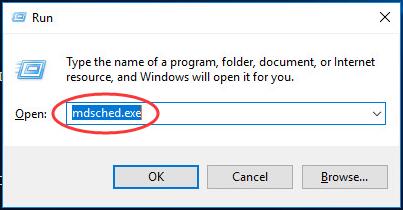
- Click Restart now and check for problems(recommended).
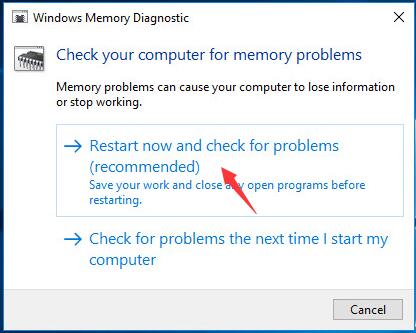
- Now Windows will check the memory automatically. Wait till the testing 100% completes.
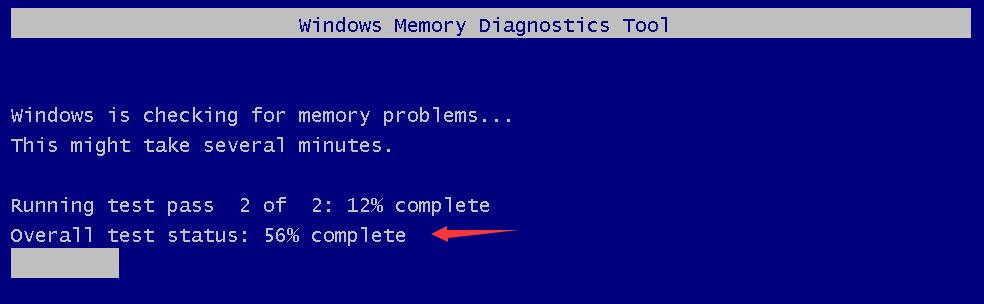
After the testing, Windows will restart automatically.
Fix 3: Run System File Checker
The missing or corrupted system file can always cause blue screen error. Run System File Checker to scan and repair the missing or corrupted system files when UNEXPECTED_KERNEL_MODE_TRAP appears.
- On your keyboard, press the Windows logo key + X together to open the quick-access menu.
- Click Command Prompt (Admin).
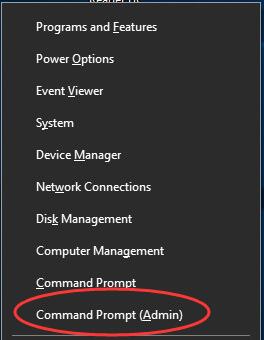
- Click Yes when prompted by User Account Control.
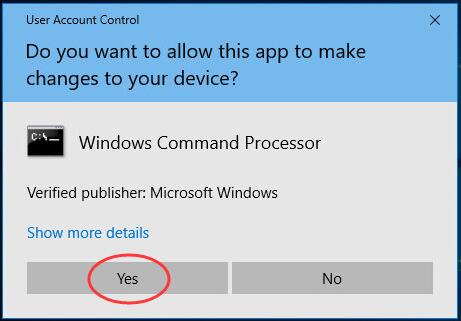
- Type sfc /scannow in the open command prompt window and press Enter. Wait till verification 100% complete.
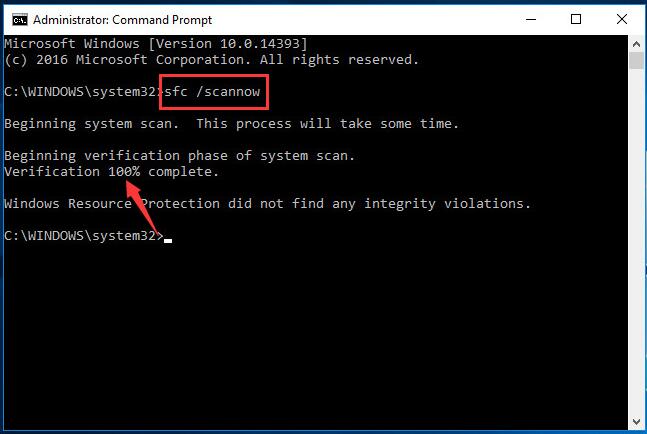
Fix 4: Check for Windows Update
Either hardware or software issues can lead to blue screen error. And Windows updates can address security flaws and bugs related to both hardware and software. So make sure you’ve install all the new Windows 10 updates to keep your Windows 10 healthy, stable and away from blue screen error.
Here’s how you can check for Windows Update
- Type Windows Update in the box. Click Check for updates on the top result.
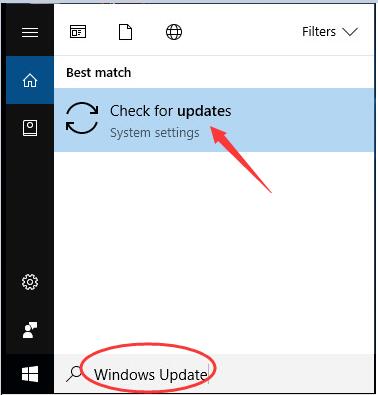
- Click Check for updates on the right pane of the pop-up window.
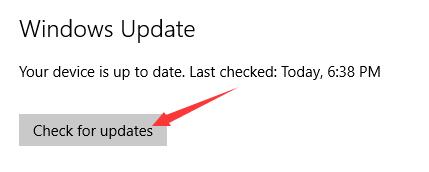
Go on to follow the on-screen instructions to install the updates.
Fix 5: Repair corrupted system files
Missing, corrupt, or damaged system files may be the culprit for the UNEXPECTED KERNEL MODE TRAP BSOD error. To eliminate this issue as a possible cause, you can try the below to repair possible system file issues.
System File Checker (SFC) is a handy feature in Windows that helps scan your system files and repair missing or corrupted system files(including those related to BSOD). To run the SFC scan:
1) On your keyboard, press the Windows logo key and type cmd. Then right-click on Command Prompt and click Run as administrator.

2) Click Yes when prompted to confirm.
3) In the command prompt window, type sfc /scannow and press Enter.

It’ll take some time for the SFC to replace the corrupted system files with new ones if it detects any, so please be patient.
4) Restart your computer for the changes to take effect.
5) Check your computer to see if the problem has been fixed.
That’s all there is to it.
Please feel free to comment below if you have any questions, thanks.





