
WD (Western Digital) hard drive is most people’s choice for external drive. To access many of the optional features of WD drive, you will be required to install SES (SCSI Enclosure Services) driver. As many users reported, their WD portable device cannot be recognized by PC. It’s probably due to corrupted SES driver. If you are facing such error, stay calm. This article is going to tell you how to fix WD SES USB Device issue. Go on with the tried-and-true fix below.
We had talked about such error is very likely because of the corrupted SES driver. You might find it with a yellow mark in Device Manager.
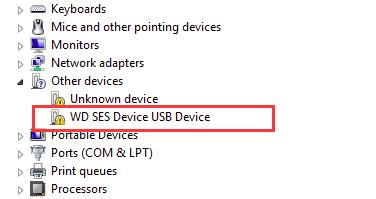
Therefore, let’s install the correct WD SES Device driver for it to fix the problem.
The legacy WD SES Driver date from 2011 or earlier is available for download from WD website. But newer SES Drivers are distributed through Windows Updates and are installed automatically with WD Security, Drive Utilities and Smartware. And here, we will be introducing you one trustworthy way for newer version and also one for earlier.
Way 1. Install WD SES Device driver via WD Smartware VCD
1) Open Run dialog box by hitting Windows key + R key at the same time. Then type devmgmt.msc and hit Enter to open Device Manager.
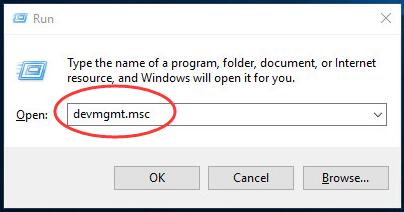
2) Locate and right-click on your WD SES USB Device. Probably it’s under Other devices dialog. Then click Update Driver Software…
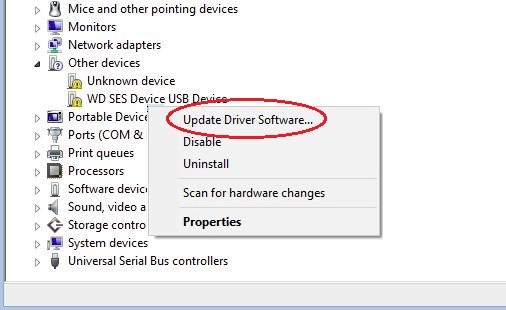
3) Choose Browse my computer for driver software.
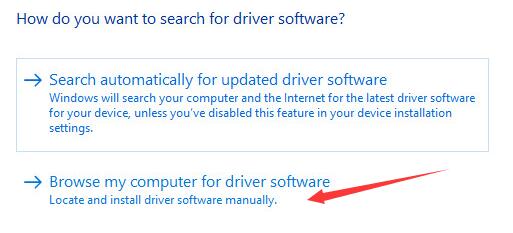
4) Note: The driver is located in Extras folder of your WD Smartware VCD. Click Browse to choose the driver. Then click Next to start install the driver.
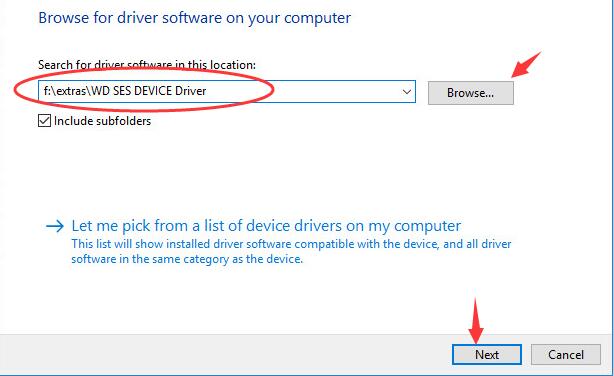
The Way 1 is for newer version, and Way 2 below is to install the driver date from 2011 or earlier.
Way 2. Update WD SES Device driver via Driver Easy automatically
For various kinds of driver issue, we highly recommend you use Driver Easy — a 100% safe and extremely helpful driver tool. It can help you scan out the drivers with problems and update them automatically. Its Free version can offer the latest drivers for you to install. But if upgrade to Pro version, it can make all your drivers up-to-date with just one click — Update All.
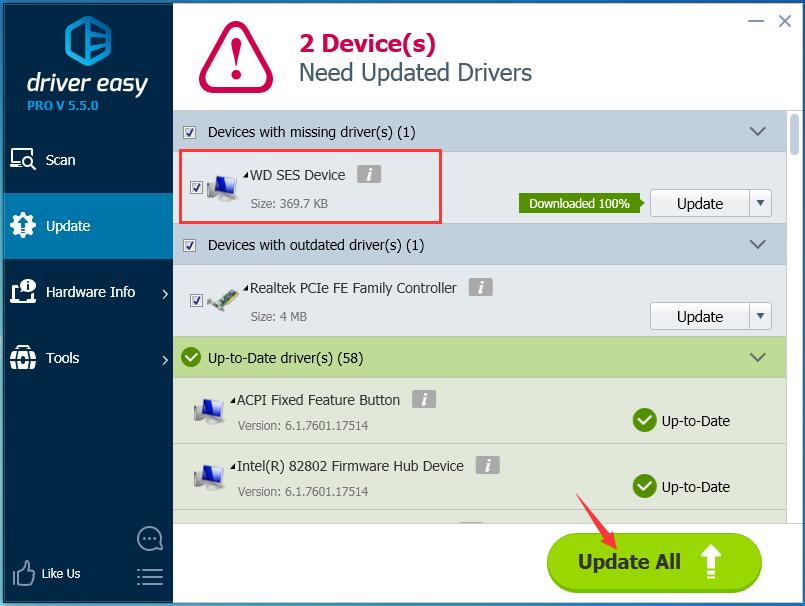
No worry to try it as you can enjoy 30-day money back and professional tech support anytime guarantee.
Till now, you may connect your WD portable device with your PC successfully. If you have any confusion, just feel free to leave your comment below, thanks.





