First, follow below simple instructions to troubleshoot the problem.
1. Check if the sound is muted. If it is muted, the headphone won’t have sound.
2. Check the connection. Try unplugging the headphone and unplugging it back it.
3. Check the port. If you are using a USB headphone, try a different USB port.
4. Try the headphone on another computer. Use your headphone on another computer. If it doesn’t work on that computer, the headphone might be broken. In that case, you need to replace it with a new one.
If you are still not sure why the headphone has no sound, try below solutions.
Solution 1: Set the Headphone as Default Device
The problem was usually caused by incorrect sound settings. So this solution most probably works for you. Follow these steps:
1. Open Control Panel.
2. View by Large icons and select Sound.
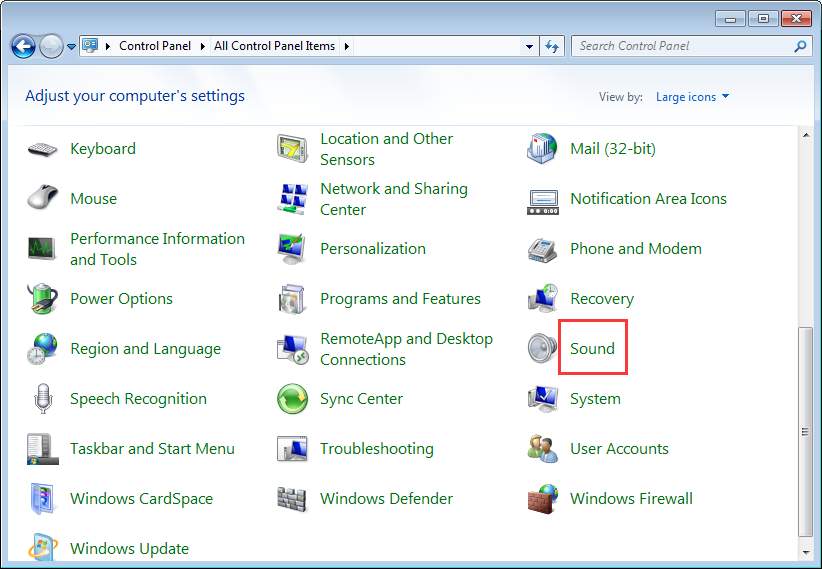
3. In Playback tab, select Headphone option then click Set Default button.
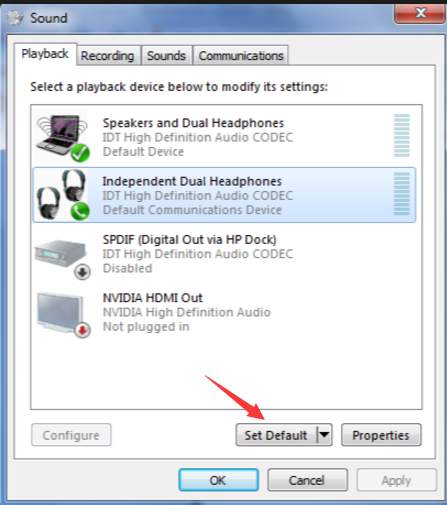
If you do not see headphone device listed there, right-click on the blank space then select Show Disabled Devices. After it appears, follow steps above to set it as default device.
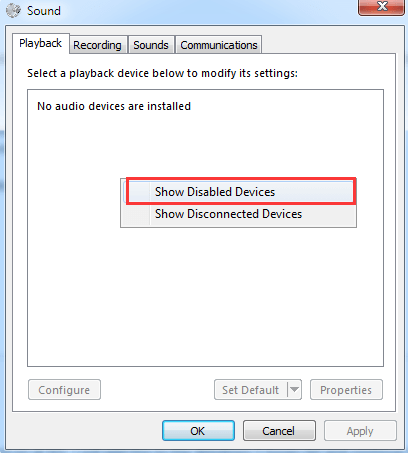
4. Click Apply then OK button.
If Solution 1 doesn’t work for you, move on to other solutions.
Solution 2: Disable the internal speakers and enable the headphone
The problem may occur if both internal speakers and headphone are enabled. So if you see the internal speakers are also enabled, disable it and see if the issue persists.
Right-click on the Speakers and select Disable. Note you need to ensure the Headphone is enabled and set as default device.
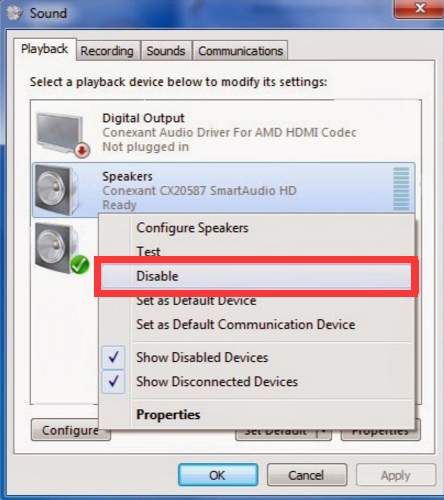
Solution 3: Update Drivers
It is necessary to keep drivers updated, as faulty and outdated drivers can cause device not work at the best performance. Headphone not working issue could be caused by faulty audio drivers. If you are using a USB headphone, the faulty usb drivers could be the reason. So go to your PC manufacturer’s website to check for the latest drivers. Alternatively, you can download the new drivers through Windows Update.
The easier way recommended is use Driver Easy. Driver Easy can scan your computer and detect all problem drivers, then provide you with the latest drivers.
You can use it download new drivers for your PC with just a few clicks. It has Free version and PRO version. With the PRO version, you can even update all drivers with just one click.
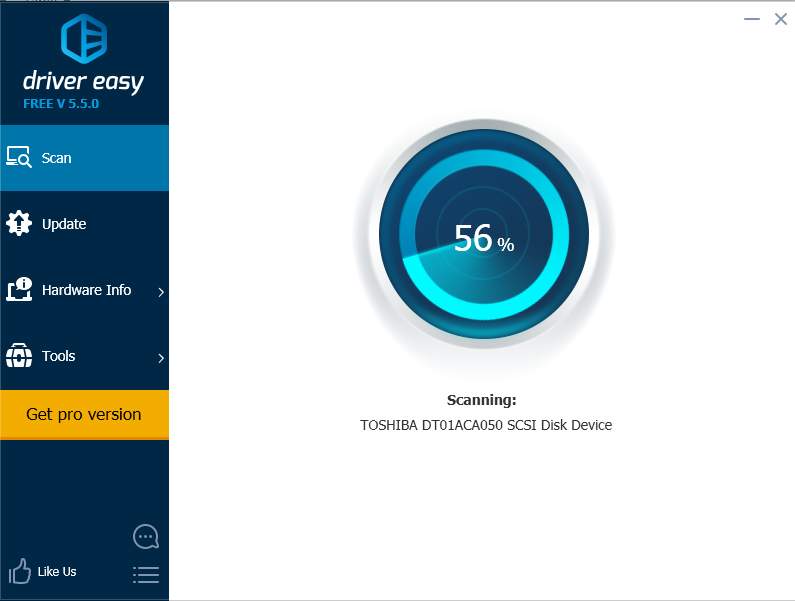
Driver Easy PRO provides 30-day money back guarantee. After upgrading to the PRO version, if you are not satisfied with the product, you can ask for a full refund.
Hope the tips and solutions here will help you fix the headphone not working issue in Windows 7.





