WWE 2K BATTLEGROUNDS, a wrestling simulation game from 2K, has a strong player base. But recently players have reported having an error message “DX11 feature level 10.0 is required to run the engine” popping up. This is an error telling you that your game cannot access Direct3D feature level 10.0 and it has something to do with a missing or outdated graphics card driver. In this article, we’ll walk you through how to get rid of this error.
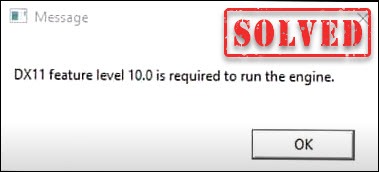
Try these fixes
You may not need to try them all; simply work your way down the list until you find the one that works for you.
- Update your graphics card driver
- Install the latest patch for your game
- Check your DirectX version
- Repair DirectX
- Scan for (and fix) corrupt system files
Before getting started
To run the game, WWE 2K BATTLEGROUNDS, you need to have powerful hardware. The error is usually a sign that your GPU doesn’t meet the minimum system requirements or is running on outdated driver software. So before diving into troubleshooting, you need to check if your computer, especially your GPU, meets the minimum requirements for running.
MINIMUM System Requirements:
| OS | Windows 7 64-bit |
| Processor | Intel Core i3-540 3.06GHz |
| Memory | 4 GB RAM |
| Graphics | NVIDIA GeForce GT 710 |
| DirectX | Version 11 |
| Storage | 9 GB available space |
Fix 1: Update your graphics card driver
If your graphics card driver is not working properly or is outdated, you’re more likely to get this error. To fix it, you need to update your graphics card driver.
There are three ways to update the graphics card driver:
Use the Device Manager
Manually install the latest graphics card driver
Automatically update the graphics card driver
Update graphics card driver using the Device Manager
To update your graphics card driver, you can use Device Manager:
1) On your keyboard, press the Windows logo key and R at the same time to invoke the Run dialog box.
2) Type devmgmt.msc and press Enter.
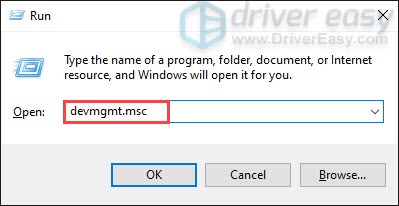
3) Double-click on the Display adapters category to expand the list.
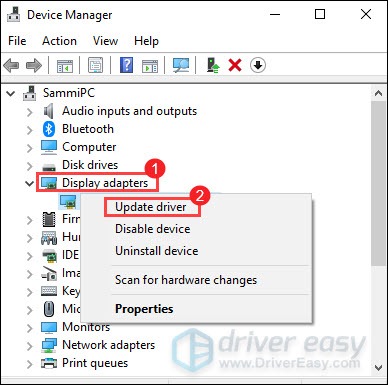
4) Click Search automatically for updated driver software to search for the update available.
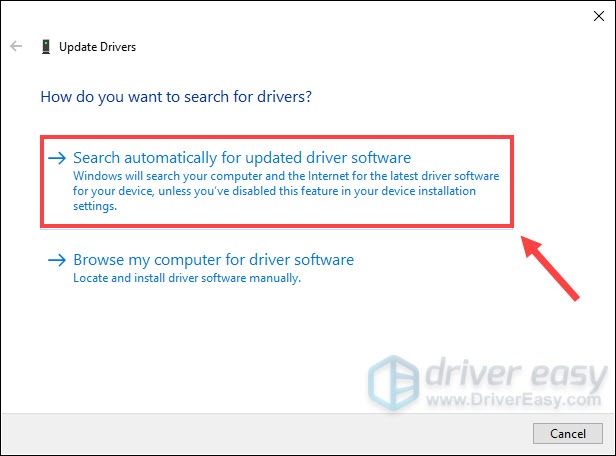
Manually install the latest graphics card driver
NVIDIA keeps updating drivers. To get them, you need to go to the official websites, find the correct drivers, and download them manually.
Once you’ve downloaded the drivers, double-click on the downloaded file and follow the on-screen instructions to install the drivers.
Automatically update the graphics card driver
It’s true that the Device Manager is a useful tool for updating drivers. However, it can miss an update. And you need to be cautious when you choose to manually install the latest driver version from the manufacturer’s official website. If you download and install a driver that isn’t compatible with your operating system and processor, your computer may suffer from instability issues. So it could be quite time-consuming and risky.
If you don’t feel comfortable updating drivers on your own, you can do it automatically with Driver Easy. Driver Easy is a useful tool that automatically recognizes your system and finds the correct drivers for it. You don’t need to know exactly what system your computer is running or risk downloading and installing the wrong driver.
Here’s how it works:
1) Download and install Driver Easy.
2) Run Driver Easy and click the Scan Now button. Driver Easy will then scan your computer and detect any problem drivers.

3) Click Update All to automatically download and install the correct version of all the drivers that are missing or out of date on your system. (This requires the Pro version which comes with full support and a 30-day money-back guarantee. You’ll be prompted to upgrade when you click Update All. If you don’t want to upgrade to the Pro version, you can also update your drivers with the FREE version. All you need to do is to download them one at a time and manually install them.)
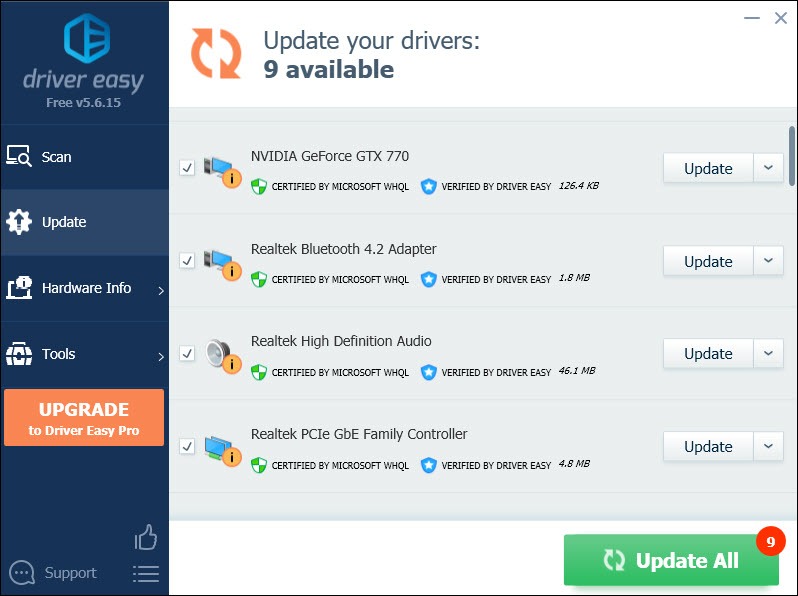
After updating your drivers, restart your computer for them to take effect. And you should be able to notice a considerable improvement in the overall performance of your computer and the DX11 error should disappear.
Fix 2: Install the latest patch for your game
Bugs would be reported by players and developers may highlight and fix them. So it’s usually recommended to check if there are available updates for the game.
If you’ve updated your graphics card driver and installed the latest patch for the game but the error persists, don’t worry. There are a few other working fixes for you.
Fix 3: Check your DirectX version
DirectX is an application programming interface that runs on the Windows environment. If you get the error “DX11 feature level 10.0 is required to run the engine“, you need to verify what version of DirectX your computer is using. To check it, follow the instructions below:
1) On your keyboard, press the Windows logo key and R at the same time to invoke the Run dialog box.
2) Type dxdiag and press Enter.
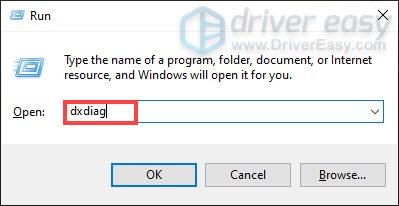
3) Under the System Information section, you can check your DirectX Version.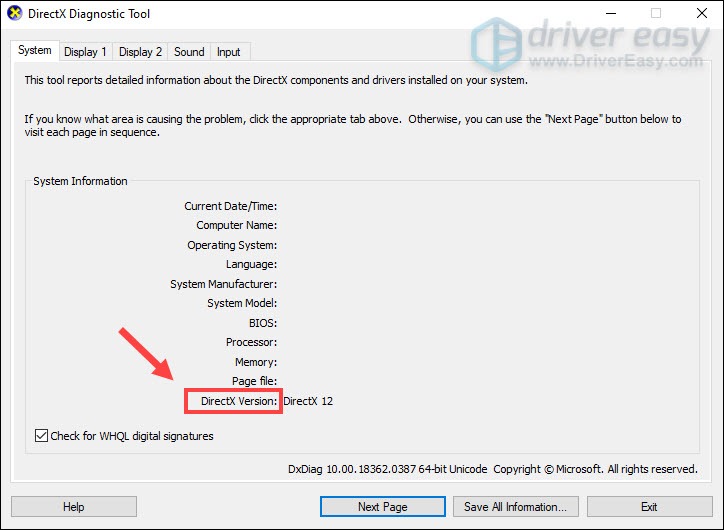
After checking your DirectX version, you also need to check if your graphics card can support the required feature levels. To do this, in DirectX Diagnostic Tool, click on the Display tab. Under the Drivers section, you can see which Feature Levels are supported by your graphics card.
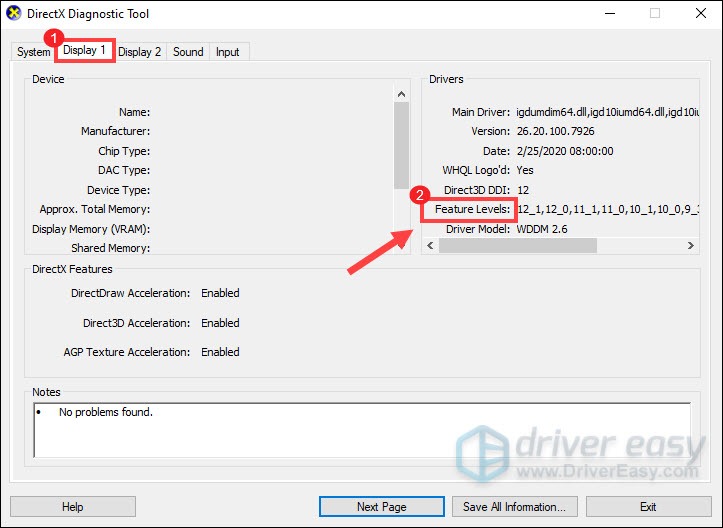
If the feature level 10_0 )10.0) is not showing among the Feature Levels entries inside DirectX Diagnostic Tool, you need to install a graphics card that can support Feature Level 10.0.
If your graphics card does support the Feature Level 10.0 but you’re still experiencing this issue, you can repair DirectX.
Fix 4: Repair DirectX
If you get the DX11 Feature Level 10.0 error when trying to launch WWE 2K BATTLEGROUNDS, it may be caused by a corrupted DirectX installation. To fix it, you can repair DirectX by taking the steps below:
1) Download DirectX End-User Runtime Web Installer.
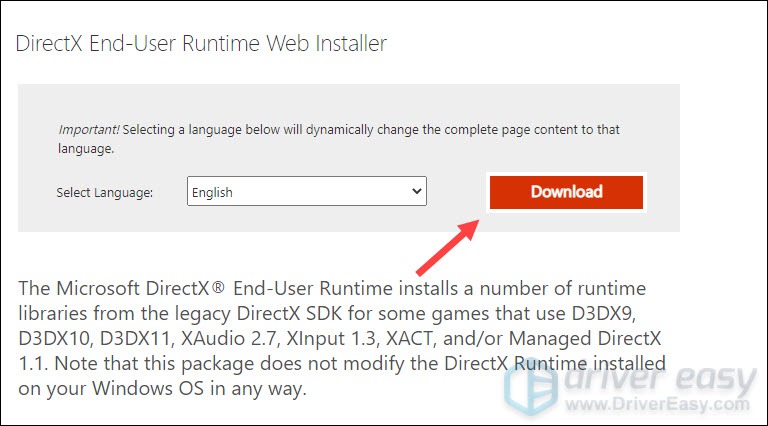
2) Once it’s downloaded, right-click on dxwebsetup and select Run as administrator to install it with administrative privileges.
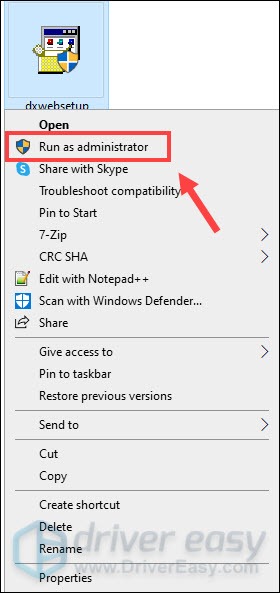
Then follow the on-screen prompts to make sure that all your DirectX 9.0c files are intact.
3) After you’ve done these, restart your computer to check if the DX11 Feature Level 10.0 error issue still occurs.
Fix 5: Scan for (and fix) corrupt system files
If you’ve tried all the methods above but you still get the error message, there’s a possibility that Windows system files have become corrupt or gone missing. To fix it, you can use the System File Checker tool.
1) In the Search box, type cmd. Right-click Command Prompt from the results and select Run as administrator.
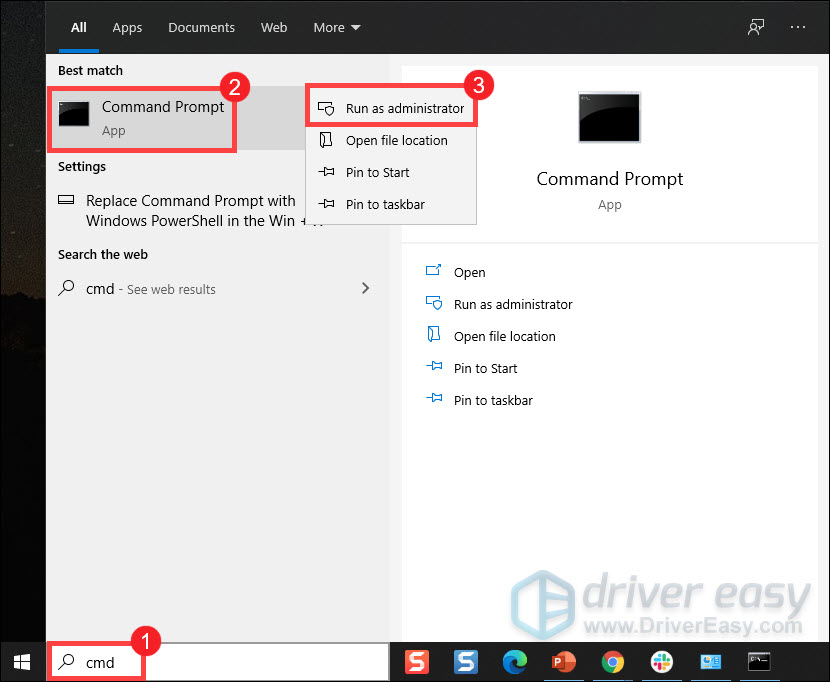
2) Copy and paste the commands one by one followed by an Enter on your keyboard.
sfc /scanfile=c: windowssystem32ieframe.dll
sfc /verifyfile=c: windowssystem32ieframe.dll
assoc
chkdsk
sfc scanfile
This can take several minutes depending on your computer configuration. You need to wait patiently for it to finish. Once it’s finished, simply restart your computer after which the system files on your computer will be scanned and fixed. And you should be able to get rid of the error.
So these are the fixes for WWE 2K BATTLEGROUNDS “DX11 feature level 10.0 is required to run the engine” error. Hopefully, they work for you. If you have any ideas or questions, please feel free to leave us a comment below.






