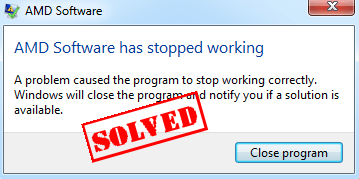
How to fix AMD software has stopped working
This is an error pretaining to driver update, so you can also try another option to update your AMD drivers in your computer. Here are the solutions you can try. You don’t need to try them all; just work your way down until your problem is resolved.Method 1: Manually update your AMD drivers
As mentioned, the error AMD software has stopped working occurs when trying to manage the drivers with the software, so you can try to update the driver by yourself. To do so: 1) You should uninstall the AMD software in your computer first. 2) After uninstalling, to go the AMD download center. 3) Search the latest correct driver you need to install. 4) Run the downloaded file and install the driver in your computer. This requires time and computer skills. To save your time and avoid downloading the wrong drivers, you can try the method below to automatically download and install your AMD drivers.Method 2: Automatically update your AMD drivers
If you’re not familiar with playing around with drivers, you can do it automatically with Driver Easy. Driver Easy will detect the drivers condition in your computer, and install the correct drivers for your PC. More importantly, with Driver Easy, you don’t need to struggle figuring out the Operating System, and you don’t need to worry about making mistakes while processing. That will tremendously save your time and patience. You can update your drivers automatically with either the FREE or Pro version of Driver Easy. It only takes 2 simple clicks with the Pro version (and you will get full support and a 30-day money back guarantee). 1) Download and install Driver Easy. 2) Run Driver Easy and click Scan Now. Then Driver Easy will scan your computer and detect any problem drivers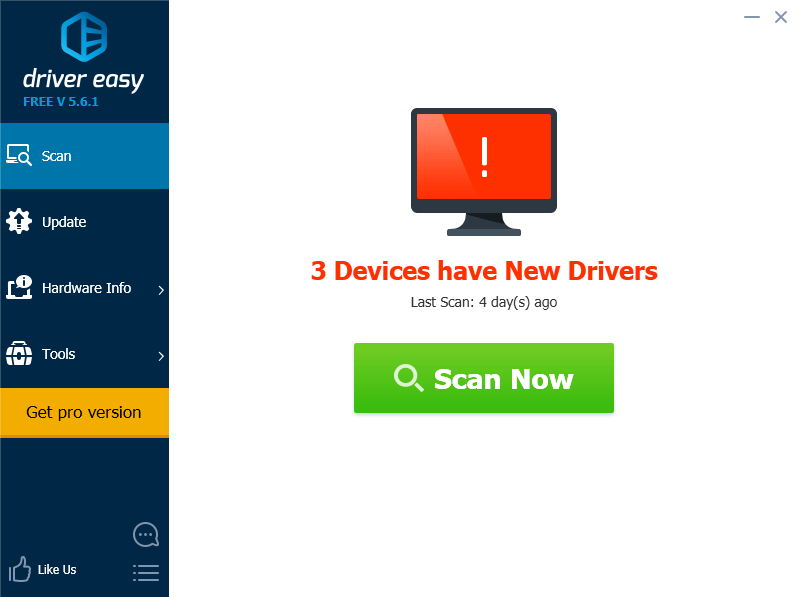
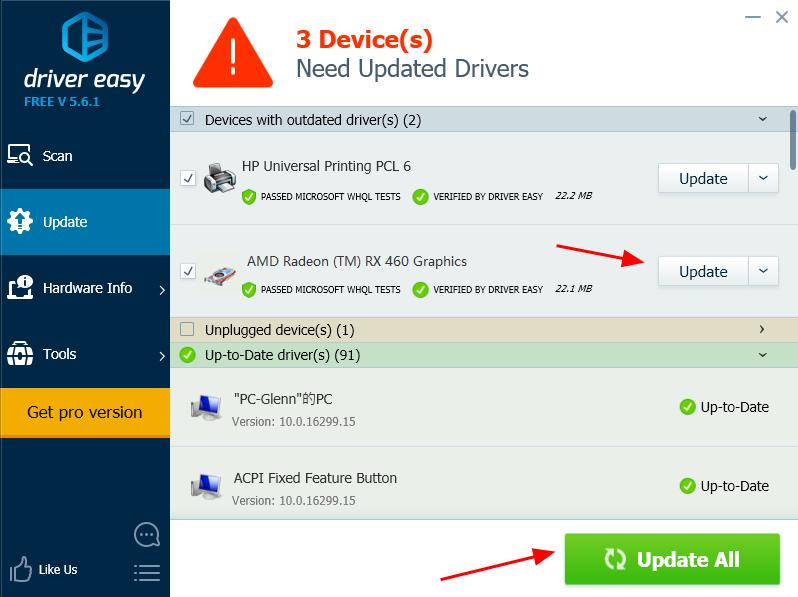
6
6 people found this helpful
0 Comments
Most Voted





