
Destiny 2 is classic, but many players are still reporting lag spikes and connection issues. If you happen to be one the same boat, don’t worry. Here’re some working fixes that can get things back on track.
Try these methods:
You might not have to try them all. Just work your way down the list until you find the one that works for you.
- Use a wired connection
- Check your cables and router
- Update your network driver
- Close bandwidth-hogging programs
- Change your DNS settings
- Check if it’s a server issue
Method 1: Use a wired connection
To become a professional gamer, the very first step is to use a wired connection. Strange things can happen if you’re on a wireless network: poor reception, WiFi channel interference, you name it. To avoid possible interference, we highly recommend making sure your computer is directly connected to the router.
If you’re already using Ethernet, check out the next fix below.
Method 2: Check your cables and router
Faulty network equipment is also one of the factors causing the connection issues. So the second thing you should do, is check your cables and router.
Check your cables
Connection issues sometimes result from substandard or broken cables. If you’re not so confident about your cable, simply replace it with a new one. When it’s done, open your game and see if the problem persists.
Check your router
The router is another essential part of your internet setup. Make sure your cables are securely plugged into your router. LED lights on the ports should be blinking too. Also don’t forget, sometimes the easiest and quickest way to fix a network problem is to restart your router.
But if you’re consistently having network problem on PC and mobile devices, maybe it’s time for you to upgrade your router.
Method 3: Update your network driver
If Destiny 2 keeps lagging or disconnecting when there’s nothing wrong with your network equipment, the issue is very likely caused by a faulty or outdated network driver.
Also, if you’re using a gaming motherboard, you might need additional drivers to unlock the edgy features of your network card. These features often include latency optimization.
There’re 2 ways you can fix the driver problem: update your driver manually or automatically.
Option 1: Update your driver manually
To manually update your driver, you can visit the official website of your motherboard’s manufacturer. Once you get there, search your exact model and download the latest network driver. Be sure to choose the one that’s compatible with your operating system.
Option 2: Update your driver automatically (Recommended)
If you don’t have the time, patience or computer skills to update your video drivers manually, you can, instead, do it automatically with Driver Easy. Driver Easy will automatically recognize your system and find the correct drivers for your exact graphics card, and your Windows version, and it will download and install them correctly:
- Download and install Driver Easy.
- Run Driver Easy, then click Scan Now. Driver Easy will then scan your computer and detect any problem drivers.
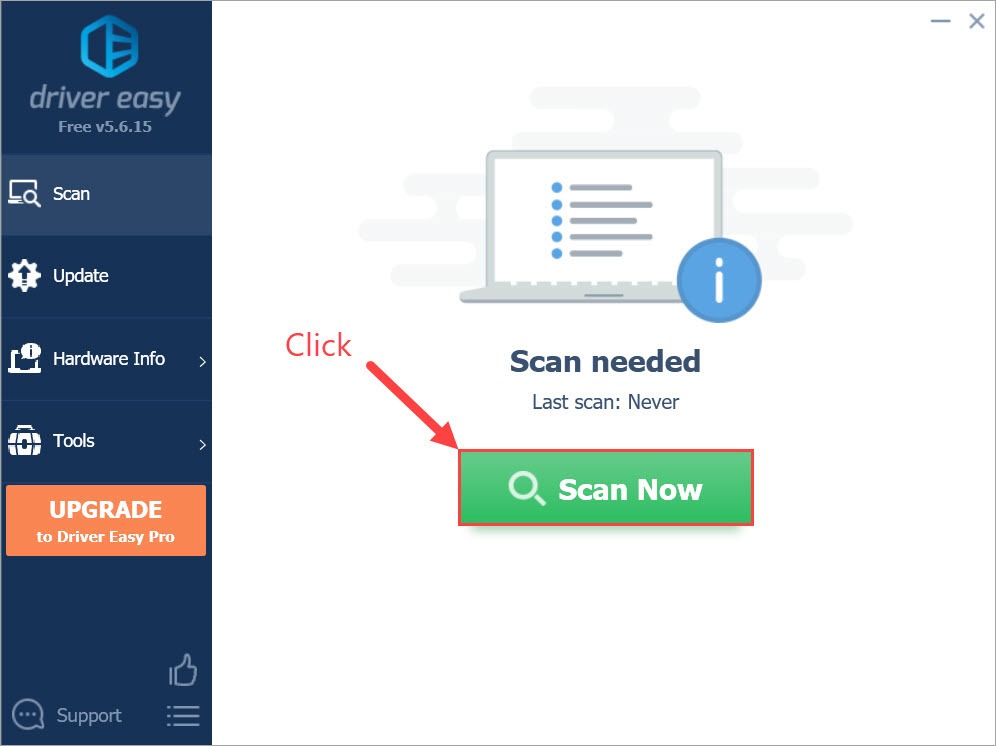
- Click Update All to automatically download and install the correct version of all the drivers that are missing or out of date on your system.
(This requires the Pro version – you’ll be prompted to upgrade when you click Update All. If you don’t want to pay for the Pro version, you can still download and install all the drivers you need with the free version; you just have to download them one at a time, and manually install them, the normal Windows way.)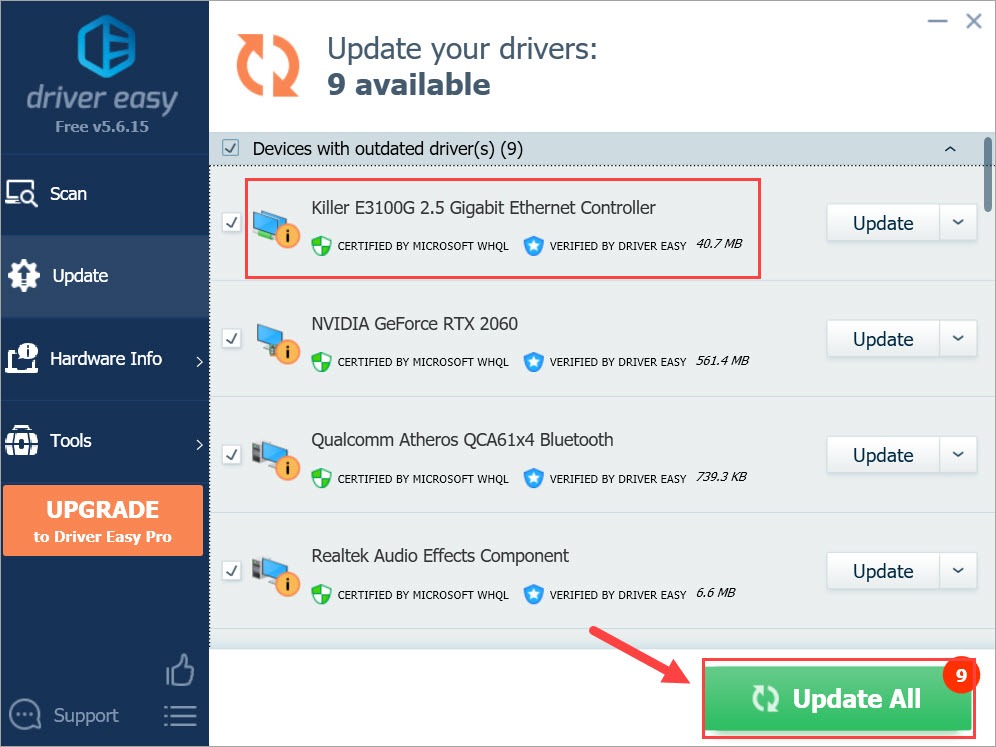
You can do it for free if you like, but it’s partly manual.
Once you’ve updated your driver, open Destiny 2 and test the connection. If this solve your problem, congratulations! And if not, check out the next fix.
Method 4: Close bandwidth-hogging programs
Your computer always runs thousands of background jobs in parallel. If one of them is eating your bandwidth, it will surely affect your gaming experience.
Check if you’re running applications like OneDrive, iCloud or Windows Update that might consume lots of bandwidth. If yes, stop them and your problem might go away. You can do that with only 2 steps:
- On your keyboard, press Ctrl, Shift and Esc at the same time to open the Task Manager.
- Click the Network tab to sort tasks by bandwidth consumption. If you find any bandwidth-hogging tasks, select them and click End Task.
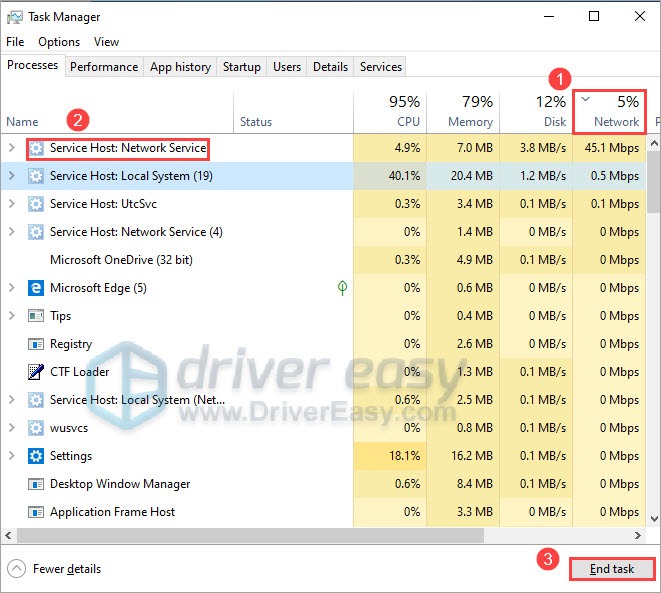
When it’s done, launch Destiny 2 and see if your issue reappears. If the problem is still there, try the next method.
Method 5: Change your DNS settings
In simpler terms, a DNS server tells you what’s the IP address behind the domain you’re visiting. By default, your ISP assigns you their own DNS servers, which are usually slower and unreliable at times. Sometimes connection issues happen when the game server changes its IP address and the DNS server hasn’t yet updated the record.
You may fix your network problem by changing your DNS settings. Here’re the steps:
- On your keyboard, press the Windows logo key and R at the same time to invoke the Run dialog. Type control and press Enter to open Control Panel.
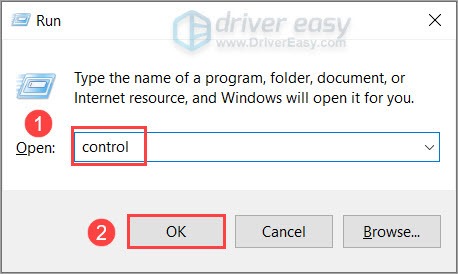
- View the Control Panel by Category. Under Network and Internet section, click View network status and tasks.
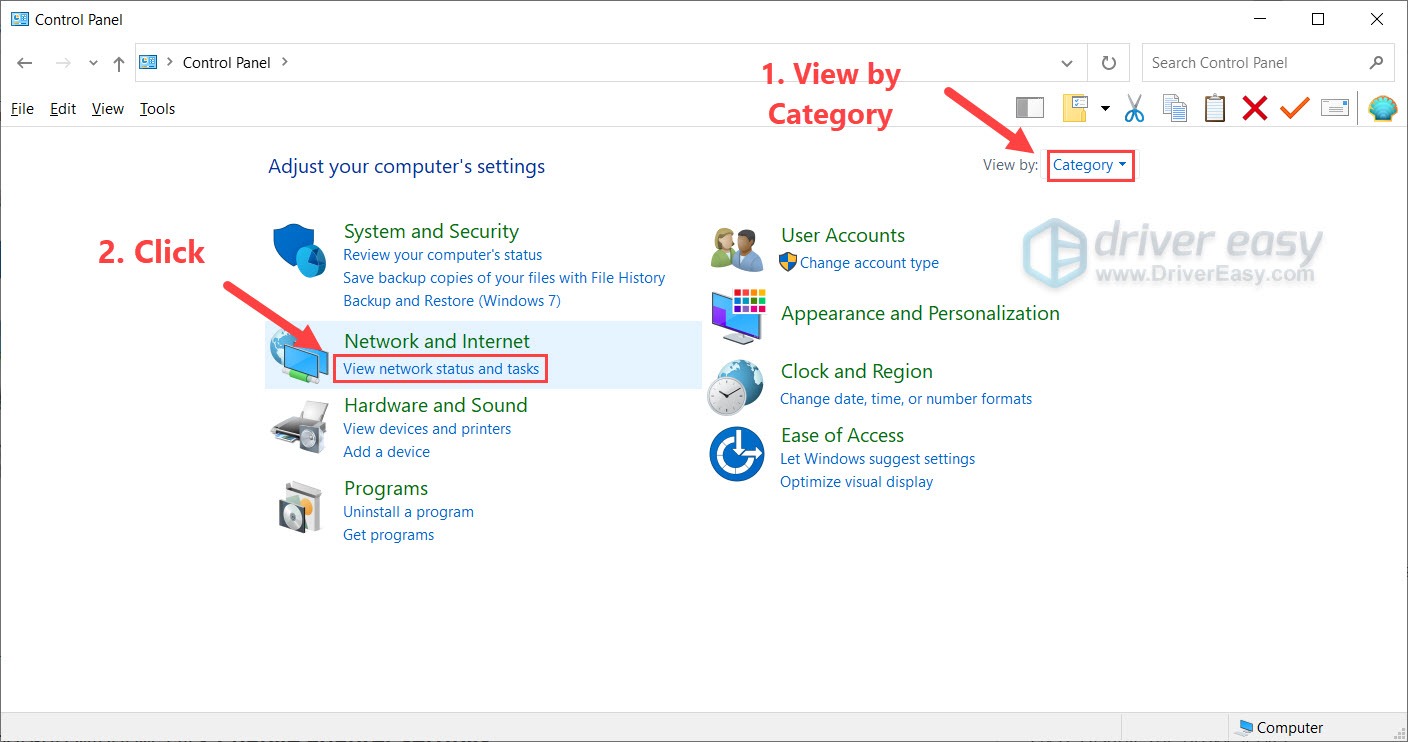
- Click Change adapter settings.
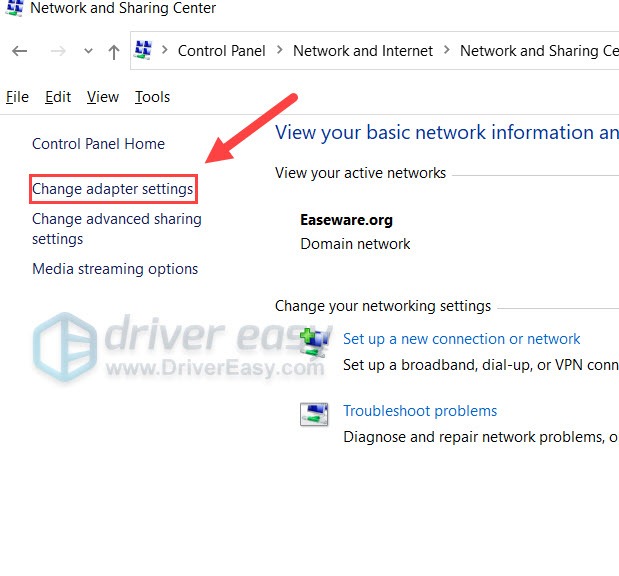
- Right-click your current network and select Properties.
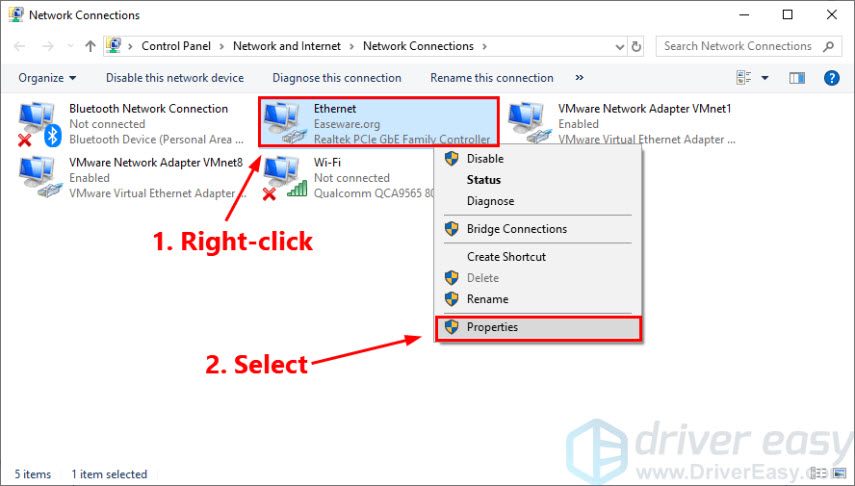
- Double-click Internet Protocol Version 4(TCP/IPv4) to view its properties.
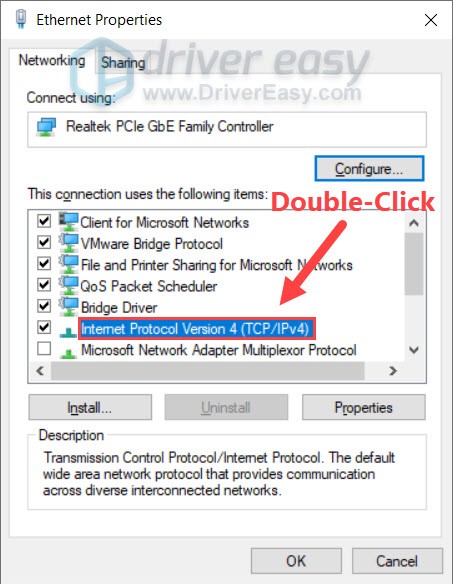
- Select Use the following DNS server addresses:. For Preferred DNS server, type 8.8.8.8; and for Alternate DNS server, type 8.8.4.4. Click OK to save the changes.
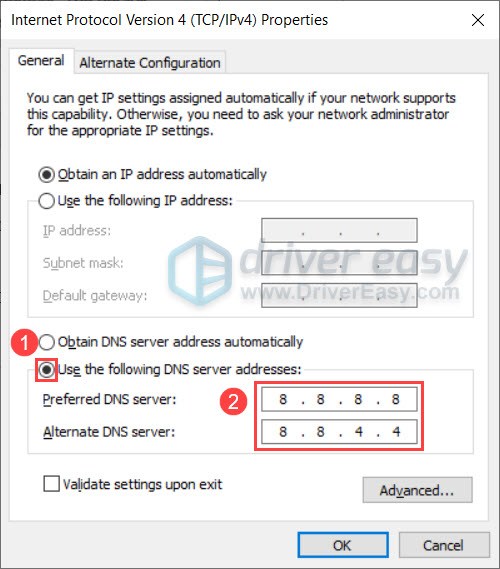
Now you can open Destiny 2 and see if you’re back online. If the problem still exists, you should check if it’s a game server issue.
Method 6: Check if it’s a server issue
If you tried all the methods above and no one works, don’t worry. It’s not always your fault.
If the Destiny 2 server is under maintenance, the connection issue is surely not from your end. What you should do then is go check on the twitter of Bungie Help. If there’s a maintenance event going on, wait until it’s completed. Otherwise, you can visit the Bungie Forum for further information.
Hopefully, you have solved the Destiny 2 connection issues. If you have any questions or suggestions, feel free to leave a comment down below.





