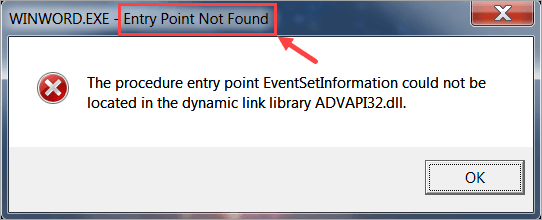
If you ever run into this Entry Point Not Found error, don’t worry – you’re not alone. This is one of the most common issues relating to DLL files, and it’s usually not very hard to resolve.
What is the Entry Point Not Found error
“Software Entry Point” stands for the point where the software takes over control from the operating system (OS) on certain resources and then performs a start operation. For instance, if you decide to launch a video game, your OS must reach the entry point of that application and hand over control to it. When you see the error message reading “Entry Point Not Found,” that means your OS has no access to the game so it won’t start. Usually, this problem is triggered by a faulty DLL file that plays an essential role in the startup process of the game. Given the file is likely missing, corrupted, or unreadable, you should replace it with a new one that works properly.
So how do you know what that faulty DLL file is? As illustrated in the following screenshot, you can find it out from the error message in most cases – just focus on the file with a DLL extension.
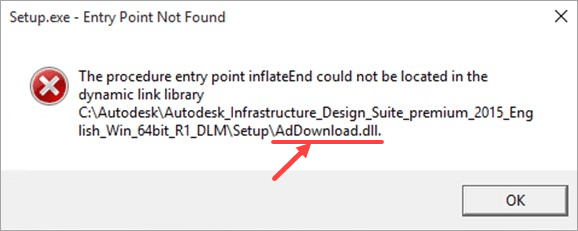
How to fix Entry Point Not Found
Here are 6 fixes that have proved useful to many Windows users. You don’t need to try them all; just work your way from the top down until you find the one that works for you.
Fix 1: Scan with System File Checker
Fix 2: Restore your PC to a previous restore point
Fix 4: Reinstall the problematic application
Fix 5: Install the program that contains the DLL file
Fix 6: Scan for viruses and malware
Fix 1: Scan with System File Checker
The System File Checker (sfc) is a Windows utility that identifies and repairs corrupted system files. If your faulty DLL file is one of the system files, you should be able to repair it using sfc:
1) On your keyboard, press the Windows logo key and R at the same time to open the Run dialog box. Type cmd and press Ctrl+Shift+Enter to run Command Prompt as an administrator.
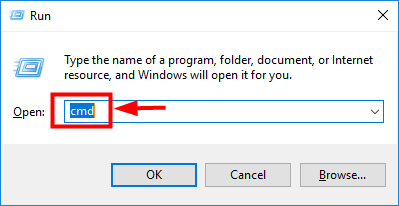
2) When Windows asks for permission to make changes to your device, click Yes.
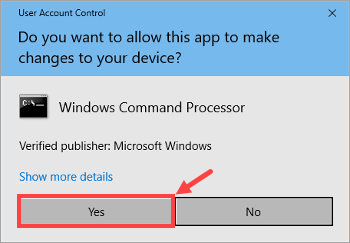
3) In the Command Prompt, type the following command (note that there’s a space between sfc and /):
sfc /scannow
After you finish entering the command, hit Enter on your keyboard. Then the sfc tool will begin to scan all system files and repair the corrupted or missing ones.
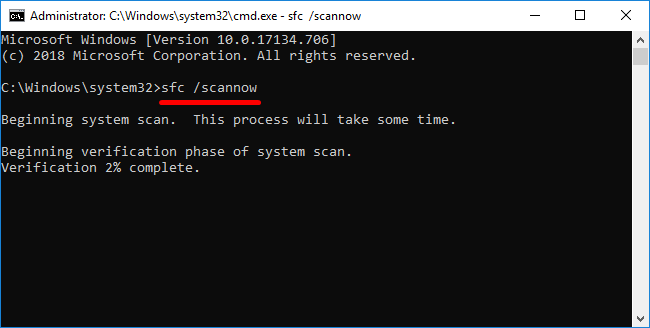
4) Wait until the verification process is completed. Then restart your computer for the changes to take effect.
Fix 2: Restore your PC to a previous restore point
You can restore a missing or corrupted DLL file using the System Restore feature in Windows. Here’s how to do it:
1) On your keyboard, press the Windows logo key and S at the same time to invoke the Search Box. Then type restore point and click the Create a restore point result.
2) In the System Properties window, click System Restore….
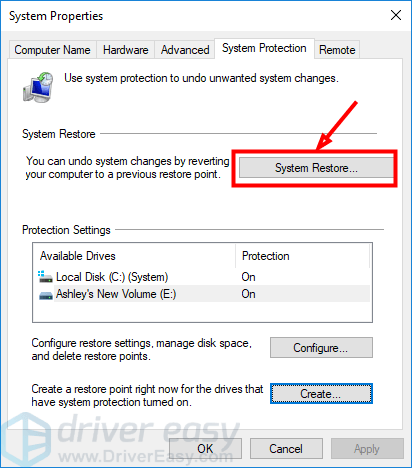
3) Click Next >.
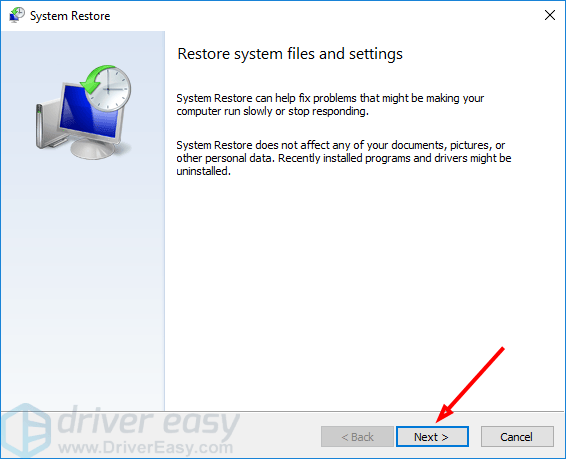
4) To view more restore points, select Show more restore points. If you want to know what programs and drivers will be affected after the restoration, click to highlight a certain restore point and then click Scan for affected programs.
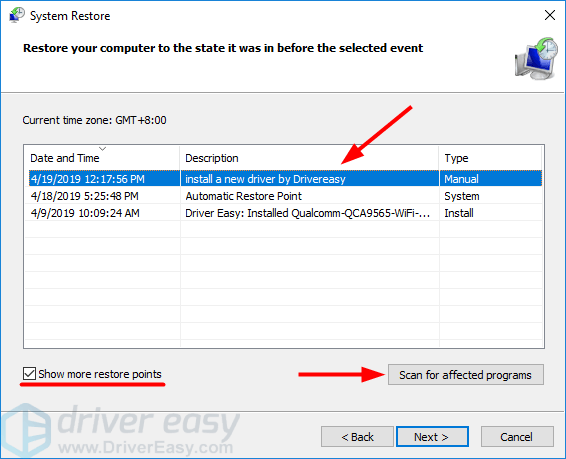
5) When you finally determine which restore point you’ll revert your system to, select it and click Next >.
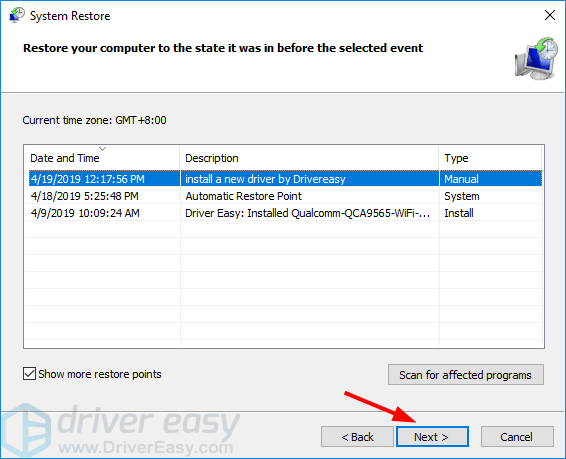
6) Confirm your restore point and click Finish.
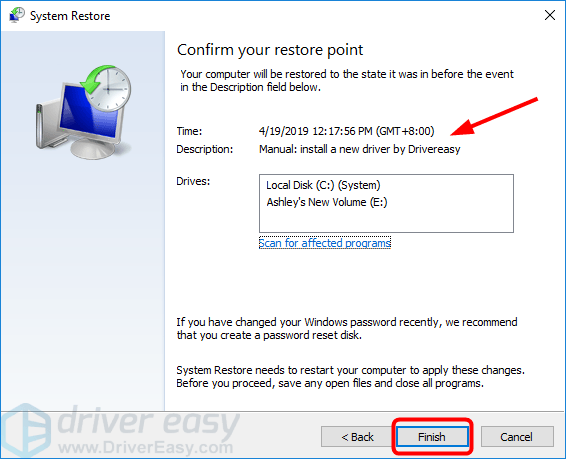
7) Save any unsaved work and close all the running apps. When you’re ready, click Yes.
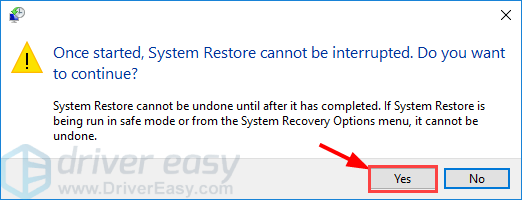
Wait for the System Restore process to be completed. Then start the problematic program and see if the error message pops up. If it does, then move on to the next fix.
Fix 3: Install the DLL file
If you know what DLL file of the program is missing or damaged, you can search for its name online, download the correct file, and install it manually. But you’ll have to risk downloading the wrong file this way, or even getting your PC infected by malware or viruses.
In this case, you should consider using DLL-files.com Client – a powerful and reliable tool – to solve the problem for you. No matter what DLL error you have, the DLL-files.com Client will fix it in one click and restore your PC and programs to full working order.
To install the DLL file with DLL-files.com Client:
1) Download and install DLL-files.com Client.
2) Run the application. Then type the name of the DLL file and click Search for DLL file.
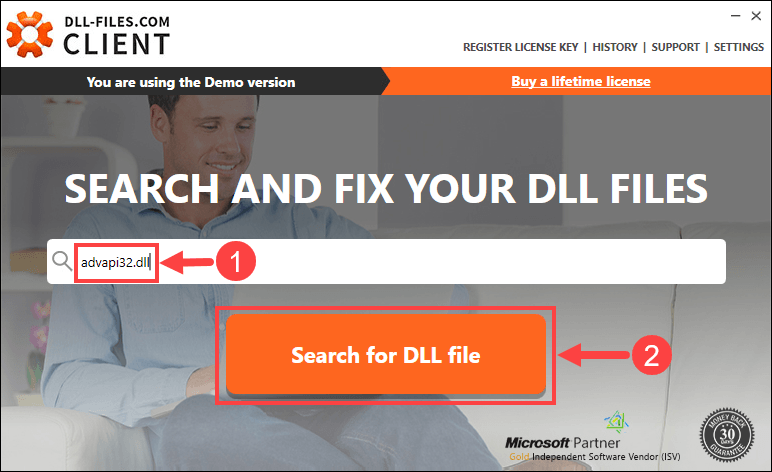
3) Click the file you want to install.
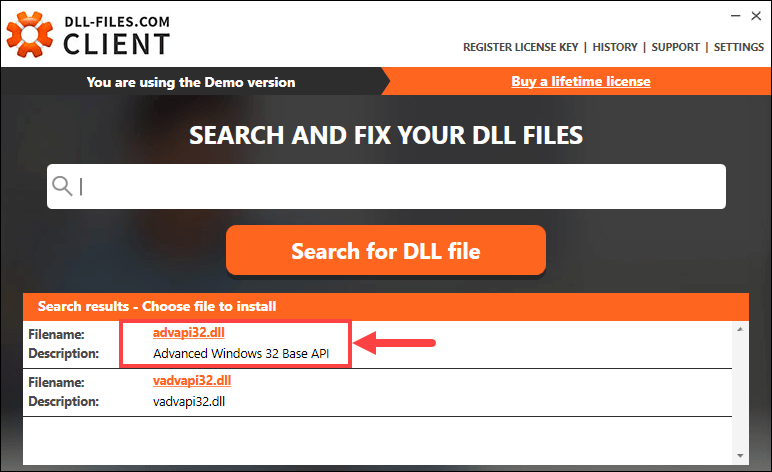
4) Click Install. (This requires the premium version – you’ll be prompted to buy or register the License Key when you click Install.)
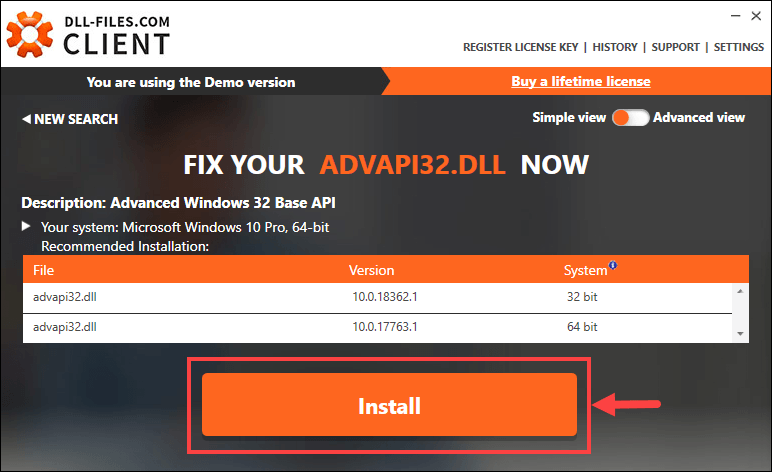
Now all you need to do is wait for the installation to complete. When everything’s done, check to see if the Entry Point Not Found error has been solved. If not, please give the next fix a shot.
Fix 4: Reinstall the problematic application
You can try to reinstall the application which throws up the Entry Point Not Found error. For example, if you get the error when launching a video game, then uninstall the game from your computer and reinstall it all over again. Sometimes that will fix your problem perfectly.
Fix 5: Install the program that contains the DLL file
This fix is particularly useful when you’re clear about what program contains the DLL file you need and when you don’t want to reinstall the entire application (especially a big one, e.g. a video game). To figure out the exact program, you can look up the name of your faulty DLL file on dll-file.com. Here’s how:
1) Visit dll-file.com.
2) Take MSVCR100.dll as an example. Type “MSVCR100.dll” into the search box and hit Enter on your keyboard.

3) Click the result.

4) On the next page, you’ll see a detailed description of the DLL file you’re looking for. Read it carefully and you should be able to find out where the file comes from.
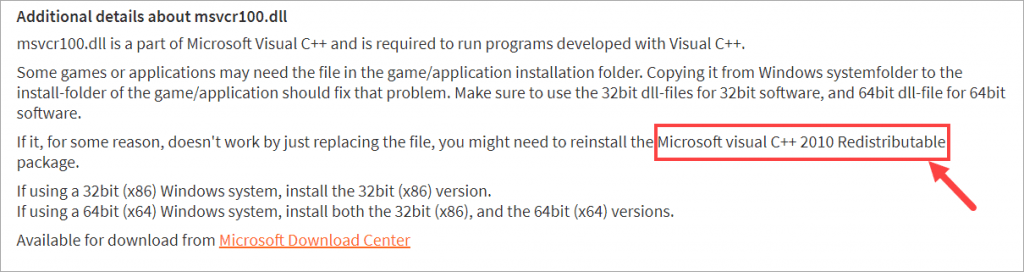
5) After finding out the information, download and install the program corresponding with your Windows version from Microsoft websites or other reliable pages.
When it’s finished, check to see if your problem remains. If it does, try out Fix 6.
Fix 6: Scan for viruses and malware
Sometimes the Entry Point Not Found error is caused by lurking malware or viruses on the computer. If that’s the problem for you, run a full scan for any security risk across your entire system. It’ll take some time, but it’s worth it.
If Windows Defender (an in-built anti-malware component of Windows) cannot detect any virus or malware, you can try another antivirus program such as Malwarebytes.
After the scan is complete, follow the instructions provided by your antivirus program to remove the viruses or malware if there’s any. On completion, restart your computer for the changes to take effect.
Hopefully, this post helped you resolve the error. If you have any follow-up questions or ideas, please feel free to leave a comment below. You’re also welcome to share other useful solutions with us. Thanks for reading!





