Some Windows users are encountering error code 0x800f020b while trying to install Xerox extension from Windows updates. Not only Xerox users but also other users who don’t have a xerox printer encounter this issue. So how to fix this error ? Don’t worry, this post has fixes you need.
Try these fixes:
There’re 5 fixes that have helped many gamers solve their problems. You don’t have to try them all; just work your way down the list until you find the one that works for you.
Fix 1: Hide the Windows update
If you just want an easy solution to let you update your system, this fix is here for you. Just hide the update and other Windows updates can go through smoothly without an error message.
Many posts introduce you how to use Microsoft Show Hide tool to hide this Windows update, but Microsoft has withdrawn this tool, you can use it if you want, but we find a better choice: use Powershell to hide the update.
- In the bottom left corner of the desktop, find the Windows icon and right-click on it.
- Click the Windows PowerShell (Admin).
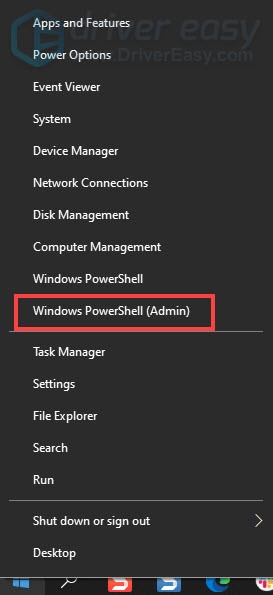
- Copy and paste this command to install Windows Update Module on your PowerShell.
Install-Module PSWindowsUpdate - Hit A to confirm. This might take some time.
- When the process is complete, copy and paste this code to get the list of all the available Windows updates in your PC.
Get-WUList - Find the update you want to hide and note down the title or the KB number of the update. You’ll need this information to hide the update.
- Copy and paste the command into your Powershell. Replace the KBNUMBER with the update number that you are trying to block.
Hide-WindowsUpdate -KBArticleID KBNUMBER - If you don’t have the KB number, use the title to block the update.
Hide-WindowsUpdate -Title "TITLE" - Simply press the A key on your keyboard to confirm.
- This action will hide the target Windows Update.
- Update your Windows again.
Fix 2: Check the driver
No matter you have a Xerox printer or not, you need to check your drivers in your system. The driver that trigger the error code might be not compatible to the current system.
Instead of figuring out which driver is the culprit by yourself, you can turn to a useful driver updater for help. Driver Easy will scan your drivers and recognize your system automatically. It will help you find out which driver need to update, then it gives you the correct drivers which is compatible to your system. With one click, Driver Easy will download and install them correctly.
- Download and install Driver Easy.
- Run Driver Easy and click Scan Now. Driver Easy will then scan your computer and detect any problem drivers.

- Click Update All to automatically download and install the correct version of all the drivers that are missing or out of date on your system. You need the Pro version of Driver Easy to do this, so you’ll be prompted to upgrade.
Don’t worry; it comes with a 30-day money-back guarantee, so if you don’t like it you can get a full refund, no questions asked.
Fix 3: Delete the Xerox driver
If you don’t need Xerox printer anymore, you can delete the Xerox printer driver permanently.
- Press the Windows key + I to open Settings.
- Click Devices.
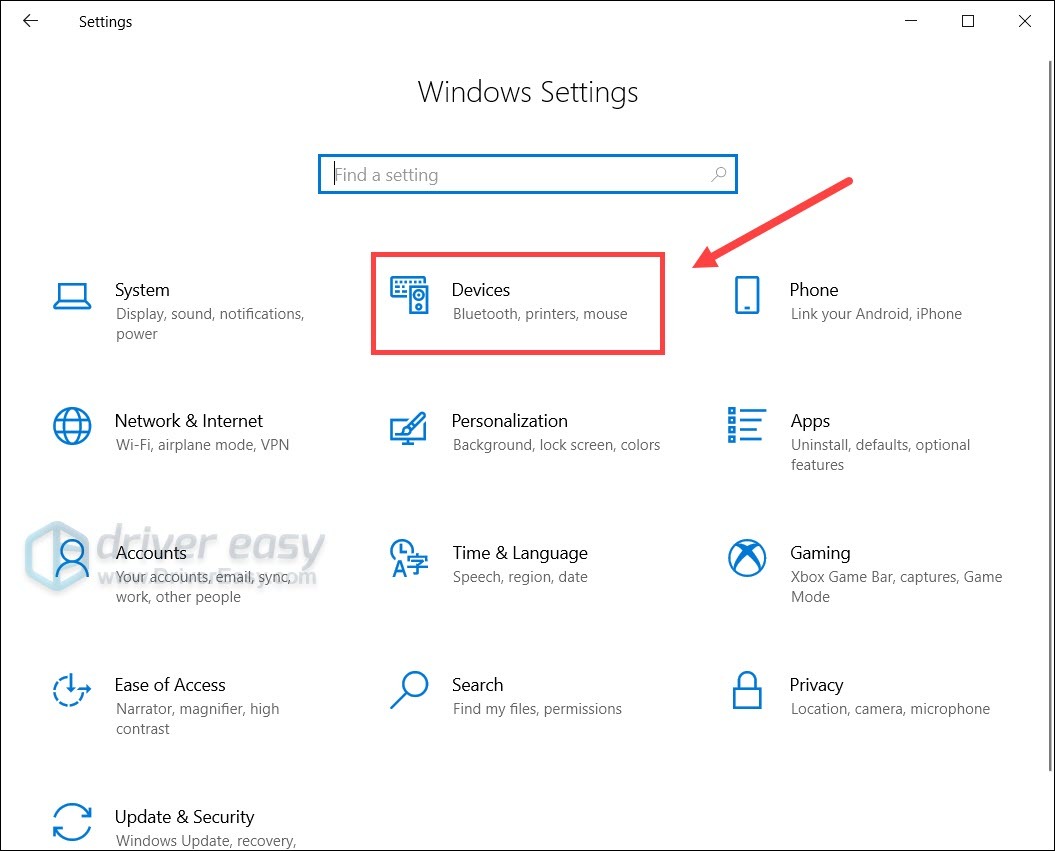
- Click Printers and Scanners in the left panel.
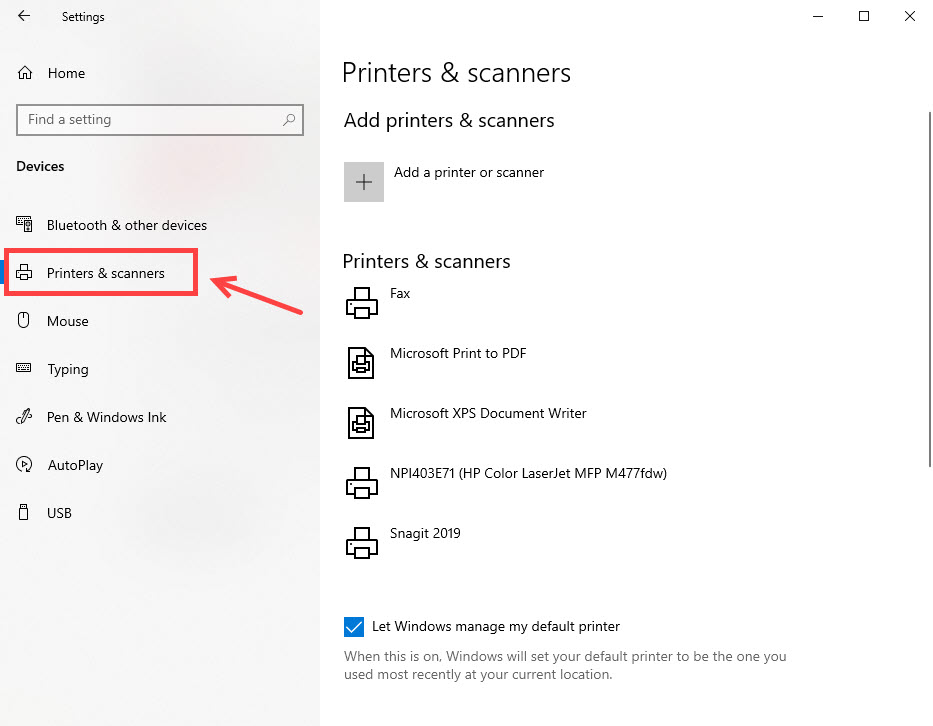
- On the right panel, scroll down to click Related Settings.
- Find the Xerox Driver Packages and then remove it through the installation package software.
- Type Print management in your search bar. Press the Enter key to open it.
- On the left panel, click Custom Filters > All Driver.
- Find Xerox on the right panel. Right-click on it and click Delete.
Note: There may be more than 1 drivers in the panel, delete all Xerox drivers. - Running Windows update again.
- Relaunch your PC and update your Windows again.
Fix 4: Reset your Windows
If all else fails, you may have to reset Windows, or maybe even reinstall it together. We all know reinstalling will delete all the data on your hard drive, you have to back up all your important files before doing it.
But treat these options as a last resort, because they both take quite a long time.
That’s it, hope one of the fixes would resolve the issue. If you have any ideas or suggestions want to share, you’re welcome to leave a comment below.





