Escape from Tarkov has been out for a while now, yet many gamers are still complaining about the crashing issue with this hardcore title. If you happen to be one of them, here’re some working fixes you can try.
Try these fixes
You might not have to try all of them; just work your way down until you find the one that gives you luck.
- Make sure your PC specs meet the requirements
- Disable fullscreen optimizations
- Update your graphics driver
- Install all Windows updates
- Increase your virtual memory
- Reinstall Escape from Tarkov
Fix 1: Make sure your PC specs meet the requirements
While Escape from Tarkov is not exactly a graphically demanding title, having a great setup can always give you a boost. If you’re experiencing constant in-game crashes, first you need to make sure your rig is powerful enough:
Minimal requirements for Escape from Tarkov
| OS: | Windows 7/8/10 (64 Bit) |
| Processor: | Dual-core processor 2.4 GHz (Intel Core 2 Duo, i3), 2.6 GHz (AMD Athlon, Phenom II) |
| RAM: | 8 GB |
| Graphics Card: | DX9 compatible graphics card with 1 GB memory |
If you’re sure your rig is more than capable for this game, you can take a look at the next fix.
Fix 2: Disable fullscreen optimizations
Fullscreen optimization is a Windows 10 feature that allows your system to improve the experience of full screen games or apps. But according to some players, this function could be the culprit of the crash of Escape from Tarkov. So you can try to disable it and see how things go.
You can use these steps to disable fullscreen optimization:
- Go to your game directory of Escape from Tarkov.
- Right-click EscapeFromTarkov.exe and select Properties.
- Navigate to the Compatibility tab. Under the Settings section, check the box next to Disable fullscreen optimizations. Then click OK.
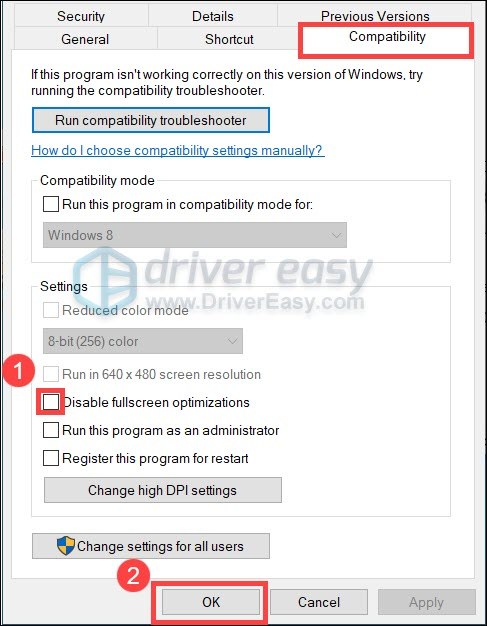
Now you can launch Escape from Tarkov and see if the crash happens again.
If this method doesn’t solve your case, you can check out the next one.
Fix 3: Update your graphics driver
One of the most common causes of the crash is a corrupted or outdated graphics driver. So you should definitely try updating your drivers before trying anything more complicated.
You can update your graphics driver manually, by visiting the manufacturer’s website (NVIDIA/AMD), finding the latest correct installer and installing step by step. But if you’re not comfortable playing with device drivers, we recommend using Driver Easy. It’s a tool that detects, downloads and installs any driver updates your computer needs.
- Download and install Driver Easy.
- Run Driver Easy, then click Scan Now. Driver Easy will then scan your computer and detect any problem drivers.

- Click Update All to automatically download and install the correct version of all the drivers that are missing or out of date on your system.
(This requires the Pro version – you’ll be prompted to upgrade when you click Update All. If you are not sure whether Driver Easy is right for you, our free trial version lets you try out the full features of the Pro version for 7 days. You won’t be charged before your trial ends.)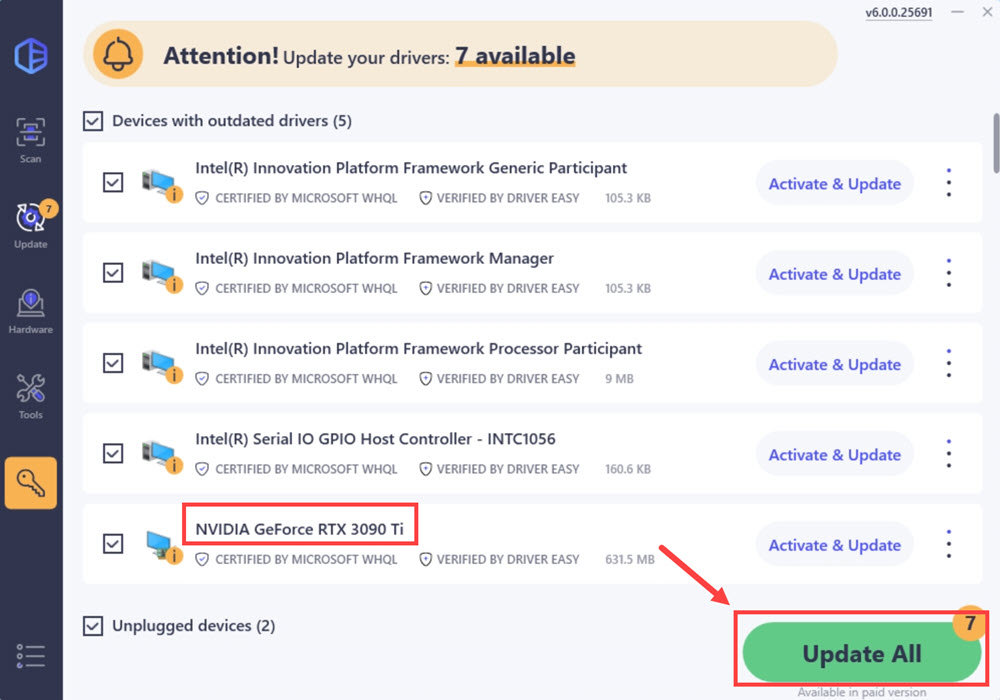
After updating your graphics driver, restart your PC and check if Escape from Tarkov crashes again.
If this fix doesn’t give you any luck, you can try the next trick.
Fix 4: Install all Windows updates
The Windows system updates come with bug fixes that could address compatibility issues. So if the last time you check for system updates feel like a long time ago, definitely do it now as it might save your day.
Here’s quick guide on Windows 10 or 7:
Windows 10
- On your keyboard, press the Windows logo key and I (the i key) at the same time to open the Windows Settings app. Then click Update & Security.

- Click Check for updates. It will take some time (up to an hour) for Windows to download and install available system updates.

- Once completed, restart your computer.
Windows 7
- On your keyboard, press the Windows logo key and R at the same time to invoke the Run box. Type or paste control wuaucpl.cpl. Then click OK.
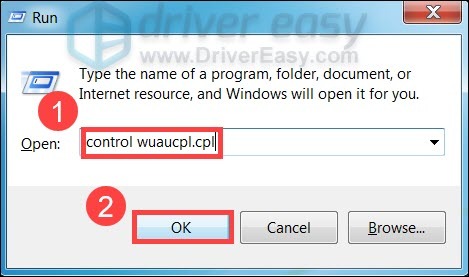
- Click Check for updates. Then wait until the process to finish.
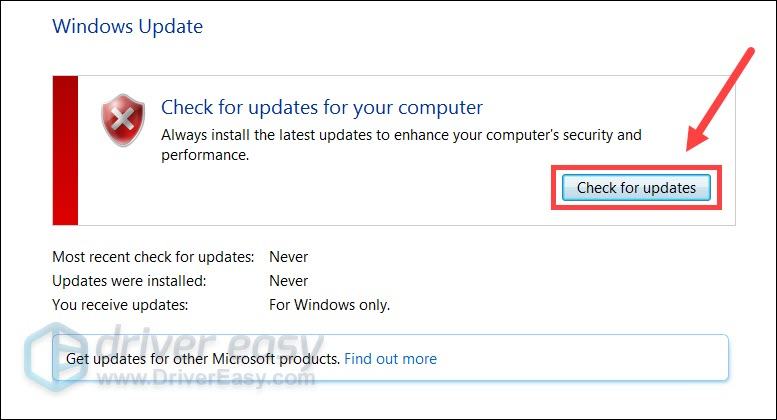
Once you’ve installed all the system updates, restart your computer and check if the crash remains.
If this method doesn’t fix the crash, please continue to the next one.
Fix 5: Increase your virtual memory
In simpler terms, virtual memory is a certain amount of disk space that serves as an additional RAM. It could be helpful when your PC is running out of memory, which makes it a possible solution for your crashing issue.
- On your keyboard, press the Windows logo key and R at the same time. Type or paste control sysdm.cpl and click OK.
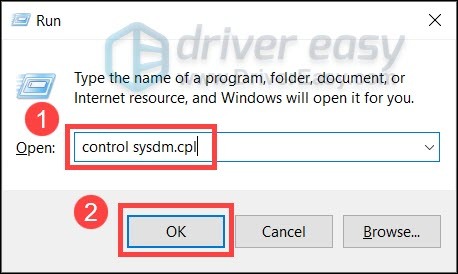
- Navigate to the Advanced tab. Under the Performance section, click Settings….
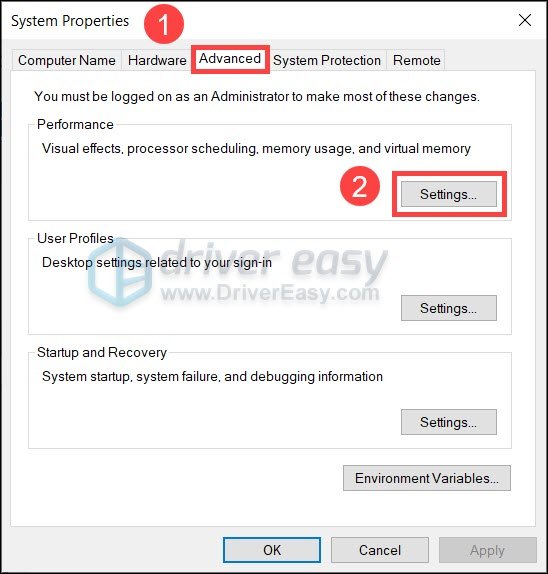
- Navigate to the Advanced tab, under the Virtual memory section, click Change….
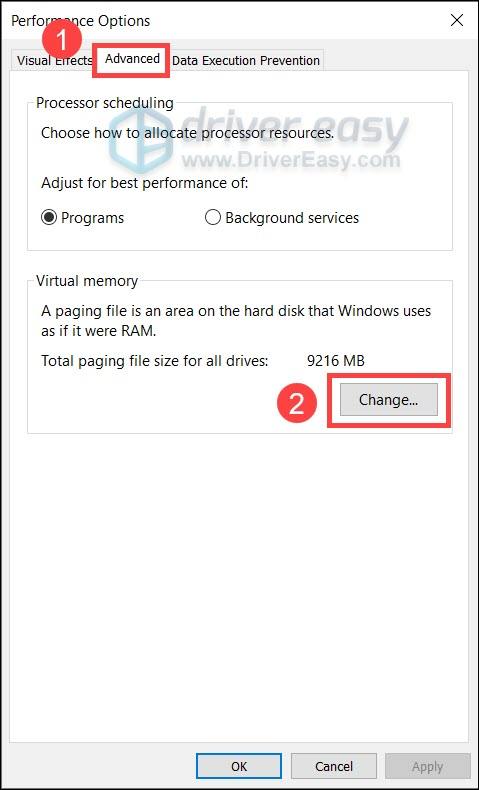
- Uncheck the box next to Automatically manage paging file size for all drives. Then select Customize size.
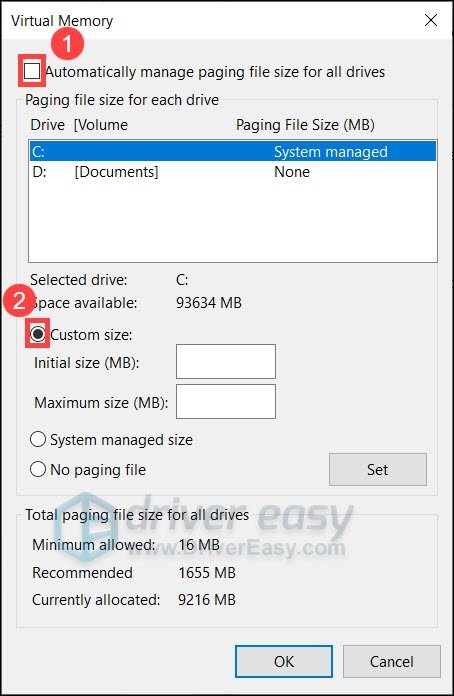
- Enter Initial size and Maximum size according to the physical memory of your computer. Microsoft recommends that virtual memory should be 1.5 to 3 times the size of physical memory. In my case, the physical memory of my computer is 8 GB, so the Initial size for me here is 8 x 1024 x 1.5 = 12288 MB, and the Maximum size should be 8 x 1024 x 3 = 24576 MB. Once you’ve entered your size of virtual memory, click Set, then click OK to apply the changes.

Now restart your PC and test your gameplay in Escape from Tarkov.
If increasing virtual memory failed to fix the crash for you, please move on to the next solution.
Fix 6: Reinstall Escape from Tarkov
The crashing issue may indicate that there’s an integrity issue with your game files. It could mean there’re some missing or corrupted files in your game directory, and the specific symptom would be constant crashes at a certain scene or mode. If none of the above methods works for you, you can try to reinstall Escape from Tarkov and see if it gives you luck.
So these are the fixes for your crashing issue with Escape from Tarkov. Hopefully, you’ve fixed the crash and can start refreshing kill records. And as always, if you have any questions or suggestions, please use the comment section below.






