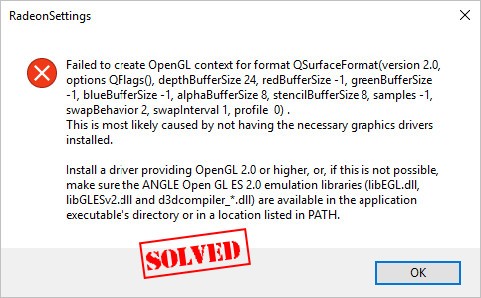
Does this look familiar?
If you’re having this error “Failed to create OpenGL context for format QSurFaceFormat” in your Windows computer. Don’t be upset. There are workarounds to fix the error.
This is an error occurring because your computer doesn’t have the necessary graphics card driver installed. And we’ll help you fix the error and run the program up right away!
Try these fixes
Here are solutions that have helped people resolve the same problem as you have. You don’t need to try them all; just work your way down the list until everything’s working again.
Fix 1: Reinstall the graphics card driver
Since the error “Failed to create OpenGL context for format QSurFaceFormat” is caused by the graphics card driver, you can reinstall the current driver in your computer, in order to eliminate the malfunction of your driver. Here’s how to do it:
- On your keyboard, press the Windows logo key

and R at the same time to invoke the Run box.
- Type devmgmt.msc and click OK to open Device Manager.
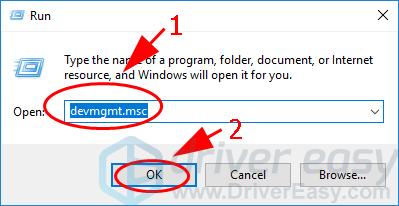
- Double click Display adapters to expand the category.
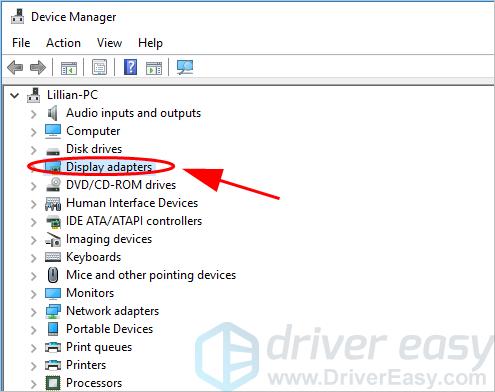
- Right click on your graphics card device, and select Uninstall device.
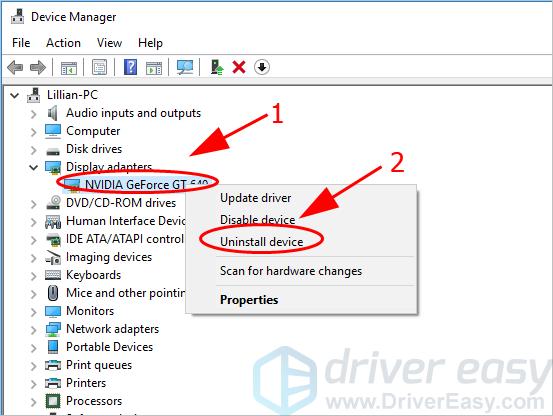
- Check the box next to Delete the driver software for this device, then click Uninstall.
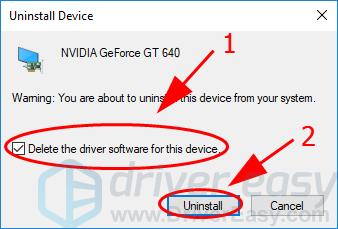
- Once uninstall, restart your computer.
- Windows will reinstall the graphics card driver for your computer.
Then try launching the program that gave the error and see if it fixes your problem.
Fix 2: Update the graphics card driver
The missing or outdated graphics card driver can also cause this error. So you should keep your graphics card driver up to date.
There are two ways to update graphics card driver: manually and automatically.
Manually driver update – You can update your graphics card driver manually by going to the manufacturer’s website for your device, and searching for the most recent correct driver. Be sure to choose only driver that is compatible with your Windows operating system.
Automatic driver update – If you don’t have time, patience, or computer skills to update your video card driver, you can, instead, do it automatically with Driver Easy.
Driver Easy will automatically recognize your system and find the latest correct drivers for your exact driver, and your Windows version, and it’ll download and install them correctly.
- Download and install Driver Easy.
- Run Driver Easy and click the Scan Now button. Driver Easy will then scan your computer and detect any problem drivers.
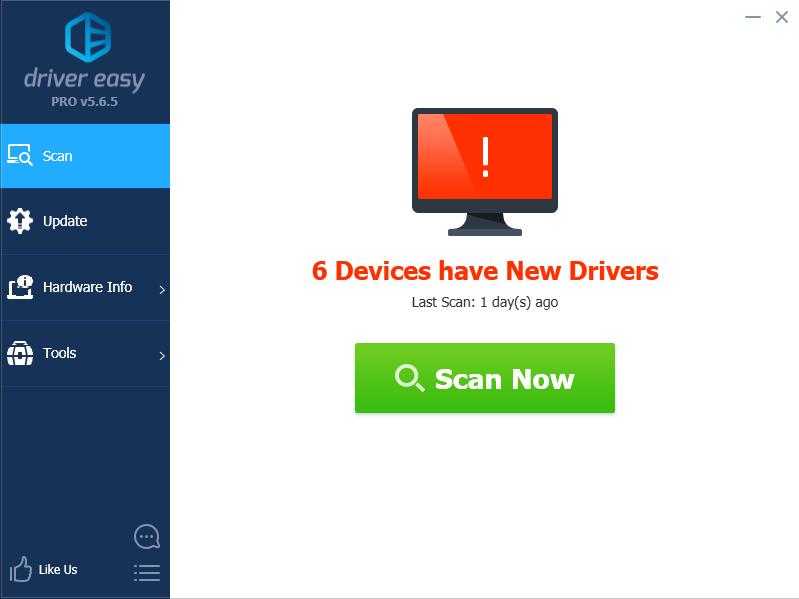
- Click the Update button next to the flagged graphics device to automatically download the correct version of that driver, then you can install it in your computer (you can do this with the FREE version).
Or click Update All to automatically download and install the correct version of all the drivers that are missing or out of date on your system (this requires the Pro version which comes with full support and a 30-day money back guarantee).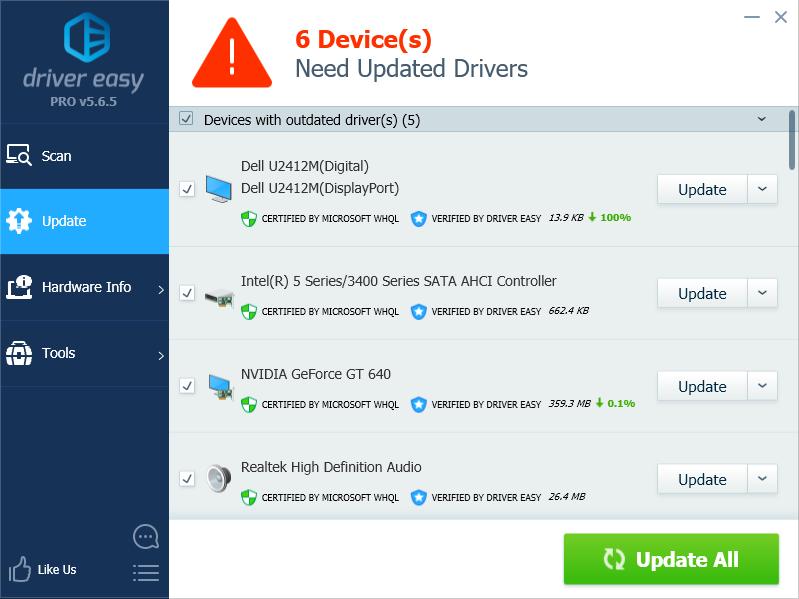
- Restart your computer to take effect.
Open that application again and see if the error “Failed to create OpenGL context for format QSurFaceFormat” has been fixed.





