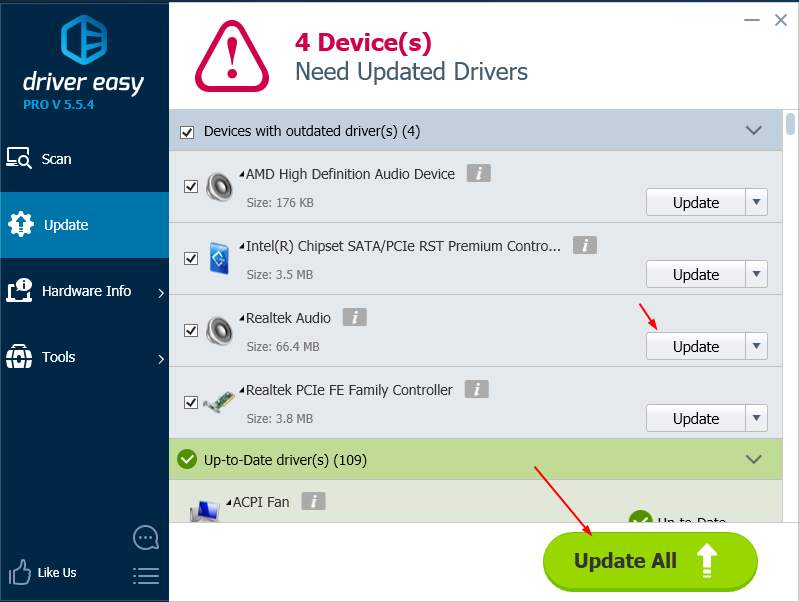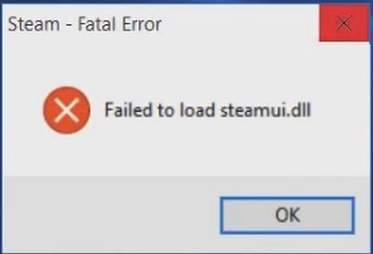
You may see this pop-up error window when you open Steam or play games on Steam:
It’s saying Failed to load steamui.dll. Don’t be nervous. We’ve got the answer for you. It’s not so difficult to fix as it heard.
What is steamui.dll?
Steamui.dll is related to SteamUI Dynamic Link Library and is created by Valve Corporation to Windows operating system. It ensures the smooth and proper functionality of your programs and services. That is to say, if it’s missing or corrupted, your programs may not run well.
Try these fixes:
Here’re 6 methods you can try to fix this problem. You may not have to try them all; just work your way down the list until you find the one that works.
- Change your Steam to public release version
- Delete libswscale-3.dll and steamui.dll
- Reinstall Steam
- Copy the steamui.dll file from a friends’s PC
- Fix your steamui.dll file by DLL?files.com Client
- PRO TIP: Update your device drivers
Method 1: Change your Steam to public release version
If you use a beta version of Steam, you may very likely face this error. Changing your Steam to public release version could help you solve this problem.
- Right-click on Steam on your desktop. Then click Properties.
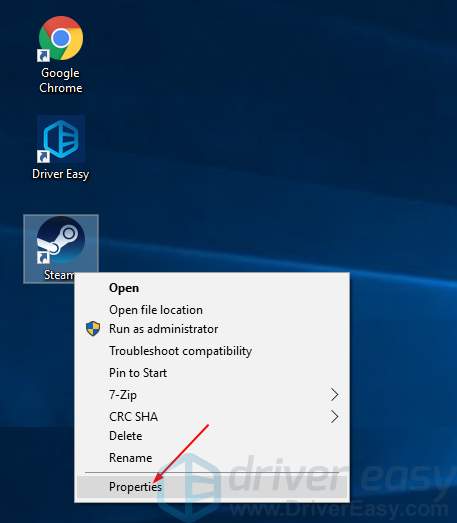
- Click Open File Location.
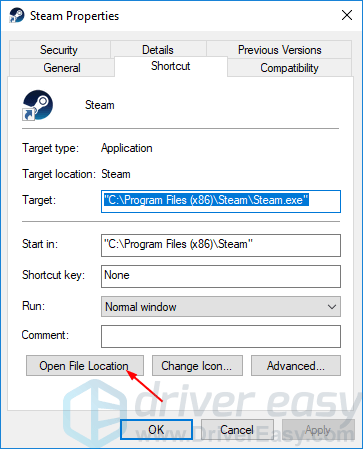
- Go to Package, delete beta file.
- Restart your Steam to see if it works.
Method 2: Delete libswscale-3.dll and steamui.dll
When this error pops up, your libswscale-3.dll and steamui.dll files may be crashed. Delete them and next time when you run Steam, it will automatically replace the file with new ones.
Here’s how you can do it:
- Right-click on Steam on your desktop. Then click Properties.
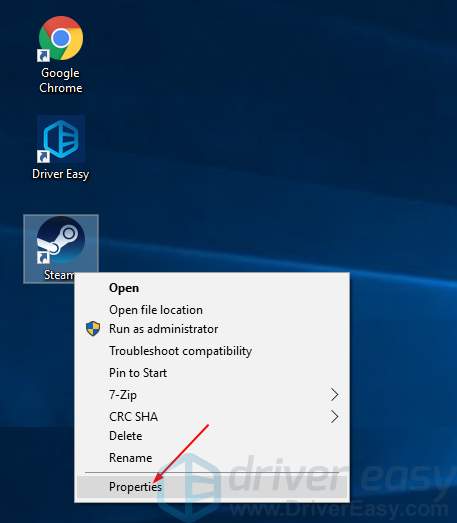
- Click Open File Location.
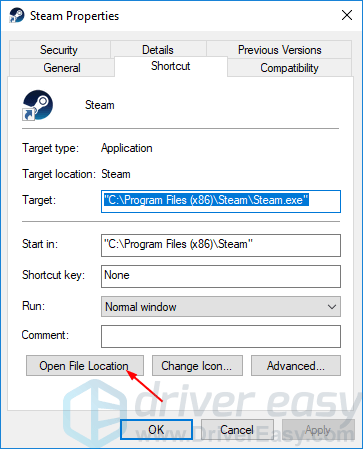
- Click libswscale-3.dll and SteamUI.dll.
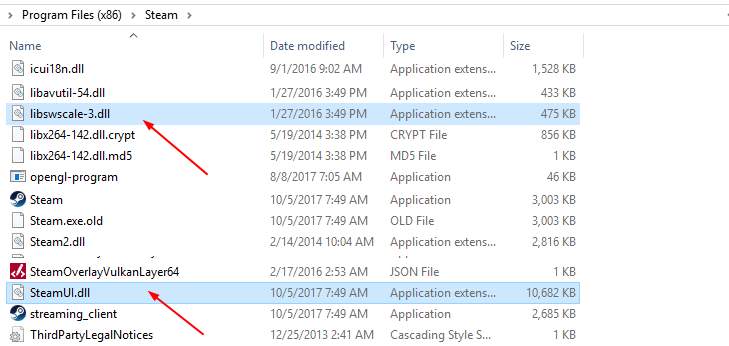
- On your keyboard, press Shift and Del keys together.
- Click Yes.
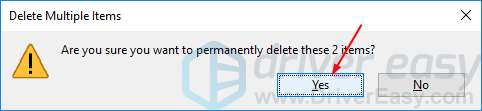
- Restart your Steam to see if it works.
Method 3: Reinstall Steam
If you have this problem when you try to start Steam, you can reinstall Steam on your computer to try to solve the problem. In this case, Steam will reload a new steamui.dll file on your Windows computer.
If you have the problem with other programs, then simply reinstall the exact program with the problem occurs.
Method 4: Copy the steamui.dll file from a friends’s PC
If unfortunately, all the previous methods fails to help, you can copy the steamui.dll file from a PC that runs the same Windows system as yours.
Part 1: Check your Windows system type and find a computer that runs the same system with yours.
Here’s how you can check Windows type of a computer:
- On your keyboard, press the Windows logo key to bring up the Search box.
- Type system information and then select System Information from the result.
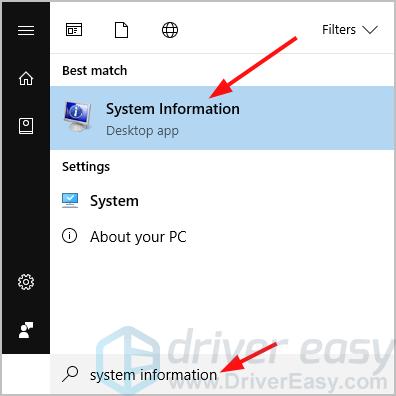
- You should then see the system type of the computer.
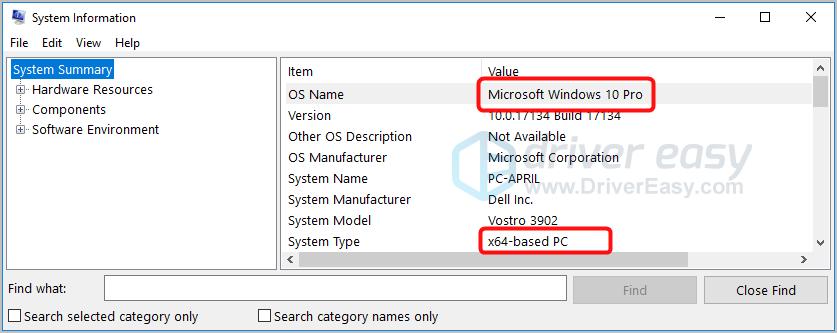
Part 2: Copy the steamui.dll file from the working computer and then paste it to the problem computer.
Here’s how you can find the dll file:
- On the keyboard of the working computer, press the Windows logo key and E at the same time to bring up the File Explorer.
- Go to C:WindowsSystem32, then type steamui.dll and press Enter. If it shows no results, go to C:WindowsSysWOW64 instead and search steamui.dll again.
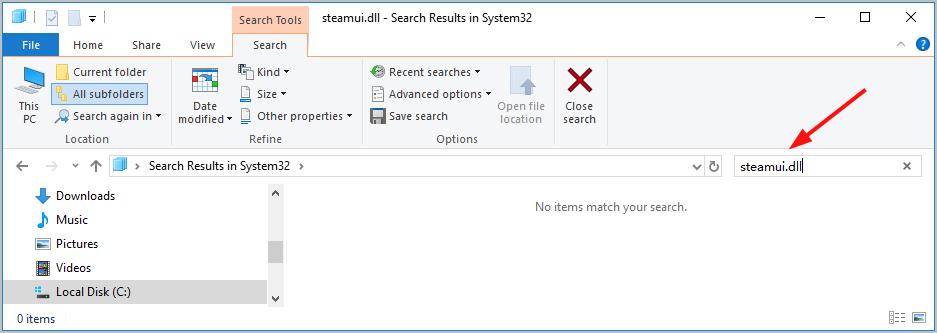
- Copy the steamui.dll file if found and paste it into the same location as where you copy the file in your problem computer.
Note: Keep in mid that not every computer with the same system type has the dll file you want to restore, so this method is not always successful either.
Method 5: Fix your steamui.dll file by DLL?files.com Client
You can also fix this problem automatically by DLL?files.com Client. DLL?files.com Client will fix any DLL error in one click and restore your PC and programs to full working order.
- Download and install DLL.files.com Client on your computer.
- Run Client. Then type steamui.dll and click Search for DLL file.
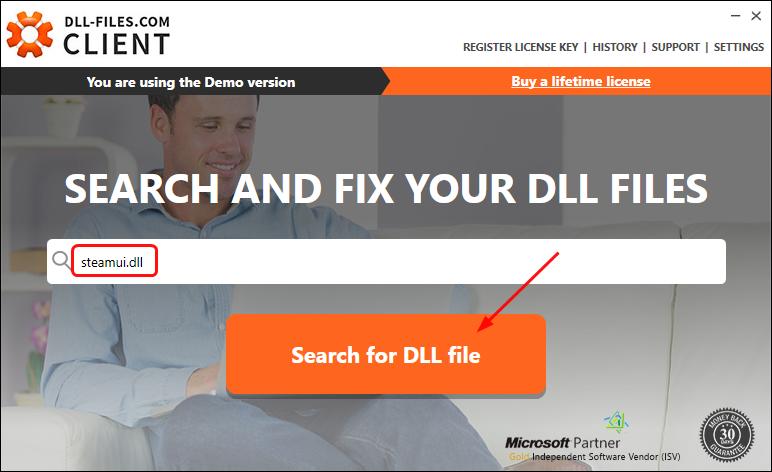
- Click steamui.dll from the result.
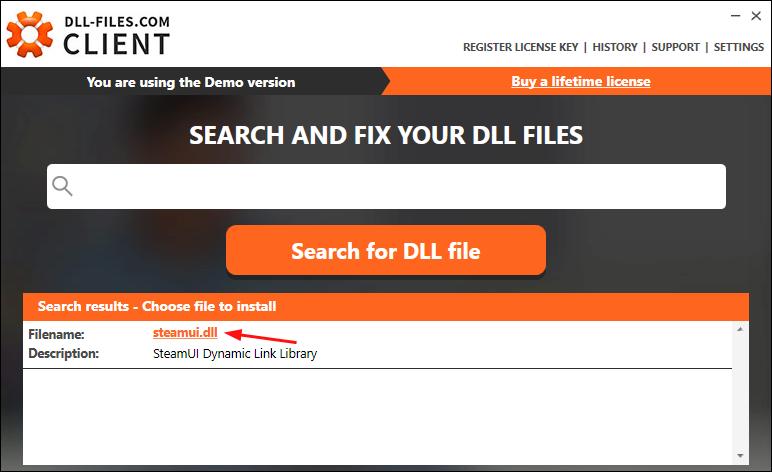
- Click Install.
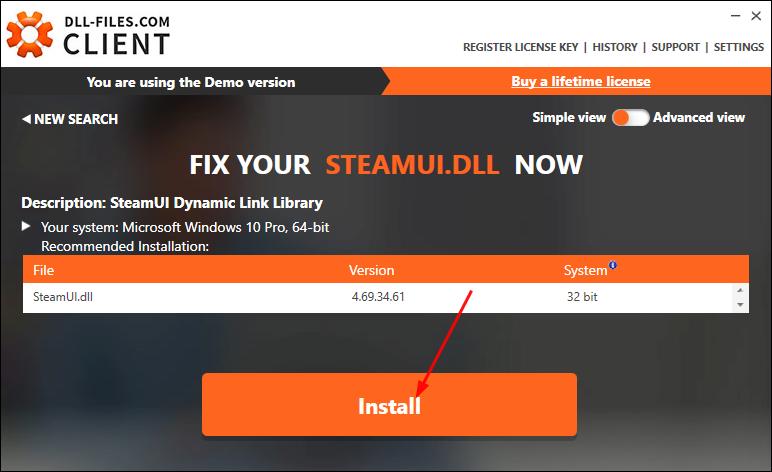
Your problem should then be fixed. Sounds appealing. You can fix any dll error with Client for just $17.95(Lifetime license & full support guarantee).
PRO TIP: Update your device drivers
An old, missing or corrupted driver might not cause this problem to occur, but it’ll cause problems to your video games, especially a wrong video driver. So we highly recommend keeping your drivers up-to-date for the best gaming experience.
You can download the latest video driver from your video card’s manufacturer’s website, like AMD, NVIDIA.
Or
If you’re not confident playing around with drivers manually, you can do it automatically with Driver Easy.
Driver Easy will automatically recognize your system and find the correct drivers for it. You don’t need to know exactly what system your computer is running, you don’t need to risk downloading and installing the wrong driver, and you don’t need to worry about making a mistake when installing.
- Download and install Driver Easy. Then run it on your Windows.
- Click Scan Now. It will quickly detect all drivers problems of your computer.
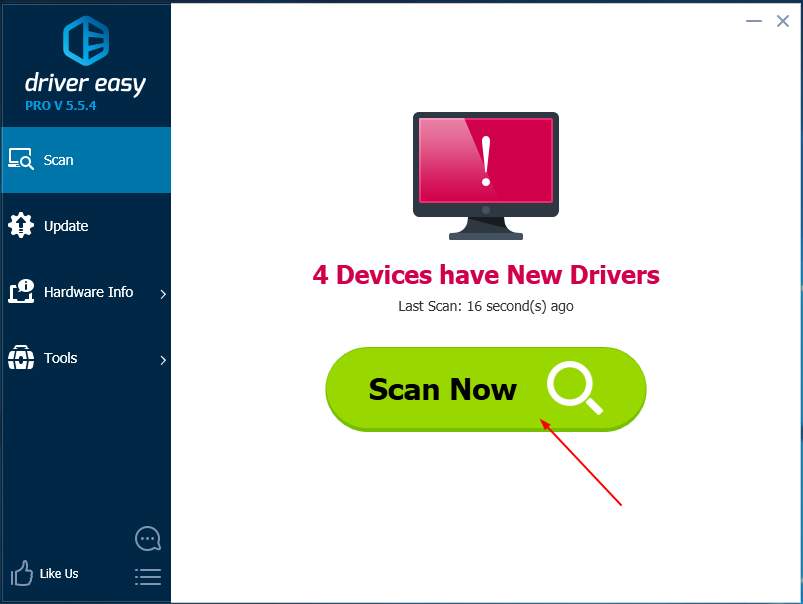
- Click Update All to automatically download and install the correct version of all the drivers that are missing or out of date on your system (this requires the Pro version – you’ll be prompted to upgrade when you click Update All).
Note: You can do it for free if you like, but it’s partly manual.