It’d be so frustrating to if your Far Cry 5 is crashing on your PC, especially when you’re having great fun. A number of players have reported the Far Cry 5 crashing issue to Ubisoft, but still many of them run into the same issue.
But don’t worry. There is something we can do to fix the Far Cry 5 crashing issues. Whether you’re having the crashing Far Cry 5 at startup, or the game crashes and pops up an error, you can try the solutions in this post to resolve the Far Cry 5 crashing issues. So read on…
Why is Far Cry 5 crashing?
The general causes for game crashing on computer are: insufficient system resources to run the game, your CPU overclocked, and your graphics card issues. sometimes the improper settings in your game can also lead to the game crashing. So don’t panic. There are something you can do to fix the problem.
How to fix Far Cry 5 crashing issues
- Install the latest patch
- Stop overclocking your CPU
- Update your video driver
- Set the graphics options to low settings
- Roll back your video driver
- Modify the system.cfg file
Note: Some Ubisoft games feature Denuvo DRM (digital rights management) which an anti-tamper technology. In this case, it requires some kind of CPU feature to run the game. If your game doesn’t have DRM removed, you may not be able to launch the game. And you should head to Ubisoft for suggestions.
Fix 1: Install the latest patch
To fix some bugs and improve the game experience, Ubisoft (the developer of Far Cry 5) keeps releasing patches. So you should check if there is any update in Far Cry 5. If yes, you can install the latest patch to keep your game up to date.
After updating, restart Far Cry 5, and see if the crashing issue have been resolved.
Fix 2: Stop overclocking your CPU
overclocking means setting your CPU and memory to run at speeds higher than their official speed grade. Almost all processors ship with a speed rating. However, this may cause your games stuck on loading or crashing, so you should set your CPU clock speed rate back to default to fix the issue.
Fix 3: Update your video driver
The missing or outdated video driver can lead to the crashing issues in Far Cry 5, so you should update your graphics card driver to the latest version to fix the problem.
There are two ways to update the video driver: manually and automatically.
You can manually search for the latest version of your graphics card driver from the manufacturers, then download and install it in your computer. This requires time and computer skills.
If you don’t have time or patience, you can do it automatically with Driver Easy.
Driver Easy will automatically recognize your system and find the correct drivers for it. You don’t need to know exactly what system your computer is running, you don’t need to be troubled by the wrong driver you would be downloading, and you don’t need to worry about making a mistake when installing.
You can update your drivers automatically with either the FREE or the Pro version of Driver Easy. But with the Pro version, it takes just 2 clicks (and you will get full support and a 30-day money back guarantee).
1) Download and install Driver Easy.
2) Run Driver Easy and click the Scan Now button. Driver Easy will then scan your computer and detect any problem drivers.
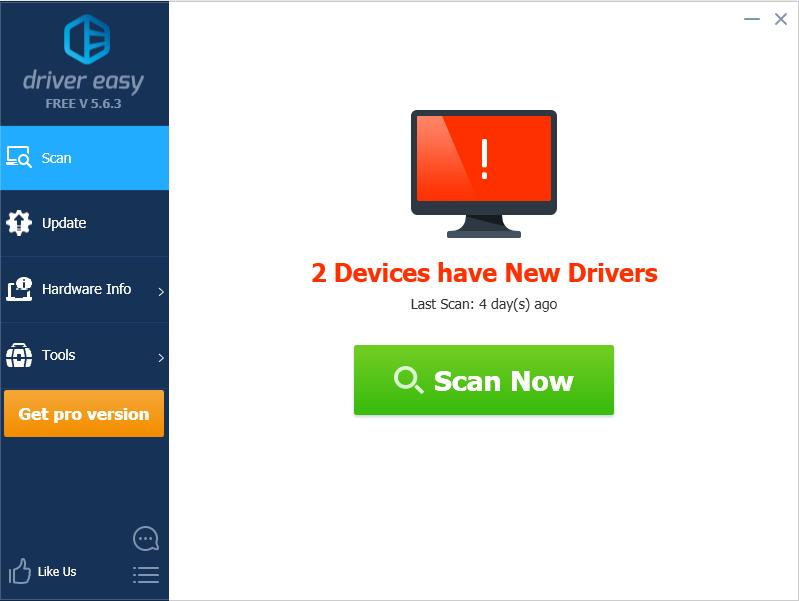
3) Click the Update button next to the flagged device to automatically download the correct version of the driver (you can do this with the FREE version). Then install the driver in your computer.
Or click Update All to automatically download and install the correct version of all the drivers that are missing or out of date on your system (this requires the Pro version – you’ll be prompted to upgrade when you click Update All).
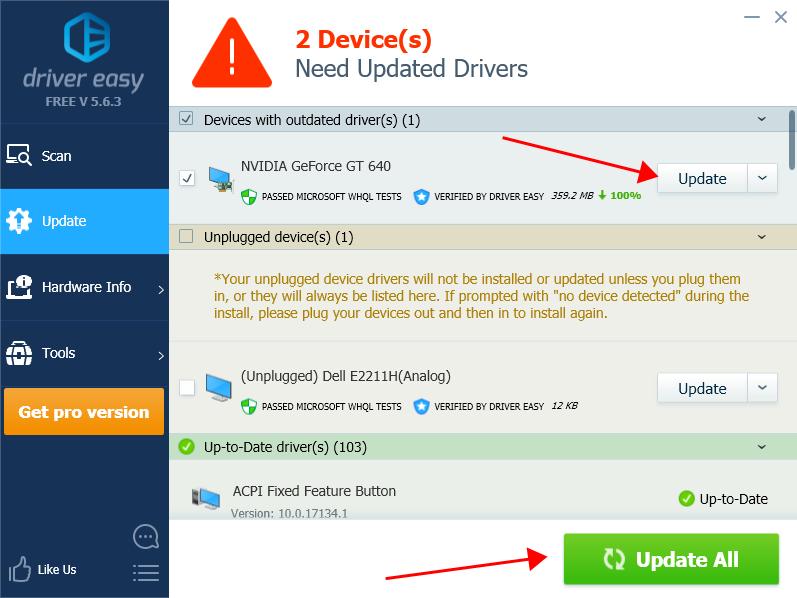
4) Restart your computer and open Far Cry 5 to see if it fixes the crashing issues.
Still no luck? Okay, there’s one more thing to try.
Fix 4: Set the Graphics Options to low settings
The high graphics settings in your Far Cry 5 can take up many system resources, but it can slow down your gram or even crashing because insufficient system resource can be provided. With that said, you should set the Graphics Options settings in Far Cry 5 to lower settings to make your game run smoothly without crashing.
1) Open Settings in Far Cry 5, and click Options.
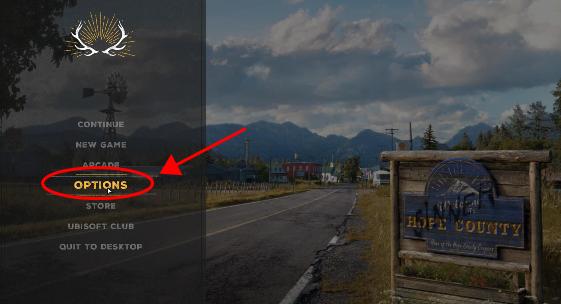
2) Click Video.
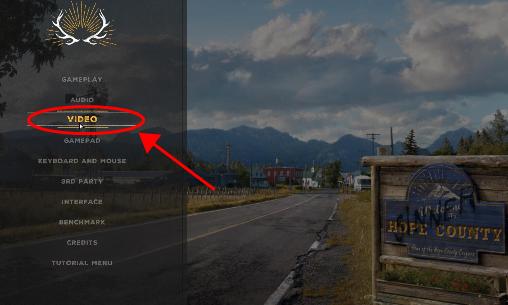
3) Click the Monitor tab, and set Window Mode to Windowed Mode, and adjust the Display Resolution to the display resolution of your computer display, or lower than that.
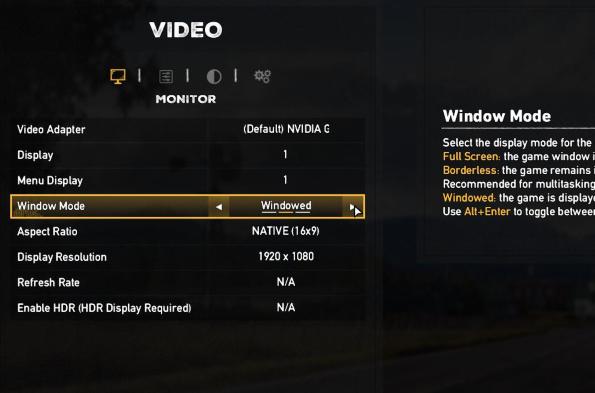
4) Click the Quality tab, and adjust the available settings to Low.
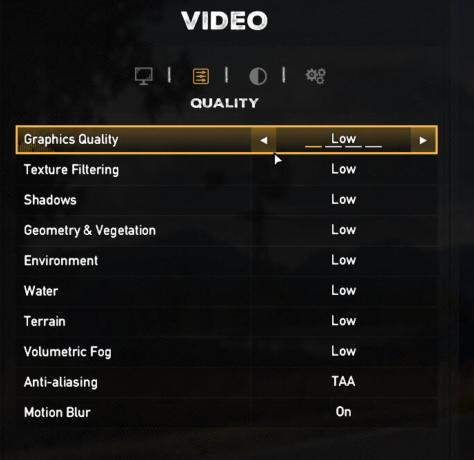
5) Click the Advanced Settings tab, and turn off V-Sync.
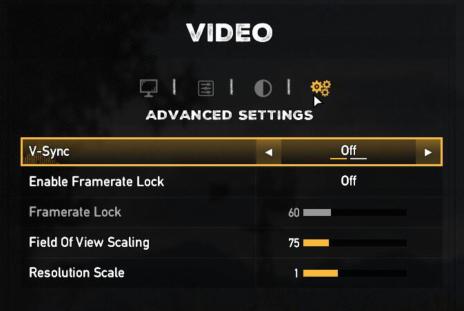
5) Save the changes, restart your computer and open Far Cry 5 again to see if it fixes the crash issues.
Fix 5: Roll back your video driver
Many players have resolved their crashing issues on Far Cry 5 by restoring the graphics card driver in the computer, especially when you’re using the NVIDIA graphics cards. To do so:
1) On your keyboard, press the Windows logo keyand R at the same time to invoke the Run box.
2) Type devmgmt.msc and click OK.
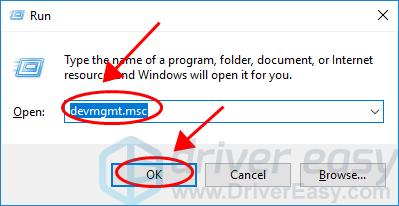
3) Double click Display adapters to expand it, then double click on your graphics card to go to the Properties pane.
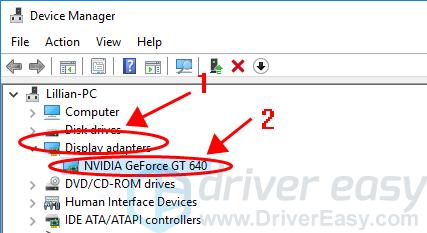
4) Click the Driver tab, and click Roll Back Driver, then follow the on-screen instructions to finish it.
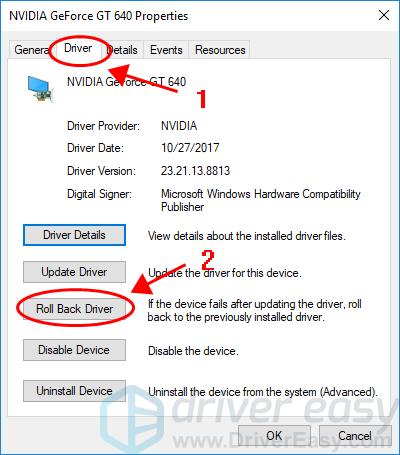
5) Restart your computer and launch Far Cry 5 to see if it works.
If the Roll Back Driver button is grayed out and you can’t restore your driver, that means Windows doesn’t have the previous version for your graphics card driver. However, you can download and install the old version for your graphics card driver from the manufacturer.
If this method doesn’t solve the crashing issues, don’t worry. We have other solutions.
Fix 6: Modify the system.cfg file
CFG is a configuration file format used for storing settings. CFG files are created by many programs to store information and settings that differ from the factory defaults. If Far Cry 5 keeps crashing from your computer, you can modify the settings in cfg file to fix the issue.
1) Go to the system .cfg file of your Far Cry 5 folder in your computer (it’s usually in this path: C:\Program Files\Ubisoft\Crytek\Far Cry).
2) Open the .cfg file with Notepad or .txt.
3) Change the following settings:
e_overlay_geometry = “0”
r_WaterReflections = “0”
r_WaterRefractions = “0”
4) Save the changes (if you’re prompted with the admin privilege, click Yes or enter your admin account and password to finish).
5) restart your computer and open Far Cry 5 again to see if fixes the crashing issues.
That’s it. Hope this article helps in resolving the Far Cry 5 crashing issues in your computer and get your game back on track.





