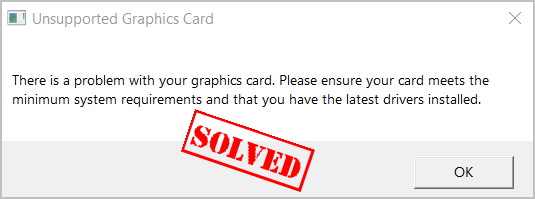
If you see “Unsupported Graphics Card” error message popping up in your game, like Fortnite, don’t worry. This is a common error and you can fix it quickly and easily.
The error of Unsupported Graphics Card occurs when there’s something wrong with your graphics card. It’s possible that your computer doesn’t meet the requirements to play the game, or it’s because of your graphics card driver issue. But we’ll help you get rid of the error and get your game up in no time…
💗If you like this post, please enter DRIVEREASY in the SUPPORT A CREATOR section to support us! Much Love!💗
Try these fixes:
Here are some solutions that have helped people resolve the error.
Solution 1: Ensure to meet the system requirements
First of all, you should check the system requirement to play the game. But if you can play the game without problems in the past and the error occurs suddenly in the middle of nowhere, it’s not the system requirements, but your graphics card issue instead. Then skip this method and go to Solution 2.
For example, if you’re playing Fortnite and the error happens, you should check the minimum system requirements to play Fortnite.
According to Epic Games, the minimum requirements for Fortnite:
perating System:Windows 7/8/10 64-bit or Mac OSX Sierra*
Processor:Core i3 2.4 Ghz
Memory:4 GB RAM
Video Card:Intel HD 4000
For more details on Fortnite System Requirements, please check: Fortnite System Requirements
For different games, you can go to the official website to get further information.
If your system requirements is not an issue, go to the next solution.
Solution 2: Enable your graphics card
Sometimes if your graphics is disabled, you’ll run into the “Unsupported Graphics Card” error. If some of you are using two graphics card, you should make sure to enable the dedicated graphics card for playing games.
- Open Device Manager on your computer.
- Double click Display adapters to expand it. Then right click on your graphics card to select Enable device.
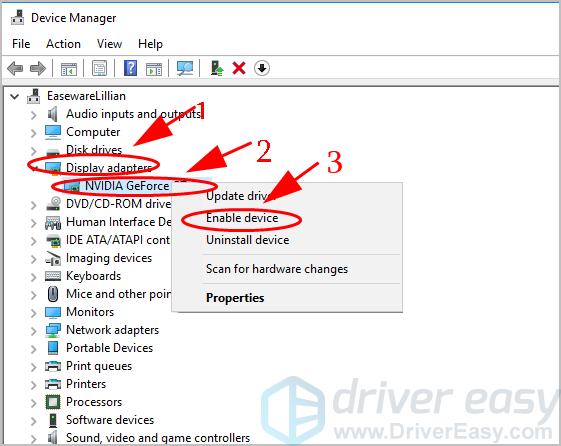
If it’s already enabled, disable it and then re-enable your graphics card.
- Restart your computer, and launch the game again to see if it works.
Still no luck? Okay, there’s one more thing to try.
Solution 3: Update graphics card driver
A missing or outdated graphics card driver can cause your Fortnite “Unsupported Graphics Card” error. So you should update your graphics card driver to the latest version.
There are two ways to update your graphics card driver: manually and automatically.
Manually update drivers – You can manually update your drivers by downloading the latest version of your drivers from manufacturers, and installing it in your computer. This requires time and computer skills.
Automatically update drivers – If you don’t have time or patience, you can do it automatically with Driver Easy.
Driver Easy will automatically recognize your system and find the correct drivers for it. You don’t need to know exactly what system your computer is running, you don’t need to risk downloading and installing the wrong driver, and you don’t need to worry about making a mistake when installing.
You can update your drivers automatically with either the FREE or the Pro version of Driver Easy. But with the Pro version it takes just 2 clicks (and you get full support and a 30-day money back guarantee):
- Download and install Driver Easy.
- Run Driver Easy and click the Scan Now button. Driver Easy will then scan your computer and detect any problem drivers.
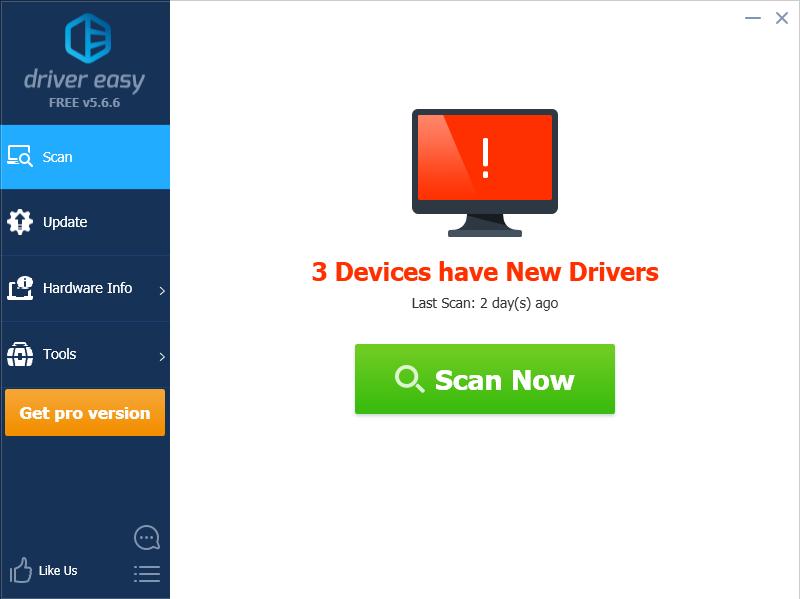
- Click the Update button next to your graphics card to automatically download the latest drivers (you can do this with the FREE version). Then install the drivers in your computer.
Or click Update All the automatically download and install the correct version of all the drivers that are missing or out of date on your system (this requires the Pro version – you’ll be prompted to upgrade when you click Update All).
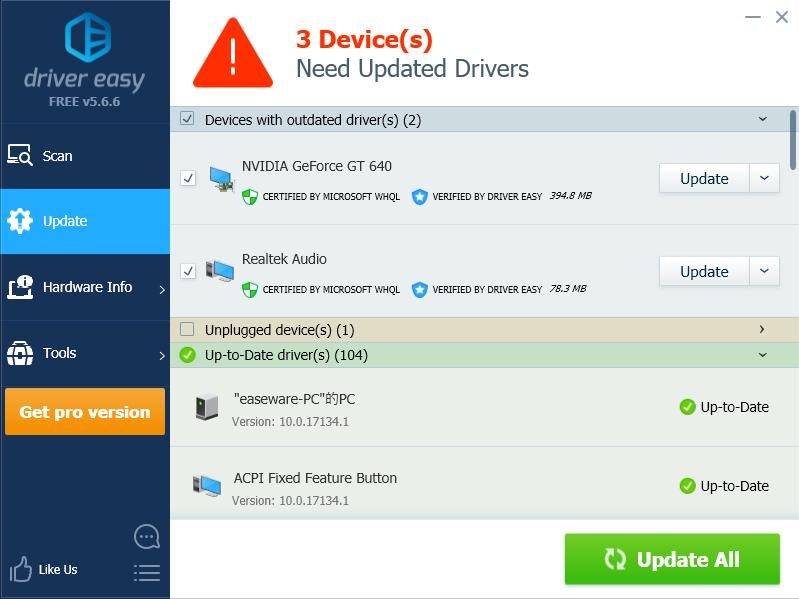
- Restart your computer to take effect.
Open Fortnite again and see if it fixes the error.
So that’s it. Hope these solutions help you fix the error “Unsupported Graphics Card” in Fortnite.
💗Please support us in Fortnite! Enter DRIVEREASY in the SUPPORT A CREATOR section in the Item Shop would do! Much Love!💗





