If you see this error message when launching StarCraft 2 in your computer, don’t panic! This is a common error and you can fix it quickly and easily.
Graphics device is not available at this time. Please try starting StarCraft 2 again.
Try these fixes:
Here are the solutions that have helped people resolve the problem. You shouldn’t have to try them all; just work your way down the list until everything’s working again.
- Install the latest game patch
- Update your graphics card driver
- Make sure to enable graphics device
- Disable Xbox DVR
Fix 1: Install the latest game patch
Since many technical problems can be resolved by restarting, it never hurts to restart your computer and your game. Often this will be enough to fix the error.
Game developers always keep releasing patches to improve their games and fix any issues, so you should check for updates of your game in Blizzard or from the official website. Then install the latest patch to keep it up to date. This can fix some issues like Graphics device is not available at this time error.
Fix 2: Update your graphics card driver
A missing or outdated graphics card driver can cause your game failing to detect your video card, then popping up with the error “Graphics device is not available at this time”. So you should update your graphics card driver to the latest version.
There are two ways you can get the right drivers for your graphics card: manually or automatically.
Manual driver update – You can update your graphics driver manually by going to the manufacturer’s website for your device, and searching for the most recent correct driver. Be sure to choose only driver that is compatible with your Windows version.
Automatic driver update – If you don’t have the time, patience or computer skills to update your video and monitor drivers manually, you can, instead, do it automatically with Driver Easy.
Driver Easy will automatically recognize your system and find the correct drivers for your exact graphics card, and your Windows version, and it will download and install them correctly:
1) Download and install Driver Easy.
2) Run Driver Easy and click Scan Now. Driver Easy will then scan your computer and detect any problem drivers.
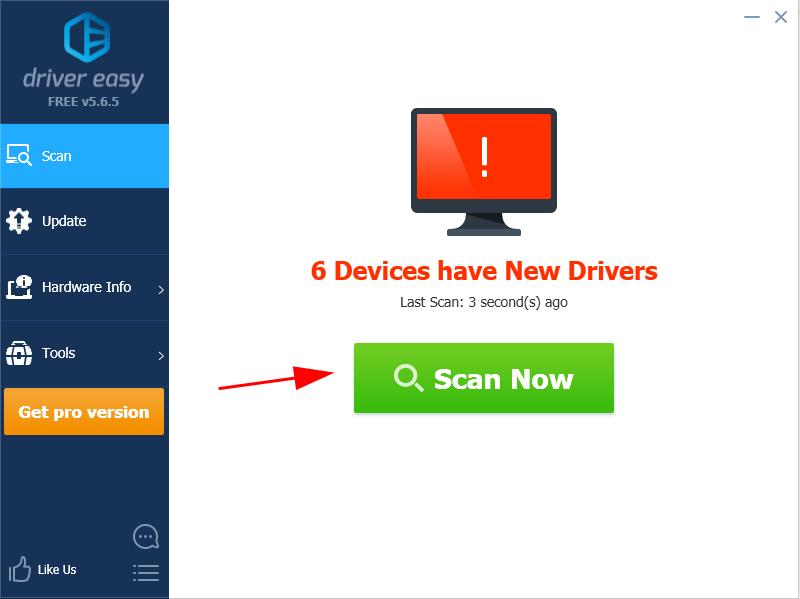
3) Click the Update button next to the flagged graphicsdriver to automatically download the correct version of that driver, then you can manually install it (you can do this with the FREE version).
Or click Update All to automatically download and install the correct version of all the drivers that are missing or out of date on your system. (This requires the Pro version which comes with full support and a 30-day money back guarantee. You’ll be prompted to upgrade when you click Update All.)
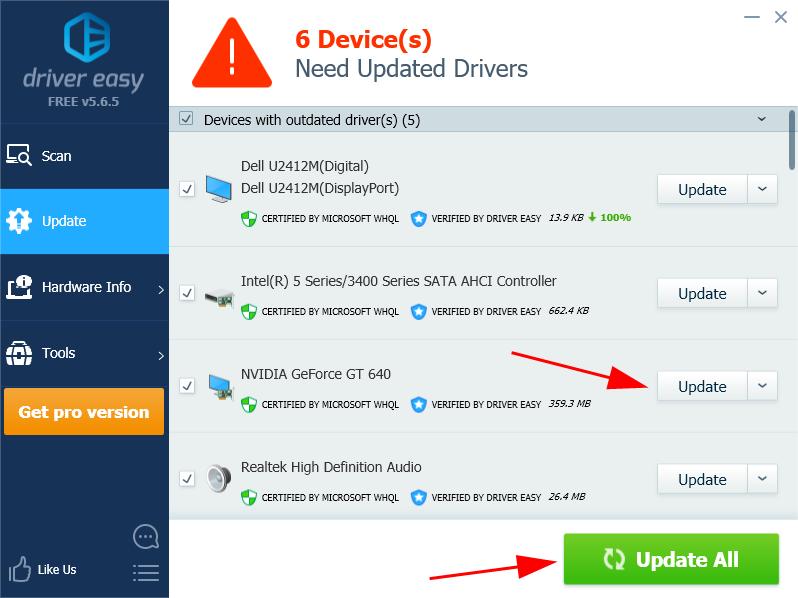
4) Restart your computer to take effect.
This should fix your problem.
If the error still occurs to your computer, don’t worry. We have something else to try.
Fix 3: Make sure to enable graphics device
Sometimes if your graphics card is disabled, you can’t use your graphics card to play the game. So be sure to enable your graphics card. Here’s what do to:
1) On your keyboard, press the Windows logo key and R at the same time to invoke the Run box.
2) Type devmgmt.msc and click OK.
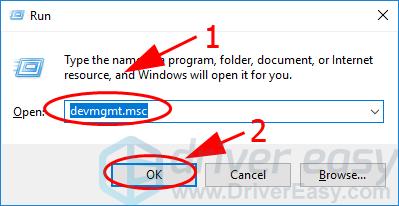
3) Double click Display adapters to expand it, right click on your graphics card, and select Enable device.
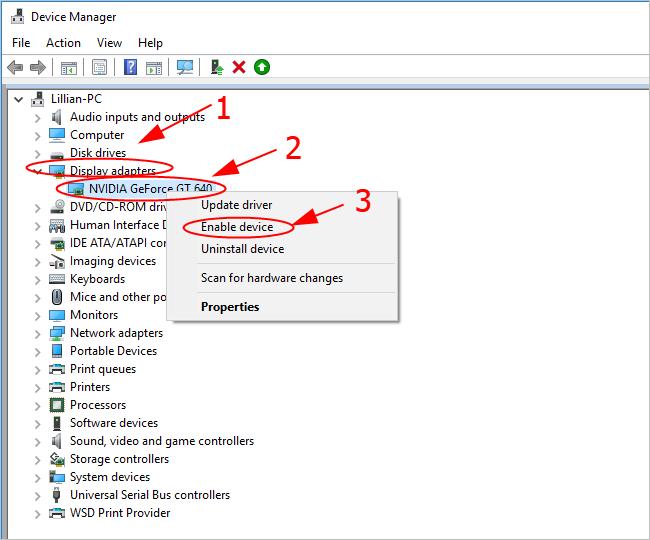
If your graphics card is enabled already, you’ll see Disable device.
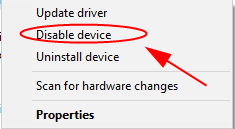
Try opening StarCraft 2 again and see if it works.
Fix 4: Disable Xbox DVR
Microsoft has introduced and enabled Game DVR in Xbox app by default. Having this disabled can help fix the game issues like the error “Graphics device is not available at this time” in StarCraft 2.
If you’re using Windows 10 Build 14393 and earlier:
2) Search Xbox from the search box on your desktop, and open it.
2) You’ll need to log into your Microsoft account if it’s the first time you open it.
3) Click the Gear button on the left to open Settings.
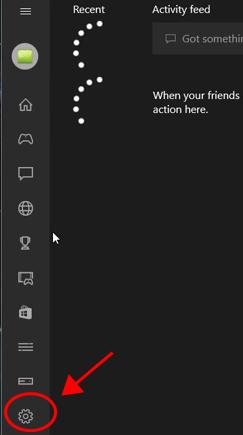
4) Click the Game DVR tab, and turn it off.

5) Restart your computer and open StarCratf 2 to see if the error has been removed.
If you’re using Window 10 later than Build 14393:
2) On your keyboard, press the Windows logo key and X at the same time, and click Settings.
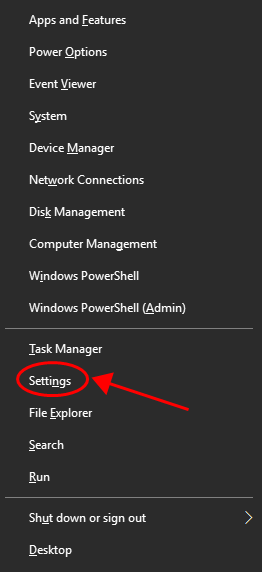
2) Click the Gaming section.

3) Click Game DVR on the left, and make sure to turn off Record in the background while I’m playing a game.
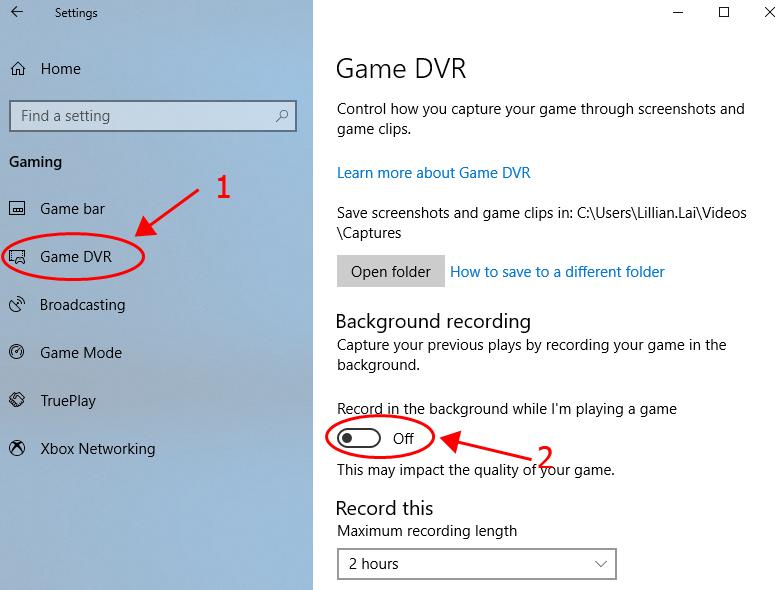
4) Restart your computer and launch World of Warcraft and see if it works.
So there you have it – the four effective solutions to fix the error “Graphics device is not available at his time” in StarCraft 2. You’re welcome to leave a comment and let us know which fix helps. If you have any questions, feel free to let us know and we’ll see what more we can do.





