
When you find yourself in one of the following situations with your
Dell 2330d or
2330dn printer, you might need to consider installing or updating the printer driver:
- You are having problem installing your printer
- Your printer was not automatically installed when you connected it to your computer and turned it on
- You are getting a printer error message
This post describes two methods as to how to download and install the latest printer driver. Hope you find it helpful.
Method One: Dell Support
Before you start, you need to know the
operating system of your computer. This tutorial is done on a computer with Windows 7, 64-bit operating system, please check your OS beforehand.
1) Go to Dell support. In the middle part of the page, either enter your product ID or service tag on the searching box, or choose
View products if you don’t know the above information about your printer.
In this tutorial, we choose
View products.
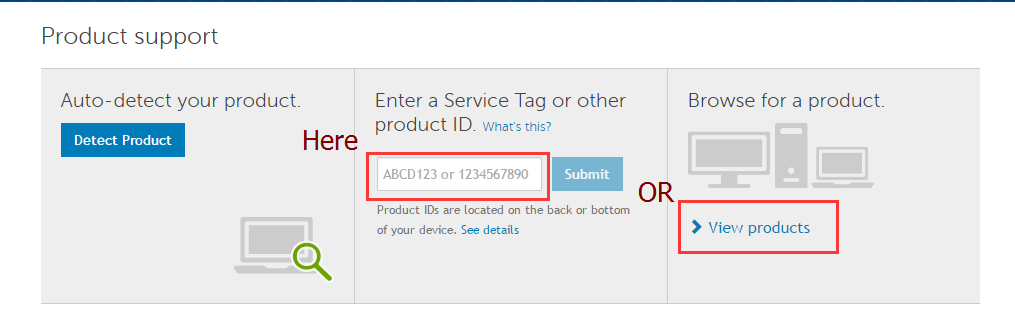
2) Follow the path
View products > Printers > Mono Laser Printers > Dell 2330d/dn Mono laser Printer. Then we will be led to this page below.
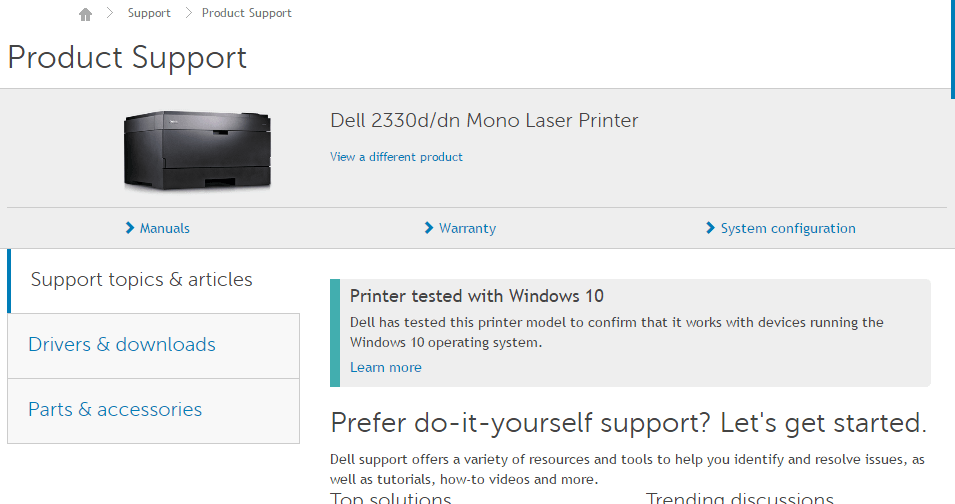
3) Single click on the
Drivers & Download button on the left side of the panel and choose your operating system accordingly by clicking the
Change OS option on the right panel.
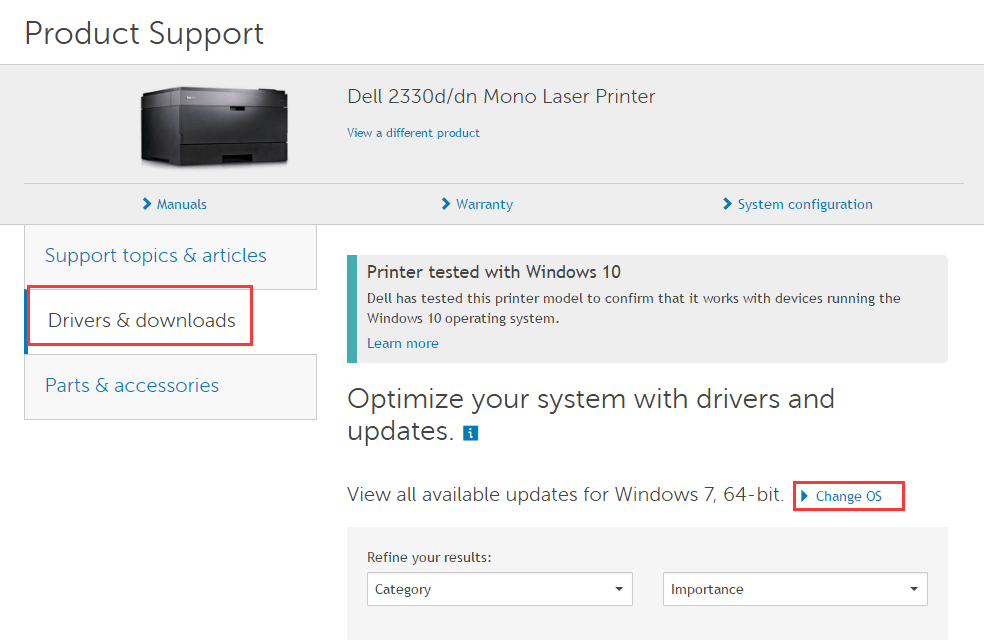
4) Scroll down until you see the option
Drivers for OS Deployment, single click to expand it. Then choose
Download to download the driver for your printer.
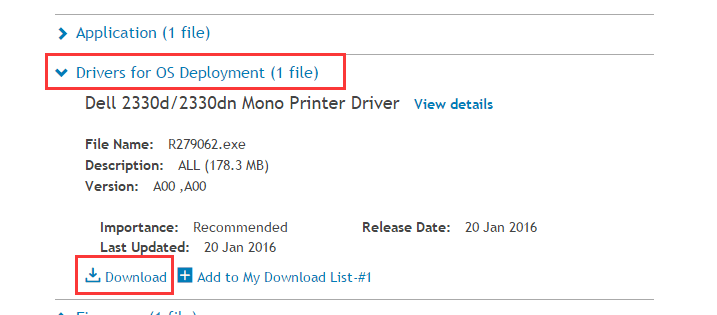
5) After the download, double click on the
.exe file to run the installation of the new driver with the help of the printer wizard.
Note: If you are looking to get the firmware driver of the printer, you could also use this way to download it.
When choosing the driver you need to download, scroll down a little bit until you see the
Firmware option.
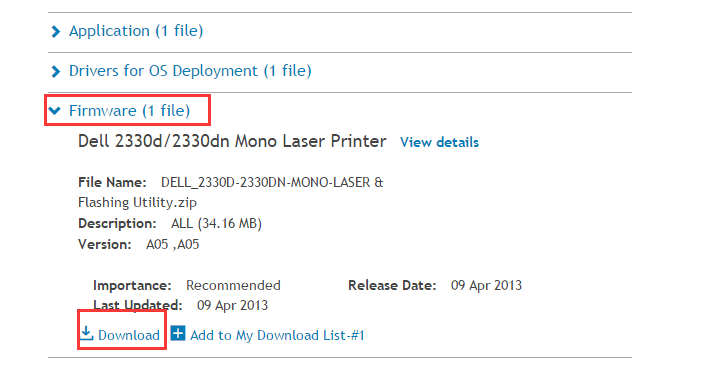
Also, click the
Download button to download it and then double click on the
.exe file to run the installation.
As you can see, it is quite tiresome for you to find the correct driver for your printer manually. There are always alternatives for you to choose. We recommend you to use Driver Easy to find the correct driver for your printer.
Method Two: Driver Easy
There are only two steps involved if you choose to use
Driver Easy to help you find the driver.
1)
Scan. Just click the
Scan Now button in the middle of the page then Driver Easy will help you detect which driver is needed in your computer.
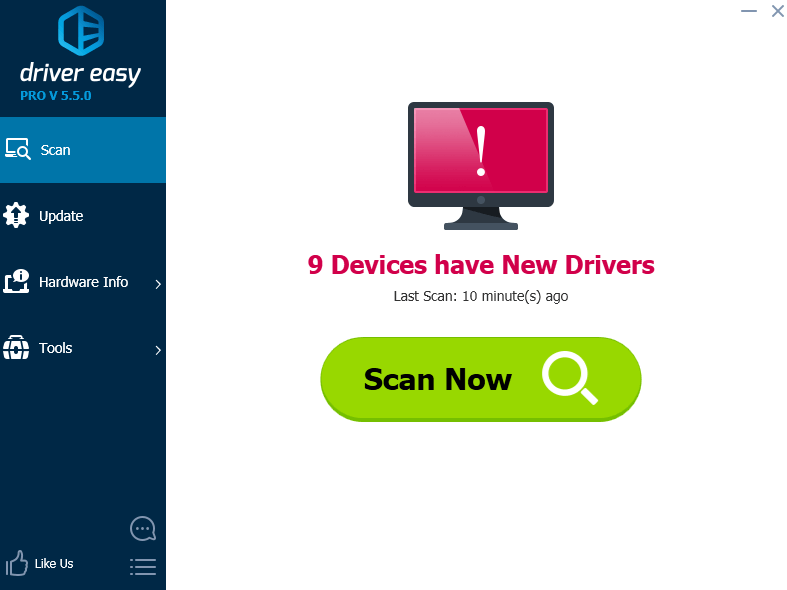
2) Download. Now just choose the driver you need that Driver Easy has detected for you and choose
Update.
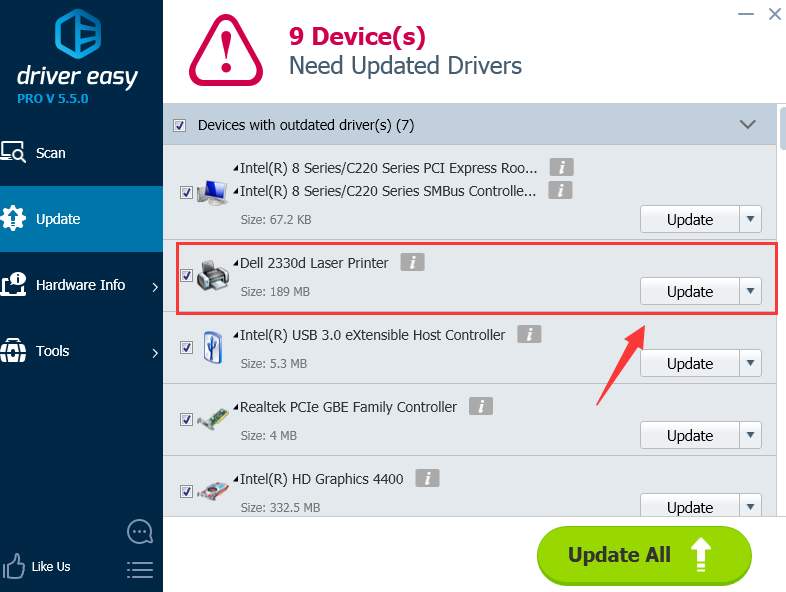
That’s it. All you need to do is to click the
Scan Now and
Update buttons, no other operation is required. There is no need for you to know exactly what operating system that you are having or the serial number of your product, since we have basically taken care of it for you.
As you can see for yourself, the free version of Driver Easy is equally usable as the paid
professional version. But with the help you professional version of Driver Easy, you have access to more features such as driver back up and restore. Moreover, whenever you have any driver problem, you can always come to us for suggestions since we have a professional technical support team waiting to help you solve your problem.
 When you find yourself in one of the following situations with your Dell 2330d or 2330dn printer, you might need to consider installing or updating the printer driver:
When you find yourself in one of the following situations with your Dell 2330d or 2330dn printer, you might need to consider installing or updating the printer driver:
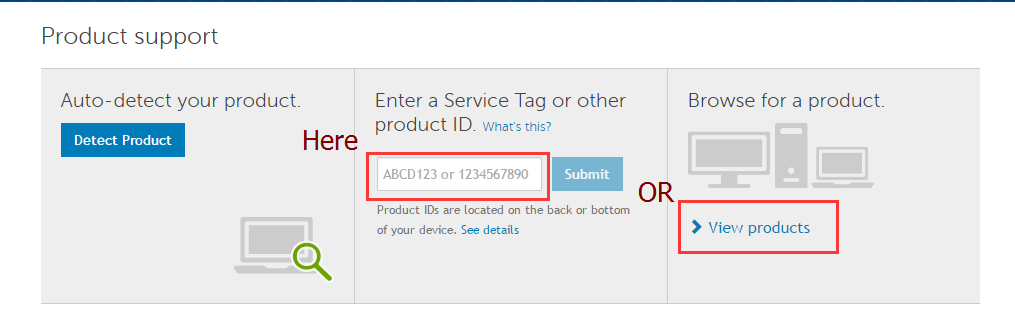
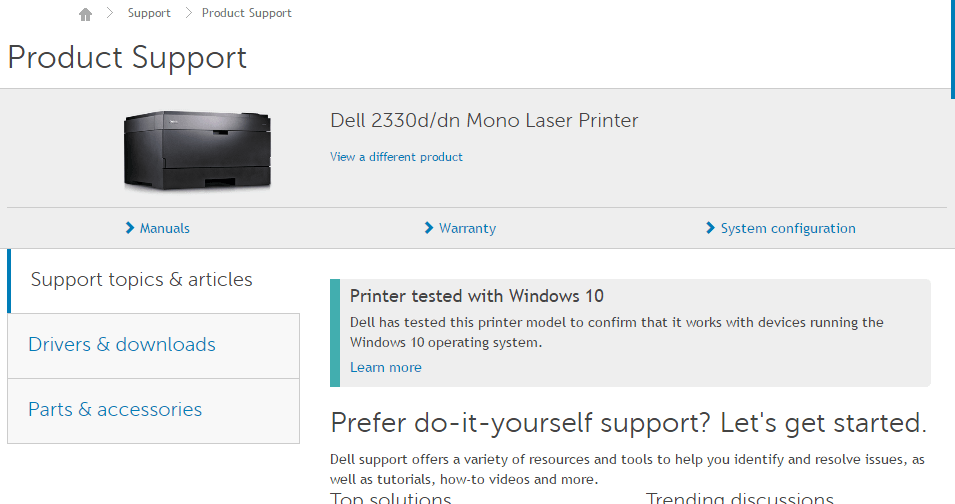
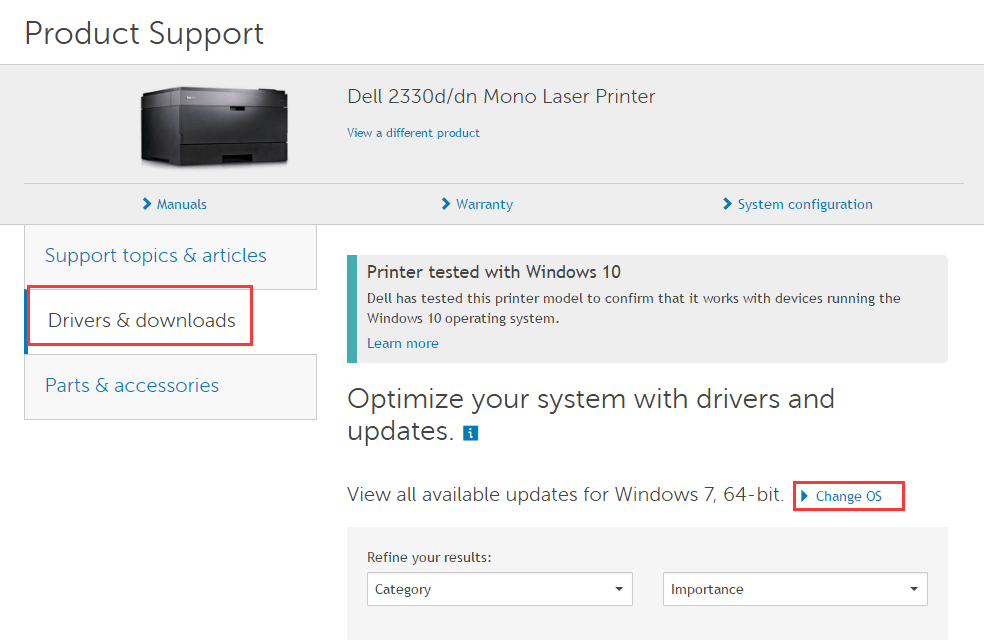
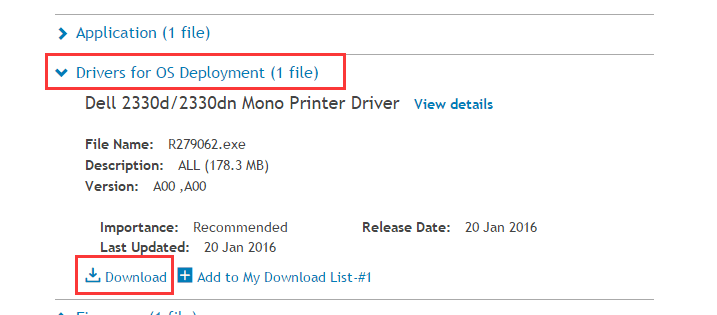
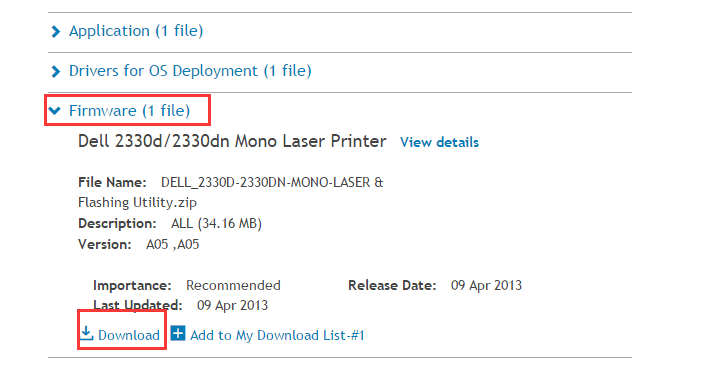
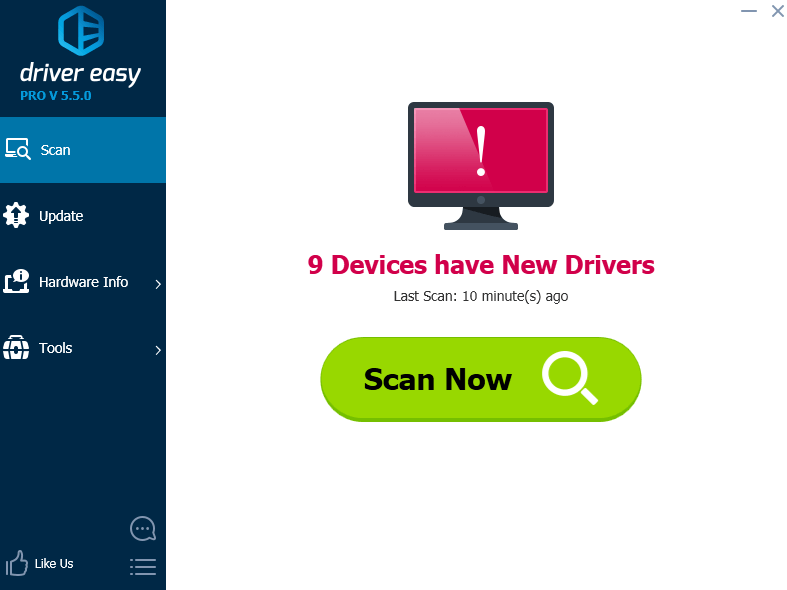 2) Download. Now just choose the driver you need that Driver Easy has detected for you and choose Update.
2) Download. Now just choose the driver you need that Driver Easy has detected for you and choose Update.
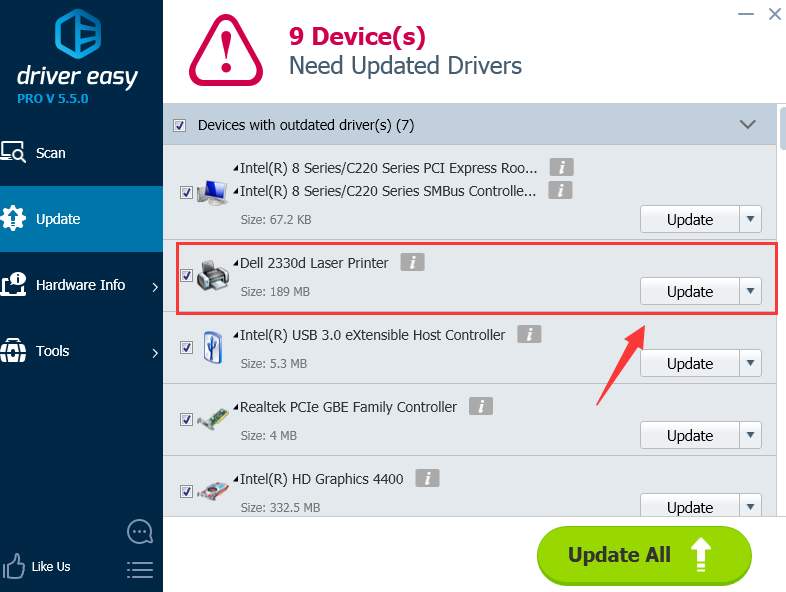 That’s it. All you need to do is to click the Scan Now and Update buttons, no other operation is required. There is no need for you to know exactly what operating system that you are having or the serial number of your product, since we have basically taken care of it for you.
As you can see for yourself, the free version of Driver Easy is equally usable as the paid professional version. But with the help you professional version of Driver Easy, you have access to more features such as driver back up and restore. Moreover, whenever you have any driver problem, you can always come to us for suggestions since we have a professional technical support team waiting to help you solve your problem.
That’s it. All you need to do is to click the Scan Now and Update buttons, no other operation is required. There is no need for you to know exactly what operating system that you are having or the serial number of your product, since we have basically taken care of it for you.
As you can see for yourself, the free version of Driver Easy is equally usable as the paid professional version. But with the help you professional version of Driver Easy, you have access to more features such as driver back up and restore. Moreover, whenever you have any driver problem, you can always come to us for suggestions since we have a professional technical support team waiting to help you solve your problem.





