
- You are running a new version of operating system. For instance, you have upgraded your operating system to Windows 10 version.
- You see a yellow exclamation mark in Device Manager next to your printer device. This usually marks the error related to a certain driver or some drivers.
- Your printer is not working properly and you suspect that it could be a problem with its driver.
you might need to consider updating your printer driver to make it functional again.
How do you update your Dell V305 All In One printer driver?
Method One: Dell Support
Before you choose to use Dell support to help you get the correct driver for your V305 All In One by yourself, you need to know the following information.
- Your operating system
- Your service tag or your printer product ID
- Your printer model
1) Go to Dell official website. At the top of the page, find Support option, single click it and choose Support by Product.
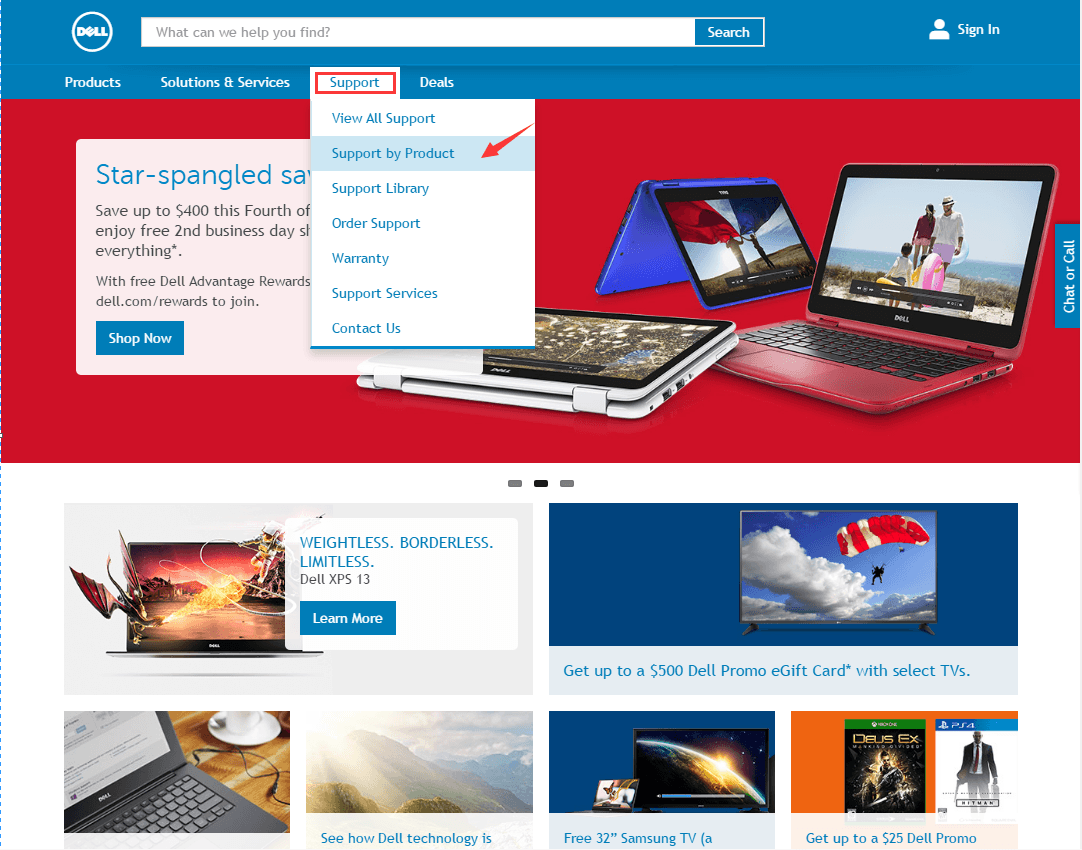
2) In the middle part of the webpage, you could A) type in the Service Tag or the product ID of your printer, or B) choose the View products option here to select the model of your product step by step.
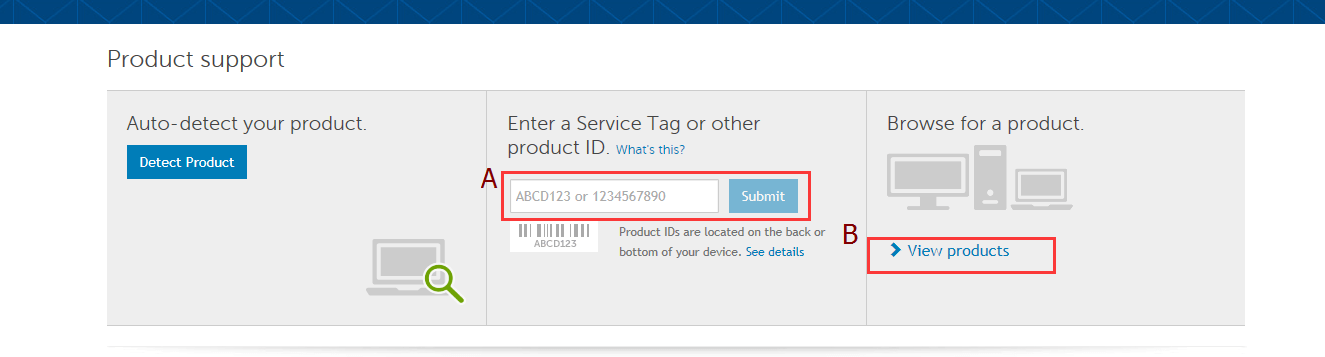
If you are going for View products option, please follow the path below.
a) View products > Printers
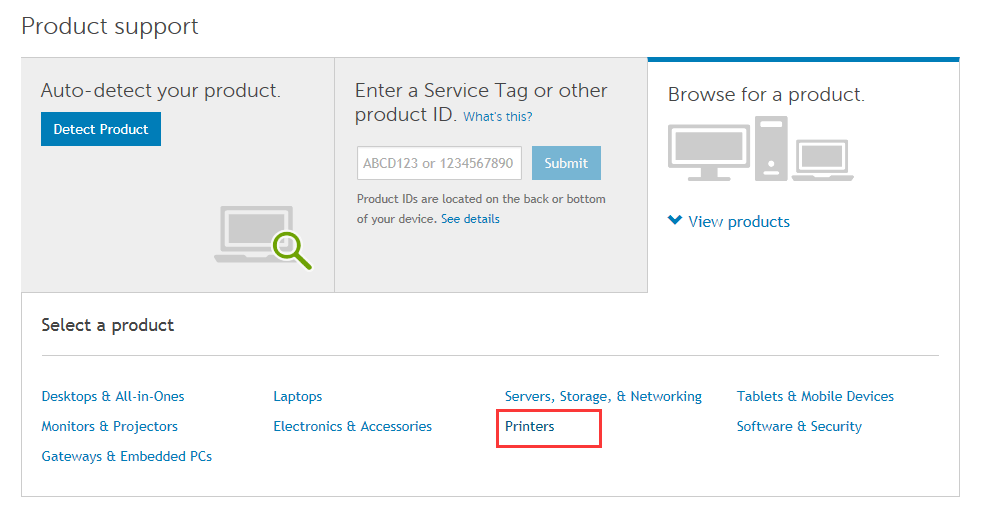
b) All-In-One Inkjet Printers
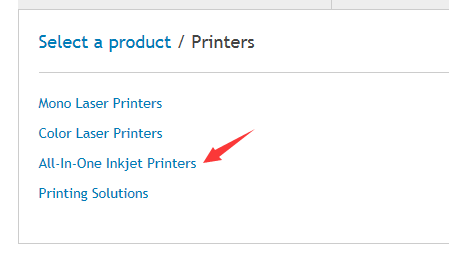
c) Find V305 All In One Inkjet Printer option.
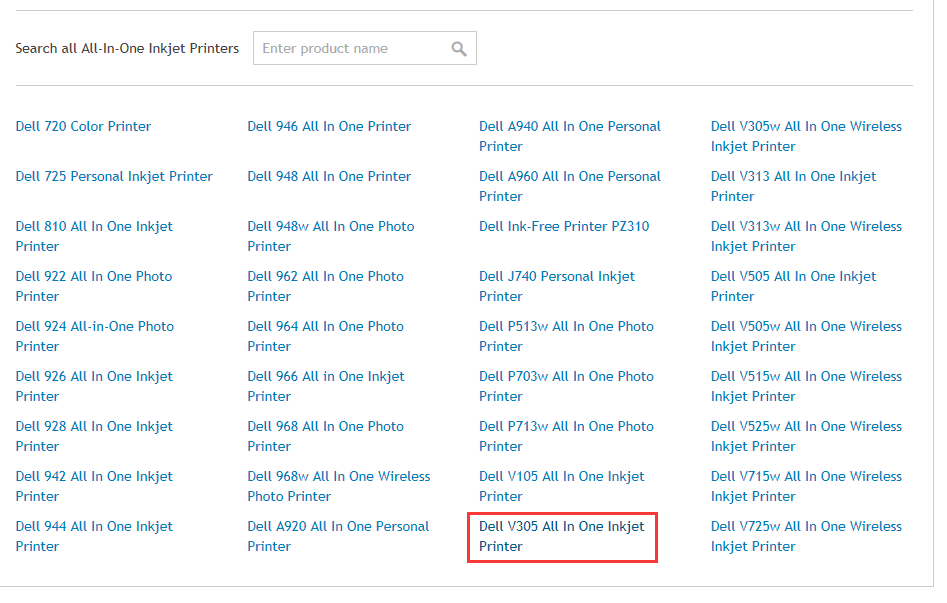
3) Then you will find yourself in this webpage.
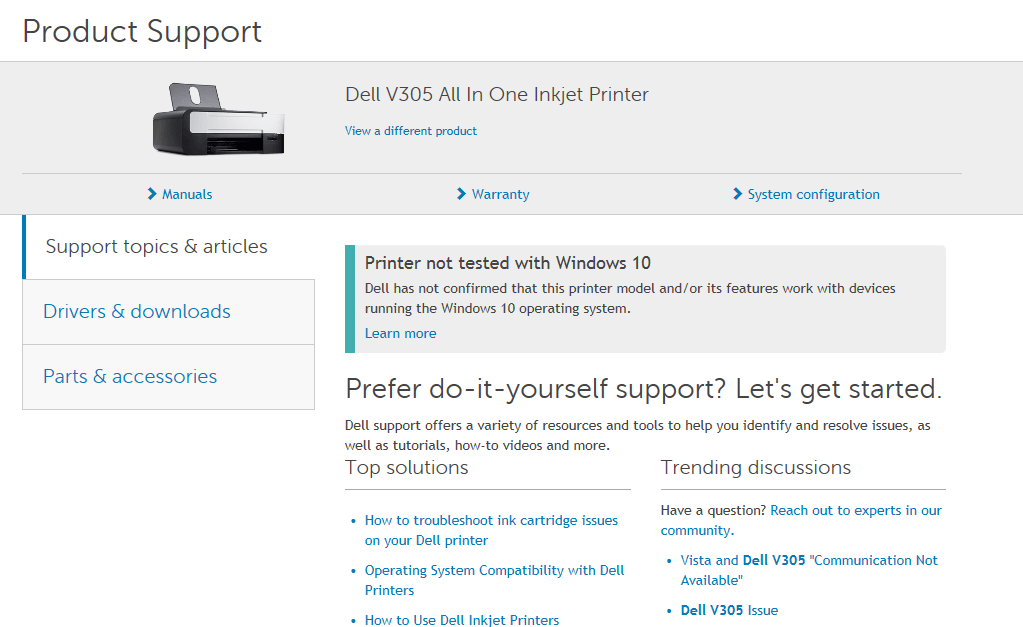
4) Select the Drivers & downloads option on the left side of the panel to enter the drivers page.
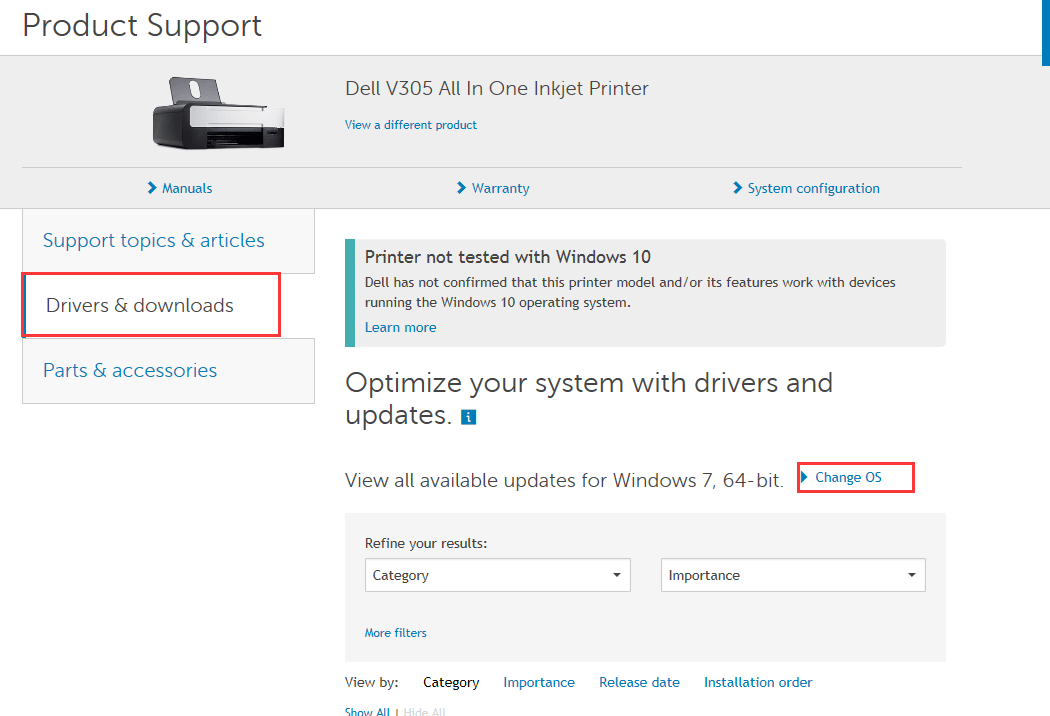
Change your operating system by clicking the Change OS button accordingly on the right side of the webpage.
5) Scroll down and expand Drivers for OS Deployment (1 file).
Click on the Download button to download your V305 Inkjet Printer Driver.

6) Then install as instructed.
After the installation, it is recommended that you reboot your computer to make the change take effect.
As you can see, it takes so many preparations and such an effort to get a printer driver installed and updated in your computer. It takes forever for you to download and install one driver. The whole process could be terrifying and it is definitely not user-friendly to people who are not so familiar with computers.
It shouldn’t have been so difficult. Hence, it is suggested that you choose the second method.
Method Two: Driver Easy
Driver Easy is a software that is able to help you detect and download and update all your missing driver with just one click.
When you choose to use Driver Easy to help you get your printer driver, there are only two steps for you.
1) Scan.
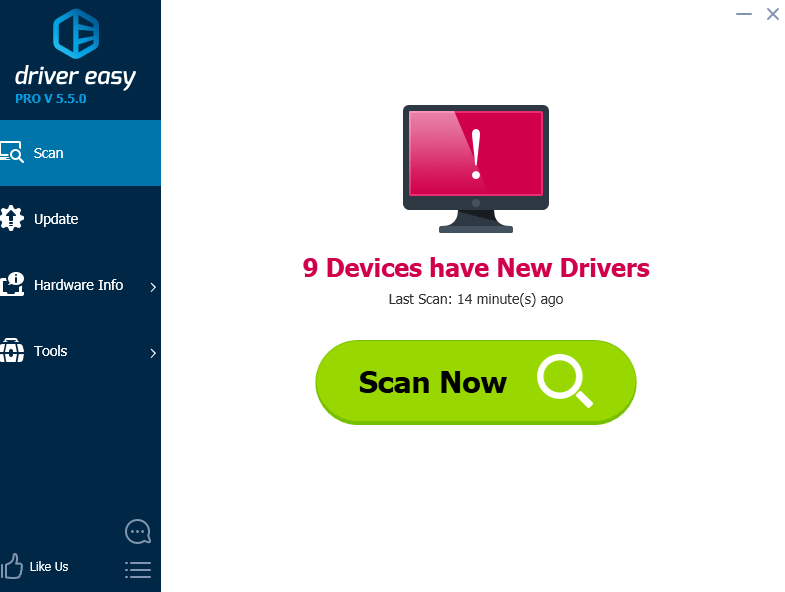
2) Find the printer driver that is shown on the scan result and choose Update.
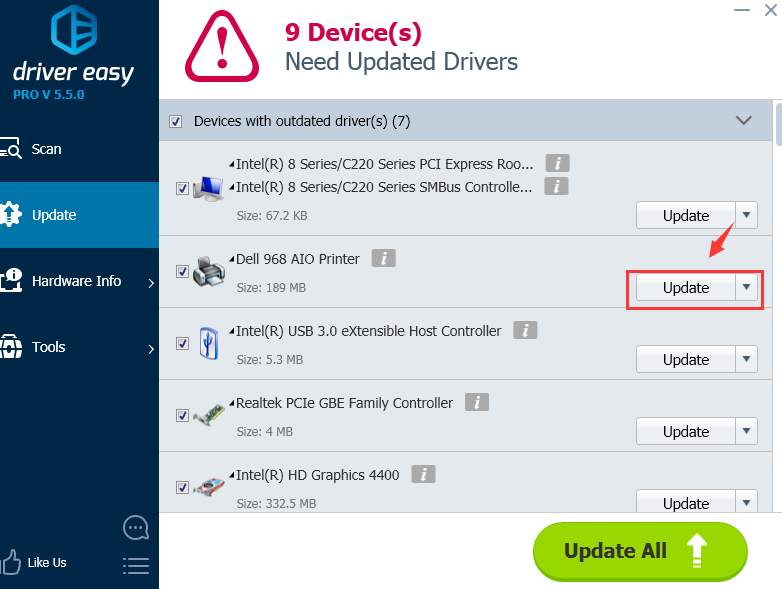
Driver Easy is driver provider product that helps you find the divers or driver updates needed for your computer. The free version is equally powerful with the paid professional version with the scan and detect of the outdated or missing drivers. The major difference lies in the download speed and more features such as driver back-up and driver restore in professional version of Driver Easy.
With the help of the professional version of Driver Easy, you are able to update all the drivers in your computer with just one click. In free version, you might need to install the driver manually by yourself after Driver Easy download the setup file for you.
If you are not sure how to update your drivers manually, please refer to this post.





