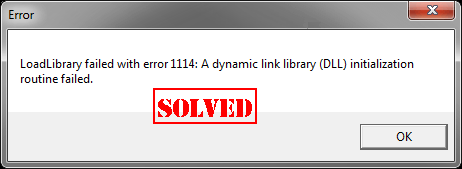
If you see the LoadLibrary error 1114 in Windows, don’t panic! Although it’s hard to conclude when the error will pop up, as it occurs sometimes when open a game, you can still fix it with the solutions in this article.
The error displays as below:
LoadLibrary failed with error 1114: A dynamic link library (DLL) initialization routine failed.
Try these fixes:
Here are solutions that have helped people resolve the error.
- Modify Switchable Dynamic Graphics settings
- Update graphics card driver
- Set your graphics card to High Performance
Fix 1: Modify Switchable Dynamic Graphics settings
To fix the LoadLibrary error 1114, you can follow these steps to change the Switchable Dynamic Graphics settings:
- Search Control Panel in the search box on your desktop, click Control Panel to open it.
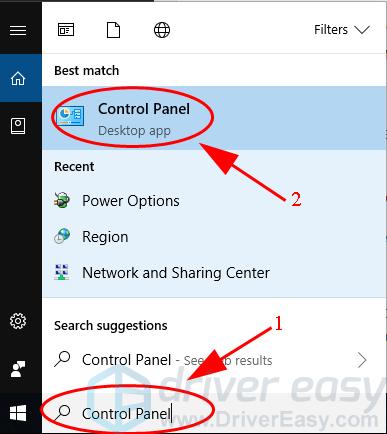
- Click Power Options.
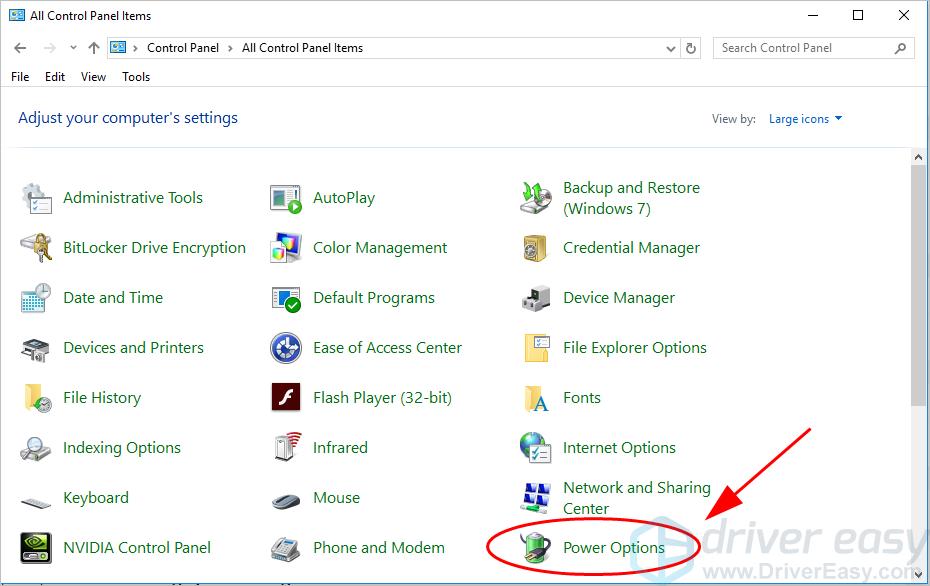
- Click Change plan settings in your selected preferred plan (in my case I click Change plan settings next to High performance).
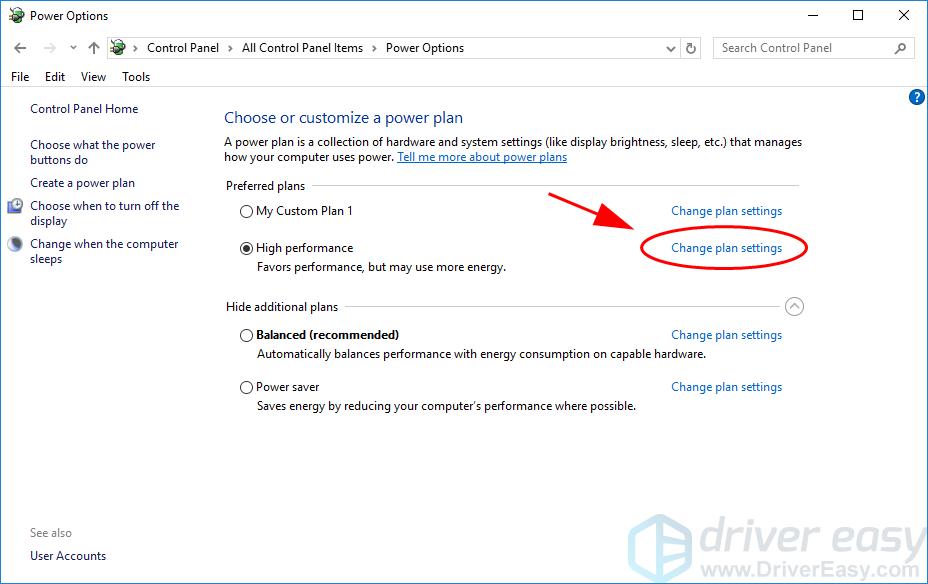
- Click Change advanced power settings.
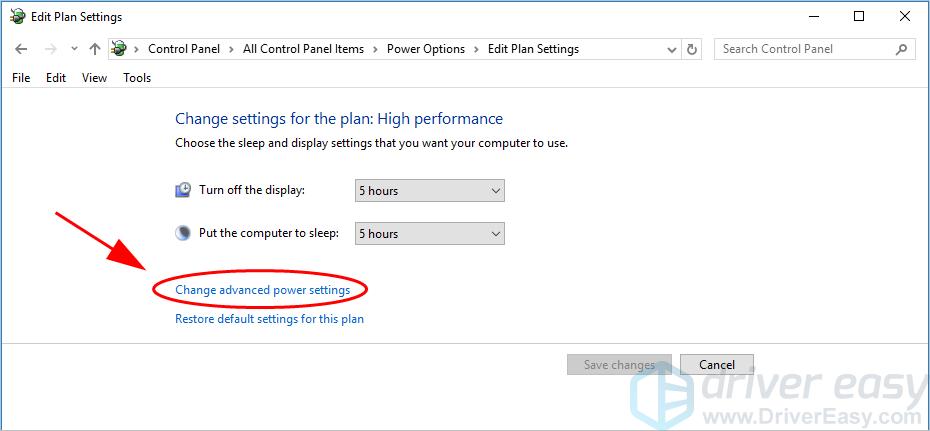
- The Power Options pane will pop up. Scroll down and double click Switchable Dynamic Graphics to expand it.
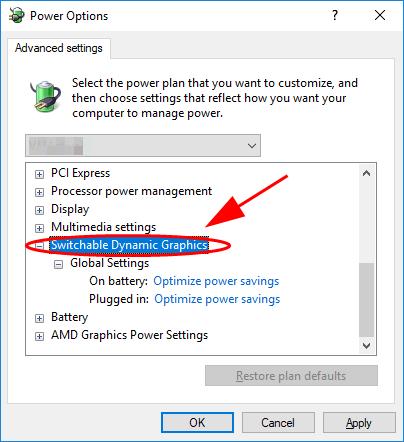
- Double click Global Settings.
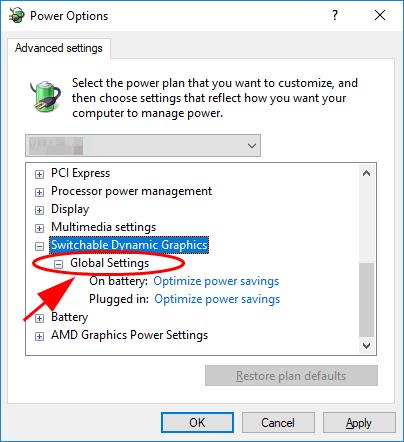
- Choose Maximize performance for both On battery and Plugged in. then click Apply and OK to save the changes.
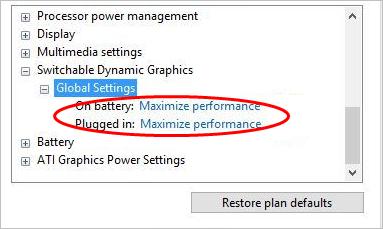
Go on with the operation that gave you the LoadLibrary 1114 error and see if it works.
Fix 2: Update graphics card driver
A missing or outdated graphics card driver can also result in the LoadLibrary 1114 error. So you should keep your graphics card driver up to date.
There are two ways to update graphics card driver: manually and automatically.
Manual driver update – You can go to the manufacturer’s website, find the latest driver for your graphics card, then install it in your computer. Make sure to download the one that is compatible with the OS running in your computer.
Automatic driver update – If you don’t have time or patience, you can do it automatically with Driver Easy.
Driver Easy will automatically recognize your system and find the latest correct drivers for your exact driver, and your Windows version, and it’ll download and install them correctly.
- Download and install Driver Easy.
- Run Driver Easy and click the Scan Now button. Driver Easy will then scan your computer and detect any problem drivers.
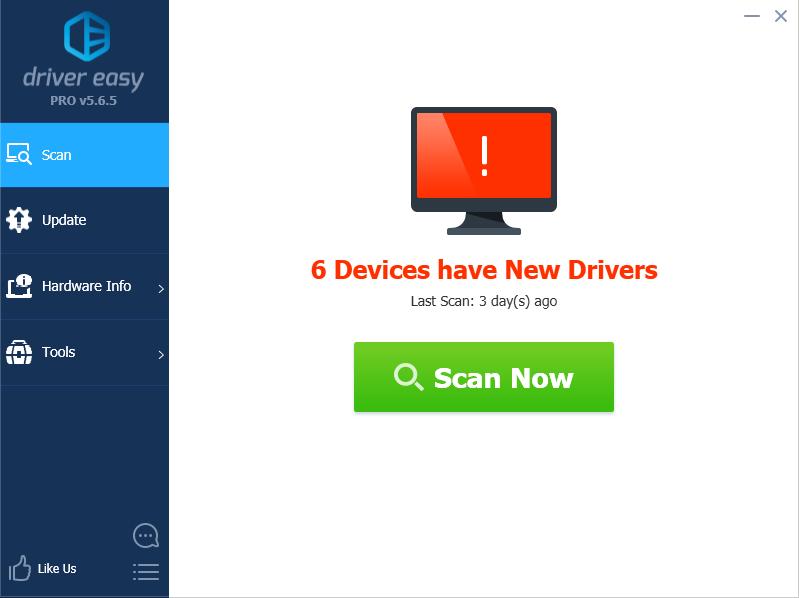
- Click the Update button next to the flagged graphics device to automatically download the correct version of that driver, then you can install it in your computer (you can do this with the FREE version).
Or click Update All to automatically download and install the correct version of all the drivers that are missing or out of date on your system (this requires the Pro version which comes with full support and a 30-day money back guarantee).
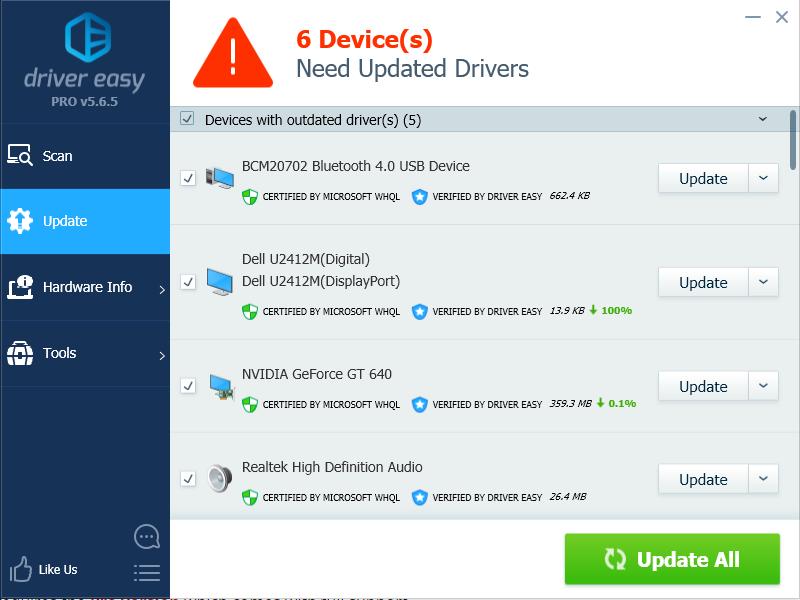
- Restart your computer to take effect.
Try again and see if it fixes your problem.
Fix 3: Set your graphics card to High Performance
If you’re using NVIDIA graphics card or AMD graphics card, there’s one more thing you can do: set your graphics card for the application to High Performance.
For AMD graphics card:
- Right click on the empty area on your desktop, then select AMD Control Center (or Configure Switchable Graphics).
- Click Browse, and add the application that was giving you the error to the application list, then choose High Performance for that application.
For NVIDIA graphics card:
- Right click on the empty area on your desktop, then click NVIDIA Control Panel.
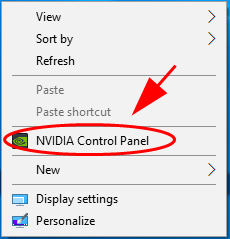
- Click Manage 3D Settings from the menu on the left.
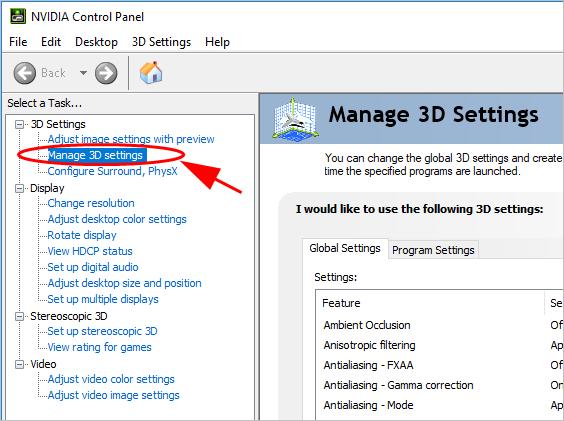
- Click the Program Settings tab, then click Add to add the application that was giving your LoadLibrary 1114 error.
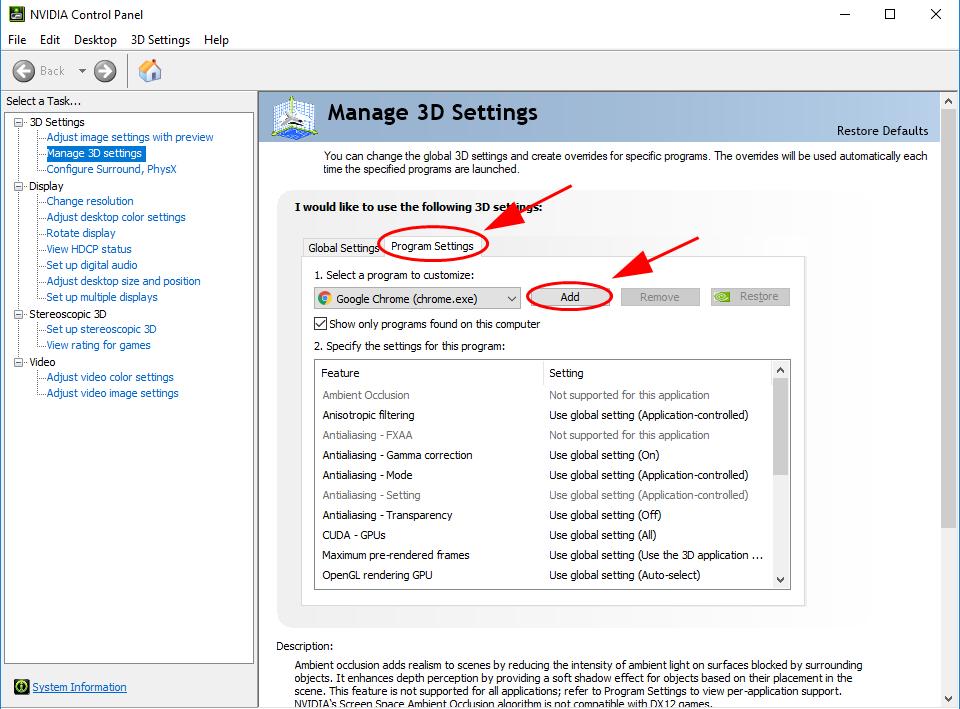
- Change the preferred graphics processor to High-performance processor.
Then restart your computer and see if the error has been fixed.
That’s it. Hope this post helps you resolve the LoadLibrary 1114 error.





