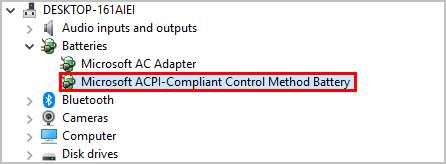
This post shows you how to fix Microsoft ACPI-Compliant Control Method Battery driver issues by updating your driver in your laptop or notebook.
What is Microsoft ACPI-Compliant Control Method Battery driver
Microsoft ACPI-Compliant Control Method Battery driver is a critical driver software to communicate your laptop battery with the Windows system.
Under two circumstances you should update your Microsoft ACPI-Compliant Control Method Battery driver:
- Your battery is not working properly, and you’re having problems with your laptop battery such as “plugged in not charging“.
- Keeping your battery driver up to date can bring you the best possible experience when charging with your laptop battery.
How to update Microsoft ACPI-Compliant Control Method Battery driver
Method 1: Update your battery driver manually
You can manually download and update the driver for your Microsoft ACPI-Compliant Control Method Battery manually. Here’s what you need to do:
- On your computer keyboard, press the Windows logo key and R at the same time to invoke the Run box.
- Type devmgmt.msc and click OK to open Device Manager.
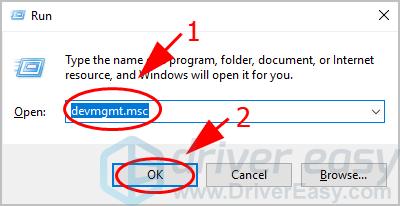
- Double click Battery to expand the category, and right-click your Microsoft ACPI-Compliant Control Method Battery driver, then click Uninstall device.
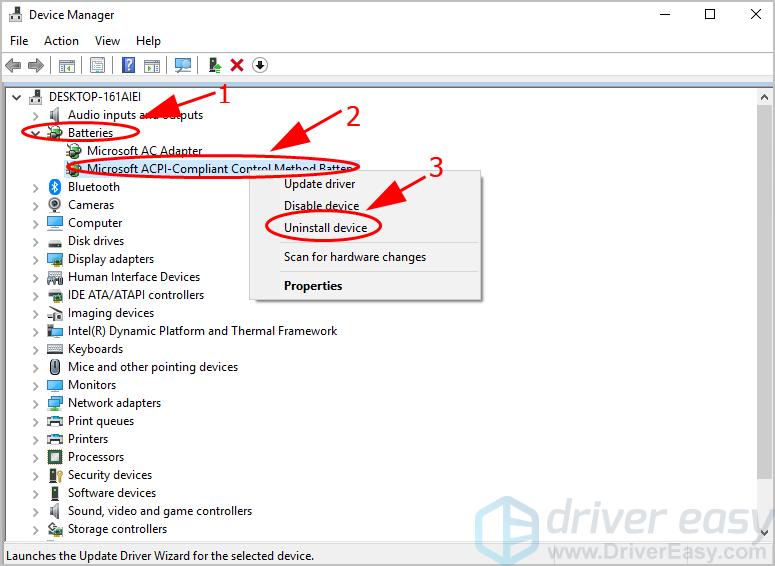
- Confirm your choice if you see a popup notification.
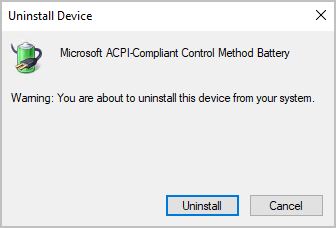
- Restart your laptop and Windows will reinstall the driver for you.
This method requires time and computer skills. If this method doesn’t work for you, don’t worry. You can try Method 2.
Method 2: Update your battery driver automatically
If you don’t have time or patience, you can update your Microsoft ACPI-Compliant Control Method Battery driver automatically with Driver Easy.
Driver Easy will automatically recognize your system and find the correct drivers for it. You don’t need to know exactly what system your computer is running, you don’t need to be troubled by the wrong driver you would be downloading, and you don’t need to worry about making a mistake when installing. Driver Easy handles it all.
You can update your drivers automatically with either the 7 days free trial or the Pro version of Driver Easy. It takes just 2 clicks, and you get full support and a 30-day money-back guarantee with the Pro version:
- Download and install Driver Easy.
- Run Driver Easy and click the Scan Now button. Driver Easy will then scan your computer and detect any problem drivers.

- Click the Activate & Update button next to the flagged device to automatically download and install the correct version of this driver.
Or click Update All to automatically download and install the correct version of all the drivers that are missing or out of date on your system (You’ll need the Pro version for this – when you select Update All, you’ll get a prompt to upgrade. If you’re not prepared to purchase the Pro version yet, Driver Easy provides a 7-day trial at no cost, granting access to all Pro features like fast downloads and easy installation. No charges will occur until after your 7-day trial period ends.)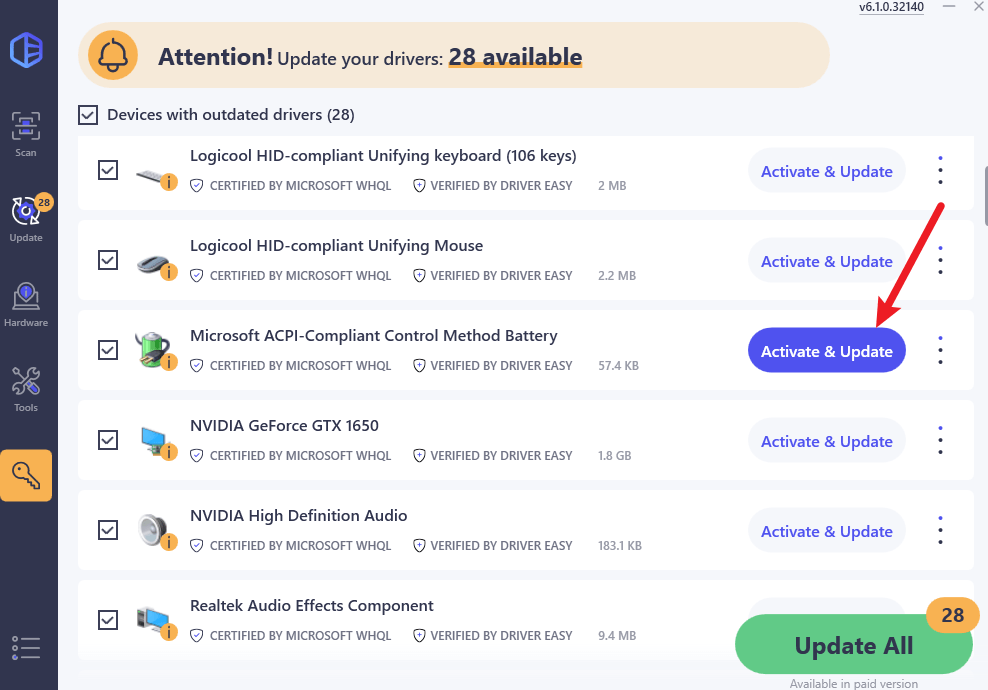
- Restart your computer for the change to take effect.
That’s it – to manually or automatically update your Microsoft ACPI-Compliant Control Method Battery driver. If you have any questions, feel free to leave a comment below and we’ll see what more we can do.





