If you’re enjoying a video on Netflix, and suddenly Netflix freezes, you would be very annoyed. But don’t worry, you won’t be stuck with it there. In this guide, we’ll walk you through how to fix the Netflix keeps freezing problem. Read along to find how…
Fixes for ‘Netflix keeps freezing’:
- Check the date and time settings
- Update your Silverlight plug-in
- Troubleshoot your network connection issues
Method 1: Check the date and time settings
If the date and time on your Windows is not correct, it could cause many problems. One of them, it could make problem of playing TV shows or movie. That’s why your Netflix may keep freezing.
Follow the steps here to check your system clock. This guide suits any version of Windows operating system.
- Type control in the search box from Start menu. Then click Control Panel from Best match.
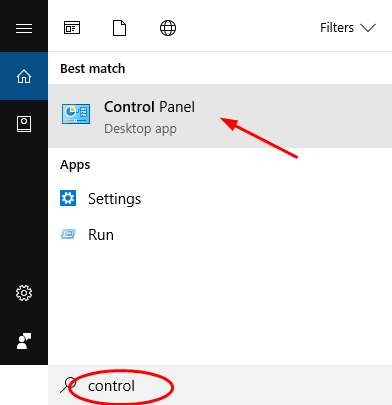
- Click the catalog related to Clock.
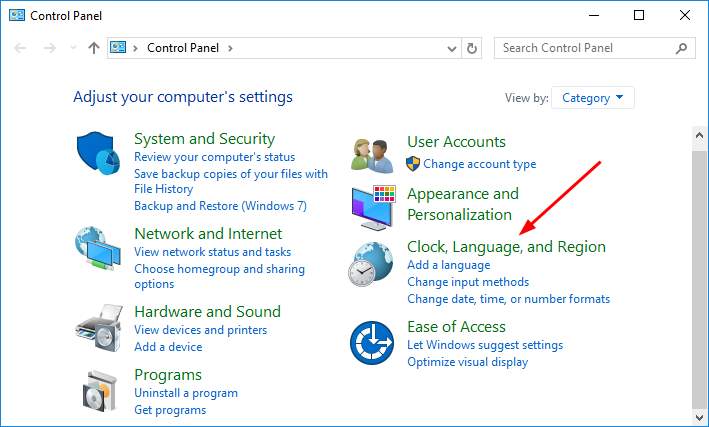
- Click Date and Time.
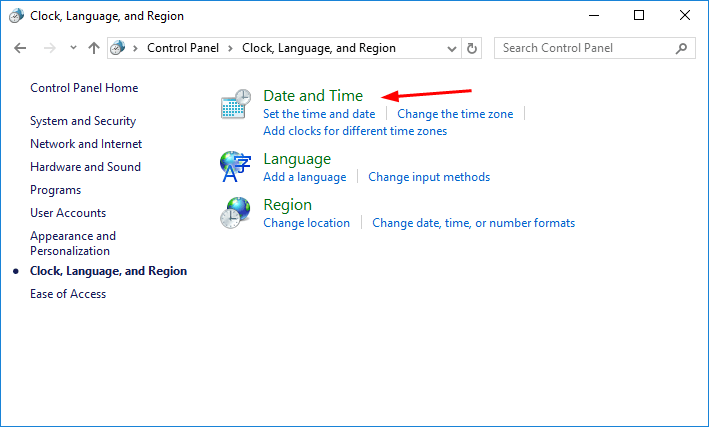
- Make sure the time is today’s time. If not, click Change date and time… to adjust.
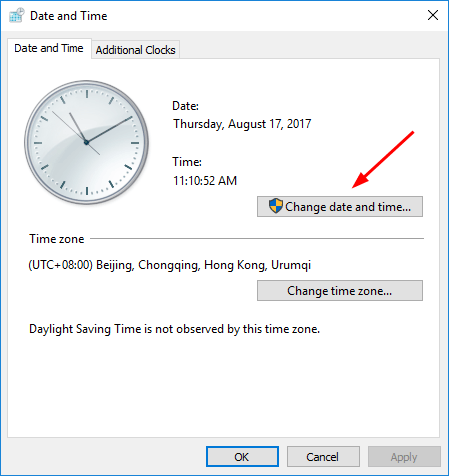
Method 2: Update your Silverlight plug-in
If the Sliverlight plug-in on your web or application is outdated or corrupted, it may also make your Netflix freeze. In such case, try to update your Silverlight plug-in to solve the problem.
- Follow the step 1) in Method 1 to open Control Panle on your Widnows.
- Click Uninstall a program under Programs catalog.
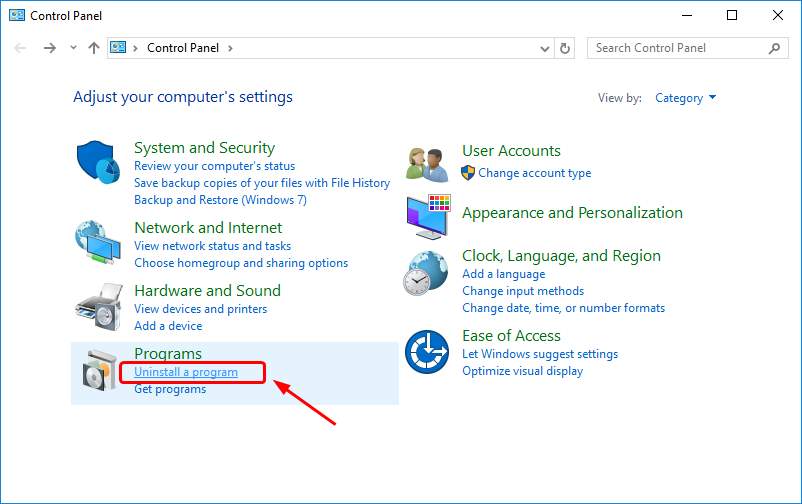
- On the open window, find and highlight Microsoft Silverlight. Then click Uninstall.
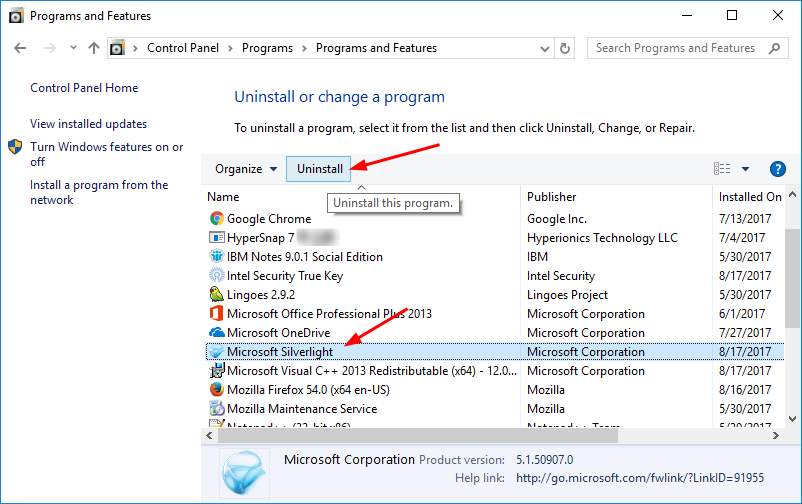
- Go to Microsoft Silverlight website to download the newest version of it. Then install it on your Windows and see if Netflix can work properly or not.
Method 3: Troubleshoot your network connection issues
If after trying method 1 & method 2, your Netflix still keeps freezing, it’s time to troubleshoot your network connection issues.
Way 1: Restart your network
- Shut down your computer.
- Unplug your modem and Wi-Fi router if you have one.
- Wait for about 30 seconds and plug in your modem and router back.
- Power on your computer and try Netflix again.
Way 2: Update your network adapter software
If your network adapter software is outdated or corrupted, it would cause network connection issues on your Windows. Follow the guide here to update your network adapter software.
To get your device software up-to-date, you can directly download the latest correct one from its manufacturer’s website.
If you’re not confident playing around with drivers manually, or if you want to save much more time, you can use Driver Easy to do it automatically.
It is a super helpful and safe driver tool.It will automatically recognize your system and find the correct drivers for it. You don’t need to know exactly what system your computer is running, you don’t need to risk downloading and installing the wrong driver, and you don’t need to worry about making a mistake when installing.
- Download and install Driver Easy.
- Run Driver Easy and click Scan Now button. Driver Easy will then scan your computer and detect any problem drivers. You network card driver is no exception.

- In the Free Version, Driver Easy will show you the latest network driver you’ll need to install. And you can update the drivers one by one using the Update button. But if you upgrade to the PRO Version, you can update all your drivers with one click — Update All.
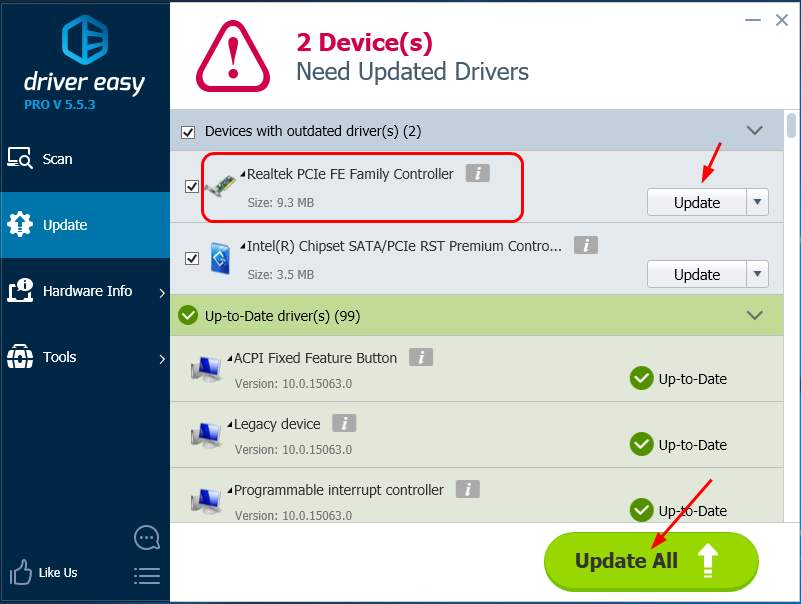
Have you ever fix the Netflix freezes problem? What method did you try? Feel free to comment below with your own experience.





