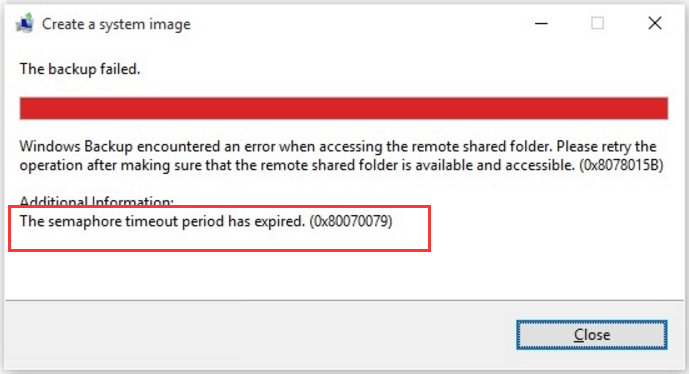
When you transfer huge size files via network or transfer between your computer and portable drives, sometimes you might encounter The semaphore timeout period has expired. (0x80070079) error. As a result, the transferring failed. No complaint on it any more. Today in this tutorial, we will be showing you how to fix it. Please take your time on the following easy methods to try to fix the error on your computer.
Method 1: Update your network adapter driver
The main reason for this error 0x80070079 is the problem of your network connection. And network problem is always blamed on its driver. In such case, try to update your network adapter driver to fix the error.
1) Press the Windows logo key + R key together to open quick-access menu. Click Device Manager to open it.
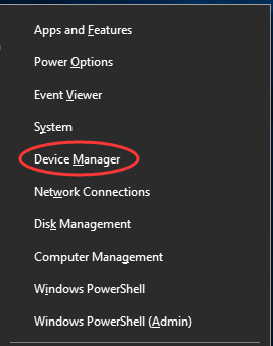
2) On the Device Manager window, find and expand Network adapters dialog. Then right-click on your network adapter driver software currently used to choose Update driver.
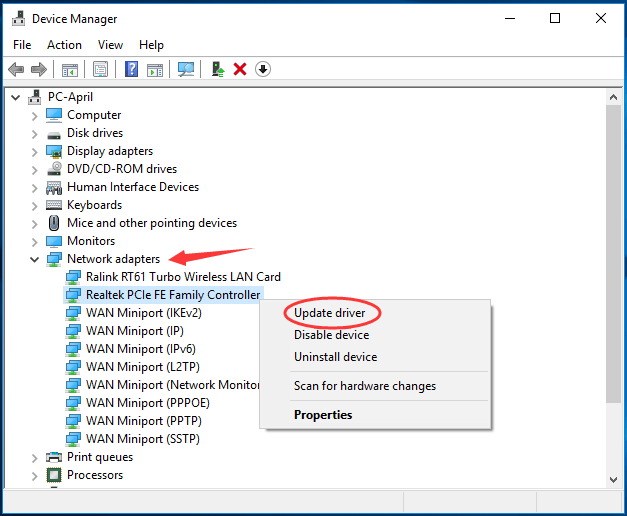
3) Click Search automatically for updated driver software.
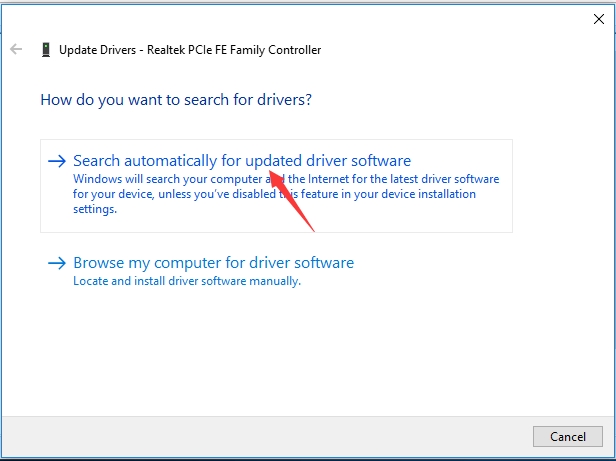
4) Now Windows will automatically detect the update for your driver.
Just keep on to follow the on-screen instructions to complete updating if there’s one detected.
Note: For some reasons, Microsoft cannot always find the update for you. In order not to miss the update, if you receive such message: The best drivers for your device are already installed, you’d better use another way to update the driver.
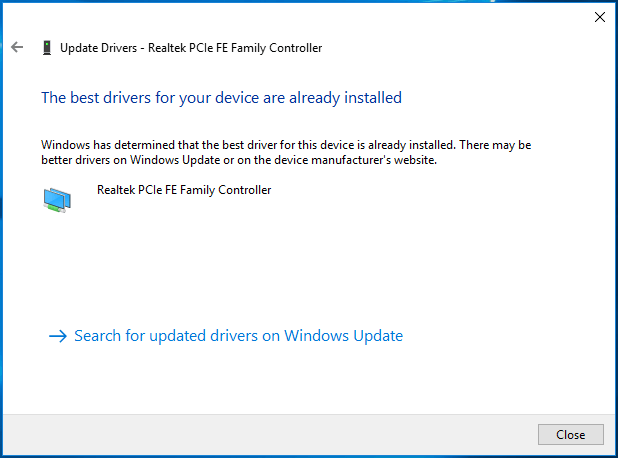
You can choose to download the latest driver from your network adapter manufacturer’s website. But this way needs you find and download the driver all by yourself. If you are not a computer savvy, or you just want to save much more time, it’s advised to let a driver tool help you. Driver Easy is such a helpful tool to help you update your drivers automatically.
You can update all your missing and outdated drivers automatically with just one-click with Driver Easy Pro version. It comes with a no-questions-asked 30-day money-back guarantee and professional tech support 24/7. Or your can try its Free version, and update your drivers one by one.
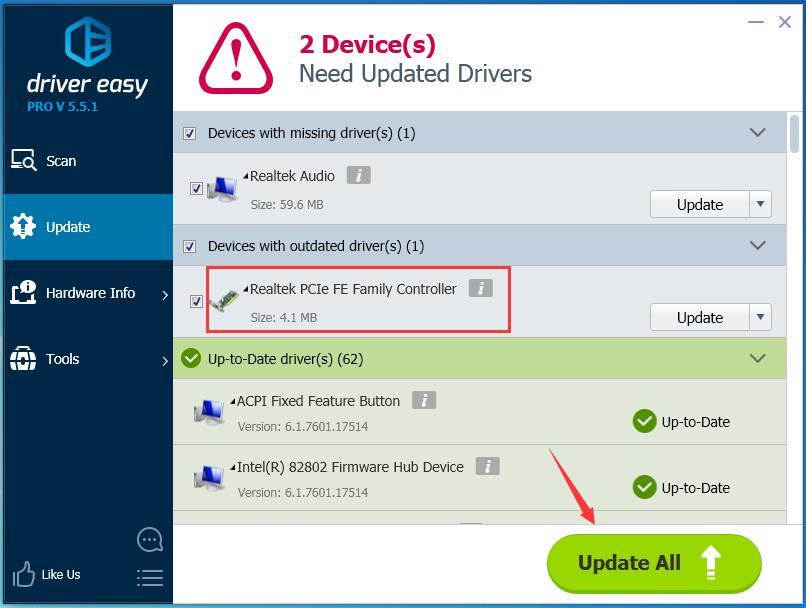
After updating your driver, please restart your computer to make the new driver take effect.
See if the error has been solved.
Method 2. Disable all the firewalls and any anti-virus software temporary
1) Type Windows Firewall in the search box from Start menu. Then click Windows Firewall from the top result to open it.
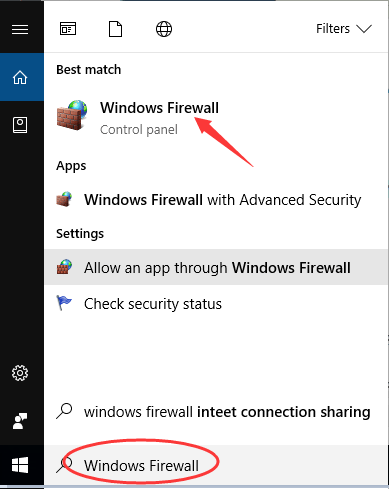
2) On the pop-up window, click Turn Windows Firewall on or off on the left pane.
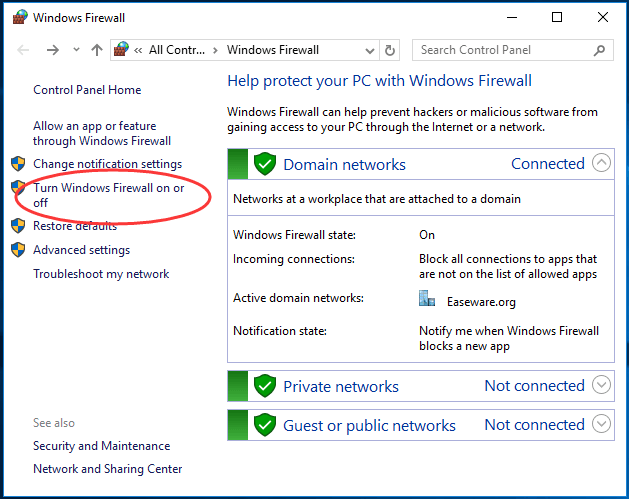
3) Tick on each Turn off Windows Firewall (not recommended) option.
Then click OK to save settings.
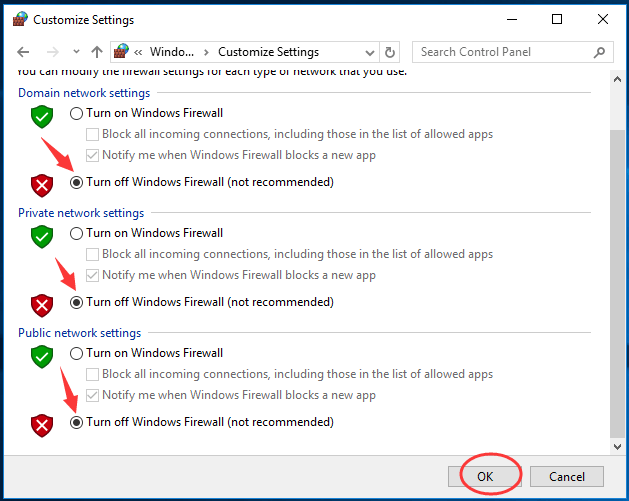
4) Go on to disable your any third-party anti-virus software or uninstall them directly. Then see if the error still exists.
That’s it.
Any confusions please let us know by leaving your comment below, thanks!





