
Football Manager 2022 PC players are reporting that the game is crashing at launch or not starting at all. Here is how to fix Football Manager 2022 not launching issue.
How to fix Football Manager 2022 launch issues?
Here are a few fixes that have helped other users resolve their Football Manager 2022 not launching problem. You may not need to try them all; just work your way down the list until you find the one that works for you.”
- Check your PC specs
- Add an exception to your antivirus
- Update your graphics driver
- Verify the integrity of game files
- Delete the Caches and Preferences folder
- Run the game executable file as admin
- Open the game in windowed mode
- Repair your system files
Fix 1. Check your PC specs
Make sure you’re playing Football Manager 2022 in a 64-bit processor and operating system. If you’re on a 32-bit system, it’s recommended to upgrade your system and perhaps your device.
Fix 2. Add an exception to your antivirus
Antivirus is known to interfere with Football Manager 2022 and most of your Steam games. To make sure you can run your game, make sure you have added Football Manager 2022 as an exception to your antivirus software.
Or you can uninstall your antivirus temporarily (note that disabling it won’t work) and be very careful about the websites you’re visiting.
Fix 3. Update your graphics driver
If you are using the wrong or outdated graphics driver, it can cause launch issues especially in new game titles such as Football Manager 2022. So, it is recommended to keep your graphics driver up to date. The updated driver should solve the crashing at launch issues and it can also help to boost up the overall game’s performance.
You can update your graphics driver manually, by visiting the manufacturer’s website (NVIDIA/AMD), finding the latest correct installer and installing step-by-step. But if you don’t have the time or patience to install manually, you can do that automatically with Driver Easy.
Driver Easy will automatically recognize your system and find the correct drivers for your exact graphics cards, and your Windows version, and it will download and install them correctly:
- Download and install Driver Easy.
- Run Driver Easy and click Scan Now. Driver Easy will then scan your computer and detect any problem drivers.
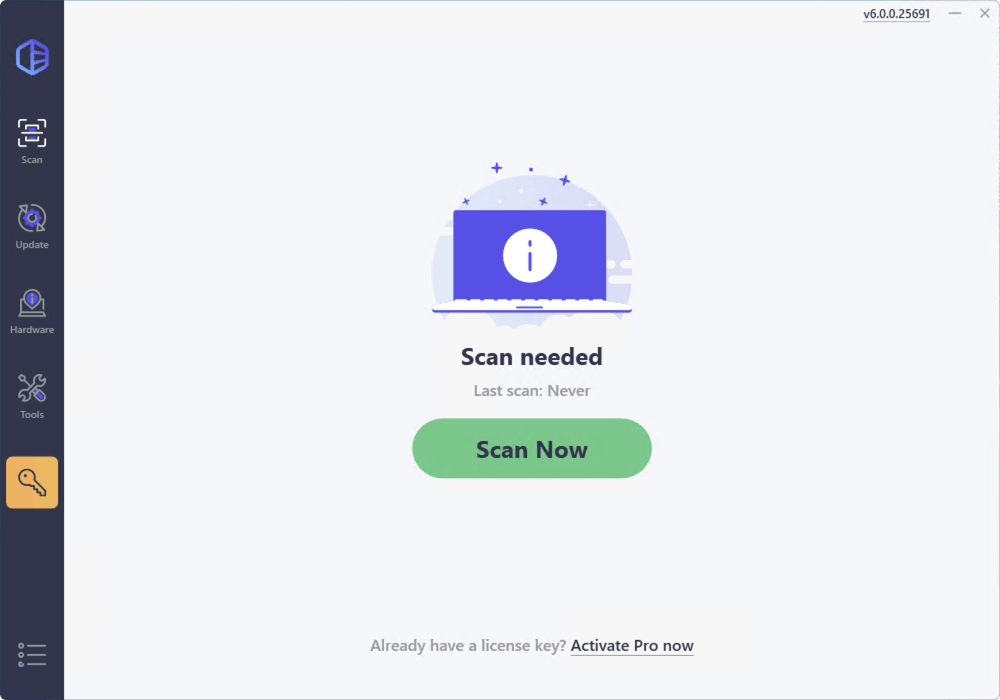
- Click the Activate & Update button next to any flagged device or click Update All to update all the outdated drivers. You will be asked to upgrade to the Pro version. A 7-day free trial, including all Pro features like high-speed download and one-click install, is available if you’re not ready for the Pro version yet. Rest assured, you won’t incur any charges until after the 7-day trial.
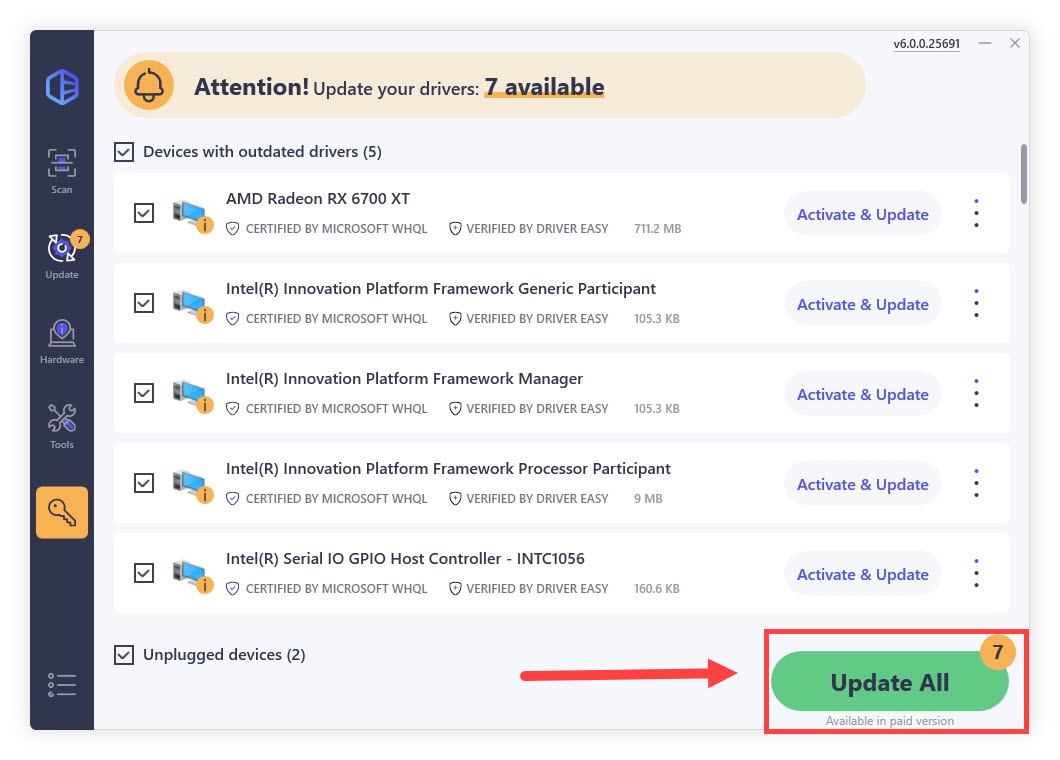
After updating your drivers, restart your PC and test the gameplay.
Fix 4. Verify the integrity of game files
Football Manager 2022 not launching can be caused by corrupt or missing game files. In that case, you can perform an integrity check to solve this issue. Here’s how:
1) Launch the Steam client.
2) Go to LIBRARY, right-click on Football Manager 2022 and select Properties….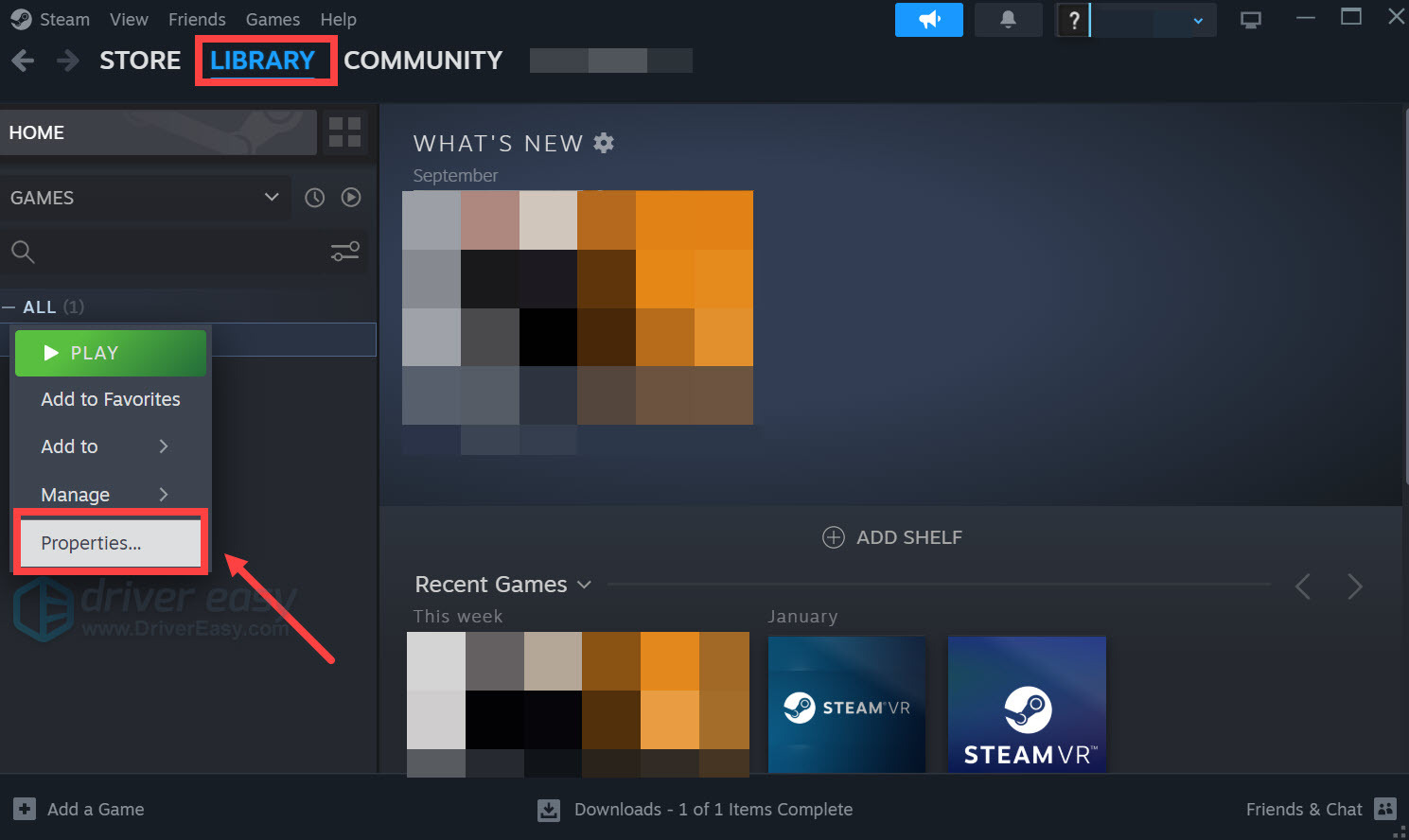
3) Go to Installed Files and click Verify integrity of game files.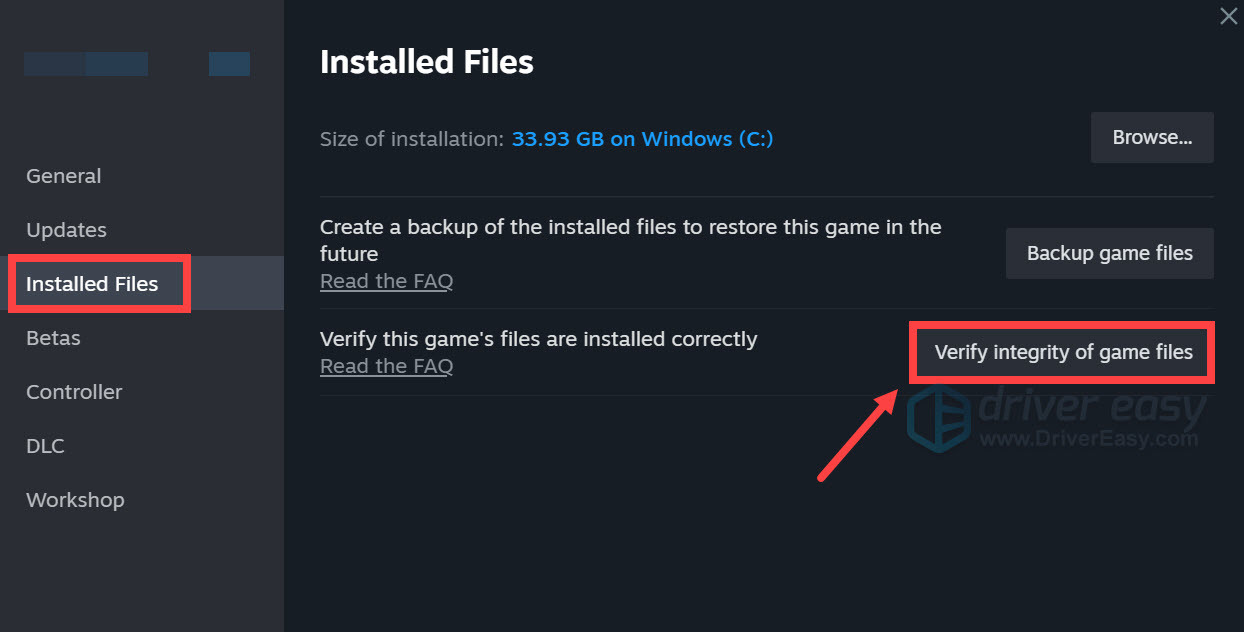
Once complete, launch the game to check if your game is working again.
Fix 5. Delete the Caches and Preferences folder
According to some Football Manager 2022 players, you can delete certain game files and restart the game to fix the launch issue. Here’s how:
1) On your keyboard, click Windows key + E at the same time to open File Explorer.
2) Go to View, and tick the Hidden items option.
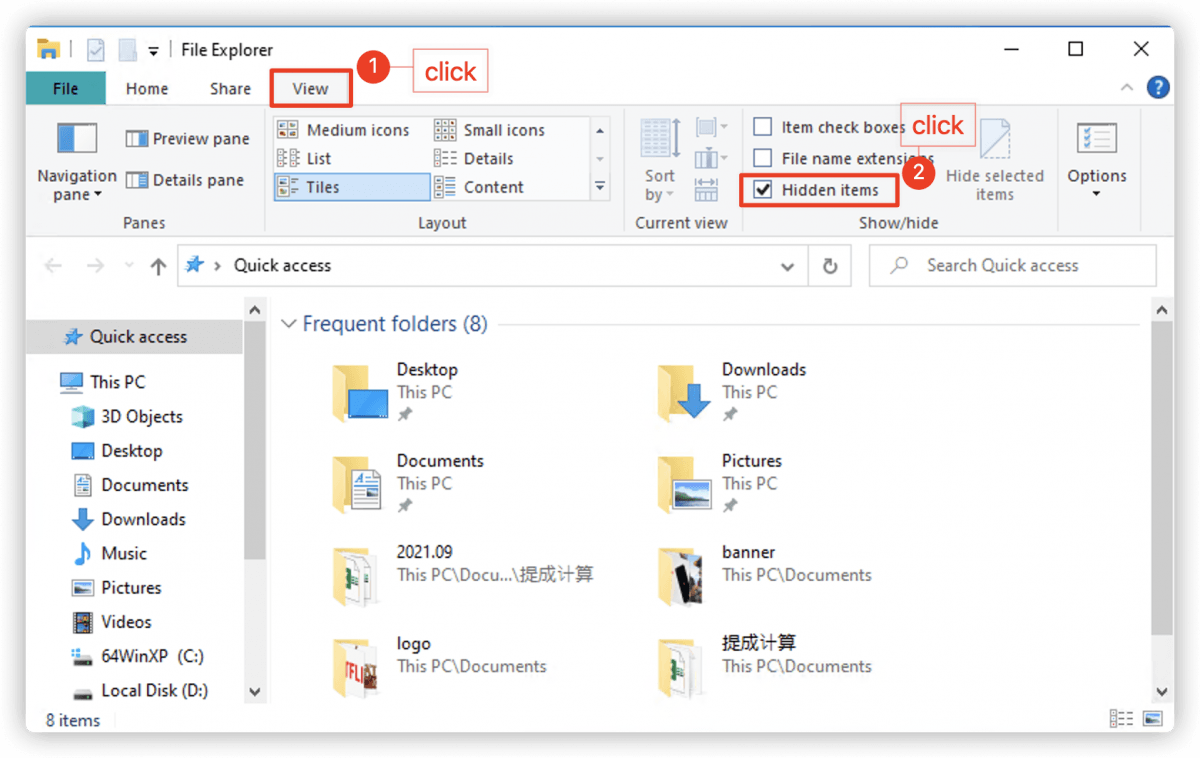
3) Navigate to C:\Users\[Your Windows Username]\AppData\Local\Sports Interactive\Football Manager 2022 and then delete the Caches and Preferences folder.
Fix 6. Run the game executable file as admin
If you can’t launch Football Manager 2022 after following the steps above, you may want to run this executable game file directly to see if this helps.
1) Right-click Football Manager 2021 from the game list and click Properties.
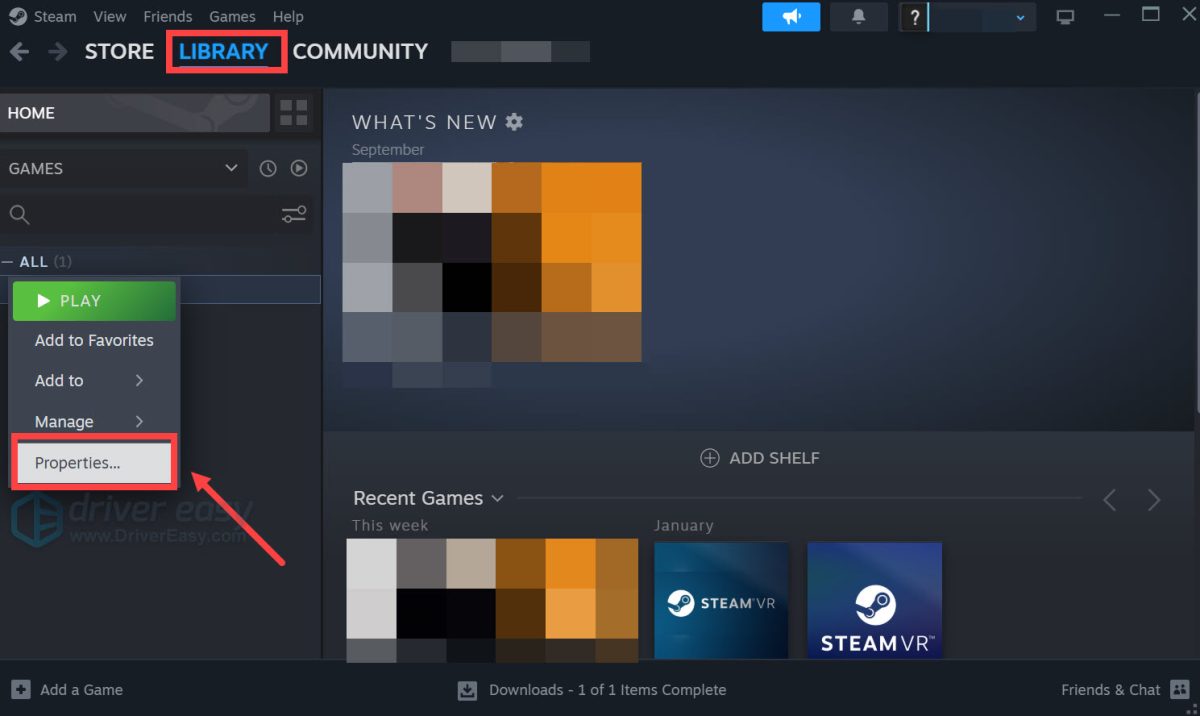
2) Select Installed Files and then click on the Browse button.
3) Locate the game’s executable and run the game as an administrator.
Fix 7. Open the game in windowed mode
If Football Manager keeps getting stuck at the loading screen, you can run it in windowed mode, which has helped many other players.
1) Right-click on Football Manager 2021 and select Properties.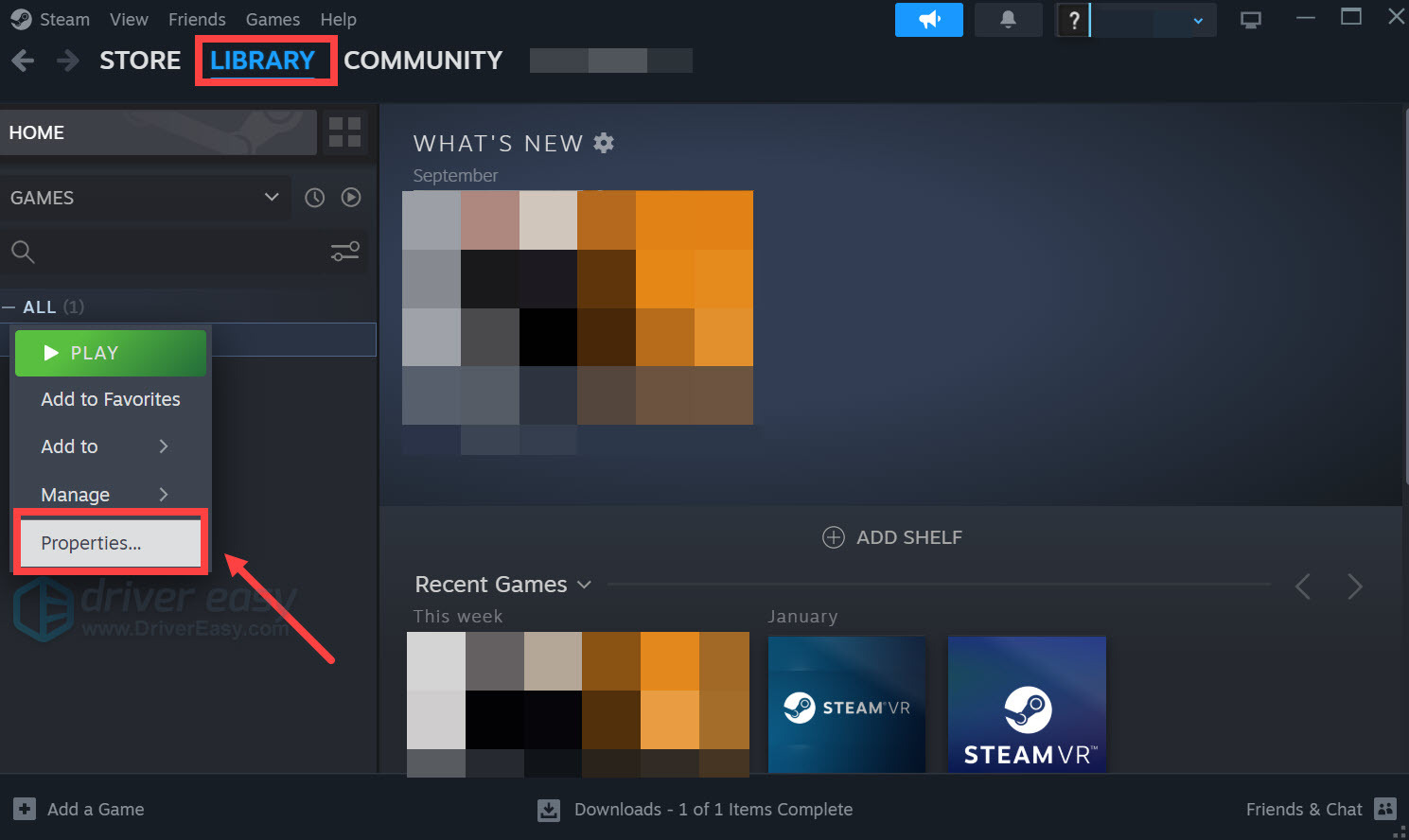
2) In the General tab, uncheck Enable the Steam Overlay while in-game and type -windowed under LAUNCH OPTIONS.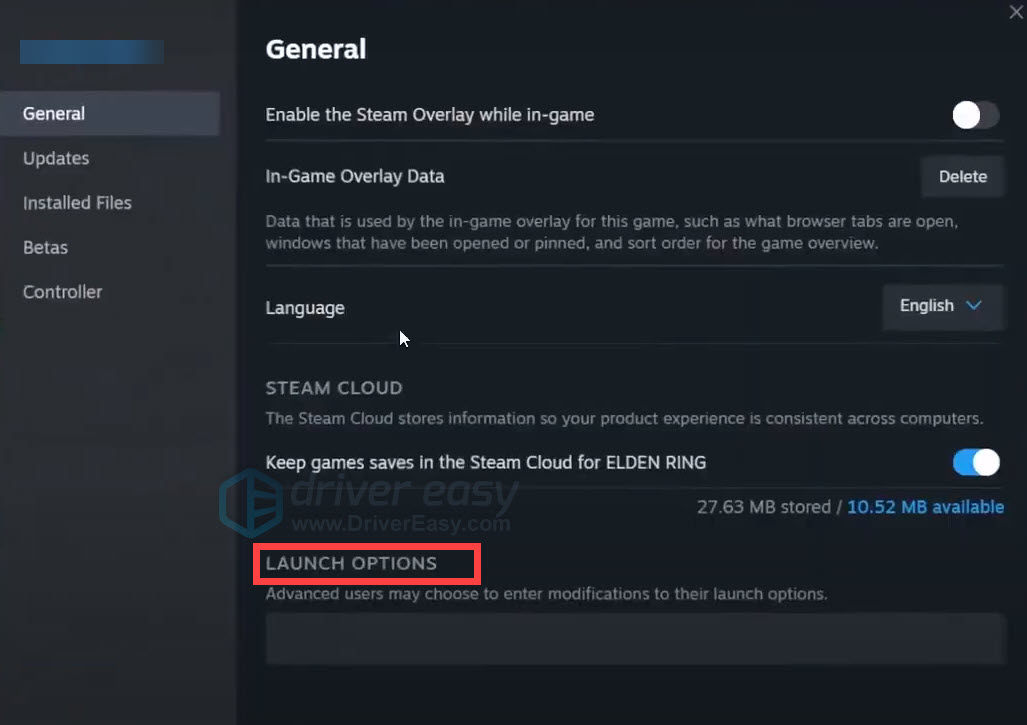
Launch your Football Manager 2022 to check if your launch issues have been resolved successfully.
Fix 8. Repair your system files
If you get an error message such as “vcruntime140_1.dll or MSVCP140.dll was not found” or ” xinput1_4.dll is missing”, it means that there’s certain system file missing on your PC, thus causing your Football Manager 2022 to not launch. Here’s how to fix it:
Step 1. Scan corrupt files with System File Checker
System File Checker (SFC) is a Windows utility that is designed to scan and repair corrupted or missing system files.
1) On your keyboard, press the Windows logo key and R at the same time to open the Run box. Type cmd and press Ctrl+Shift+Enter to run Command Prompt as administrator.

Click Yes when prompted for permission to make changes to your device.
2) In the Command Prompt, type the following command and hit Enter.
sfc /scannow
3) System File Check will begin to scan all system files and repair any corrupted or missing ones it detected. This may take 3-5 minutes.

4) You may receive something like the following messages after the verification.
- no errors
- it fixed some errors
- could not fix all errors
- could not fix errors at all
- ……
No matter what message you receive, you can try running dism.exe (Deployment Image Servicing and Management) to check the device performance and health of your PC.
Step 2. Run dism.exe
If SFC cannot fix all the issues, DISM can perform a deeper scan of your system image and repair problems related to system health, making sure your computer’s operating system functions properly.
1) Run Command Prompt as admin and enter the following commands.
- This command line will scan the health of your PC:
dism.exe /online /cleanup-image /scanhealth
- This command line will restore the health of your PC:
dism.exe /online /cleanup-image /restorehealth
2) After the restore health process finishes, you may get some error messages.
- If restoring heath gives you errors, you can always try this command line. This will take up to 2 hours.
dism /online /cleanup-image /startcomponentcleanup
- If you get Error: 0x800F081F with the restore health scan, reboot your PC and run this command line.
Dism.exe /Online /Cleanup-Image /AnalyzeComponentStore
If the System File Check finds any files corrupted, follow the on-screen instructions to repair them, and then restart your computer for the changes to take full effect.
Feel free to drop us a line if you have any suggestions or questions.





