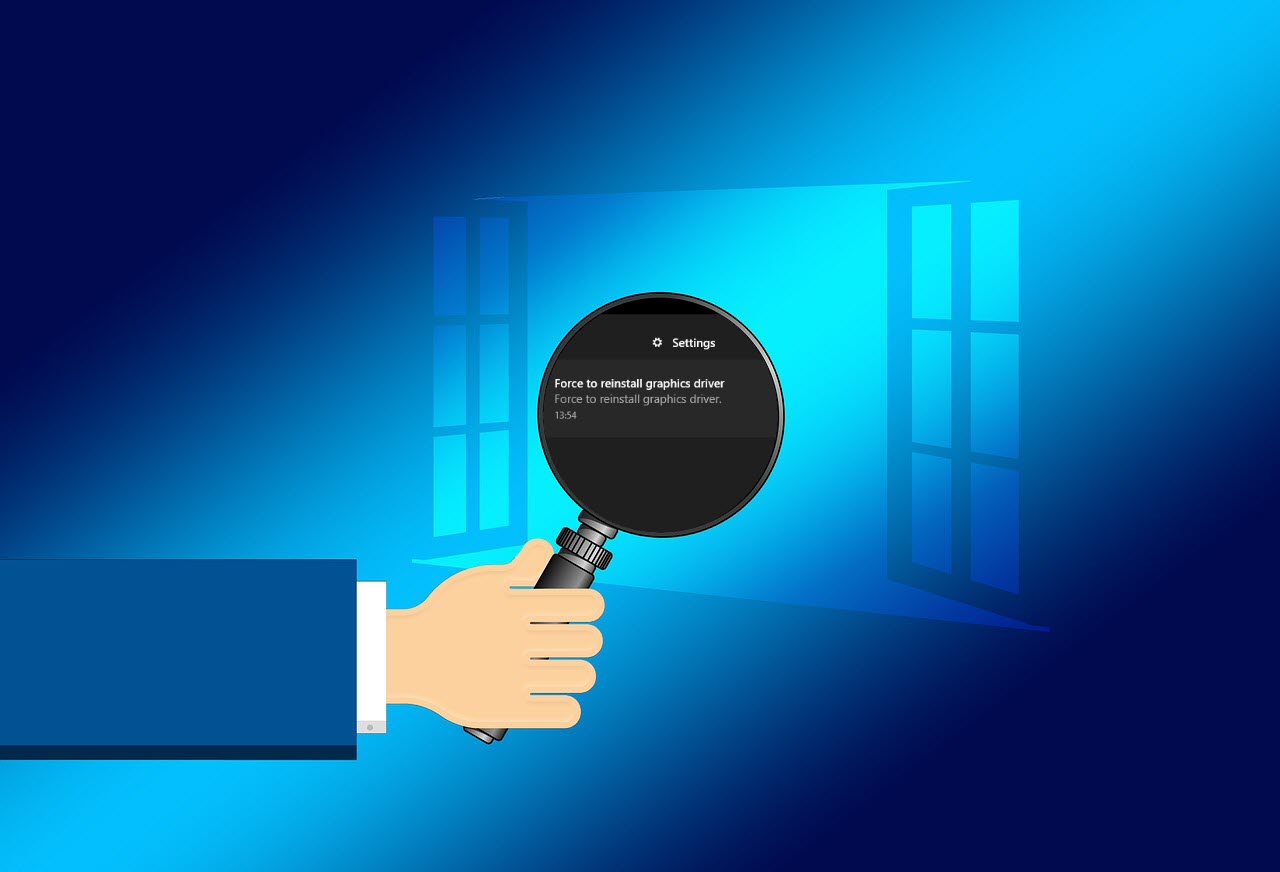Many NVIDIA users got the ‘Force to reinstall graphics driver’ error message on the Windows Notification. If you’re experiencing the same issue, don’t worry. Here we’ve put together all the troubleshooting steps in detail.
How to fix ‘Force to reinstall graphics driver’ error
Step 1: Uninstall the graphics driver
In case your GPU driver gets corrupted or outdated, the first thing you need to do when you see the ‘Force to reinstall graphics driver‘ error is to uninstall the driver in Device Manager. Here’s how to do it:
- On your keyboard, press the Windows logo key + R key at the same time to open the Run box.
- Type devmgmt.msc and press Enter.

- Expand Display adapters to locate your graphics card.
- Right-click your graphics card and select Uninstall device.
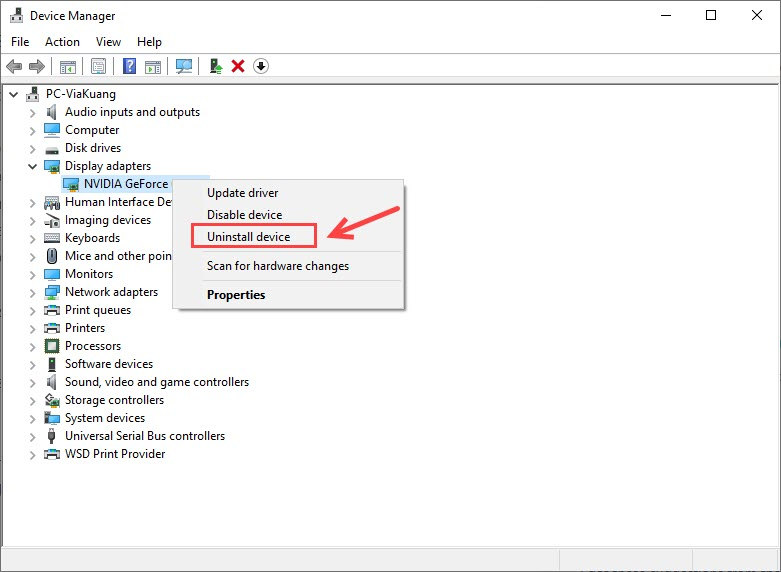
- When prompted for permission, make sure to check the Delete the driver software for this device box.
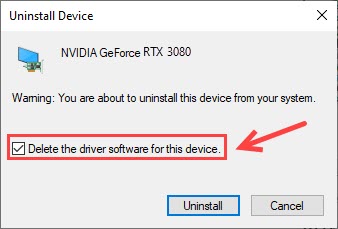
- Click Uninstall.
- Restart your computer as required.
Step 2: Install the latest graphics driver
Visit the NVIDIA Driver Download page, and download the latest driver software. Then follow the on-screen instructions to complete the installation.
OR
You can do it automatically with Driver Easy, which will automatically recognize your system and find the correct and latest drivers for all your devices, including your graphics driver.

Once the new driver is installed successfully, you may want to restart your computer for the changes to take full effect.
Step 3: Change your BIOS settings
But if reinstalling the graphics driver doesn’t fix the Force to reinstall the graphics driver issue, the culprit might be your BIOS settings.
If your motherboard only supports up to PCIe Gen3, but your BIOS revision gives Gen4 as an option, you might bump into this error especially when your slot is set to Auto.
Therefore, the quickest fix is that you should go into your BIOS and manually set the PCIe Slot Configuration to Gen3.
After setting your PCIe slot to Gen3, your computer should be fine now. But if te keeps giving you Force to reinstall graphics driver error or BSOD issues, you can update your BIOS.
Hopefully, your Force to reinstall graphics driver error has been resolved by now. Feel free to drop us a line if you have any suggestions.