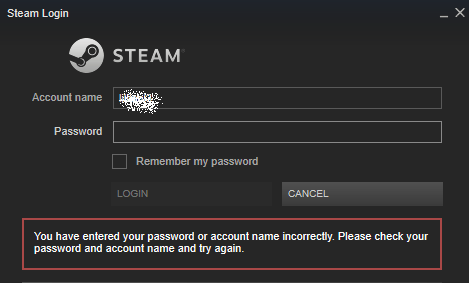
Forgot your password for your Steam account? Don’t know what to do with your game saves?
Don’t panic! There’s a workaround to solve the problem and you can recover your Steam account and password easily!
How Can I never forget my Steam password again?
We all know that longer and more complicated the passwords are more secure. But it’s hard to remember all these long and complicated passwords composed of different strings that have no meaning to you.
Guess what?! Now you can easily and automatically manage all your passwords with Dashlane.
With Dashlane, you’ll log into websites automatically and fill long web forms with a single click. You’ll only need to remember your Dashlane Master Password and Dashlane does the rest. You’ll never need to remember of type another password again. Best of all, Dashlane is completely secure and easy to use.
1) Download and install Dashlane on your device.
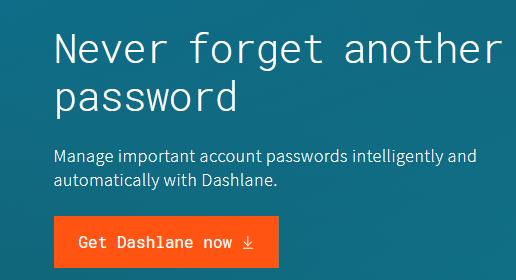
2) Run Dashlane in your device.
3) You can now store your passwords, change your passwords, and automatically generate strong passwords (you can do this and more with the FREE version).
You can also sync your passwords and data across all your devices (this requires Dashlane Premium) to save your time and patience.
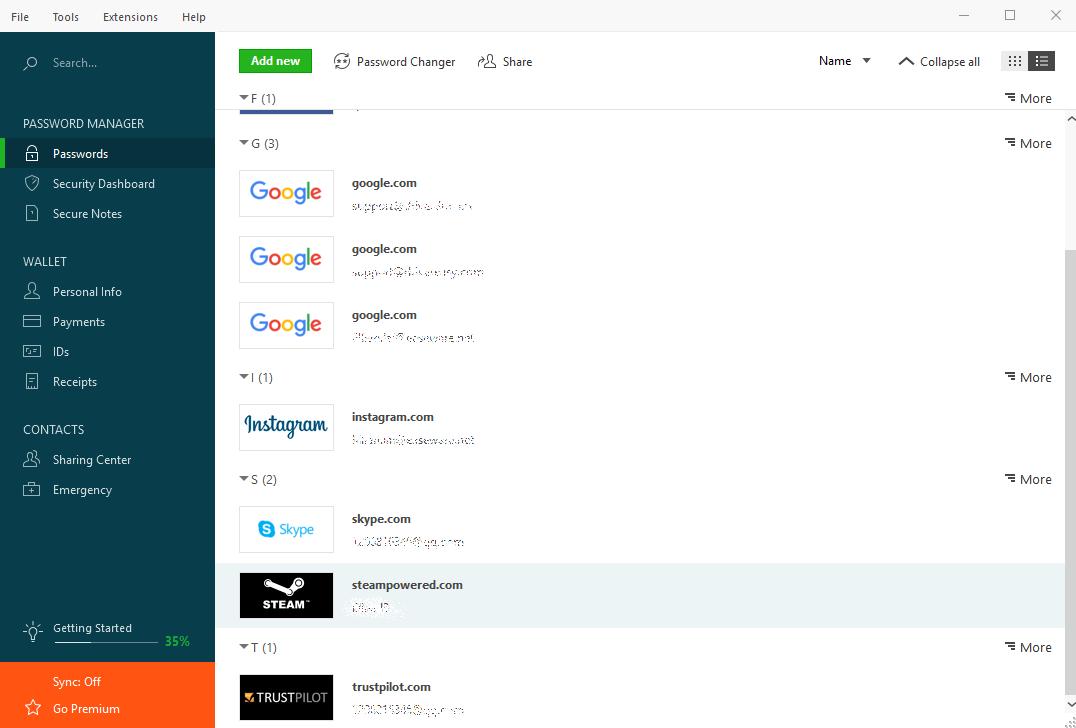
Now say goodbye to forgetting your passwords and struggling with long and tedious password recovery processes.
How to recover the password for your Steam account?
You can recover your Steam password for your account quickly and easily from the Steam Help Site. To do so, follow the steps below:
1) Go to Steam Support page.
2) Enter your Steam account name, email address or phone number, and enter the verification characters, then click Search.
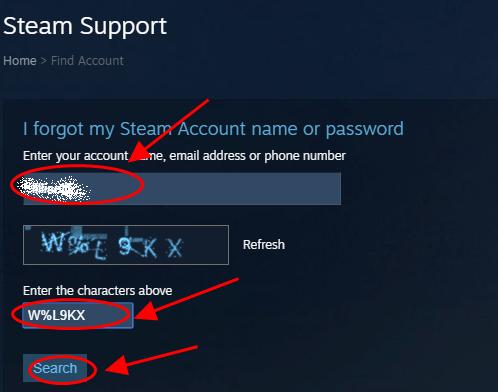
3) Assuming that you have the access to the email address associated with your Steam account, and click Email an account verification code to email address.
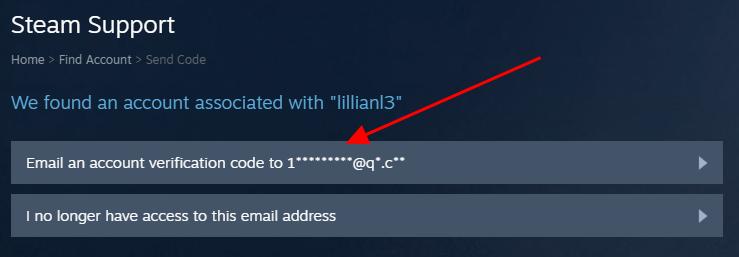
4) Enter the verification code that you received, and click Continue.
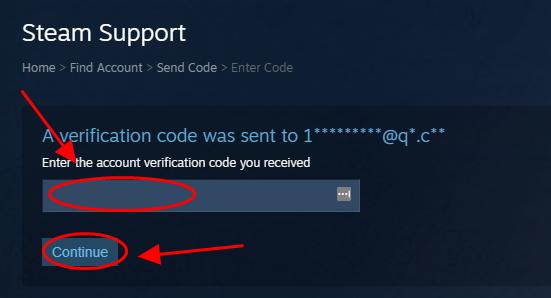
5) Select Change my password.

6) Enter your new password twice and click Change Password.
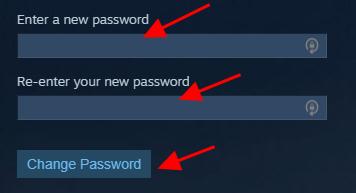
Now you should have recovered the forgotten Steam password and you can log into your Steam account to play games!
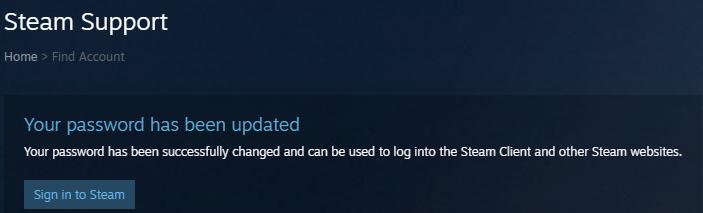
If you don’t have access to the email address anymore
If you’ve lost the access to the email address associated with your Steam account, follow the steps below:
1) Go to Steam Support page.
2) Enter your Steam account name, email address or phone number, then enter the characters if needed, and click Search.
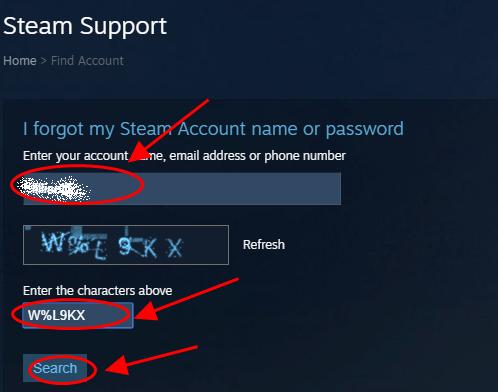
3) Click I no longer have access to this email address.

4) Enter the information on the screen and follow the instructions to finish.
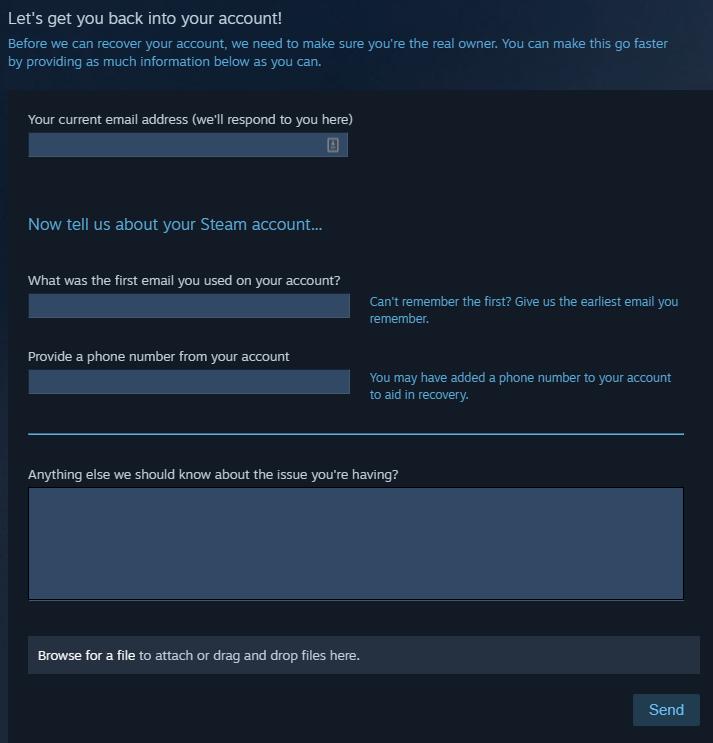
Kindly note that you need to provide information to prove you’re the real owner of this account before you can start resetting the password.
That’s it! Hope this post helps in resetting your Steam password if you’ve forgotten your password for the Steam account.





