
If you have a Gaomon S620 graphics tablet but it’s not functioning well or doesn’t give you the best gaming performance with Osu, it’s time to update your Gaomon S620 drivers. Generally, there are two ways you can get an up-to-date tablet driver. Read on and try the method you prefer.
Option 1 – Manually – You’ll need some computer skills and patience to update your tablet driver this way, because you need to find the exactly right driver online, download it and install it step by step.
OR
Option 2 – Automatically (Recommended) – This is the quickest and easiest option. It’s all done with just a couple of mouse clicks – easy even if you’re a computer newbie.
Option 1 – Download and install the driver manually
If you want to do the driver update by yourself, simply go to the official Gaomon website and search for the correct driver corresponding with your specific flavor of Windows.
Here are the steps:
- Go to Gaomon’s website.
- Select Products > Pen Tablet.
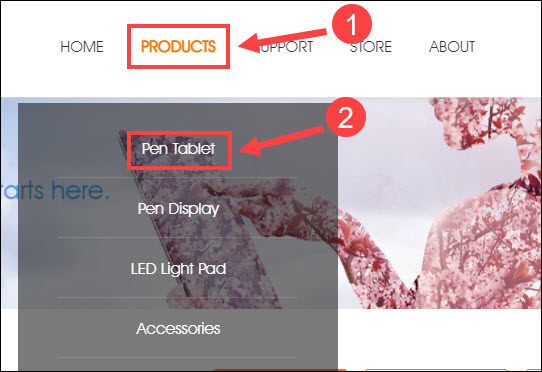
- Scroll down to click S620.
- Navigate to the Driver download section and click the Download button next to the latest Gaomon Windows Driver.
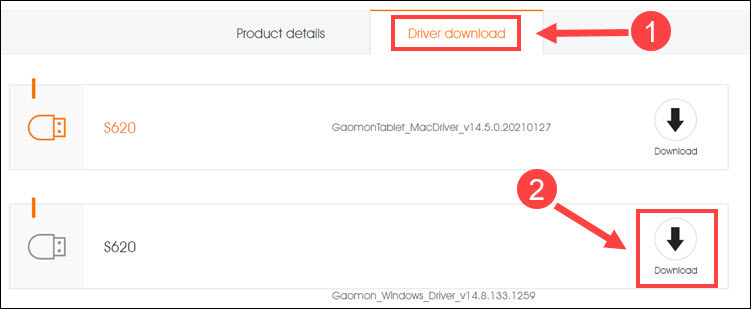
Once done, double-click the downloaded file and follow the on-screen instructions to install the driver manually.
Option 2 – Automatically update the Gaomon S620 drivers
If you don’t have the time, patience or computer skills to install the Gaomon S620 drivers manually, you can do it automatically with Driver Easy.
Driver Easy will automatically recognize your system and find the correct drivers for it. You don’t need to know exactly what system your computer is running, you don’t need to risk downloading and installing the wrong driver, and you don’t need to worry about making a mistake when installing.
You can update your drivers automatically with either the FREE or the Pro version of Driver Easy. But with the Pro version it takes just 2 clicks:
- Download and install Driver Easy.
- Run Driver Easy and click the Scan Now button. Driver Easy will then scan your computer and detect any problem drivers.

- Click the Update button next to Gaomon HID to automatically download the correct version of that driver, then you can manually install it (you can do this with the FREE version).
Or click Update All to automatically download and install the correct version of all the drivers that are missing or out of date on your system. (This requires the Pro version which comes with full support and a 30-day money back guarantee. You’ll be prompted to upgrade when you click Update All.)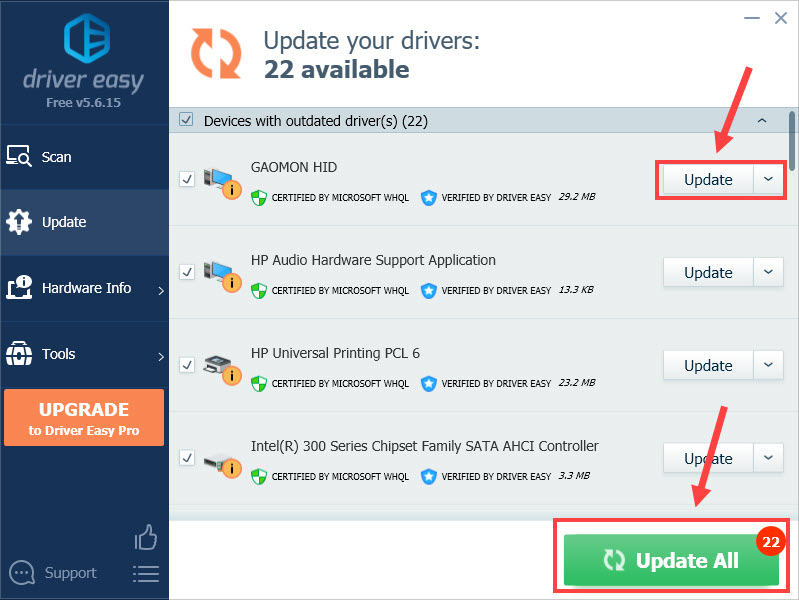
If you need assistance, please contact Driver Easy’s support team at support@drivereasy.com.
Restart your computer for the changes to take full effect and check if the new driver works without issues.
If the methods above are not right for you, or if the Gaomon S620 drivers still fail to work, you could download the Hawku driver, instead, for your tablet.
Hopefully this post helped you install the correct driver for your Gaomon S620 tablet to work properly. If you have any questions or suggestions, feel free to leave a comment below.





