
Want to enjoy the best gaming performance with your Geforce RTX 2080? Or do you want to keep it in good condition? If your answer is YES, try updating Geforce RTX 2080 driver to the latest version. By doing it, you can also avoid many unexpected gaming issues.
There are two methods to update your Geforce RTX 2080 driver:
Method 1 – Automatically (Recommended): This option is much quicker and easier. All you need to do is just a couple of mouse clicks!
OR
Method 2 – Manually: You can update your Geforce RTX 2080 driver on your own. This requires some time, patience, and sometimes even computer skills.
Method 1: Update your Geforce RTX 2080 driver automatically
If you don’t have the time, patience or computer skills to update your Geforce RTX 2080 driver manually, you can, instead, do it automatically with Driver Easy. You don’t need to know exactly what system your computer is running, you don’t need to risk downloading and installing the wrong driver, and you don’t need to worry about making a mistake when installing. Driver Easy handles it all.
1. Download and install Driver Easy.
2. Run Driver Easy and click the Scan Now button. Driver Easy will then scan your computer and detect any problem drivers.
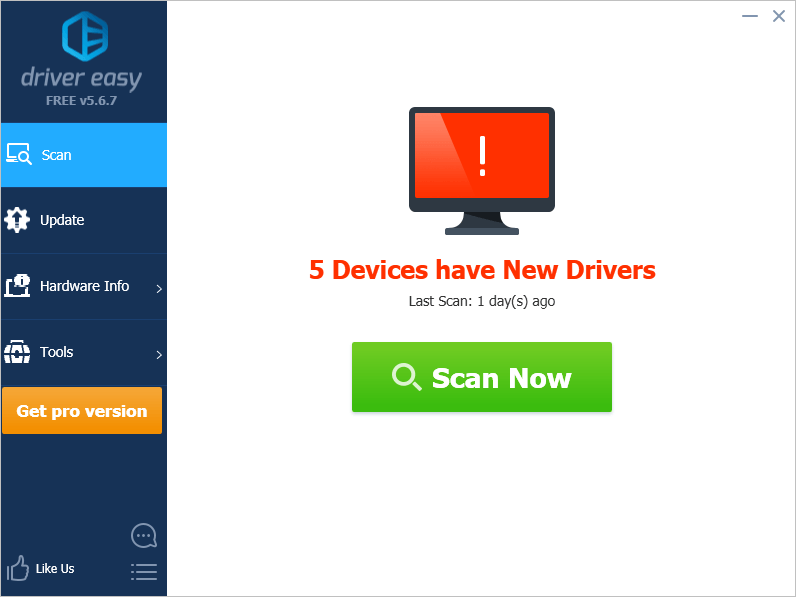
3. Click Update next to your Geforce RTX 2080 graphics card to automatically download the correct version of its driver, then you can install it manually. Or click Update All to automatically download and install the correct version of all the drivers that are missing or out of date on your system (This requires the Pro version – you’ll be prompted to upgrade when you click Update All. You get full support and a 30-day money back guarantee).
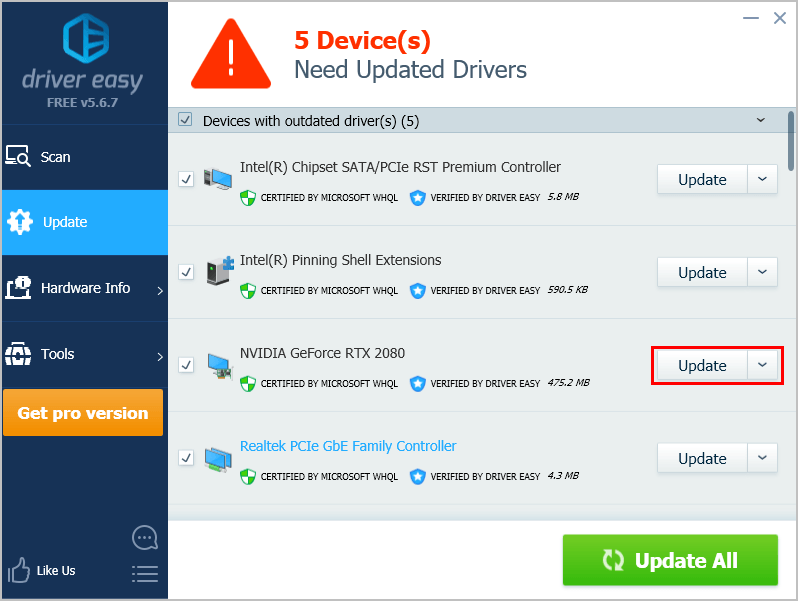
Method 2: Download and install your Geforce RTX 2080 driver manually
You can download the updated driver file for your Geforce RTX 2080 graphics card from the official website of NVIDIA. You can follow the steps below:
1. Click here to visit the official website of NVIDIA.
2. Under Option 1, for “Product Type”, select GeForce; for “Product Series”, select GeForce RTX 20 Series; for “Product”, select Geforce RTX 2080. Then select the Operating System according to the Windows operating system you’re currently using (If you don’t know which Windows OS you’re using, see How to check Windows version [Easily]). Then select your language and click SEARCH.
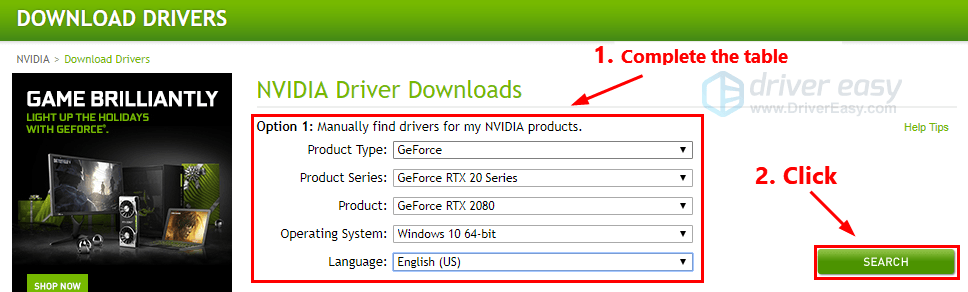
3. Click the DOWNLOAD button to download the driver file.
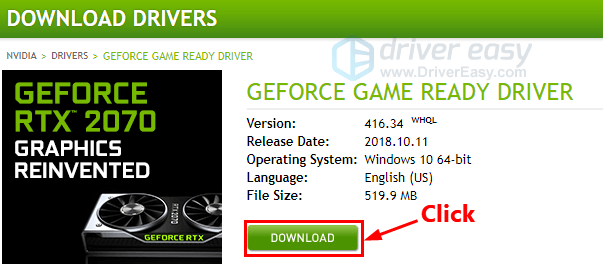
4. Double-click the downloaded driver file and follow the on-screen instructions to install the updated driver on your PC.





