So you have been wondering how you can get a list of installed programs in your PC, in fact it has never been easier.
Using PowerShell on Windows 7
a) Search for Powershell in the startmenu,
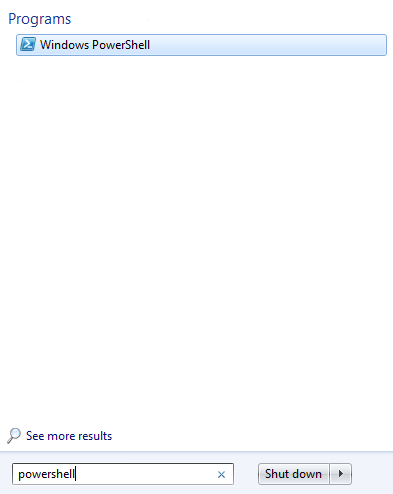
b) Copy and paste the following texts and then hit the Enter key, you’ll see a list of your install programs after a brief moment.
Get-WmiObject -Class Win32_Product | Select-Object -Property Name
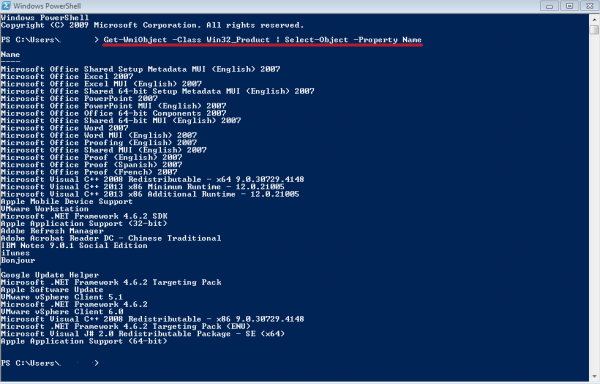
c) To save the list as a .text file, simply type in a location and a file name after the command. Example:
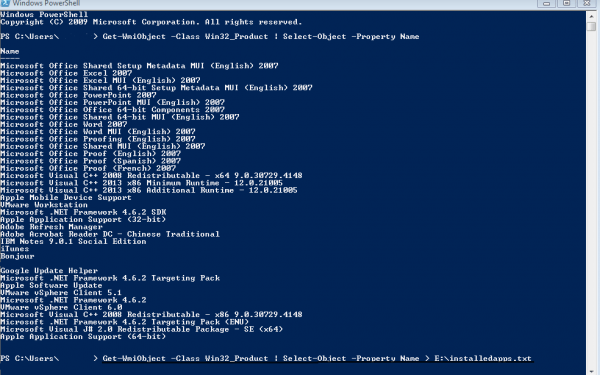
And there you have it.
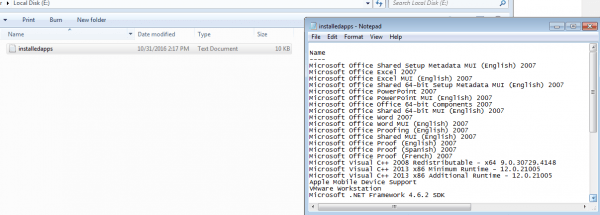
Using PowerShell on Windows 10/8/7
a) Copy and paste the following texts and then hit the Enter key, you’ll see a list of your install programs after a brief moment.
Get-ItemProperty HKLM:\Software\Wow6432Node\Microsoft\Windows\CurrentVersion\Uninstall\* | Select-Object DisplayName, DisplayVersion, Publisher, InstallDate | Format-Table –AutoSize
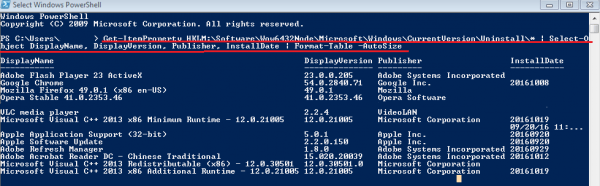
b) To save the list as a .text file, simply type in a location and a file name after the command. Example:
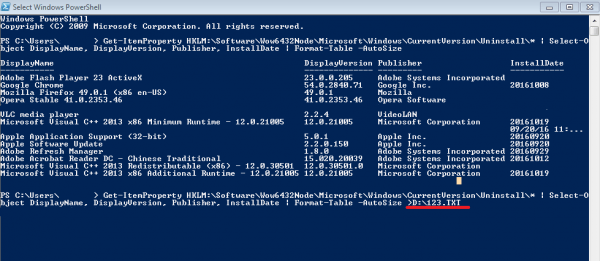
Using Command Prompt on Windows 10/8/7
a) Press Win+R key to open the Run dialog, type in cmd and then hit Enter.
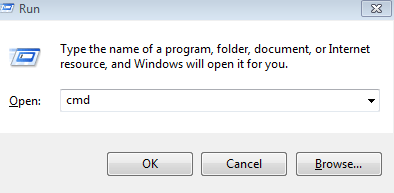
b) In Command Prompt, type the following texts, you’ll see a list of your install programs after a brief moment.
WMIC product get name, version
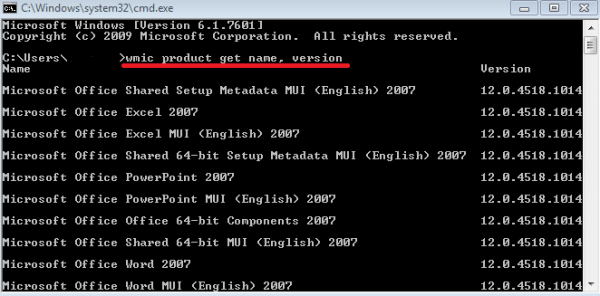
c) To save the list as a .text file, enter following texts.
WMIC/output:E:\installapp.txt product get name, version
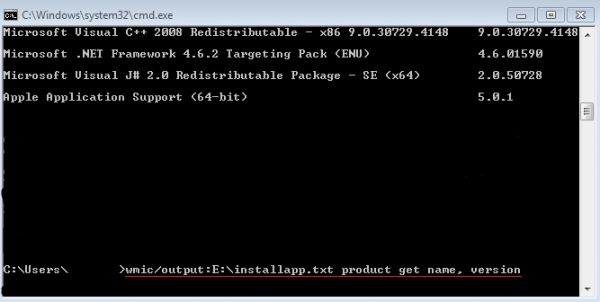
Now you’ve got your file.
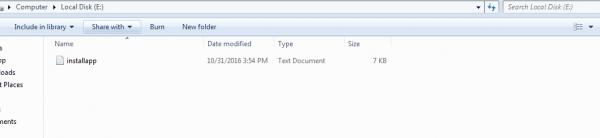
Using CCleaner
1. In CCleaner, click the Tools icon at left.
2. You’ll see all of your installed programs in the Uninstall screen.
3. Click on Save to text file… Choose a location and type a name for the text file, and then click Save.
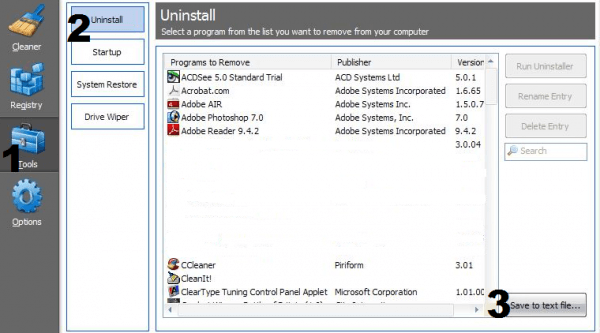
Using PowerShell on Windows 7
a) Search for Powershell in the startmenu,
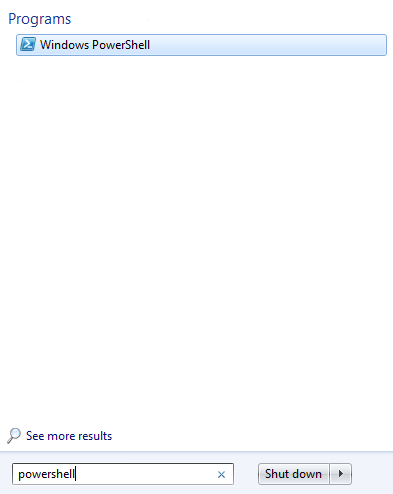
b) Copy and paste the following texts and then hit the Enter key, you’ll see a list of your install programs after a brief moment.
Get-WmiObject -Class Win32_Product | Select-Object -Property Name
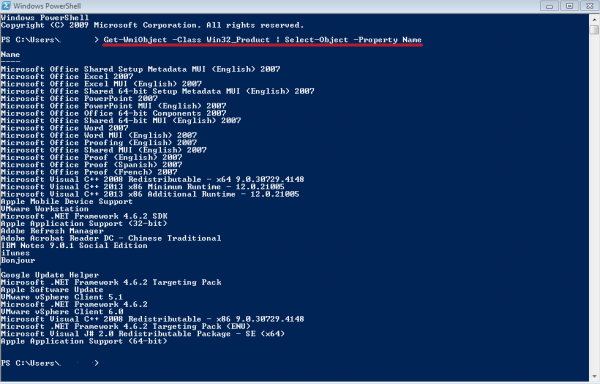
c) To save the list as a .text file, simply type in a location and a file name after the command. Example:
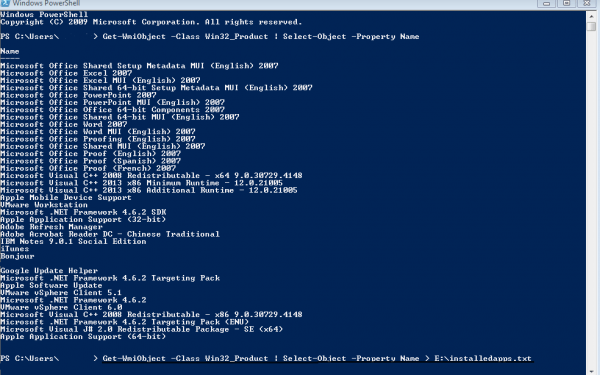
And there you have it.
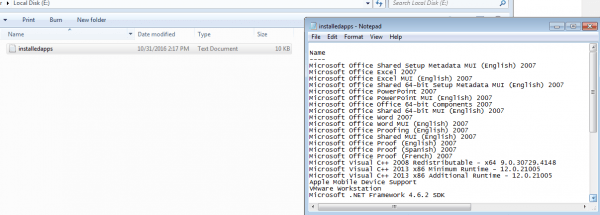
Using PowerShell on Windows 10/8/7
a) Copy and paste the following texts and then hit the Enter key, you’ll see a list of your install programs after a brief moment.
Get-ItemProperty HKLM:\Software\Wow6432Node\Microsoft\Windows\CurrentVersion\Uninstall\* | Select-Object DisplayName, DisplayVersion, Publisher, InstallDate | Format-Table –AutoSize
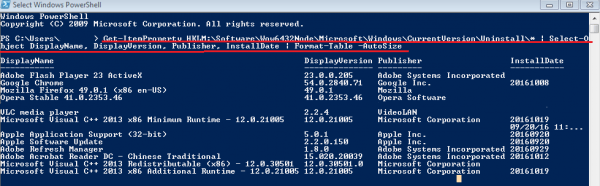
b) To save the list as a .text file, simply type in a location and a file name after the command. Example:
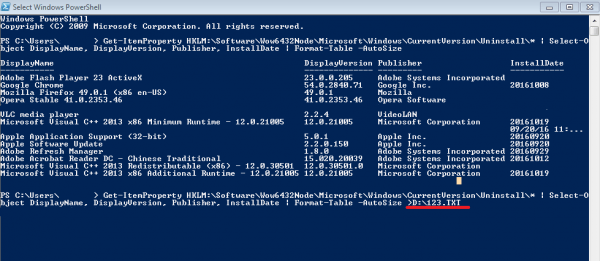
Using Command Prompt on Windows 10/8/7
a) Press Win+R key to open the Run dialog, type in cmd and then hit Enter.
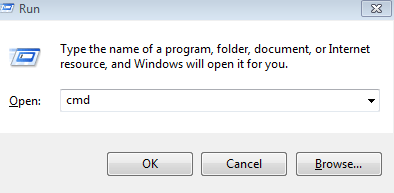
b) In Command Prompt, type the following texts, you’ll see a list of your install programs after a brief moment.
WMIC product get name, version
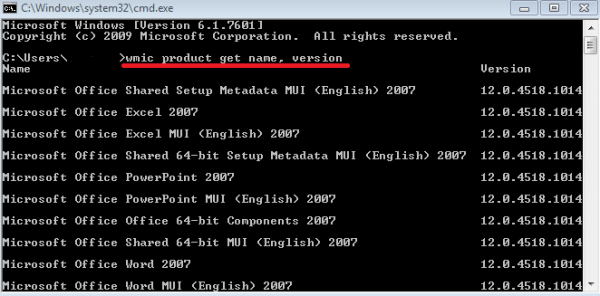
c) To save the list as a .text file, enter following texts.
WMIC/output:E:\installapp.txt product get name, version
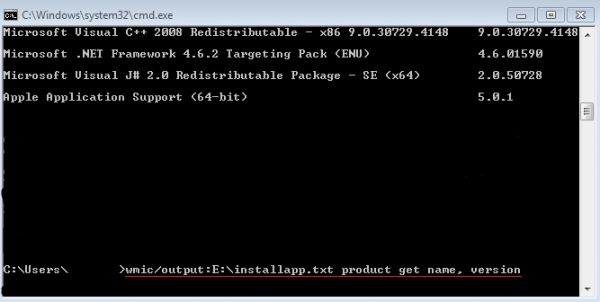
Now you’ve got your file.
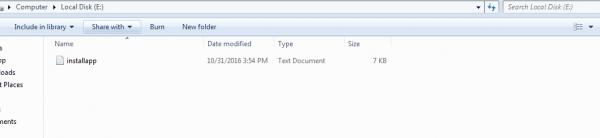
Using CCleaner
1. In CCleaner, click the Tools icon at left.
2. You’ll see all of your installed programs in the Uninstall screen.
3. Click on Save to text file… Choose a location and type a name for the text file, and then click Save.
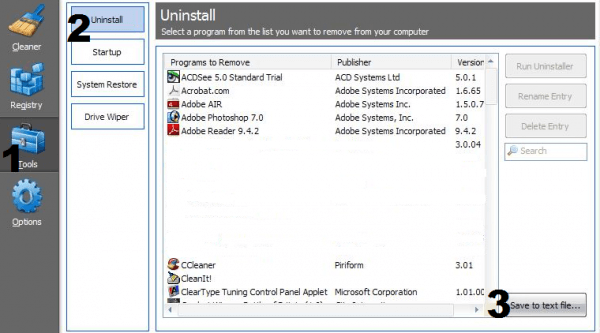
0 Comments
Most Voted





