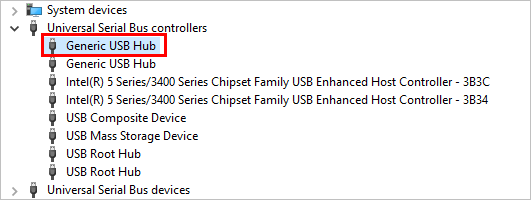
If you’re having an issue with your Generic USB Hub driver, don’t worry. We’ve got you covered! You’ll learn how to fix Generic USB Hub driver in Windows 10, 8, 7, Windows XP, and Windows Vista.
If you want to download or update your Generic USB hub driver for your USB Hub device, you can update the driver to fix your problem.
How to update Generic USB Hub driver
Method 1: Update Generic USB Hub driver manually
As Microsoft provides drivers for most of the USB devices, you can directly download the Generic USB Hub driver from Windows to update. To do so:
- On your keyboard, press the Windows logo key
 and R at the same time to invoke the Run box.
and R at the same time to invoke the Run box. - Type devmgmt.msc and click OK.
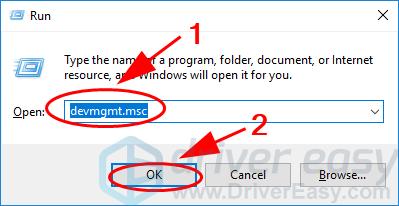
- Double click Universal Serial Bus controllers to expand the category.
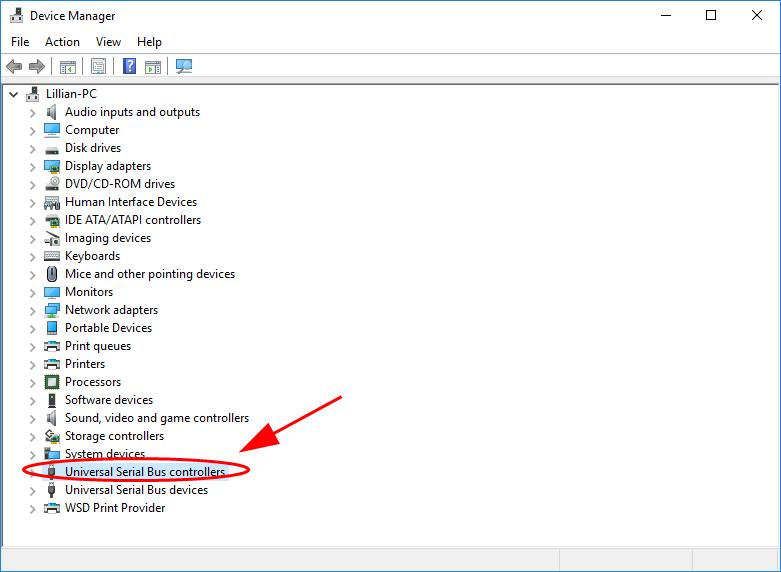
- Right click on your Generic USB Hub device (it may display as Unknown device), then click Update driver.
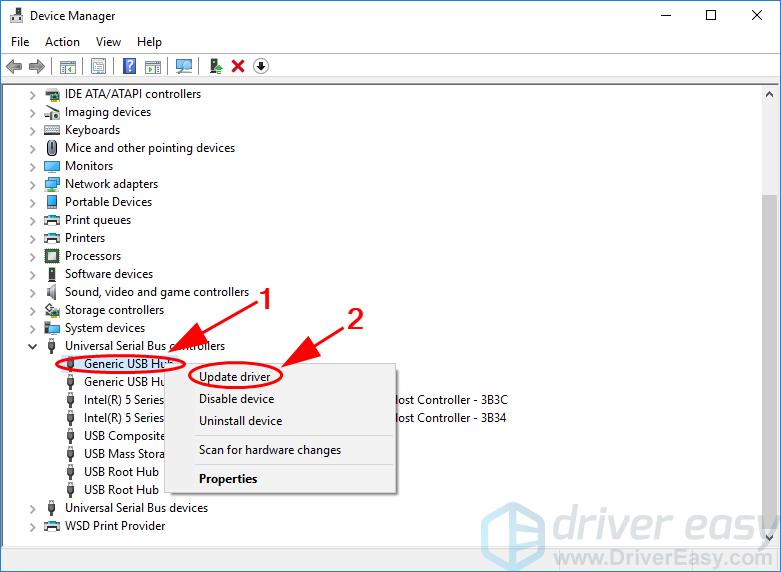
- Choose Search automatically for update driver software.
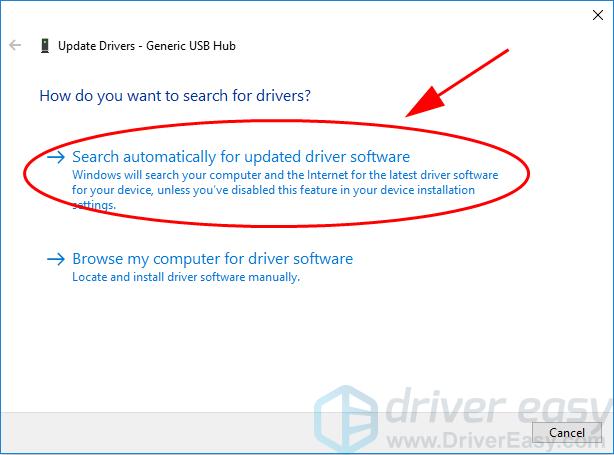
- Then follow the on-screen instructions to finish updating.
If you can’t find the latest driver, or if this solution doesn’t work for you, don’t worry. There is something else to try.
Method 2: Update Generic USB Hub driver automatically
Manually updating drivers requires time and computer skills. If you don’t have time or patience, you can do it automatically with Driver Easy.
Driver Easy will automatically recognize your system and find the correct drivers for it. You don’t need to know exactly what system your computer is running, you don’t need to risk downloading and installing the wrong driver, and you don’t need to worry about making a mistake when installing.
You can update your drivers automatically with either the FREE or the Pro version of Driver Easy. But with the Pro version it takes just 2 clicks (and you get full support and a 30-day money back guarantee):
- Download and install Driver Easy.
- Run Driver Easy and click Scan Now. Driver Easy will then scan your computer and detect any problem drivers.
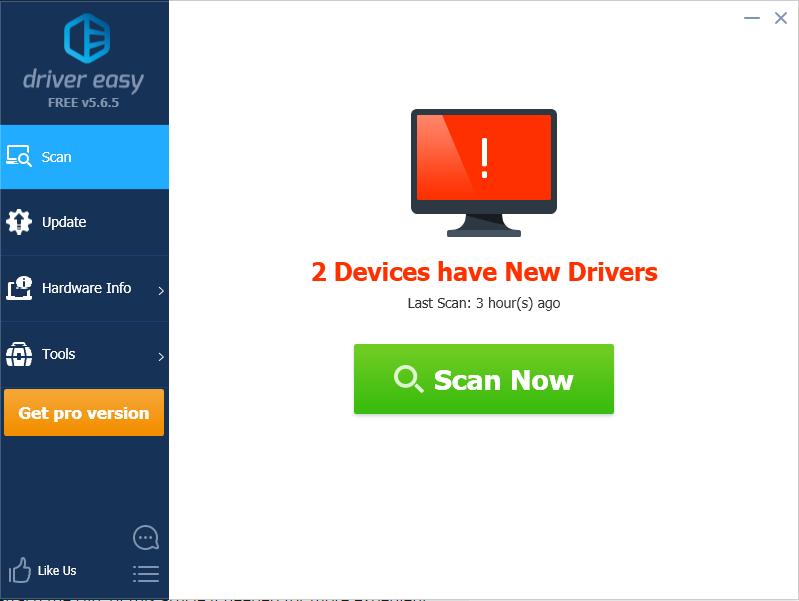
- Click the Update button next to the flagged USB device to automatically download the correct version of this driver, then install it (you can do this with the FREE version).
Or click Update All to automatically download and install the correct version of all the drivers that are missing or out of date on your system (this requires the Pro version – you’ll be prompted to upgrade when you click Update All).
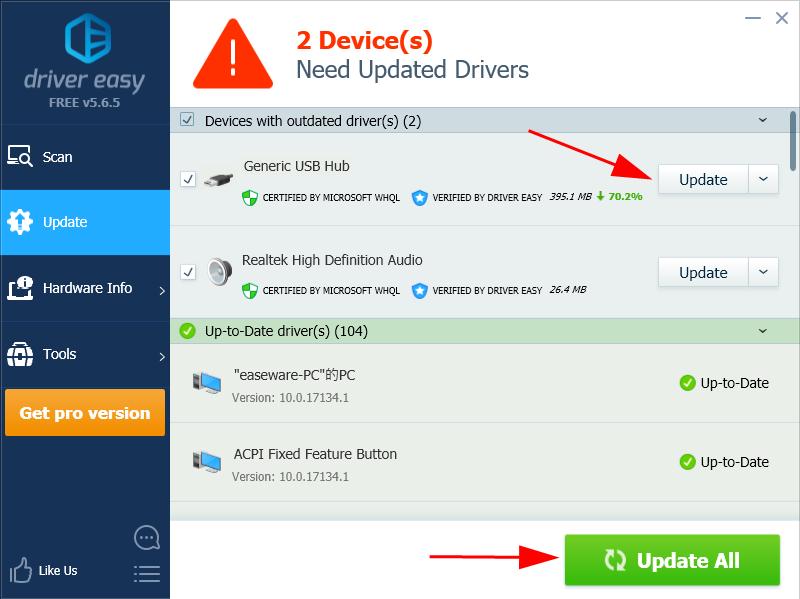
- Restart your computer to take effect.





