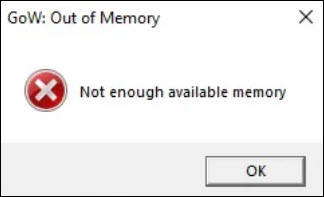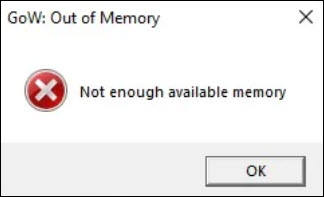
God of War is a phenomenon-level game that attracts millions of gamers. It’s so annoying to receive the “Not enough available memory” message that hindered you from playing the game. Though they claimed the issue was fixed, some of the users still encounter the problem. Don’t worry, you’re not alone. This post would help you fix the issue step-by-step.
Try these fixes:
If you’ve 100% sure you have enough memory, start with fix 2. Work your way down the list until you find the one that works for you.
- Check the system requirements
- Update your driver
- Disable your integrated graphics
- Update God of War
- Save and restart regularly
Fix 1: Check the system requirements
Before any complex fixes, check if your PC meets the minimum requirements.
| OS | Windows 10 64-bit |
| Processor | Intel i5-2500k (4 core 3.3 GHz) or AMD Ryzen 3 1200 (4 core 3.1 GHz) |
| Memory | 8 GB RAM |
| Graphics | NVIDIA GTX 960 (4 GB) or AMD R9 290X (4 GB) |
| DirectX | Version 11 (DirectX feature level 11_1 required) |
| Storage | 70 GB available space |
How to check your memory space
No matter you’re Windows 10 user or have been upgraded to Windows 11, follow the steps below to check your PC RAM.
- Press the Windows logo key + I (i) key together to open the Settings.
- In the System panel, scroll down to find About. Click About.
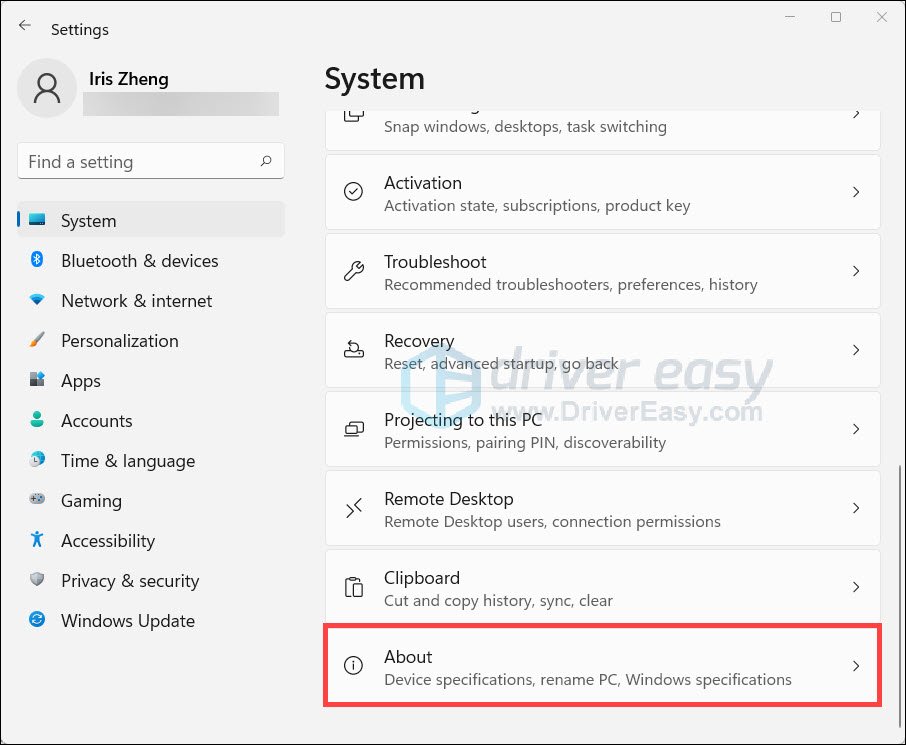
- The Installed RAM shows how much RAM do you have.
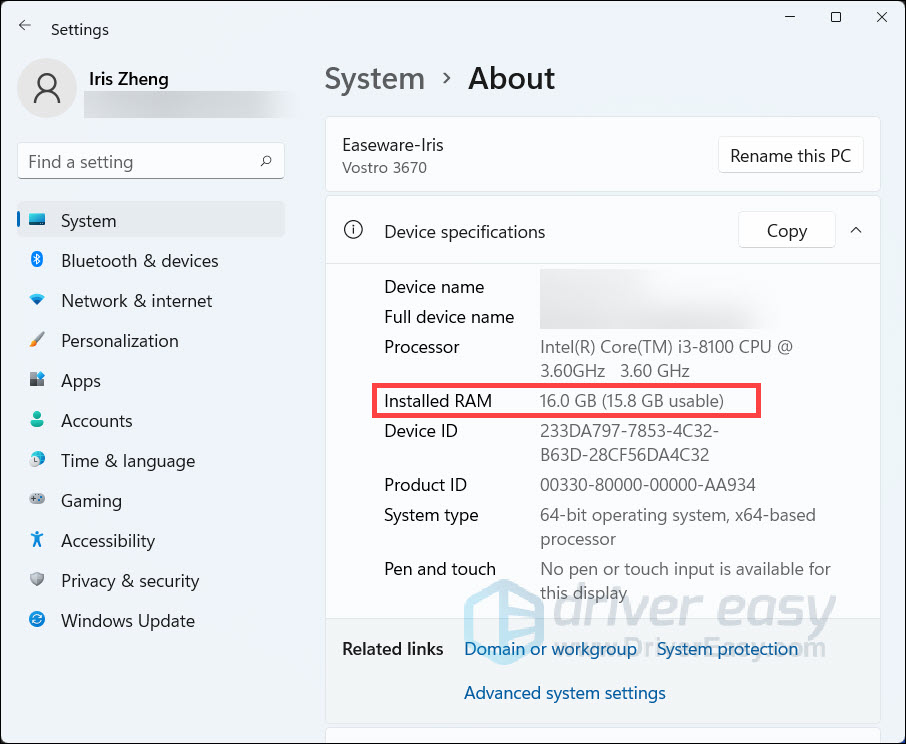
Fix 2: Update your driver
Many PC issues are related to your drivers. Updating your drivers would improve your PC performance and avoid any potential issues. Some gamers have fixed the God of War memory leak issue after updating drivers.
There are mainly two ways you can update the driver:
Option 1 – Manually – Graphics card manufacturers will roll out graphics drivers optimized for the latest titles on a regular basis. You can download the most recent correct driver from their websites (AMD or NVIDIA for graphics) and install it manually.
Option 2 – Automatically (Recommended) – If you don’t have the time, patience or computer skills to update your video driver manually, you can, instead, do it automatically with Driver Easy. Driver Easy will automatically recognize your system and find the correct drivers for your exact devices, and your Windows version, and it will download and install them correctly:
- Download and install Driver Easy.
- Run Driver Easy and click the Scan Now button. Driver Easy will then scan your computer and detect any problem drivers.

- Click the Update button next to the flagged driver to automatically download the correct version of that driver, then you can manually install it (you can do this with the FREE version).
Or click Update All to automatically download and install the correct version of all the drivers that are missing or out of date on your system. (This requires the Pro version which comes with full support and 30-day money back guarantee. You’ll be prompted to upgrade when you click Update All.)
If you need assistance, please contact Driver Easy’s support team at support@drivereasy.com.
Fix 3: Disable your integrated graphics
Many gamers have proved it’s a working fix. So if you have an internal GPU, follow the steps below to fix the God of War “not enough available memory” issue.
Disable integrated graphics through NVIDIA Control Panel:
- Right-click on the Desktop and launch NVIDIA Control Panel.
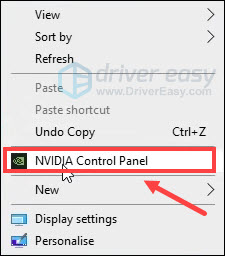
- Select Manage 3D settings in the left panel.
- Under Global Settings, set the preferred graphics processor to your graphics card. Then click Apply.
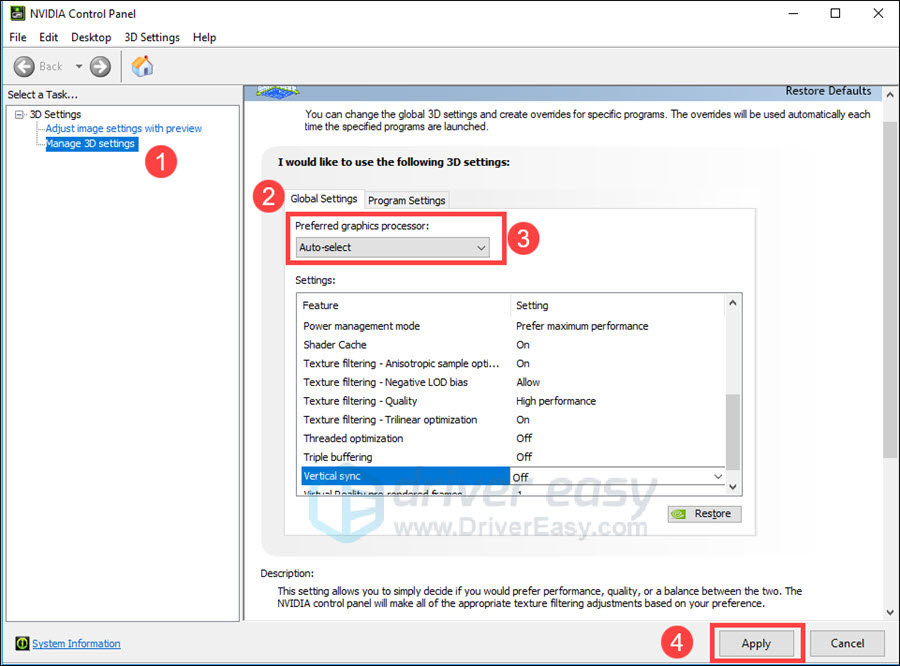
Disable integrated graphics through Device Manager:
- Click the Search icon on the bottom of your screen.
- Type device manager and press the Enter key.
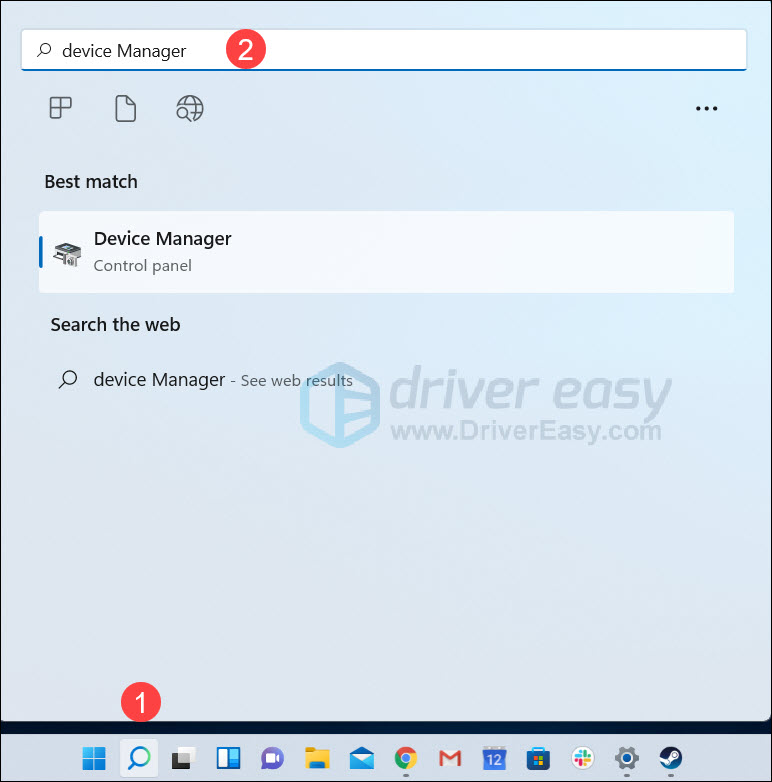
- Click Display adapters.
- Right-click on your integrated graphics and click Disable device.
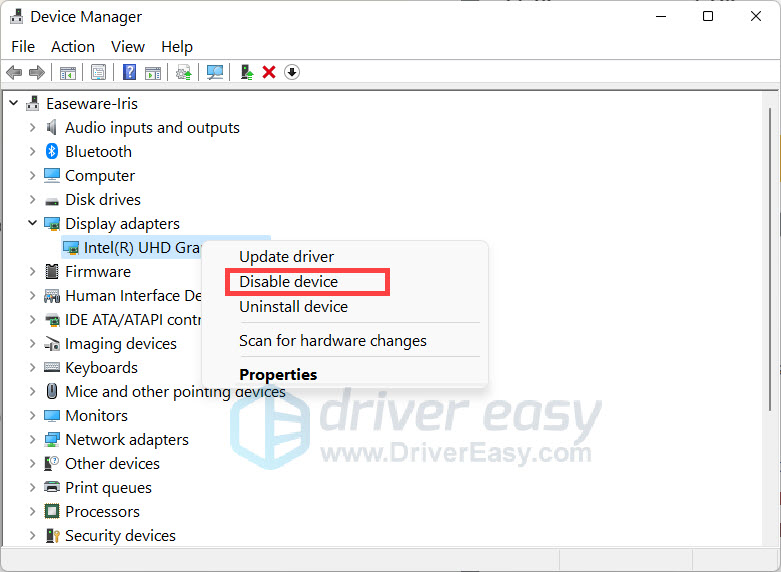
- Restart the game and check if the issue persists.
Fix 4: Update God of War
The game development team is working on this issue. Santa Monica Studios has just deployed God of War Update 1.0.1. Although the new patch doesn’t fix the issue for everyone, the dev team may fix the memory leak issue in the future. So don’t forget to update the God of War when there are available patches.
- Open Steam.
- Go to LIBRARY.
- Right-click on God of War and click Properties.
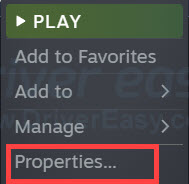
- Click UPDATES, choosing Always keep this game updated and you can update God of War automatically.
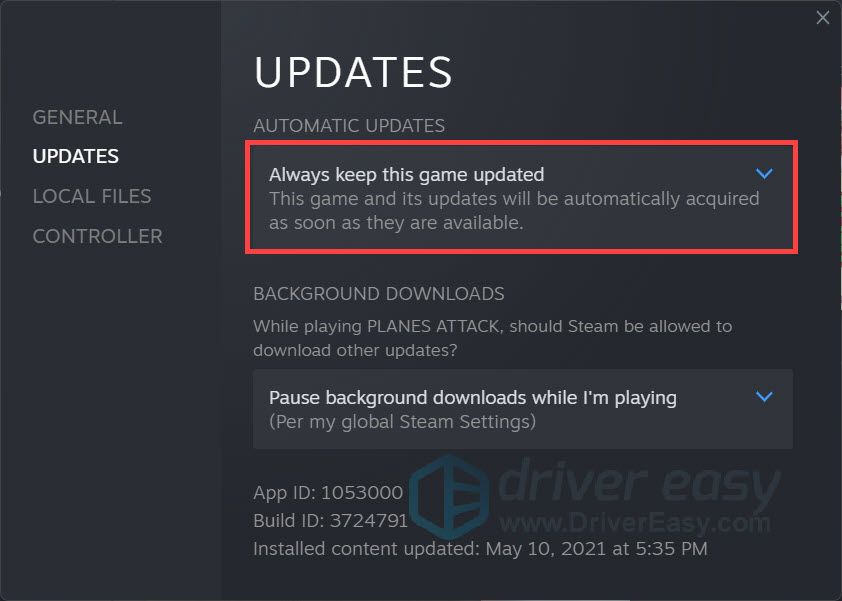
Fix 5: Save and restart regularly
If none of the fixes would help and the memory leak is there, this might be the workaround that would help.
Save as often as you can just restart the game once in a while. Shutting down any other unnecessary programs in the background before launching the game also helps.
If you’re not satisfied with God of War, you can send a ticket to their support team.
Yes, the God of War memory leak issue is definitely a bummer. Hope this post would help you fix your issue. If you have any working fixes or would like to share your ideas, you’re welcome to leave a comment.