If you’re in the middle of troubleshooting some computer problems, and you’re about to change certain settings in Local Group Policy Editor (gpedit.msc), but then you only see the Windows cannot find ‘gpedit.msc’ error, you’re not alone. But don’t worry, it’s quite an easy issue to fix: just follow the instructions we have in this post and the gpedit.msc not found error will be fixed right away.
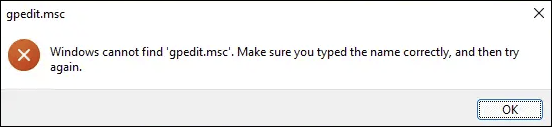
Try these fixes for the gpedit.msc not found error
You don’t have to try all the three methods listed below; simply work your way down the list until you find the one that does the trick to fix the gpedit.msc not found error for you.
1. Install Group Policy Editor manually
The most likely reason why you’re seeing the gpedit.msc not found error is that you’re using Windows Home edition, which doesn’t ship with Group Policy Editor. If you’re not sure if you have a Home edition, on your keyboard, press the Windows key and the I key at the same time, then select System > About, and you should see your computer specs there like this:
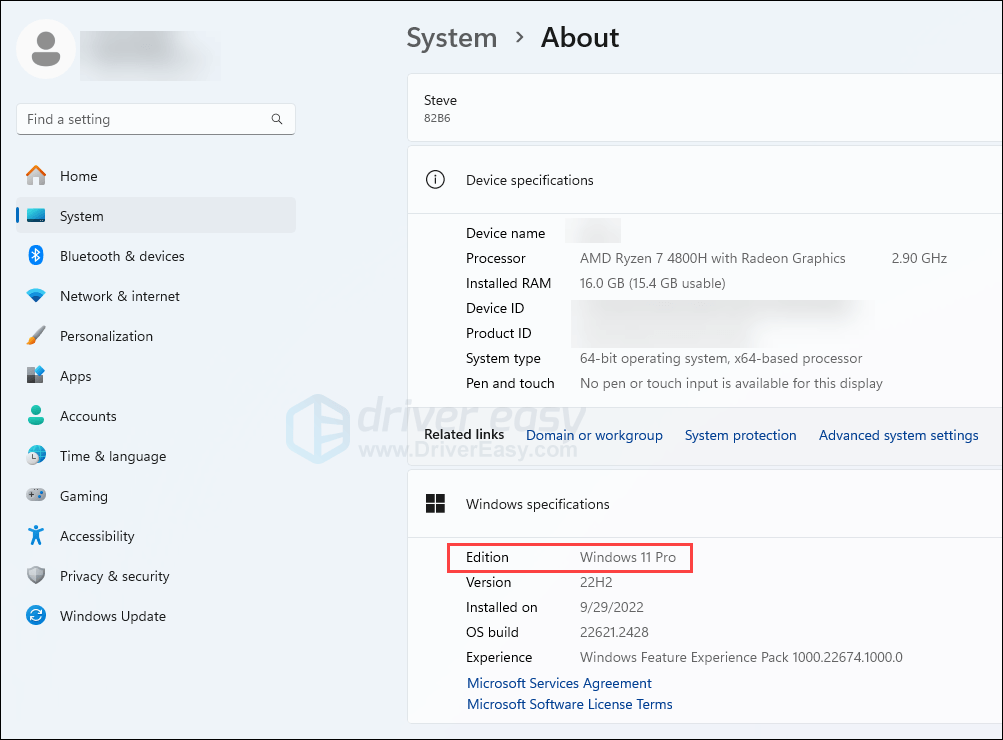
To fix the gpedit.msc not found error on Windows Home editions, you just need to install the Group Policy Editor back manually. To do so:
- Open an empty Notepad, then copy and paste the following commands:
@echo off
pushd “%~dp0”dir /b %SystemRoot%\servicing\Packages\Microsoft-Windows-GroupPolicy-ClientExtensions-Package~3.mum >List.txt dir /b %SystemRoot%\servicing\Packages\Microsoft-Windows-GroupPolicy-ClientTools-Package~3.mum >>List.txtfor /f %%i in ('findstr /i . List.txt 2^>nul') do dism /online /norestart /add-package:"%SystemRoot%\servicing\Packages\%%i"pause - This is how the commands look like in Notepad.

- Click File, then Save as.
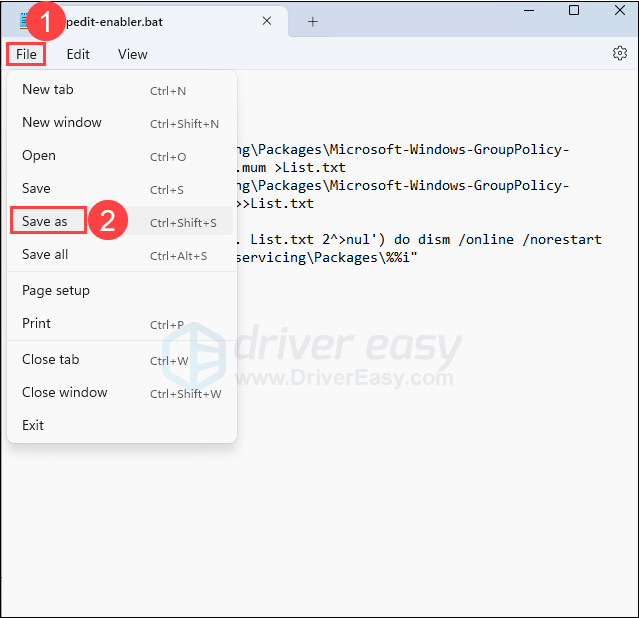
- Make sure you All files as the Save as type, then rename the file with .bat at the end. Then click Save to save this file to wherever you prefer.

- Right-click this file and select Run as administrator.
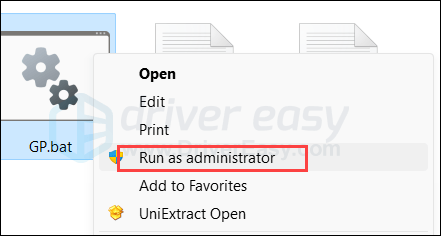
- Then wait for the batch file to run. When you see the successful notification like this, it’s done running.

- Type gpedit.msc in the Run dialogue again, and the gpedit.msc not found problem should be fixed.

2. Upgrade to Windows Pro or Enterprise
Another go-to option would be to upgrade from Windows Home to Windows Pro or Enterprise editions since the latter are shipped with the Local Group Policy Editor.
If you need help with the upgrade, please refer to Microsoft’s post here: Upgrade Windows Home to Windows Pro





