If Granblue Fantasy: Relink is crashing on your computer when it just starts or mid-cutscenes, don’t worry, you’re not alone: quite some gamers are complaining about the same problem with the game. As disappointing as it may seem, but the devs haven’t released an absolute fix for the Granblue Fantasy: Relink crashing problem.
But as luck would have it, kind users are sharing some proven fixes that have solved the Granblue Fantasy: Relink crashing on PC problem for them, and we have gathered them here, so you can follow them to see if they do the trick for you.
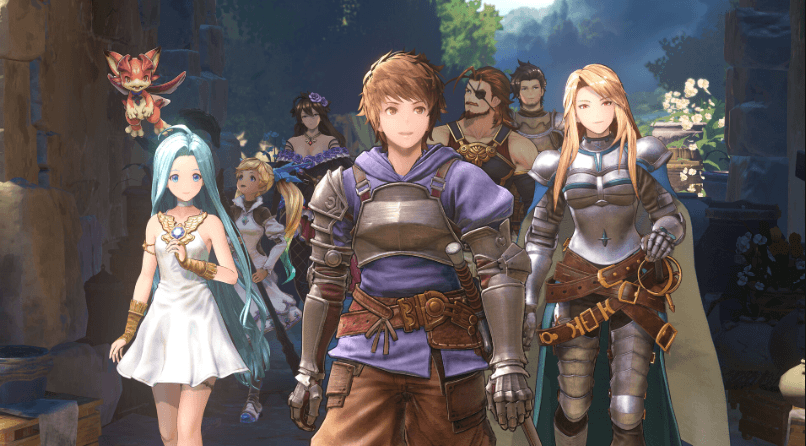
Try these fixes for the Granblue Fantasy: Relink crashing on PC problem
You don’t have to try all the following fixes: simply work your way down the list until you find the one that does the trick to fix the Granblue Fantasy: Relink crashing on computer problem for you.
- Ensure that your computer meets the system requirements
- Run the game as admin and in compatibility mode
- Launch the game with DirectX 12
- Clean reinstall the display card driver
- Disable overlay
- Disable E-cores in BIOS
1. Ensure that your computer meets the system requirements
If Granblue Fantasy: Relink crashes on your computer a lot, making it almost unplayable, the first thing to do is to ensure that your computer meets the minimum system requirements for the game.
Here are the requirements for Granblue Fantasy: Relink for your reference:
| Minimum | Recommended | |
| OS | Windows® 10 (64-bit Required) | Windows® 10 (64-bit Required) |
| Processor | Intel® Core™ i3-9100 / AMD Ryzen™ 3 3200G | Intel® Core™ i7-8700 / AMD Ryzen™ 5 3600 |
| Memory | 16 GB RAM | 16 GB RAM |
| Graphics | NVIDIA® GeForce GTX™ 1060 6GB / AMD Radeon™ RX 580 8GB | NVIDIA® GeForce RTX™ 2080 8GB / AMD Radeon™ RX 6700 XT 8GB |
| DirectX | Version 11 | Version 11 |
| Storage | 90 GB available space | 90 GB available space |
| Additional Notes | SSD recommended (Capable of 1080p/30fps when graphics are set to Standard.) | SSD recommended (Capable of 1080p/60fps when graphics are set to Ultra.) |
If you’re not sure how to check your computer specs, you can press the Windows key and the R key on your computer at the same time, then type msinfo32 to check your system specs in detail:

In general, the system requirements for Granblue Fantasy: Relink are rather high, especially for the processor, which should be released at least after 2019. So if your machine is below or just at the requirements, the game may crash from time to time. In that case, you may need to upgrade your hardware for Granblue Fantasy: Relink to run smoothly.
When you’re sure that your machine meets the system requirements to run the game, but Granblue Fantasy: Relink still crashes, please move on to the other fixes below.
2. Run the game as admin and in compatibility mode
Some users mentioned that running Granblue Fantasy: Relink as an administrator and in compatibility mode for Windows 7 helps to stop it from crashing further. To see if this does wonders for you as well, you can make the following changes:
- Right-click your Steam icon and select Properties.

- Select the Compatibility tab. Tick the box for Run this program as an administrator. Then click Apply > OK to save the changes.

- Then tick the box for Run this program in compatibility mode for: then select Windows 7 from the dropdown list.
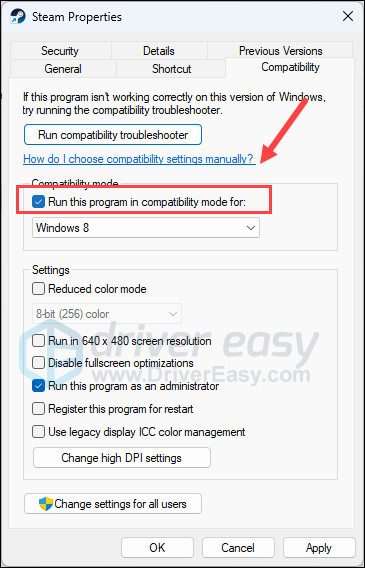
Now open Granblue Fantasy: Relink from within Steam again, which should be opened with administrative permission and in compatibility mode, to see if it still crashes.
If the problem remains, go to C:/Program Files (x86)/Steam/steamapps/common and find the granblue_fantasy_relink.exe file, and repeat the above to set the execution file to run as an admin and in compatibility mode for Windows 7 as well.
If this still doesn’t stop Granblue Fantasy: Relink from crashing on your computer, please move on to the next fix.
3. Launch the game with DirectX 12
This is another proven fix by the community and forum gamers: running Granblue Fantasy: Relink with DirectX 12 helps Granblue Fantasy: Relink run smoothly without crashing mid-cutscenes. To see if this also works for you:
- Launch Steam.
- In the LIBRARY, right-click on Granblue Fantasy: Relink and select Properties from the drop-down menu.

- Under the launch options, add -dx12, save and launch Granblue Fantasy: Relink.
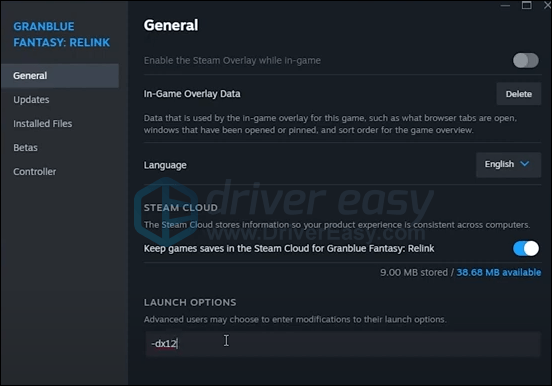
See if Granblue Fantasy: Relink stops crashing now when it’s launched with DX12. If the problem remains, please move on.
4. Clean reinstall the display card driver
Another very common reason for game crashes is an outdated or faulty graphics card driver, and Granblue Fantasy: Relink is no exception. In this case, it’s recommended that you do a clean reinstallation of the display card driver.
To do so, DDU (Display Driver Uninstaller) is usually recommended, as it can do a pretty good job removing all the older or faulty display driver files on your computer. If you also want to give it a try, you can follow the instructions here to remove the old graphics card driver with DDU: How to Reinstall GPU Drivers With DDU – 2024 Ultimate Guide.
Since DDU is a bit complicated, and can sometimes be an overkill, so we’ll go with the good old-fashioned Device Manager driver uninstall:
- On your keyboard, press the Windows key and the R key at the same time, then type devmgmt.msc and hit Enter.

- Double-click to expand the Display adapters category, then right-click your display card and select Uninstall device.

- Tick the box for Attempt to remove the driver for this device and click Uninstall.

- Repeat the same to remove the driver for your other display card if you have one.
- Then update your graphics card driver.
If you don’t have the time, patience or skills to update the driver manually, you can do it automatically with Driver Easy. Driver Easy will automatically recognize your system and find the correct drivers for it. You don’t need to know exactly what system your computer is running, you don’t need to be troubled by the wrong driver you would be downloading, and you don’t need to worry about making a mistake when installing. Driver Easy handles it all.
You can update your drivers automatically with either the 7 days free trial or the Pro version of Driver Easy. It takes just 2 clicks, and you get full support and a 30-day money-back guarantee with the Pro version:
- Download and install Driver Easy.
- Run Driver Easy and click the Scan Now button. Driver Easy will then scan your computer and detect any problem drivers.

- Click the Activate & Update button next to the flagged device to automatically download and install the correct version of this driver.
Or click Update All to automatically download and install the correct version of all the drivers that are missing or out of date on your system (You’ll need the Pro version for this – when you select Update All, you’ll get a prompt to upgrade. If you’re not prepared to purchase the Pro version yet, Driver Easy provides a 7-day trial at no cost, granting access to all Pro features like fast downloads and easy installation. No charges will occur until after your 7-day trial period ends.)
- Restart your computer for the change to take effect.
Launch Granblue Fantasy: Relink again and see if the latest graphics driver helps to stop the crashes. If this fix doesn’t work for you, try the next fix, below.
5. Disable overlay
In-game overlays allow chats and purchases while in game, but this feature can also cause Granblue Fantasy: Relink to crash easily. If you’re using overlays provided by Discord, Steam or GeForce Experience, follow the instructions below to turn them off.
On Steam
- Open your Steam client and navigate to the Library tab.

- Right-click Granblue Fantasy: Relink from the game list and click Properties.

- Untick Enable the Steam Overlay while in-game.
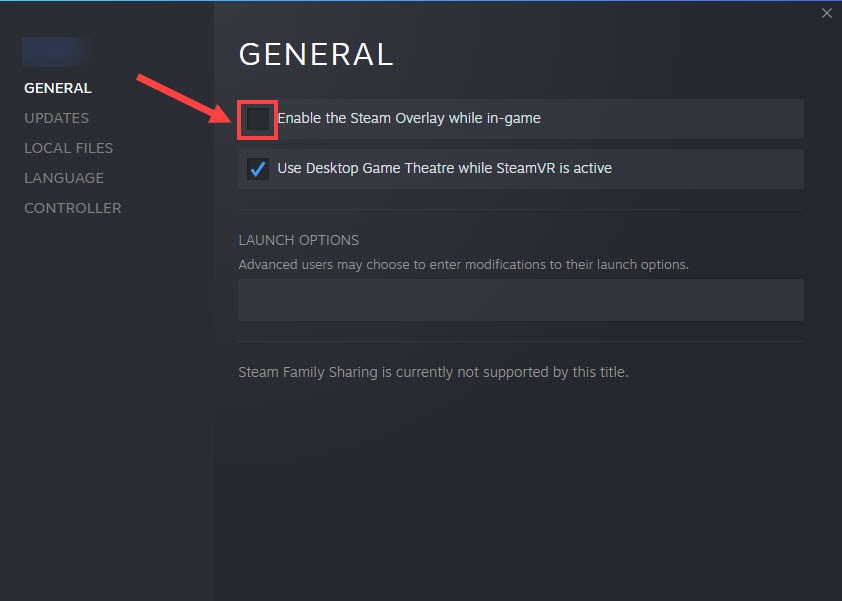
On Discord
- Run Discord.
- Click the cogwheel icon at the bottom of the left pane.

- Click the Overlay tab and toggle off Enable in-game overlay.

On GeForce Experience
- Run GeForce Experience.
- Click the cogwheel icon at the upper right corner.

- Scroll to toggle off In-Game Overlay.
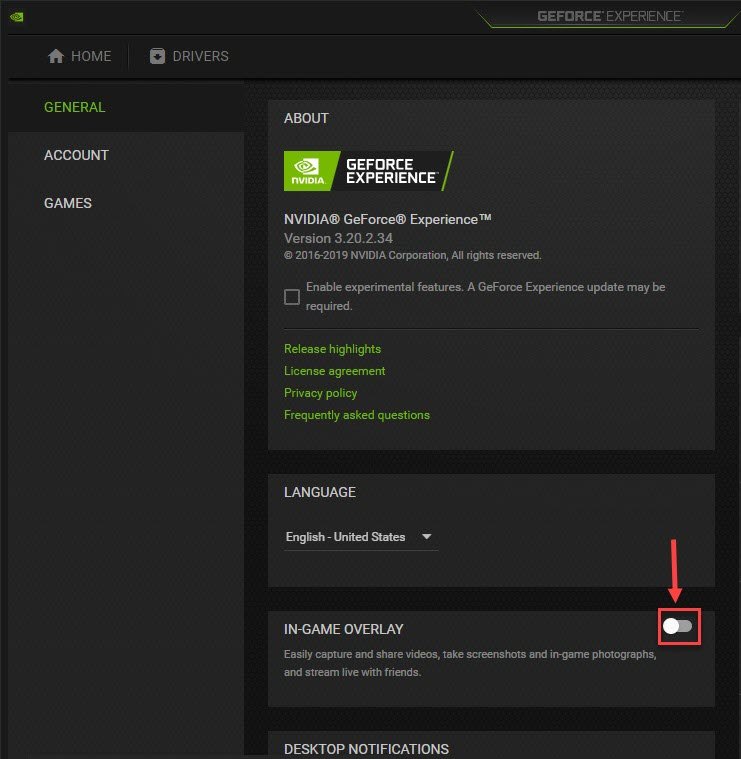
After you disable any overlays in use, restart Granblue Fantasy: Relink to see if it still crashes. If not, proceed to the next method.
6. Disable E-cores in BIOS
If your processor is a 12th generation and up, you can try to disable e-cores in BIOS to see if helps to stop Granblue Fantasy: Relink from crashing.
E-cores, or efficiency cores, are part of Intel’s newer CPU lineup (12th generation and up). They are used for background tasks that run constantly but don’t require much processing power. This feature is somehow in conflict with Granblue Fantasy: Relink and thus causes the crashing problem with it.
To disable e-cores in BIOS:
- Access the System BIOS. (If you’re not sure how to do it, please refer to the motherboard manual or seek help from your computer support.)
- Go to the Power, Performance and Cooling menu.
- Set External Ambient Temperature -Tolerance to User Defined.
- Click Performance.
- Click Processor.
- Set all Active Atom Cores to 1.
When e-cores is disabled, launch Granblue Fantasy: Relink again and see if the crashes stop. If the problem still persists, please move on.
Thanks for reading the post. If you have other suggestions for the Granblue Fantasy: Relink crashing on PC problem, please feel free to share by leaving a comment below.





