Some gamers report that Granblue Fantasy: Relink isn’t launching on their computers: they click play, and seconds later the game says to click play again. The cause of the game not launching problem could range from outdated graphics drivers to corrupted game or system files.
If this is also you, don’t worry. We have gathered some proven effective fixes that have helped many other players with the Granblue Fantasy: Relink not launching problem. Try them to see if they work to fix the same problem for you as well.

Try these fixes for the Granblue Fantasy: Relink not launching problem
You don’t have to try them all: simply work your way down the list until you find the one that does the trick to fix the Granblue Fantasy: Relink not launching problem for you.
- Check the system requirements
- Run the game directly from the installation folder
- Run the game in compatibility mode as an admin
- Run the game with DirectX 12
- Run the game on the dedicated graphics card
- Update graphics card driver
- Disable overlay
- Increase virtual memory
- Disable E-cores in BIOS
1. Check the system requirements
If Granblue Fantasy: Relink refuses to launch on your computer, the first thing to do is to ensure that your computer meets the minimum system requirements for the game. Otherwise, you’ll need to upgrade your hardware devices for Granblue Fantasy: Relink to launch properly.
Here are the requirements for Granblue Fantasy: Relink for your reference:
| Minimum | Recommended | |
| OS | Windows® 10 (64-bit Required) | Windows® 10 (64-bit Required) |
| Processor | Intel® Core™ i3-9100 / AMD Ryzen™ 3 3200G | Intel® Core™ i7-8700 / AMD Ryzen™ 5 3600 |
| Memory | 16 GB RAM | 16 GB RAM |
| Graphics | NVIDIA® GeForce GTX™ 1060 6GB / AMD Radeon™ RX 580 8GB | NVIDIA® GeForce RTX™ 2080 8GB / AMD Radeon™ RX 6700 XT 8GB |
| DirectX | Version 11 | Version 11 |
| Storage | 90 GB available space | 90 GB available space |
| Additional Notes | SSD recommended (Capable of 1080p/30fps when graphics are set to Standard.) | SSD recommended (Capable of 1080p/60fps when graphics are set to Ultra.) |
If you’re not sure how to check your computer specs, you can press the Windows key and the R key on your computer at the same time, then type msinfo32 to check your system specs in detail:

Technically speaking, the overall system requirements for Granblue Fantasy: Relink are rather high, especially for the processor, which should be released at least after 2019. So if your computer hardware devices are below or just at the requirements, the game may not launch successfully.
When you’re sure that your machine meets the system requirements to run the game, but Granblue Fantasy: Relink still is not launching properly, please move on to the other fixes below.
2. Run the game directly from the installation folder
Certain gamers shared on Reddit that running Granblue Fantasy: Relink directly from its installation folder instead of from within Steam also helps to stop the game not launching problem.
To see if this also does the trick for you, go to C:/Program Files (x86)/Steam/steamapps/common and find the granblue_fantasy_relink.exe file, double-click this file for it to run.
If Granblue Fantasy: Relink launches well after this simple, quick fix, great. If not, please move on.
3. Run the game in compatibility mode as an admin
When Granblue Fantasy: Relink isn’t launching, you can try to run it as an administrator, which gives it full access to your computer system files, and therefore allows the game launcher and the game to run without restrictions. On a side note, running the game in compatibility mode for Windows 7 is also mentioned by forum users as a fix to the Granblue Fantasy: Relink not launching problem.
To see if this does wonders for you as well, you can make the following changes:
- Right-click your Steam icon and select Properties.

- Select the Compatibility tab. Tick the box for Run this program as an administrator. Then click Apply > OK to save the changes.

- Then tick the box for Run this program in compatibility mode for: then select Windows 7 from the dropdown list.
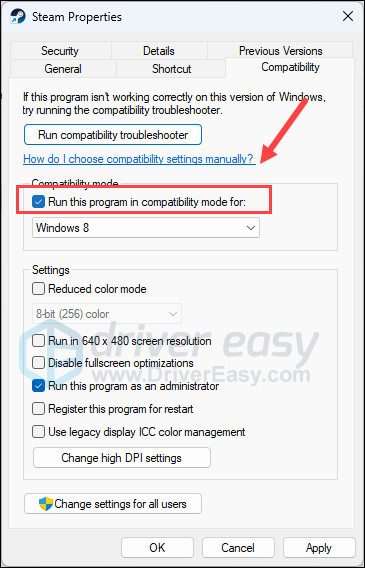
Then go to C:/Program Files (x86)/Steam/steamapps/common again, find the granblue_fantasy_relink.exe file, and repeat the above process to set the execution file so it also runs as an administrator and in compatibility mode for Windows 7.
Try to launch Granblue Fantasy: Relink to see if it works now. If Granblue Fantasy: Relink still isn’t launching on your computer, please move on to the next fix.
4. Run the game with DirectX 12
Even though the game requirement for Granblue Fantasy: Relink asks for DirectX 11, many gamers are sharing that running the game with DirectX 12 helps Granblue Fantasy: Relink run smoothly. To see if this also works for you:
- Launch Steam.
- In the LIBRARY, right-click on Granblue Fantasy: Relink and select Properties from the drop-down menu.

- Under the launch options, add -dx12, save and try to launch Granblue Fantasy: Relink.
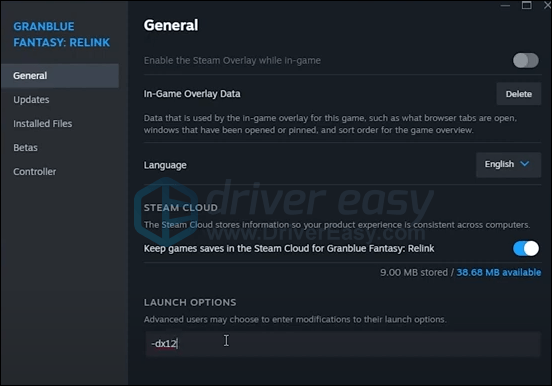
See if the game launches well now. If Granblue Fantasy: Relink isn’t launching still, please move on.
5. Run the game on the dedicated graphics card
When Granblue Fantasy: Relink isn’t launching on your computer, you may also want to check the Windows graphics settings to make sure that they’re set correctly. This includes running Granblue Fantasy: Relink with the dedicated graphics card, and in the High Performance mode. To do so:
- On your keyboard, press the Windows key and the I key at the same time to open Settings.
- Select Gaming, and make sure that the toggle for Game Mode is set to On. Then click the Graphics tab.
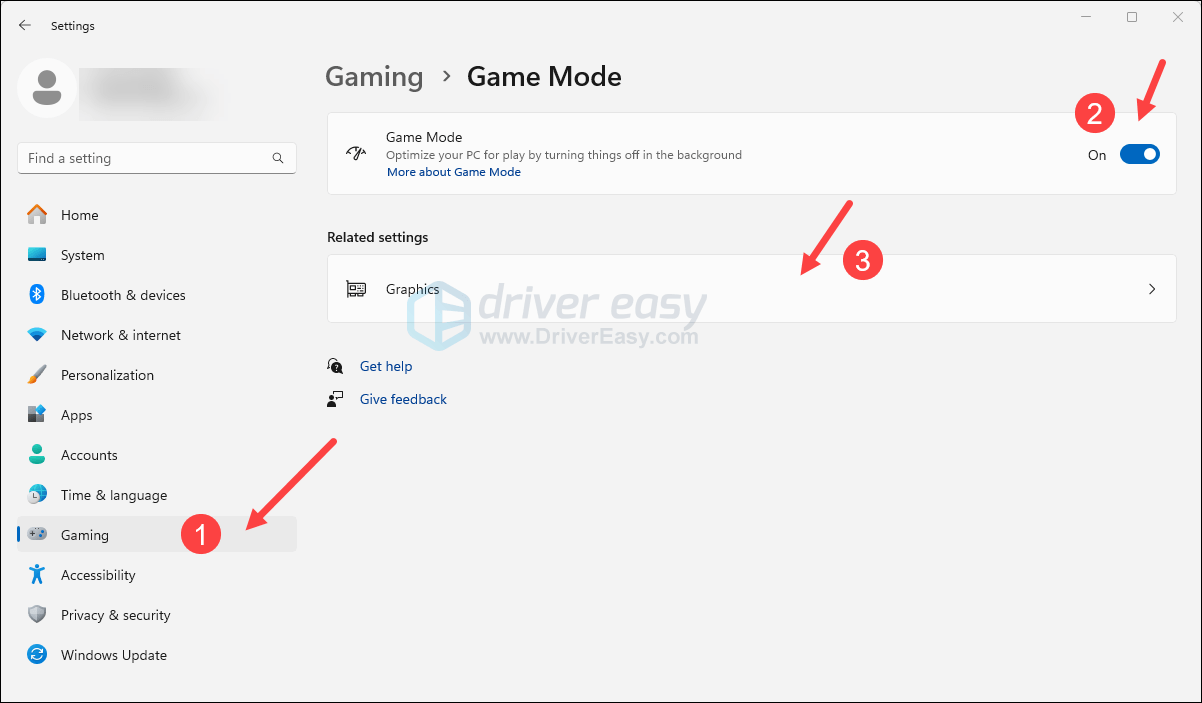
- Select Granblue Fantasy: Relink or Steam from the list of apps, and select High performance.
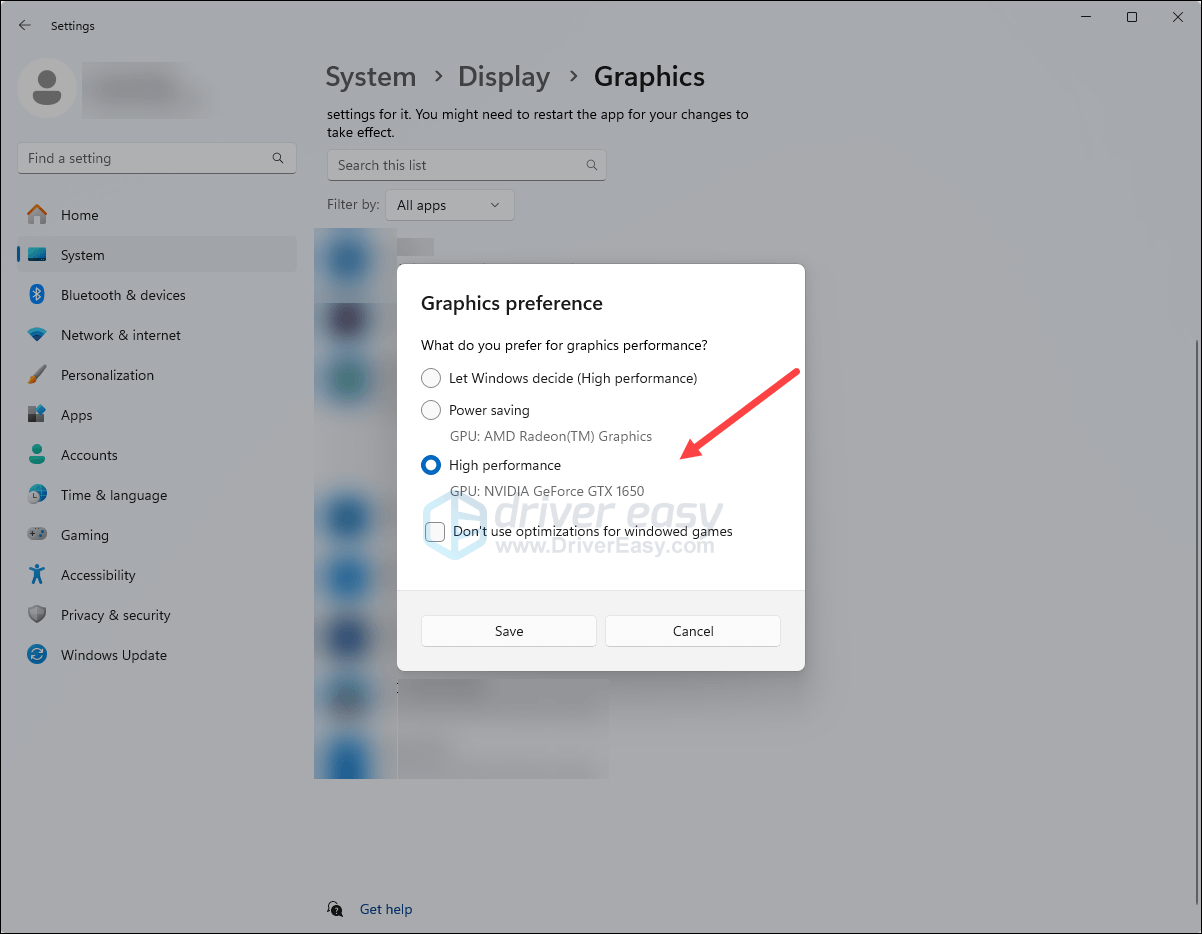
- Then click Change default graphics settings.
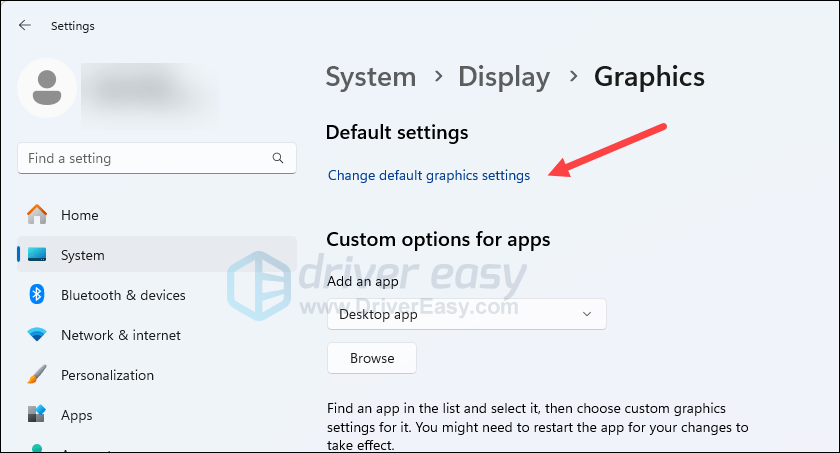
- Make sure that the toggles for Hardware-accelerated GPU scheduling and Optimizations for windowed games are both set to On.
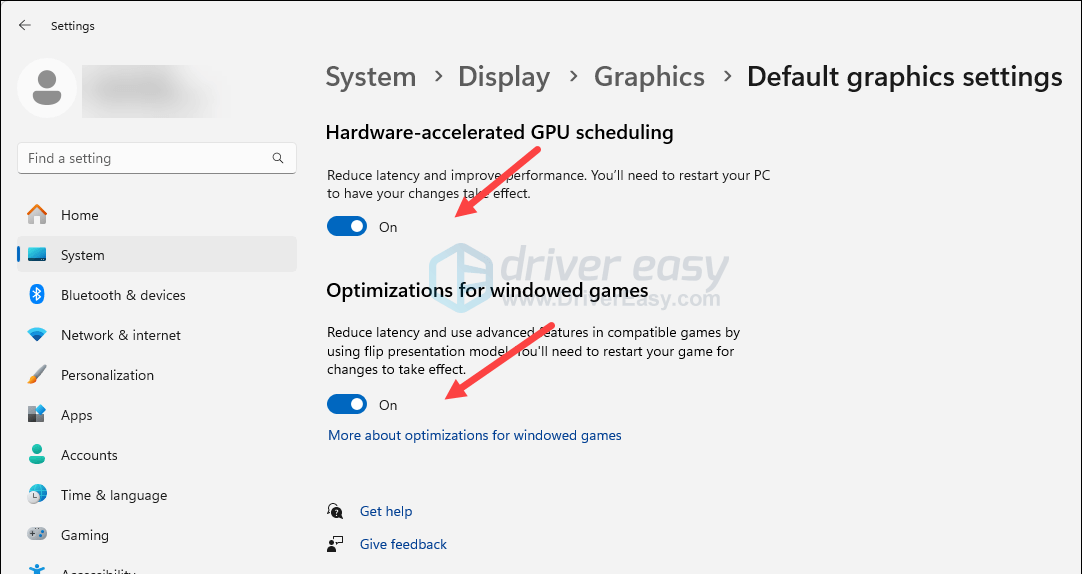
Try to launch Granblue Fantasy: Relink again to see if it launches now. If the problem remains still, please move on to the next fix, below.
6. Update graphics card driver
An outdated or incorrect display card driver could also be the culprit to your Granblue Fantasy: Relink not launching problem, so if the above methods don’t help Granblue Fantasy: Relink to launch, it’s likely that you have a corrupted or outdated graphics driver. So you should update your drivers to see if it helps.
There are mainly 2 ways you can update your graphics driver: manually or automatically.
Option 1: Update your graphics driver manually
If you’re a tech-savvy gamer, you can spend some time updating your GPU driver manually.
To do so, first visit the website of your GPU manufacturer:
Then search for your GPU model. Note that you should only download the latest driver installer that’s compatible with your operating system. Once downloaded, open the installer and follow the on-screen instructions to update.
Option 2: Update your graphics driver automatically (Recommended)
If you don’t have the time, patience or skills to update the driver manually, you can do it automatically with Driver Easy. Driver Easy will automatically recognize your system and find the correct drivers for it. You don’t need to know exactly what system your computer is running, you don’t need to be troubled by the wrong driver you would be downloading, and you don’t need to worry about making a mistake when installing. Driver Easy handles it all.
You can update your drivers automatically with either the 7 days free trial or the Pro version of Driver Easy. It takes just 2 clicks, and you get full support and a 30-day money-back guarantee with the Pro version:
- Download and install Driver Easy.
- Run Driver Easy and click the Scan Now button. Driver Easy will then scan your computer and detect any problem drivers.

- Click the Activate & Update button next to the flagged device to automatically download and install the correct version of this driver.
Or click Update All to automatically download and install the correct version of all the drivers that are missing or out of date on your system (You’ll need the Pro version for this – when you select Update All, you’ll get a prompt to upgrade. If you’re not prepared to purchase the Pro version yet, Driver Easy provides a 7-day trial at no cost, granting access to all Pro features like fast downloads and easy installation. No charges will occur until after your 7-day trial period ends.)
- Restart your computer for the change to take effect.
Try to run Granblue Fantasy: Relink again and see if the latest graphics driver helps it to launch. If this fix doesn’t work for you, try the next fix, below.
7. Disable overlay
In-game overlays allow chats and purchases while in-game, but this feature is somehow interfering with games like Granblue Fantasy: Relink, and therefore stopping them from launching. If you’re using overlays provided by Discord, Steam or GeForce Experience, follow the instructions below to turn them off.
On Steam
- Open your Steam client and navigate to the Library tab.

- Right-click Granblue Fantasy: Relink from the game list and click Properties.

- Untick Enable the Steam Overlay while in-game.
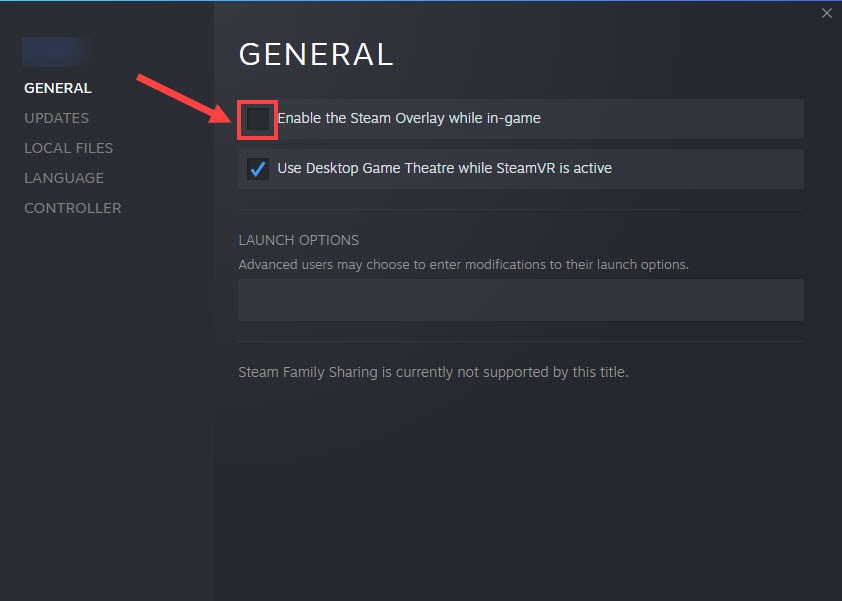
On Discord
- Run Discord.
- Click the cogwheel icon at the bottom of the left pane.

- Click the Overlay tab and toggle off Enable in-game overlay.

On GeForce Experience
- Run GeForce Experience.
- Click the cogwheel icon at the upper right corner.

- Scroll to toggle off In-Game Overlay.
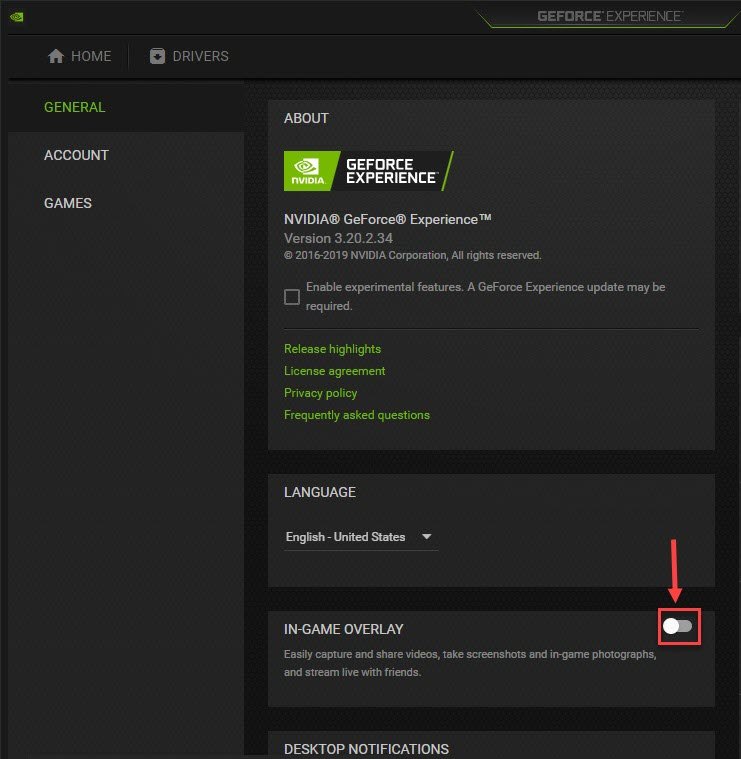
When the changes are made, try to run Granblue Fantasy: Relink to see if it launches well now. If not, proceed to the next method.
8. Increase virtual memory
If your Granblue Fantasy: Relink isn’t launching, it’s probably due to limited RAM space on your computer. To see if this is your case, you can try to increase the virtual memory to allow more RAM resources for the game to run. To do so:
- In the Search box, type advanced system settings. Then click View advanced system settings from the list of results.
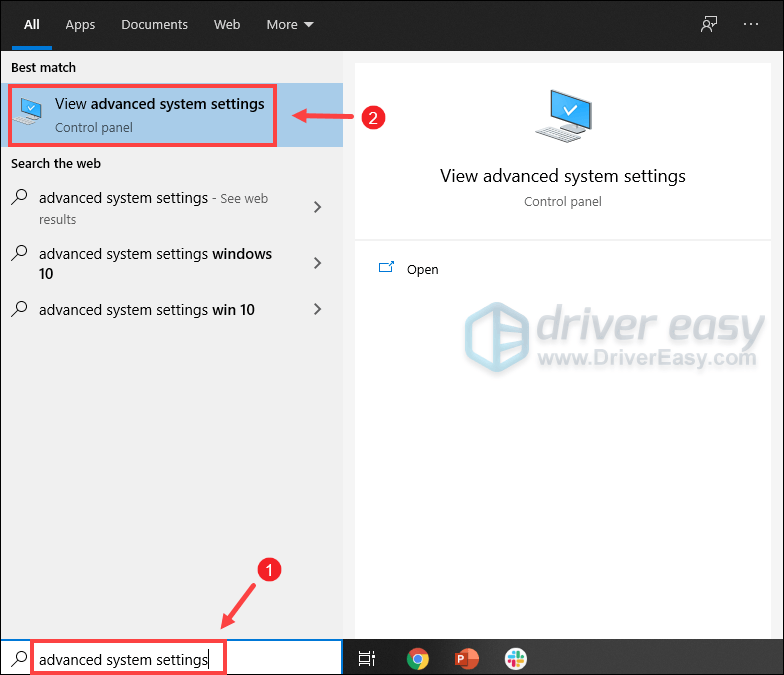
- Under the Advanced tab, click Settings.
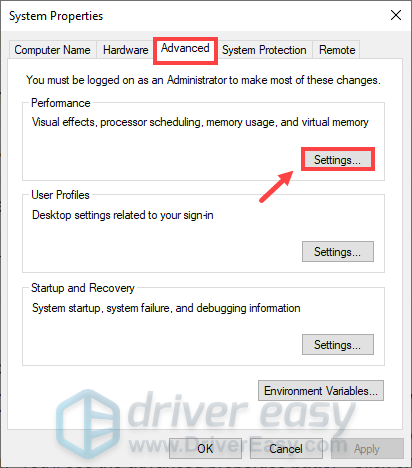
- Select the Advanced tab and then click Change….
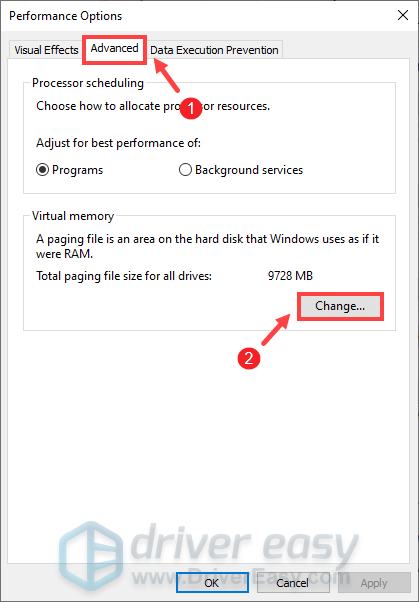
- Uncheck Automatically manage paging file size for all drives.
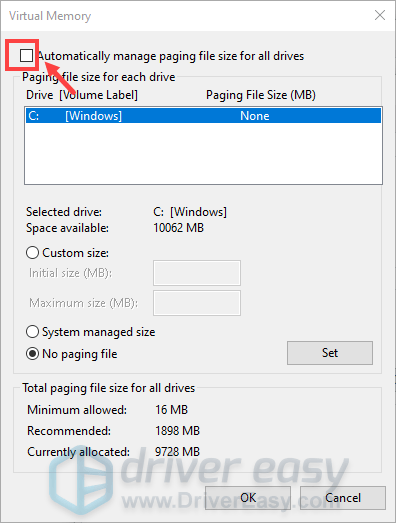
- Select your C drive and then tick Custom size.
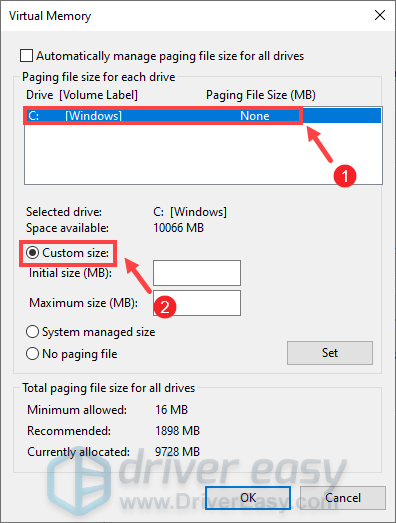
- Type in the values for Initial size and Maximum size. Then click OK to save the changes.
- Tips: Microsoft recommends that the virtual memory you set is no less than 1.5 times and no more than 3 times the size of your RAM. To check RAM on Windows, follow the instructions below.
- On your keyboard, press Windows + R keys simultaneously to invoke the Run box.
- Type msinfo32.exe and press Enter.
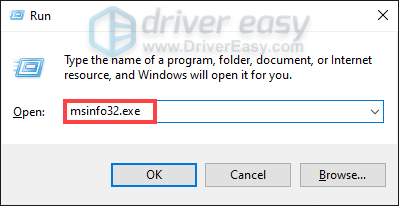
- Scroll down and look for the Installed Physical Memory (RAM) entry.
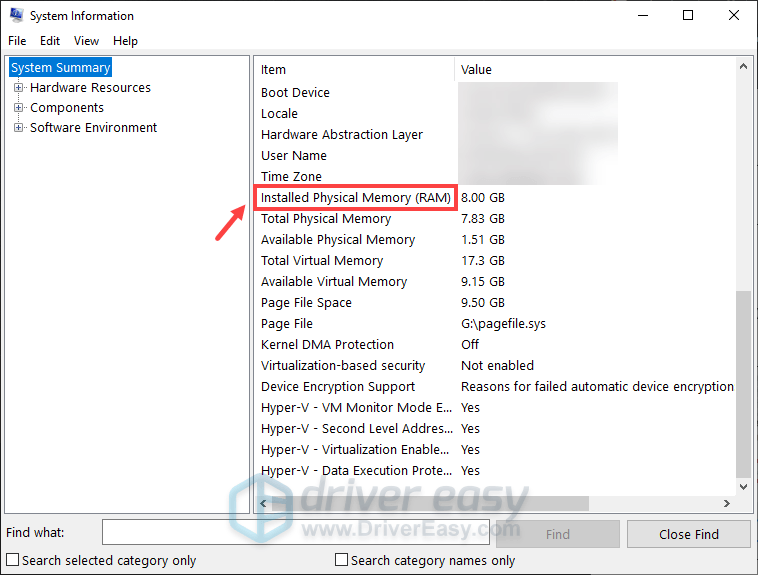
1 GB (Gigabyte) = 1000 MB (Megabyte)
So in my case, the recommended initial size is: 8 GB * 1000 * 1.5 = 12000 MB
For the recommended maximum size, it will be: 8 GB * 1000 * 3 = 24000 MB
After increasing the page file size, try to launch Granblue Fantasy: Relink to see if it launches well now. If the problem remains, please move on to the next method.
9. Disable E-cores in BIOS
E-cores, or efficiency cores, are part of Intel’s newer CPU lineup (12th generation and up). They are used for background tasks that run constantly but don’t require much processing power. This feature is somehow in conflict with Granblue Fantasy: Relink and thus causes problems like freezing, crashing, or even game launching.
To disable e-cores in BIOS:
- Access the System BIOS. (If you’re not sure how to do it, please refer to the motherboard manual or seek help from your computer support.)
- Go to the Power, Performance and Cooling menu.
- Set External Ambient Temperature -Tolerance to User Defined.
- Click Performance.
- Click Processor.
- Set all Active Atom Cores to 1.
When E-cores are disabled, try to launch Granblue Fantasy: Relink again and see if it launches well now. If the problem persists, please move on.
Thanks for reading the post above. If you have other suggestions, please feel free to leave a comment below.





