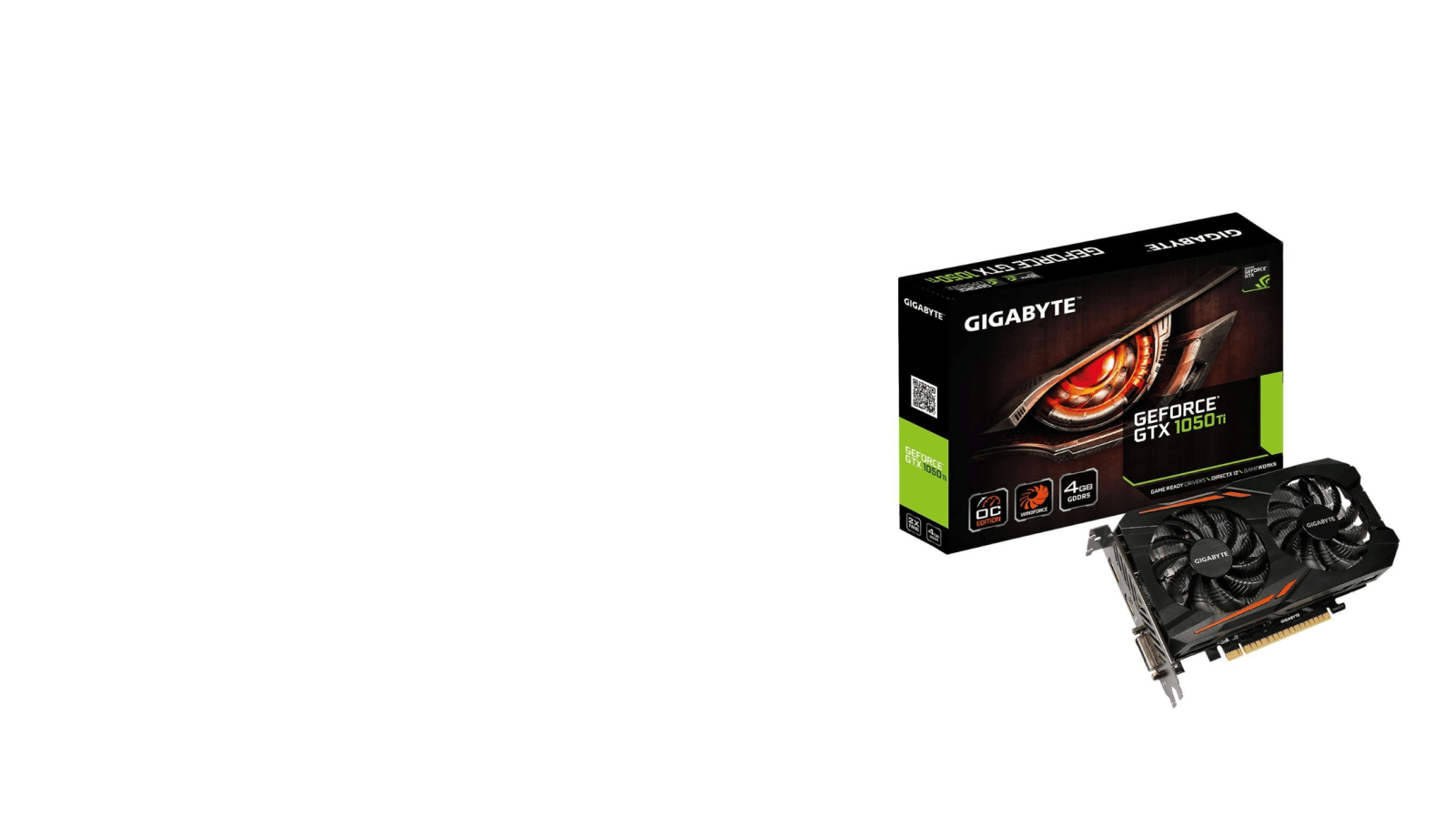If your computer is experiencing any of the following:
- acting laggy/choppy
- video stuttering (low FPS)
- poor monitor resolution
- strange blue screen
problems, you’re not alone.
And chances are, it’s time to update your driver for your GTX 1050 Ti graphics card in order to smooth these problems away.
2 ways to update GTX 1050 Ti driver
Option 1 – Automatically (Recommended) – This is the quickest and easiest option. It’s all done with just a few mouse clicks – super easy even if you’re a computer newbie.
OR
Option 2 – Manually – Updating our GTX 1050 Ti driver manually involves going to NVIDIA’s official website, finding out the latest (and most importantly, correct) version, downloading the file and installing it all by ourselves. It needs time, patience, and certain levels of computer skills.
Option 1: Update your GTX 1050 Ti driver automatically (Recommended)
If you don’t have the time, patience, or computer skills to update your drivers manually, you can do it automatically with Driver Easy.
Driver Easy will automatically recognize your system and find the correct drivers for it. You don’t need to know exactly what system your computer is running, you don’t need to risk downloading and installing the wrong driver, and you don’t need to worry about making a mistake when installing. Driver Easy handles it all.
- Download and install Driver Easy.
- Run Driver Easy and click the Scan Now button. Driver Easy will then scan your computer and detect any problem drivers.
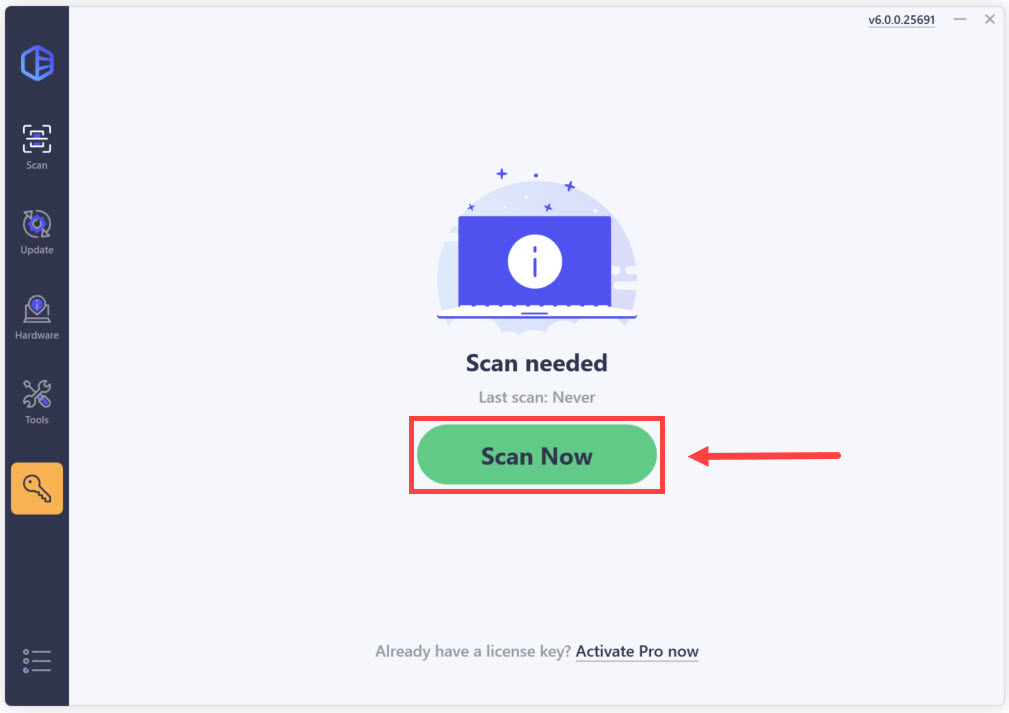
- Click Update All to download and install the latest driver versions for your computer (This requires the Pro version).
Alternatively, click Activate & Update next to a flagged device to start a 7-day free trial. With this trial, you’ll have full access to Pro features, including high-speed driver downloads, one-click installation, and automatic updates for missing or outdated drivers, all at no cost until the trial period ends.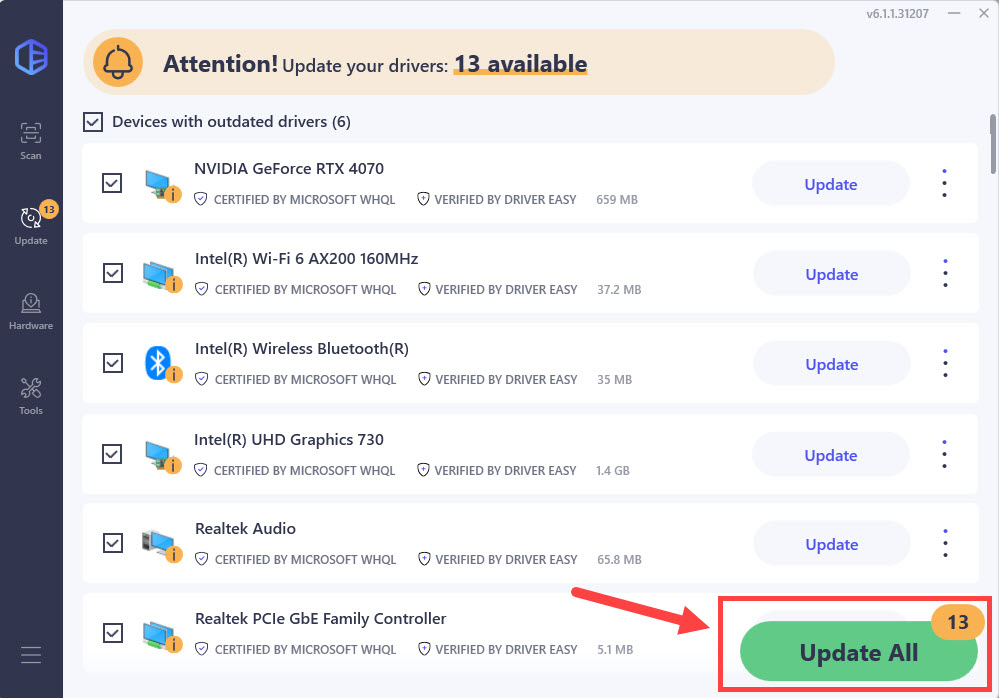
- Restart your computer for the changes to take effect even if you’re not asked to.
Option 2: Update your GTX 1050 Ti driver manually
Here’s your guide to updating your GTX 1050 Ti driver manually:
- Go to NVIDIA’s GeForce Driver Download.
- Under Manual Driver Search, select GeForce, GeForce 10 Series, GeForce GTX 1050 Ti accordingly. In the 4th drop-down menu, select your variant of Windows operating system(Windows 10, 64-bit in my case). Select your preferred language in the 5th drop-down menu. Then click START SEARCH.
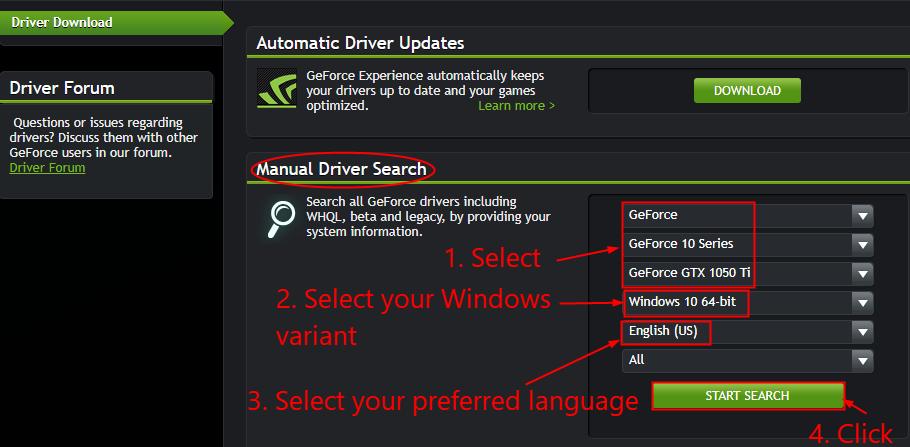
- You’ll see a list of results pop up right under. Click the first result to make sure you download the latest driver release.
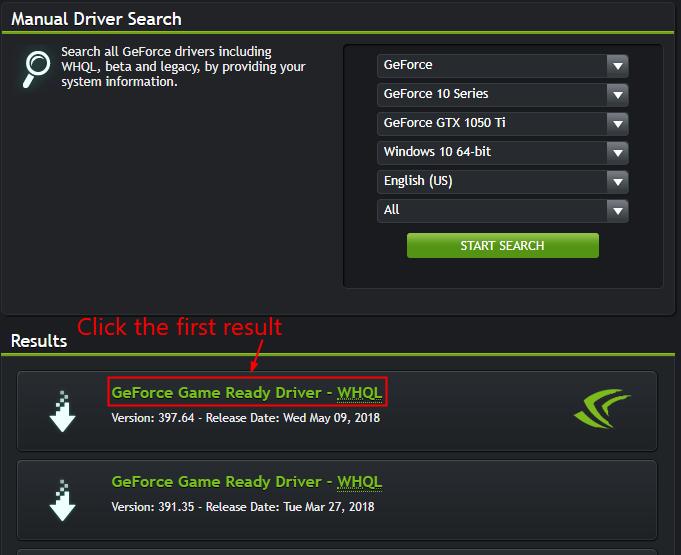
- Click DOWNLOAD.
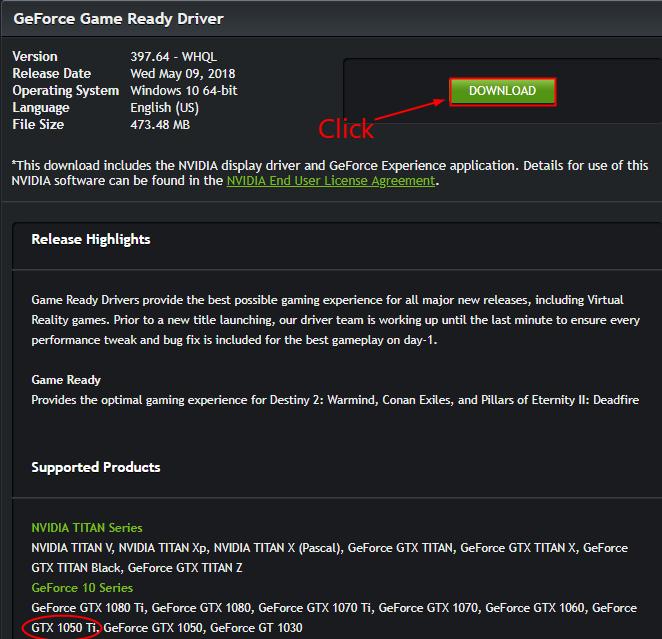
- Double-click on the downloaded file and follow the on-screen instructions to finish the update.
- Restart your computer for the changes to take effect even if you’re not asked to.
That’s it – manually and automatically update your GTX 1050 Ti driver to help fix issues caused by your problem GTX 1050 Ti driver. Hope this helps and feel free to comment below if you have any further questions.