
When you connect your TV to your laptop via HDMI trying to stream videos, HDMI from your laptop to TV is not working! But don’t worry. This is a common problem and you can fix the HDMI issue with the solutions in this post.
Why is HDMI from laptop to TV not working? Usually, it’s the hardware faulty, so make sure your hardware devices are working properly. Another possible reason is that your TV is not recognized by your laptop. And you can try these solutions to fix your problem.
How to fix HDMI laptop to TV not working
Here are the fixes you can try. You don’t have to try them all; just work your way down the list until everything’s working again.
Fix 1: Restart and reconnect your devices
It’s likely your problem is caused by the hardware connection. So you should make sure that the hardware components (including the HDMI ports and cables) are working properly, then reconnect.
- Disconnect all your HDMI cables from your ports.
- Shut down all your devices (your computer, monitor, and TV) completely and unplug their power cables (and battery if you are using a laptop).
- Leave them for five minutes.
- Plug the power cables (and the battery) back in.
- Connect the HDMI cables back to your devices.
- Power on the devices.
Now check and see if your laptop to TV by HDMI works.
Fix 2: Configure your Display Settings
When HDMI from your laptop to TV doesn’t work, one of the possible reasons is the incorrect display settings on your laptop. So it’s always a good idea to check your laptop’s display settings:
To check your computer display settings, press the Windows logo key and P on your keyboard at the same time. A list of display modes will appear.
The difference between each mode is as follows:
- PC screen/Computer only — Using only the first monitor.
- Duplicate — Displaying the same content on both monitors.
- Extend — Using both monitors to display an extended desktop.
- Second screen/Projector only — using only the second monitor.
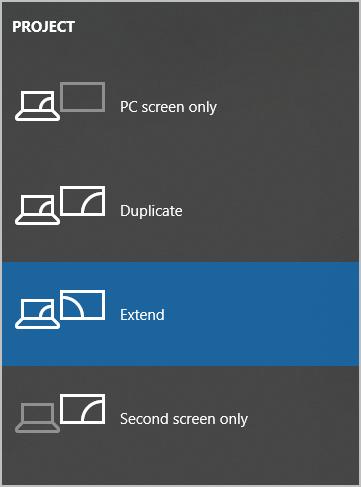
Experiment with each mode and select the option that is the best match for your needs. If your display settings are correct, you will be able to see images on the screen connected via HDMI.
Fix 3: Update available drivers
A missing or outdated device driver in your laptop can stop HDMI from your laptop to TV from working, especially your graphics card driver and USB driver. To rule it out as the cause for your problem, you should update your device drivers to the latest version.
There are two ways to update your device drivers: manually and automatically.
Manual driver update – You can go to the manufacturer’s website, find your hardware device driver and download the latest version. Then manually install it in your computer. Be sure to download the one that is compatible with your Windows OS. This requires time and computer skills.
Automatic driver update – If you don’t have the time or patience, you can do it automatically with Driver Easy.
Driver Easy will automatically recognize your system and find the correct drivers for it. You don’t need to know exactly what system your computer is running, you don’t need to risk downloading and installing the wrong driver, and you don’t need to worry about making a mistake when installing.
You can update your drivers automatically with either the 7 days free trial or the Pro version of Driver Easy. It takes just 2 clicks, and you get full support and a 30-day money-back guarantee with the Pro version:
- Download and install Driver Easy.
- Run Driver Easy and click the Scan Now button. Driver Easy will then scan your computer and detect any problem drivers.

- Click the Activate & Update button next to the flagged device to automatically download and install the correct version of this driver.
Or click Update All to automatically download and install the correct version of all the drivers that are missing or out of date on your system (You’ll need the Pro version for this – when you select Update All, you’ll get a prompt to upgrade. If you’re not prepared to purchase the Pro version yet, Driver Easy provides a 7-day trial at no cost, granting access to all Pro features like fast downloads and easy installation. No charges will occur until after your 7-day trial period ends.)
- Connect your TV to your laptop via HDMI and see if it’s working now.
So that’s it. Hope this post helps in resolving your HDMI laptop to TV not working problem.





