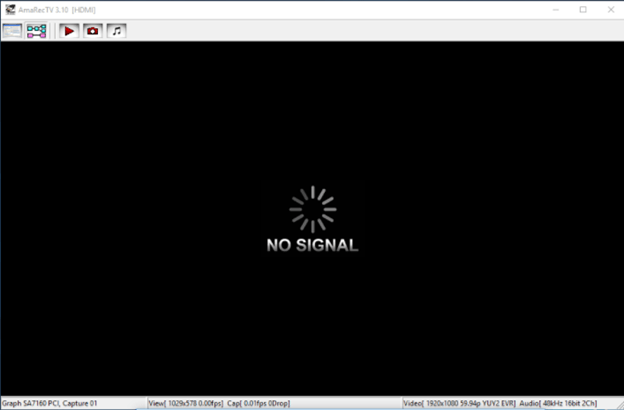
If you’re getting TV or monitor no signal issues when you connect them to your PC via HDMI ports, don’t worry. You’re not alone. Many users have reported this issue. You can fix it with one of the solutions in this article.
The No Signal message means that the TV or monitor isn’t getting any input from the currently selected source. There are five solutions to try to fix the issue. You may not have to try them all. Just work your way down the list until you find the one that works for you.
- Switch the Input source
- Enable HDMI connection
- Update the chipset drivers and graphics drivers
- Try unplugging then plugging the power cable of the TV or monitor
- Disconnect all HDMI sources then reconnect them one at a time
- Try a factory reset on the TV/monitor
Solution 1: Switch the Input source
Press the Input or Source button on your Remote to switch the input source to the HDMI port. If you have more than one HDMI port, ensure to select the right HDMI port.
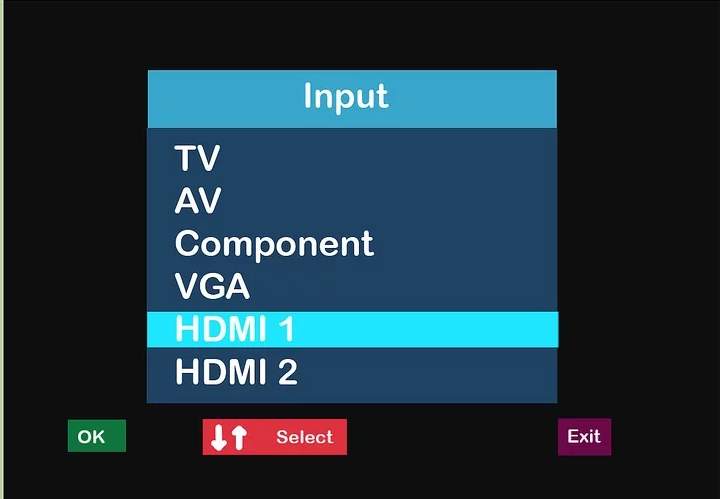
Solution 2: Enable the HDMI connection setting
If you want to connect your Android phone or tablet to the TV, make sure the HDMI connection setting is enabled on your device. To do it, go to Settings > Display Entries > HDMI connection.
If the HDMI connection setting is disabled, enable it. If you couldn’t find the setting, then move on and try the fixes below.
Solution 3: Update the chipset drivers and graphics drivers
The problem can be caused by faulty chipset drivers and graphics drivers. Try to update the drivers and see if the problem resolves. If you don’t have the time, patience or computer skills to update drivers manually, you can do it automatically with Driver Easy.
Driver Easy will automatically recognize your system and find the correct drivers for it. You don’t need to know exactly what system your computer is running, you don’t need to risk downloading and installing the wrong driver, and you don’t need to worry about making a mistake when installing.
You can update your drivers automatically with either the FREE or the Pro version of Driver Easy. But with the Pro version it takes just 2 clicks (and you get full support and a 30-day money back guarantee):
1) Download and install Driver Easy.
2) Run Driver Easy and click the Scan Now button. Driver Easy will then scan your computer and detect any problem drivers.

3) Click the Update button next to a flagged driver (the chipset driver or graphics driver) to automatically download the correct version of this driver, then you can manually install it (you can do this with the FREE version).
Or click Update All to automatically download and install the correct version of all the drivers that are missing or out of date on your system (this requires the Pro version – you’ll be prompted to upgrade when you click Update All).
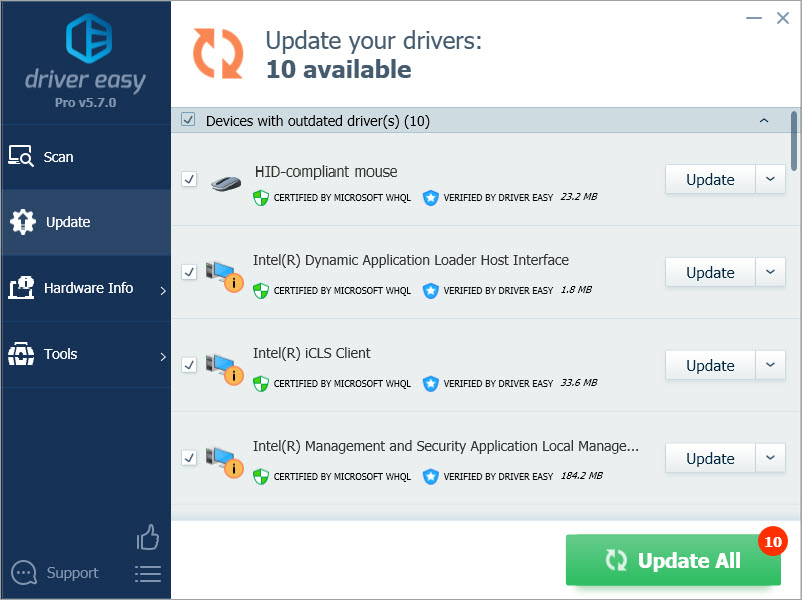
Solution 4: Try unplugging then plugging the power cable of the TV or monitor
Try unplugging the power cable of the TV or monitor for a few seconds then plug it back in. This may work like a charm for you.

Solution 5: Disconnect all HDMI sources then reconnect them one at a time
If you have more than one HDMI source connected, this solution may work for you. If you have only one HDMI source connected, skip this solution.
Follow these steps:
1) Unplug all TV/monitor from the HDMI ports.
2) Unplug the power cable from the TV or monitor for about 10 minutes.
3) Plug the power cable back in the TV or monitor.
4) Plug one device to one HDMI port of your PC.
5) Turn on the device.
6) Repeat steps 4-5 for each device and HDMI port.
Solution 6: Try a factory reset on the TV/monitor
The final solution you can try is performing a factory reset on the TV/monitor.
Hope the solutions help you fix the HDMI no signal issue.





