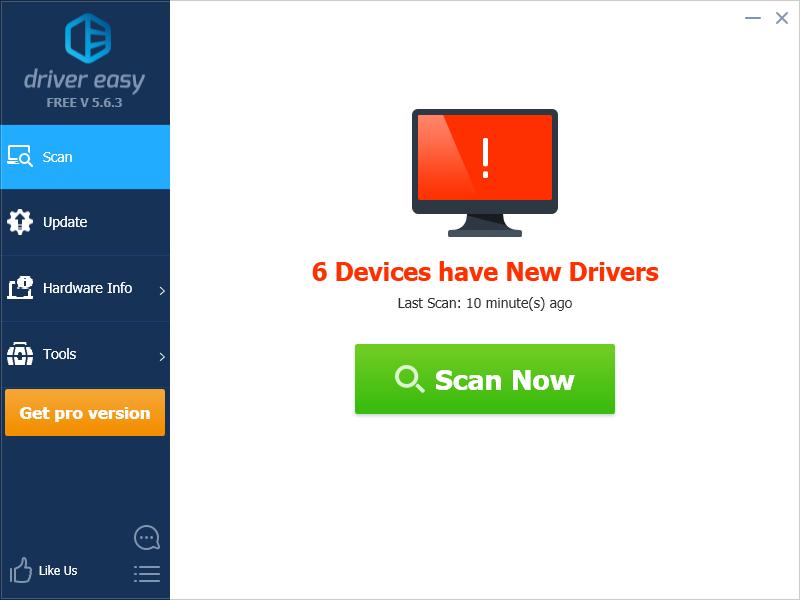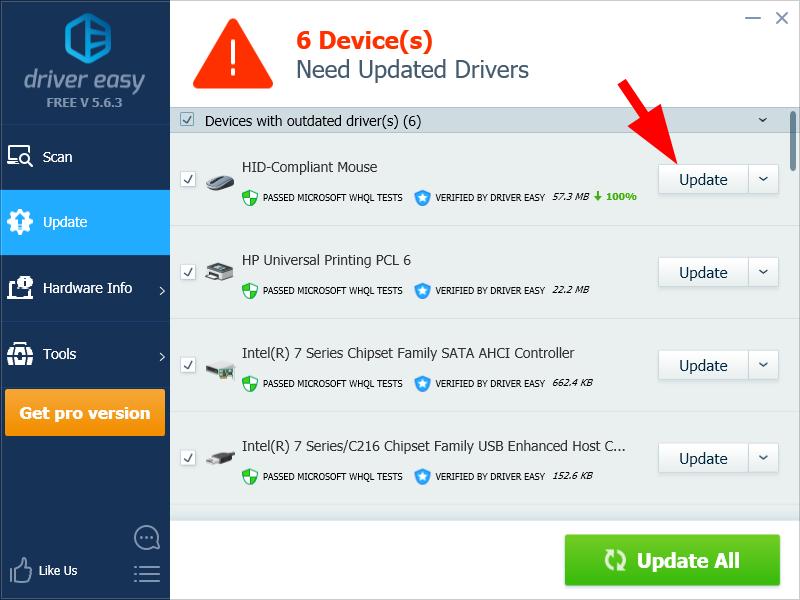To update your HID-compliant mouse driver
There are two ways you can use to install the HID-compliant mouse driver on your computer:Option 1 – Manually – You’ll need some patience to install the driver this way, because you need to find exactly the right the device in your Device Manager, then update the driver manually.
OR
Option 2 – Automatically (Recommended) – This is the quickest and easiest option. It’s all done with just a couple of mouse clicks.
Option 1 – Download and install the driver manually
To update your HID-compliant mouse driver, you need to open Device Manager. Expand the Mice and other pointing devices list and find the HID-compliant mouse device. Then open the Properties of this device and update its driver.Option 2 – Automatically update the HID-compliant mouse driver
If you don’t have the time, patience or computer skills to update the HID-compliant mouse driver manually, you can do it automatically with Driver Easy. Driver Easy will automatically recognize your system and find the correct drivers for it. You don’t need to know exactly what system your computer is running, you don’t need to risk downloading and installing the wrong driver, and you don’t need to worry about making a mistake when installing. You can update your drivers automatically with either the FREE or the Pro version of Driver Easy. But with the Pro version it takes just 2 clicks (and you get full support and a 30-day money back guarantee): 1) Download and install Driver Easy. 2) Run Driver Easy and click Scan Now button. Driver Easy will then scan your computer and detect any problem drivers.