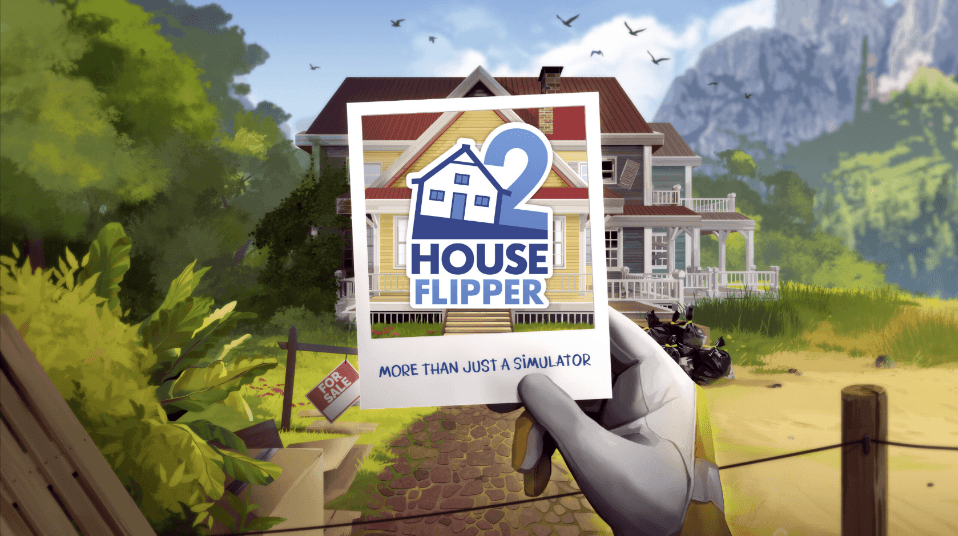Even since its demo, House Flipper 2 has gained popularity and positive reviews among gamers given its nice gaming experience. But it’s not perfect: many players are experiencing crashing with House Flipper 2 on their computers. If this is also you, don’t worry: we’ve got your back. Here are some fixes that have worked to help many other gamers with their House Flipper 2 crashing problem, and you may want to try them as well to see if they help with your problem.
Try these fixes for House Flipper 2 crashing problem
You don’t have to try all the following 10 fixes: simply work your way down the list until you find the one that does the trick to fix the House Flipper 2 crashing on PC problem for you.
- Make sure your machine meets the system requirements for House Flipper 2
- Start House Flipper 2 with a command
- Update Windows
- Disable OneDrive, DropBox, or antivirus program(s)
- Use the discrete graphics card
- Verify the integrity of game files
- Update display card driver
- Turn off V-Sync
- Reinstall the game into a different drive (preferably to an SSD)
1. Make sure your machine meets the system requirements for House Flipper 2
Technically speaking, House Flipper 2 doesn’t have rather high requirements for your computer, especially when compared to other games. So if your House Flipper 2 crashes easily, one of the first things you need to check is whether your computer meets the minimum system requirements for the game. If your machine is below or just at the requirements, you may need to upgrade your hardware for House Flipper 2 to run smoothly.
Here are the requirements for your reference:
| Minimum | Recommended | |
| OS | Windows 10 64bit | Windows 10 64bit or newer |
| Processor | AMD Ryzen 5 1st gen / Intel Core i5 7th gen | AMD Ryzen 5 3rd gen / Intel Core i5 10th gen |
| Memory | 8 GB RAM | 8 GB RAM |
| Graphics | AMD Radeon RX 580 4GB / NVIDIA GeForce GTX 1060 6GB | AMD Radeon RX 5700XT 8GB / NVIDIA RTX 2070 8GB |
| DirectX | Version 11 | Version 1 |
| Storage | 6 GB of available space | 6 GB of available space |
If you’re not sure how to check your computer specs, you can press the Windows key and the R key on your computer at the same time, then type msinfo32 to check your system specs in detail:

When you’re sure that your machine meets the system requirements to run the game, but House Flipper 2 still crashes, please move on to the other fixes below.
2. Start House Flipper 2 with a command
If your House Flipper 2 keeps crashing even from the very beginning, you can try the following command to see if it helps:
- On your keyboard, press the Windows key and the R key at the same time to invoke a Run command.
- Copy and paste this command and hit Enter:
steam://rungameid/613100// -force-feature-level-10-0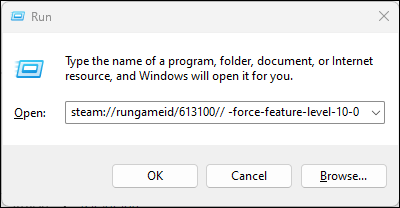
- When asked if you want to run House Flipper 2, click OK to continue.
This command is to force House Flipper 2 to run on Direct 10, which is lower than Direct 11 it requires. It should work on older computers or older graphics cards. But if your House Flipper 2 still crashes or doesn’t open in this way, please move on.
3. Update Windows
System updates from Windows usually help to stabilize and optimize the overall computer environment. So if your system isn’t updated regularly, there could be compatibility issues that can cause House Flipper 2 to crash easily. To make sure that you have the latest available updates installed:
- On your keyboard, hit the Windows key, then type check for updates, then click Check for updates.

- Click Check for updates, and Windows will scan for any available updates.

- If there are available updates, Windows will automatically download them for you. Restart your computer for the update to take effect if needed.

- If there are no available updates, you’ll see You’re up to date like this.

Then try your House Flipper 2 again to see if it still crashes. If the problem remains, please move on to the next fix.
4. Disable OneDrive, DropBox, or antivirus program(s)
This is another proven issue by the game developer: OneDrive, Dropbox or third-party antivirus programs could be the culprit to your House Flipper 2 crashing problem. This is because these services or programs might be blocking access to the game files, and thus cause the crashes.
So to fix the crashing problem with House Flipper 2, you can exclude the C:\Users\username\OneDrive\Documents\House Flipper 2\machine.conf folder from OneDrive or Dropbox.
Or you can exclude the entire folder of House Flipper 2 in Dropbox as instructed here: https://help.dropbox.com/sync/ignored-files
If this method doesn’t work to fix the House Flipper 2 crashing on PC problem for you, please move on to the next one.
5. Use the discrete graphics card
If you have a discrete graphics card, you can set it as the primary so House Flipper 2 can run more smoothly with a more powerful hardware device, and therefore avoid problems like crashing or freezing. To do so:
5.1 I have an Nvidia display card
- Right-click on your desktop and select NVIDIA Control Panel.
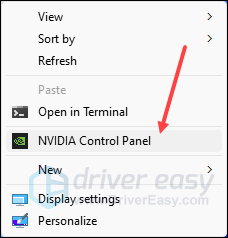
- Select Manage 3D settings on the left menu, and select Program Settings on the right panel. Then click the Add button.
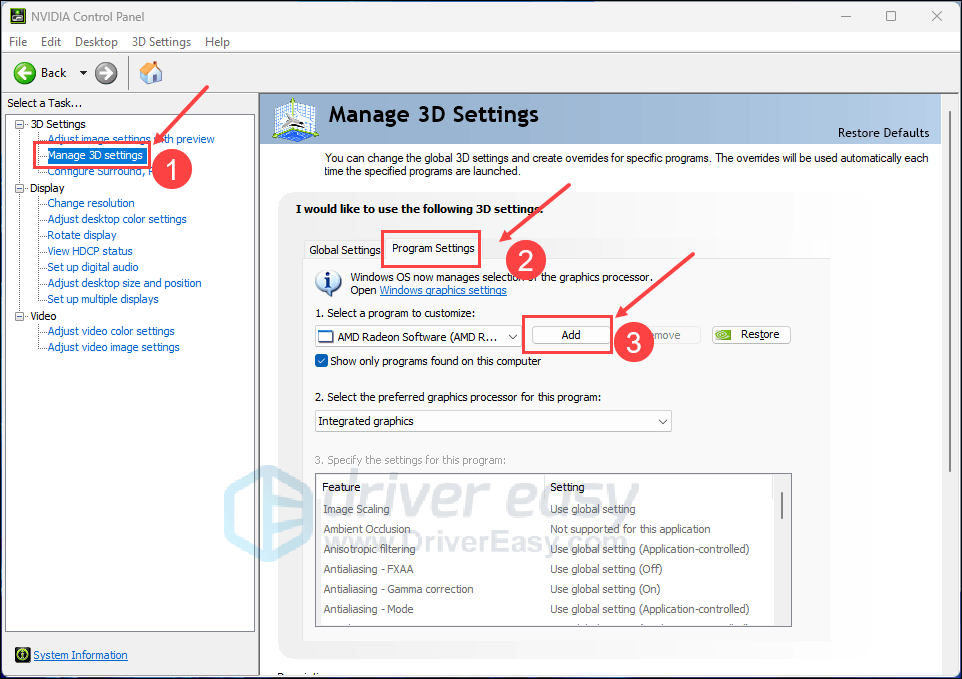
- Navigate to the folder where you install House Flipper 2. (It’ll most likely be C:\Program Files (x86)\Steam\steamapps\common\House Flipper 2). Then select the executable file for House Flipper 2.
- Select High-performance NVIDIA processor for the Select the preferred graphics processor for this program option.
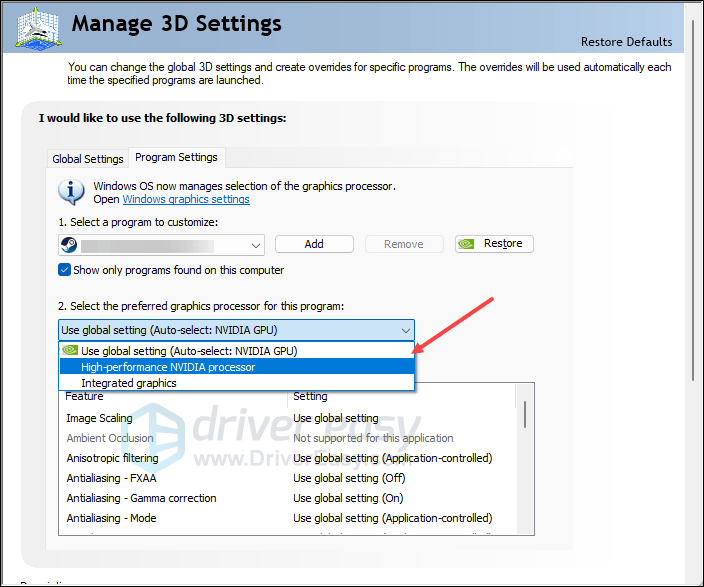
- In the Specify the settings for this program: section, scroll down to find the Power management mode, then select Prefer maximum performance.
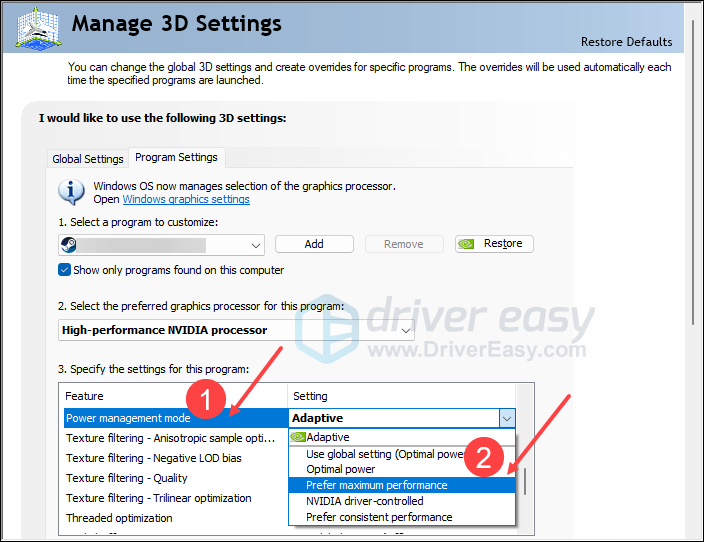
- Click Apply to save the changes.
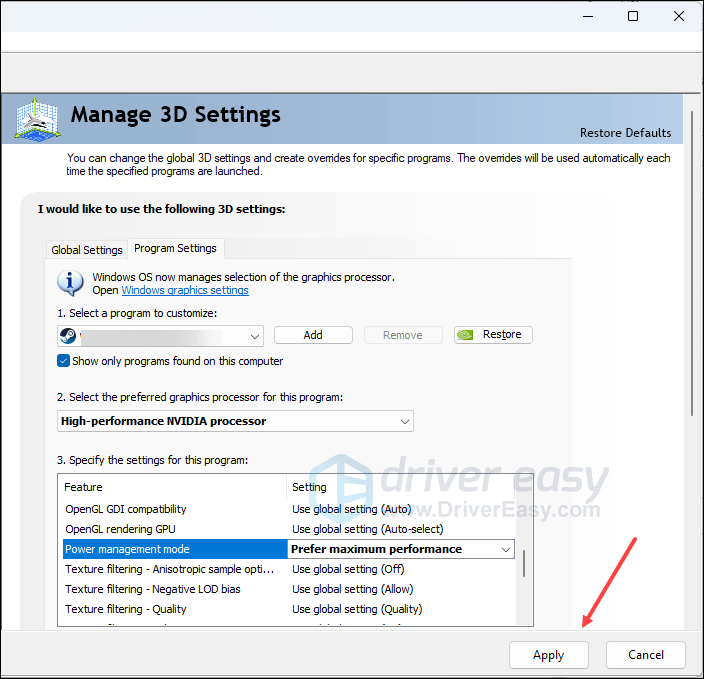
Then run House Flipper 2 again to see if the crashes remain. If so, please move on to the next fix below.
5.2 I have an AMD display card
- Right click on your desktop and select AMD Radeon Settings
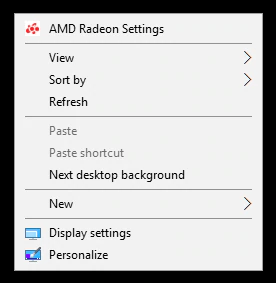
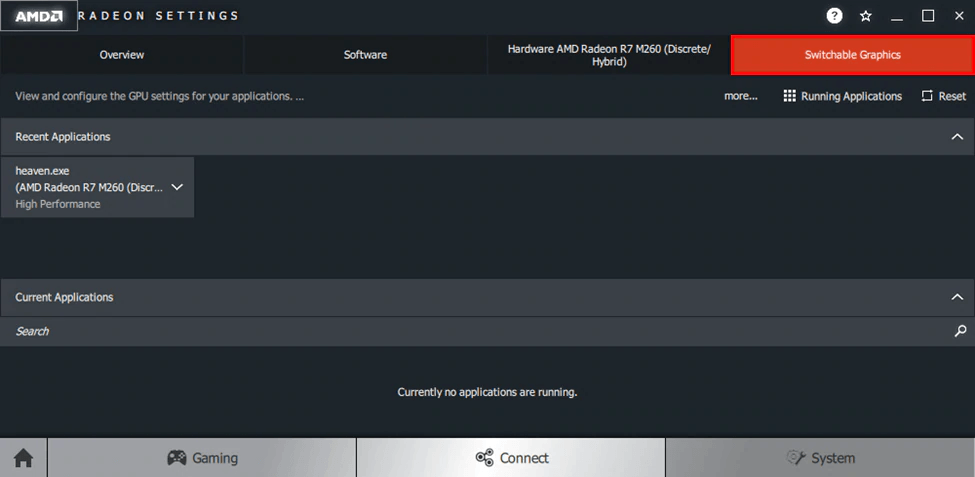
- Select System.
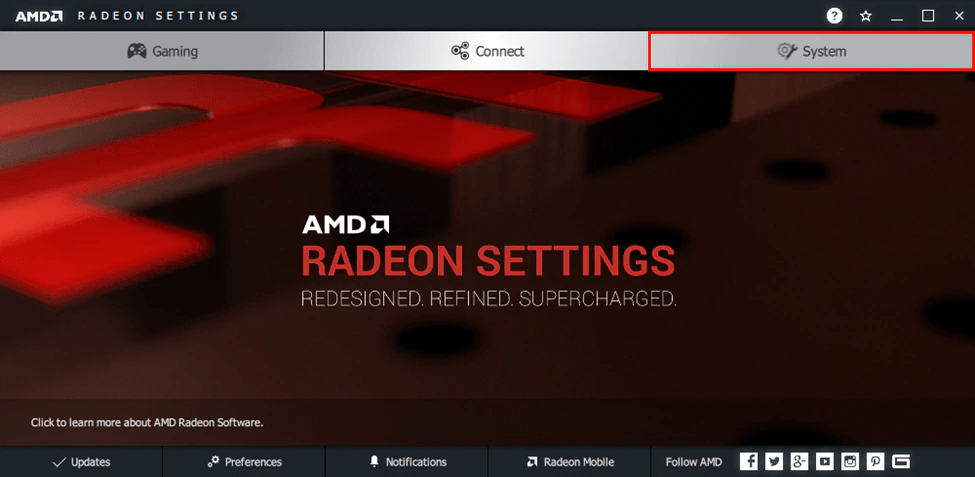
- Select Switchable Graphics.
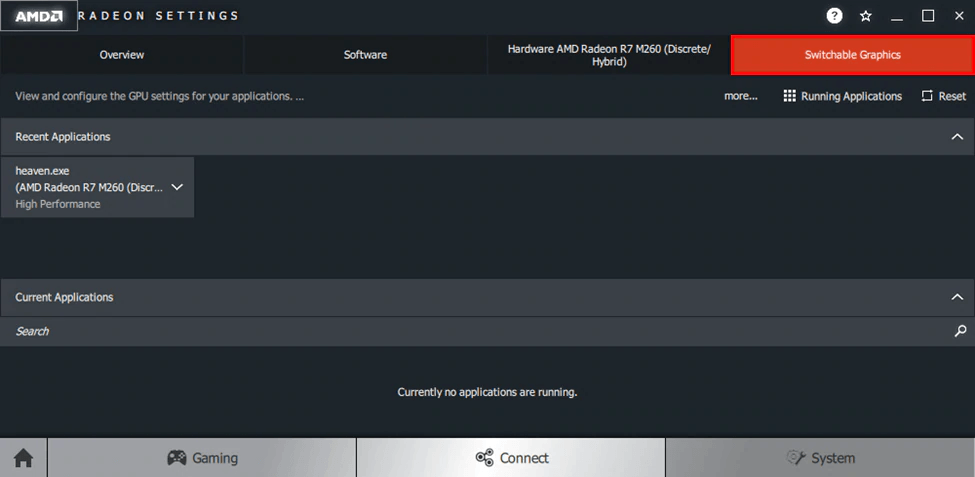
- Click Installed Profile Applications if House Flipper 2 is not shown in Running Applications. Click the .exe for House Flipper 2 and select High Performance.
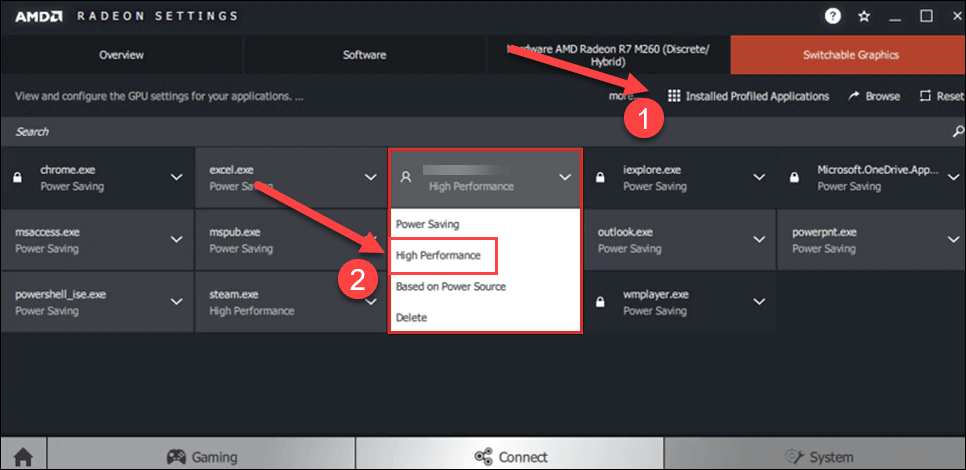
Then run House Flipper 2 again to see if the crashes remain. If so, please move on to the next fix below.
6. Verify the integrity of game files
Corrupted or missing files will cause problems like crashing in your House Flipper 2. To see if this is the case, you can verify your game files on Steam. To do so:
- Launch Steam.
- In the LIBRARY, right-click on your House Flipper 2 and select Properties from the drop-down menu.

- Select the Installed Files tab and click on the Verified integrity of game files button.

- Steam will verify the game’s files – this process may take several minutes.
Launch your House Flipper 2 again to see if it still crashes. If the problem remains, please move on.
7. Update display card driver
An outdated or incorrect display card driver could also be the culprit to your House Flipper 2’s crashing launching problem, so if the above two methods don’t help to stop the crashes in House Flipper 2, it’s likely that you have a corrupted or outdated graphics driver. So you should update your drivers to see if it helps.
There are mainly 2 ways you can update your graphics driver: manually or automatically.
Option 1: Update your graphics driver manually
If you’re a tech-savvy gamer, you can spend some time updating your GPU driver manually.
To do so, first visit the website of your GPU manufacturer:
Then search for your GPU model. Note that you should only download the latest driver installer that’s compatible with your operating system. Once downloaded, open the installer and follow the on-screen instructions to update.
Option 2: Update your graphics driver automatically (Recommended)
If you don’t have the time, patience or skills to update the driver manually, you can do it automatically with Driver Easy. Driver Easy will automatically recognize your system and find the correct drivers for it. You don’t need to know exactly what system your computer is running, you don’t need to be troubled by the wrong driver you would be downloading, and you don’t need to worry about making a mistake when installing. Driver Easy handles it all.
You can update your drivers automatically with either the 7 days free trial or the Pro version of Driver Easy. It takes just 2 clicks, and you get full support and a 30-day money-back guarantee with the Pro version:
- Download and install Driver Easy.
- Run Driver Easy and click the Scan Now button. Driver Easy will then scan your computer and detect any problem drivers.

- Click the Activate & Update button next to the flagged device to automatically download and install the correct version of this driver.
Or click Update All to automatically download and install the correct version of all the drivers that are missing or out of date on your system (You’ll need the Pro version for this – when you select Update All, you’ll get a prompt to upgrade. If you’re not prepared to purchase the Pro version yet, Driver Easy provides a 7-day trial at no cost, granting access to all Pro features like fast downloads and easy installation. No charges will occur until after your 7-day trial period ends.)
- Restart your computer for the change to take effect.
Launch House Flipper 2 again and see if the latest graphics driver helps it to launch. If this fix doesn’t work for you, try the next fix, below.
8. Turn off V-Sync
VSync (Vertical Sync) is designed to fix screen tearing and screen stuttering by syncing the refresh rate with the frame rate of your monitor. When the game’s frame rate is too high for your monitor to keep up, not only will you notice the eye-soring screen tearing, but also the game crashing like the one with House Flipper 2. To fix it, you can change the VSync settings for your display card.
To enable VSync in NVIDIA Control Panel:
- On your desktop, right-click in an empty space and select NVIDIA Control Panel.
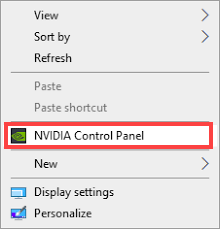
- In the left pane, select Manage 3D Settings and choose Global Settings. Then find Vertical sync and click the drop-down menu on the right. Select On and click Apply.
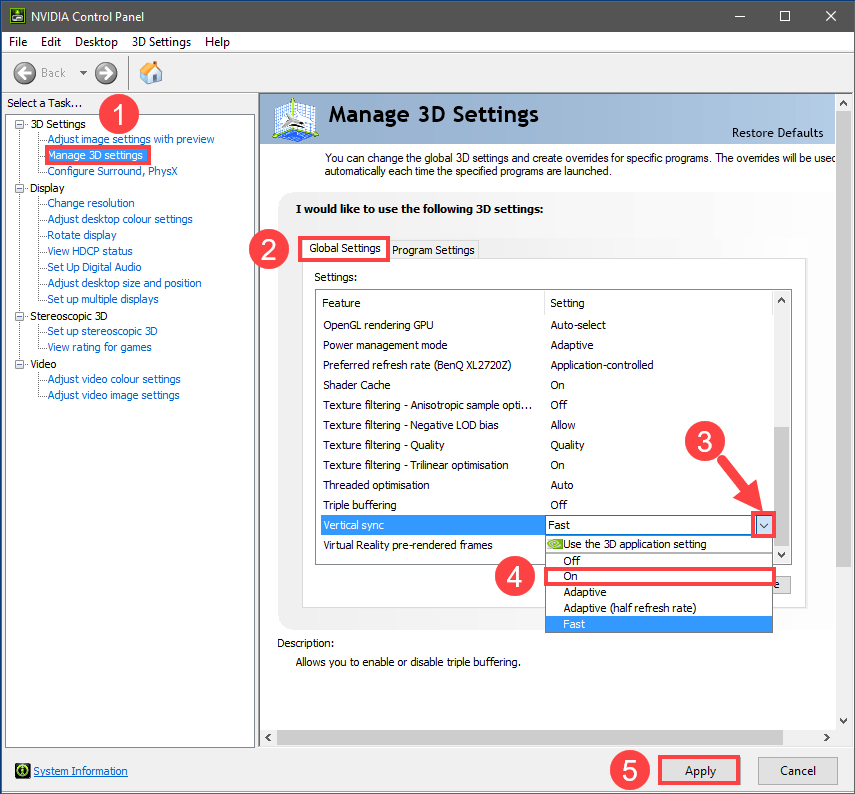
Setting Vertical sync to Adaptive might also be efficient, according to some players.
If you have an AMD display card, modify the Wait for Vertical Refresh setting:
- On your keyboard, hit the Windows key and type amd. Then click AMD Radeon Software.
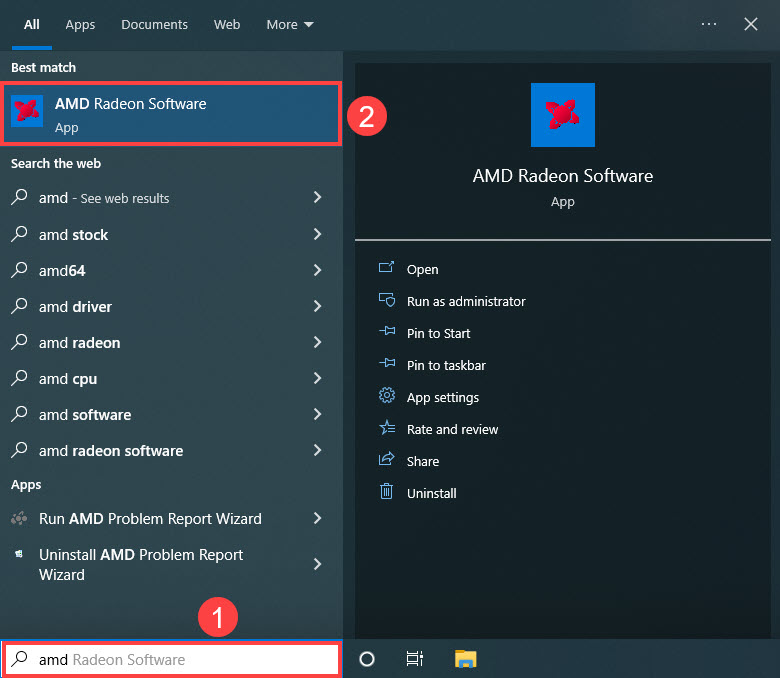
- On the top right corner of the menu, click the settings icon. Then select the Graphics tab and navigate to Wait for Vertical Refresh. Click the small arrow on its right to open the drop-down menu.
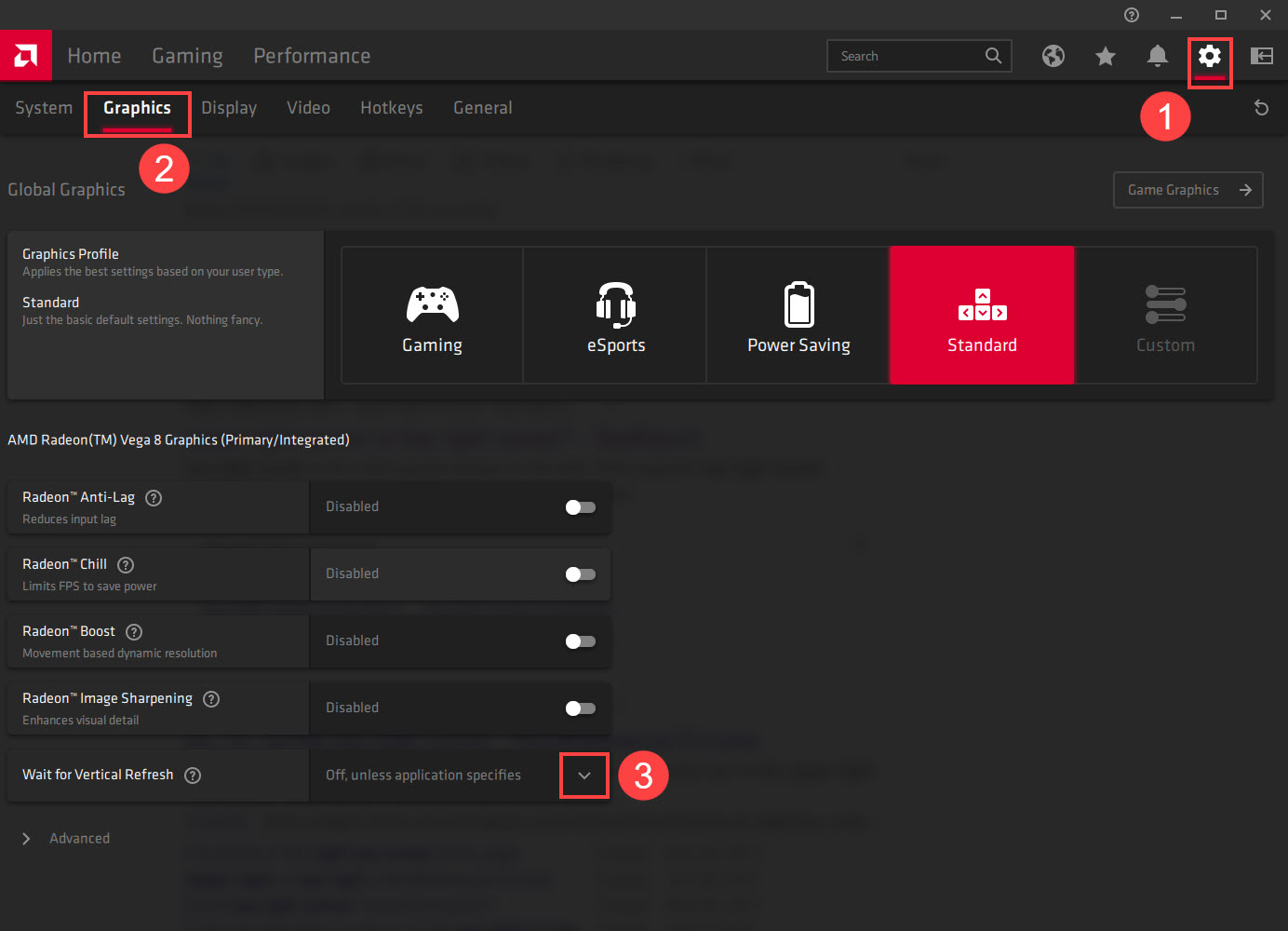
- Click Always on.
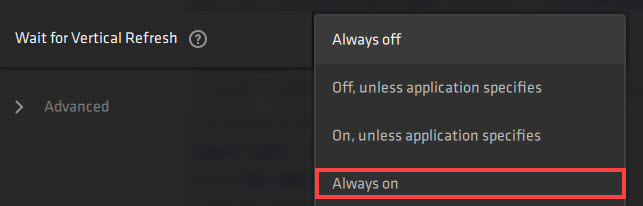
NVIDIA and AMD settings will default to application settings. It means that they will respect in-game settings. If you select Always On for NVIDIA/AMD in-game, then VSYNC will remain On when appropriate.
When V-sync is off, launch House Flipper 2 again to see if it still crashes. If the problem still remains, please move on.
9. Reinstall the game into a different drive (preferably to an SSD)
At this point, you should consider reinstalling House Flipper 2 if you haven’t already. And we’d suggest you install it on your SSD instead of the HDD this time. This is because SSD is much faster to process and manage system storage for the game, and can then eliminate the possibility of having House Flipper 2 crashing on PC.
To tell which drive you have, please view the Task Manager in this way:
- Right-click the Windows taskbar and select Task Manager.
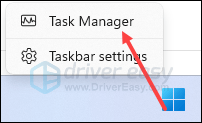
- Click the second icon (Performance), then check the Type field.

- To make sure that you have the best gaming experience with House Flipper 2 and are free from the pain of constant crashes, it’s highly recommended that you install the game on your SSD.
If this still doesn’t fix the crashing problem with House Flipper 2 for you, please move on.
Thanks for reading our post. If you have other suggestions that have helped to fix the House Flipper 2 crashing problem, please feel free to share by leaving a comment below.