Sometimes your PlayStation 4 might encounter some connectivity issues when you are playing a multiplayer game — you might frequently disconnect from your gaming sessions, or you are suffering from high ping rate. If you have checked your network connection and it’s fine, it may be that there are problems with your PS4 NAT Type setting. In fact, changing NAT Type can be an effective method to improve your PS4 network status.
This article shows you what NAT Type is, where you can view its status, and how you can change it for better PS4 network connection.
What is NAT Type?
NAT is short for Network Address Translation. It is a method that “translates” the IP addresses of all your devices in your home into a public one (all done very fast in your router). NAT is necessary because it can save a lot of addresses as the number of them is far less than enough, .
There are mainly three types of NAT:
Type 1 (Open): This is a totally open type. You directly connect to the Internet. Your PS4 has the least chance of disconnection and high gaming latency. And you can connect to all NAT types of users. The downside is that your connection can be insecure.
Type 2 (Moderate): Your PS4 connects to the Internet with a router. Compared with the Open type, you will have higher lag and slower connection. But you can still connect to most of the players out there.
Type 3 (Strict): This is the strictest type. Your PS4 connects to the Internet with a router. The chance of disconnection are the highest. You can only connect to players of Open type. And some of your PS4 online functions may not be able to work.
If you are in NAT Type 3, it is recommended that you change it so that you can increase your PS4 network speed. So if you have a lousy connection when playing mulitplayer games on PS4, you can check if your console is using the wrong NAT type.
How to check NAT Type on PS4?
It is very easy to check what NAT Type your PlayStation 4 is in.
On your PS4:
1) Go to Settings > Network > View Connection Status.
2) After the test, you can see the NAT Type at the bottom.
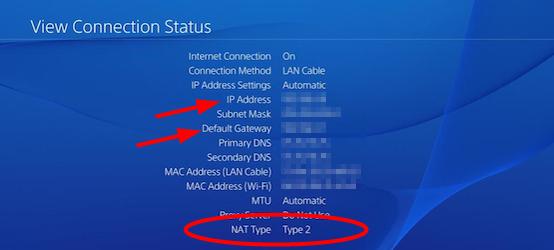
How to change NAT Type?
You can’t change NAT Type directly on PS4. Changing NAT Type requires altering some settings on your router. And these settings can be different depending on the make and model of the router you use. So you need to prepare a computer and the manual of your router before you begin.
The following are the detailed steps to change NAT Type:
1) On your computer, open a web browser, and then type in the address box the default gateway IP address (the Default Gateway you have just noted down). After that, press Enter on your keyboard.
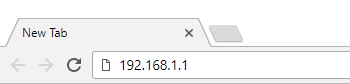
2) Enter the username and password to access your router.
3) On your router settings, enable UPnP*. (The location of UPnP varies depending on what router you are using. If you need help, you can consult the manual to find out more about locating and enabling UPnP.)
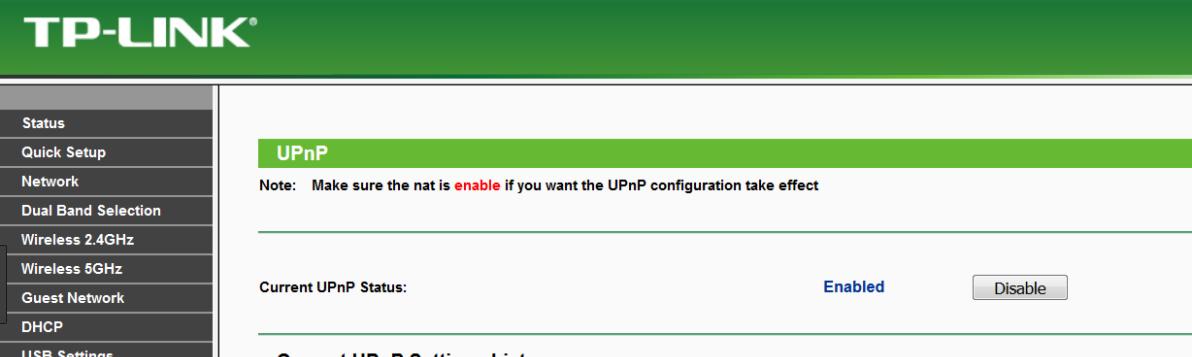
4) There are two ways you can change your PS4 NAT Type. One is to put it to the DMZ, which can be a dangerous method. The other is to open up some forwarding ports. You can click one of the links to go to the method you want to choose.
a) To put your PS4 to the DMZ:
i. Find the DMZ setting on your router (you may need to check your router manual).
ii. Enable DMZ and enter the IP address of your PS4 you’ve just written down into the DMZ setting. Then save and apply your changes.
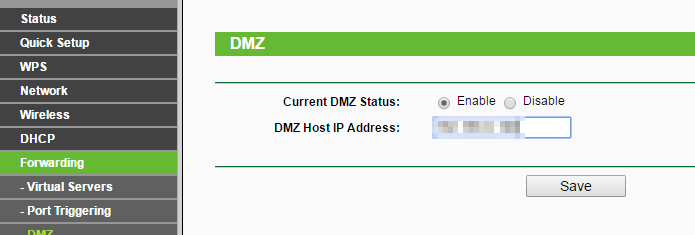
iii. Check to see if your PS4 NAT Type has changed and if the network connection is smooth now.
b) To forward ports to your PS4:
i. Go to the section on your router settings where you can forward ports. (Usually it is called “Port Forwarding”, “Virtual Servers”, “applications”. And again, your manual will help you locate it.)
ii. Add custom forwarding ports:
The numbers and types (TCP/UDP) of the ports you are going to enter are listed below (all recommended by Sony):
80(TCP), 443(TCP), 3478(TCP and UDP), 3479(TCP and UDP), 3480(TCP)Note that you should give a name and assign your PS4 IP address to each of these ports.
iii. Apply your changes.
iv. Check to see if the NAT Type on your PS4 changes and if you your multiplayer gaming experience is better.






