Windows 7 allows you to change the display language yourself. If you purchased a computer having English installed, and you want to change it to other language, you can follow instructions below to change the language.
Firstly, install the language pack:
1. Click the Start button in bottom left corner of the desktop.
2. Type change display language in the search box then select Change display language from the result list. Then Region and Language dialog box will open.
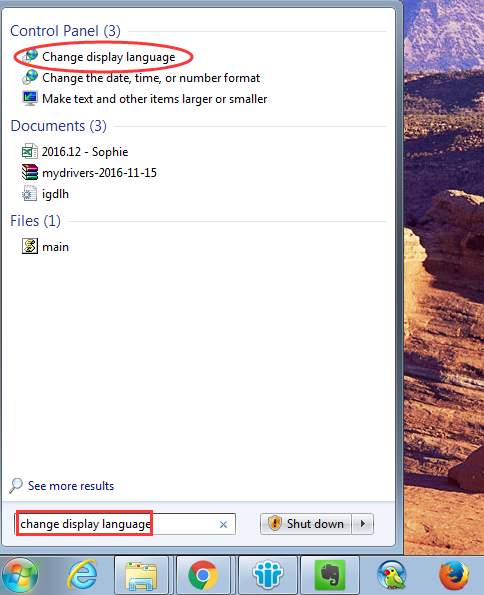
3. Click the Install/Uninstall languages… button.
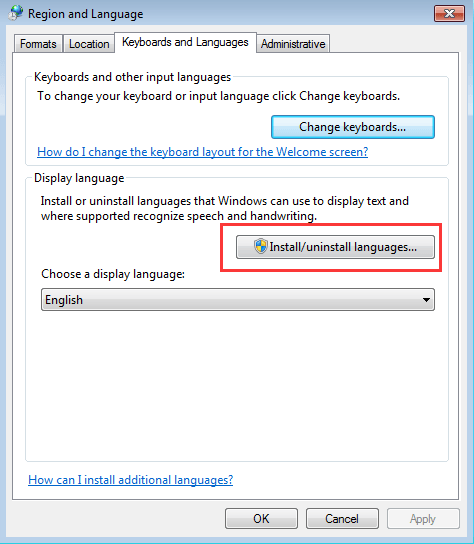
4. Select Install display languages.
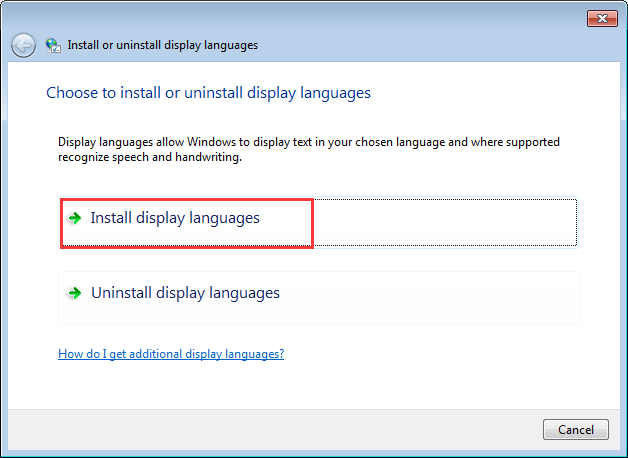
5. Select Launch Windows Update.
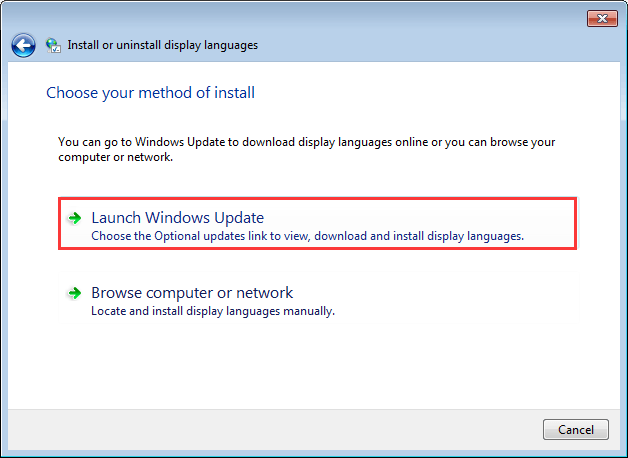
6. Click on optional updates are available.
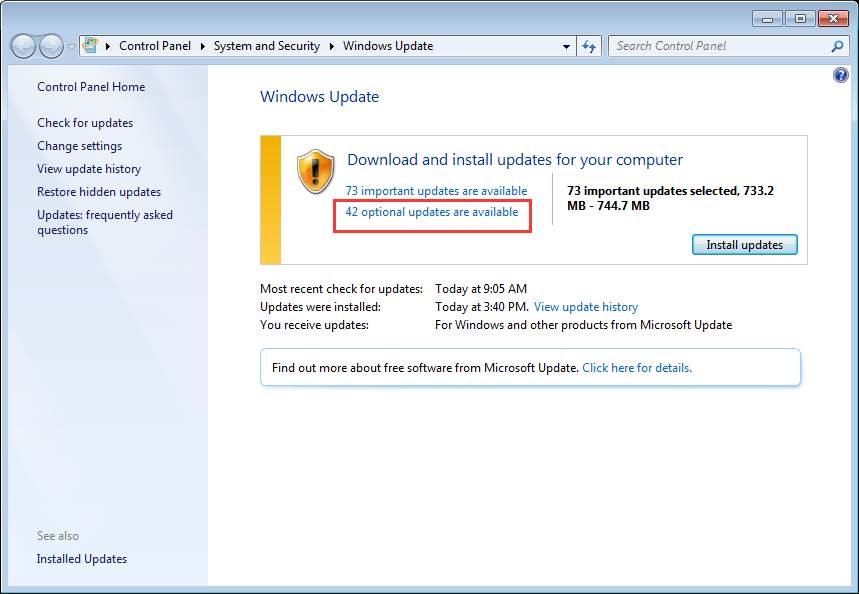
7. Under Windows 7 Language Packs, select the language that you want to install on Windows 7 (for example, select Danish Language Pack).
Note: The Important updates may be selected by default. If you just need to install the language pack, check for Important updates and make sure they are not selected.
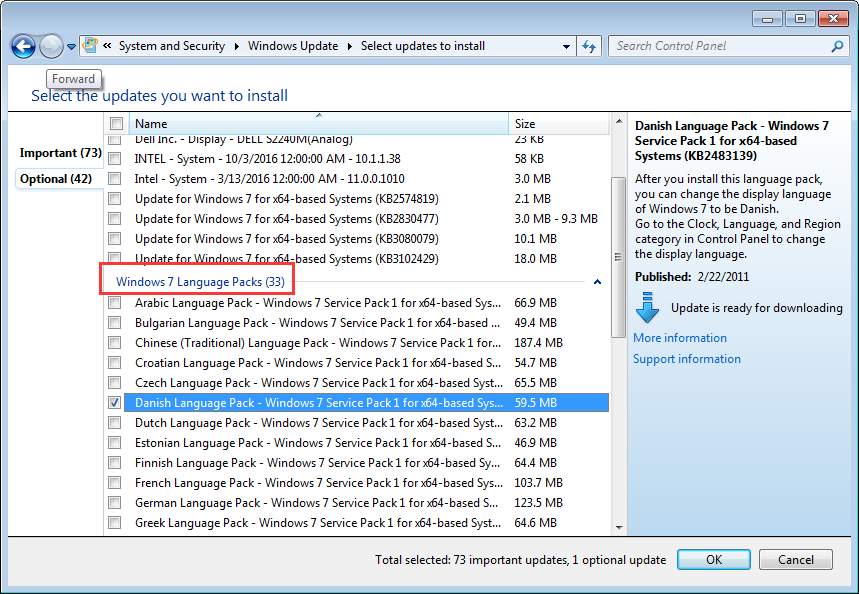
8. Then click the OK button to go back to Windows Update screen.
9. Click Install updates then the selected language pack will start downloading and installing. (In the screen, you also get how many updates will be installed.)
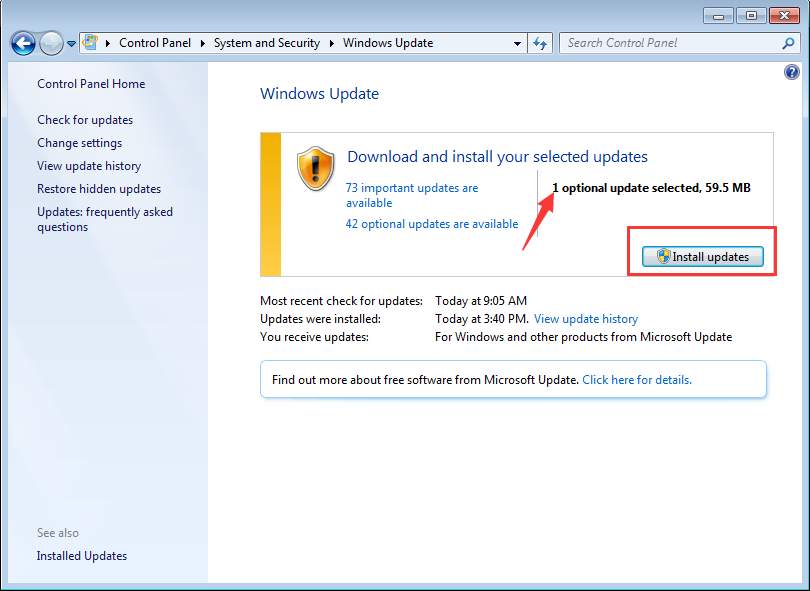
When the update is done, you will see the message as follows:
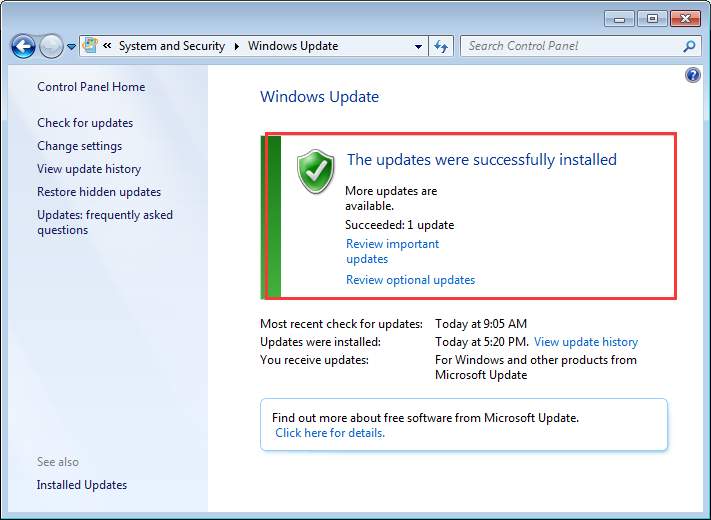
Secondly, change the display language:
1. Click the Start button and click Control Panel on the pop-up menu.
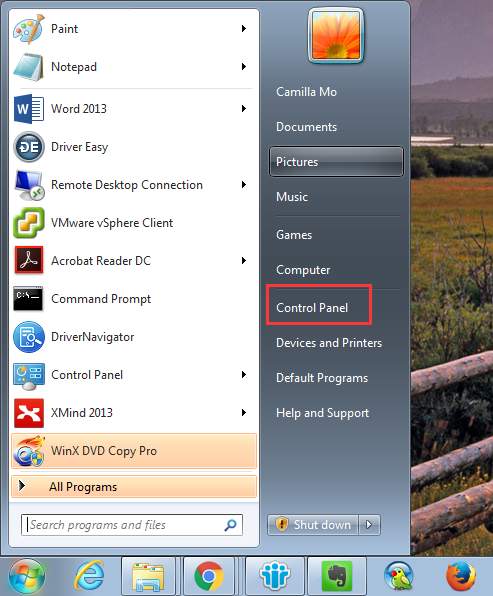
2. View by Category in Control Panel. Under “Clock, Language and Region”, click Change display language.
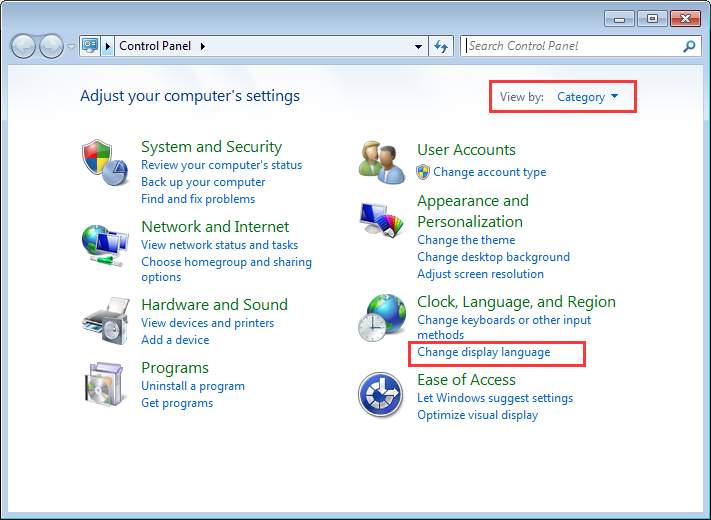
3. Then Choose a display language (In my case, I will choose dansk.).
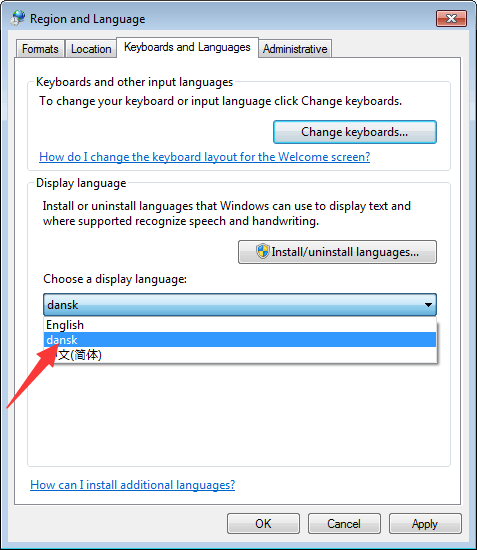
4. Click OK.
5. Restart your PC for the changes to take effect.





