
Option One: HDMI connections
Option Two: VGA connections
Option Three: Connect via a USB stick/ external hard drive
Option Four: Wireless connection
Option One: HDMI connections
Connecting your laptop to your TV via the HDMI cable is the easiest way.
Laptops produced after 2008 should have an HDMI output, unless your laptop is really old or was a super-budget model. All modern televisions have HDMI input. And it delivers superior audio and video than any other cables.
This is what HDMI port looks like on laptop.

This is what HDMI port looks like on TV.

1) HDMI to HDMI
If you can find the ports on your laptop and your television, buy yourself a HDMI cable, which is cheaper than you think. It looks like this:

Just connect your laptop and television with HDMI cable with both of them turned on. Then select the correct HDMI input on your TV (usually by pressing the AV button on your remote control.) If your laptop does not project its content to the TV screen, press Windows key and P at the same time to choose how you would like to use the television display.
Windows 10:
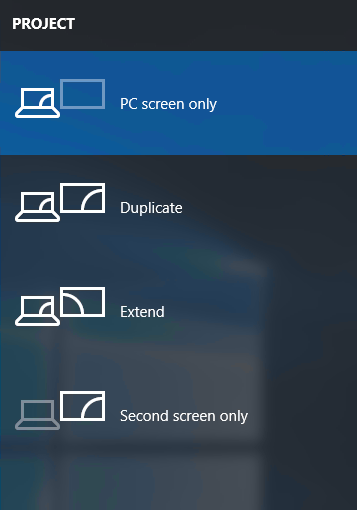
Windows 7:
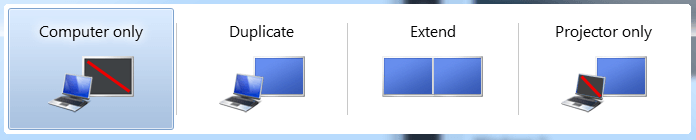
2) DVI to HDMI
If you are using a desktop, you might see DVI port at the back of your monitor.

The video quality is also quite high, but the drawback is, there is no audio. You need another connector to handle your audio. You can either use external speakers that you hook up to your computer, or choose to use a separate audio cable to output the sound from your computer to the TV.

3) HDMI to DisplayPort
DisplayPort can be easily converted to DVI or HDMI. You will retain superb video and audio quality by using your DisplayPort connection, so it’s right on the same level as using HDMI, but the cable is obviously less common.

If your laptop is over four or five years old, then connecting via VGA port is very likely to be your only option. VGA can produce a good looking picture, but is not in the same league as its digital counterparts (HDMI, DVI). But VGA is video lead only, so you will need a 3.5mm audio lead, which is plugged into the headphone out socket on your laptop.
This is what VGA port looks like on television.

This is what VGA port looks like on laptop.

1) VGA to VGA
Turn on your laptop and television, connect your VGA cable to both your TV and laptop. Then do the same with your 3.5mm audio jack by using the headphone out port on the laptop and audio in on your TV or speakers.

Go to Control Panel > Display > Adjust Resolution and ensure that TV is selected in Display drop down box.
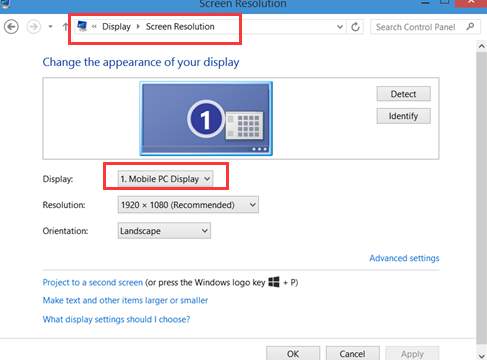
2) VGA to DVI
As mentioned above, DVI provides video connection only, so if you are going this way, you need to find another way for your audio working. You can either use external speakers that you hook up to your computer, or choose to use a separate audio cable to output the sound from your computer to the TV.
Option Three: Connect via a USB stick/ external hard drive
If your TV is rather new, there is a great chance that it will have a USB port. If you can find the USB port on your computer, things will be so much easier. Just plug your USB stick or external hard drive with the files you want to view in to your TV USB port, then select the USB channel on your TV, and then explore, locate and play the desired videos.
Option Four: Wireless connection
If you prefer to go wireless, there are a lot of products, such as Chromecast, Roku and Apple TV, available that can transmit your computer’s video signal to your TV over your WiFi network. Not only so, many of the media streamer allow you to turn your TV into a smart TV.
Consult to the manufacturer of your media streamer and see exactly what procedure you need to do to complete the connection.





