Want to convert your videos from WEBM to MP4? You’ve come to the right place! This post shows you how to convert WEBM to MP4 step by step.
WEBM is an open and free media file format that is supported on Google Chrome, Firefox, Mozilla, and Opera. And MP4 is a digital multimedia container format, which is supported for desktop/mobile Internet Explorer, Safari, and Google Chrome.
How to convert WEBM to MP4
Method 1: Convert WEBM to MP4 online
Converting WEBM to MP4 online is much easier since you don’t have to register or download the video editing software. If you don’t know which one to use, try this:
1) Open https://www.media.io/video-converter.html on your web browser.
2) Click the + button or drag and drop your WEBM file here, then choose your WEBM file to upload.
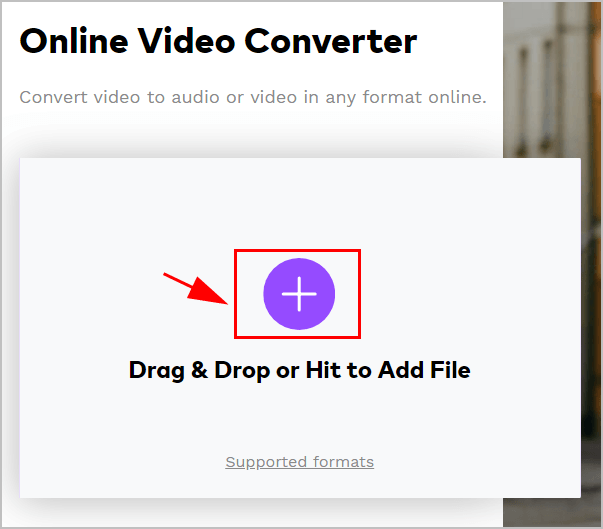
3) In the drop-down menu, click Video > MP4.
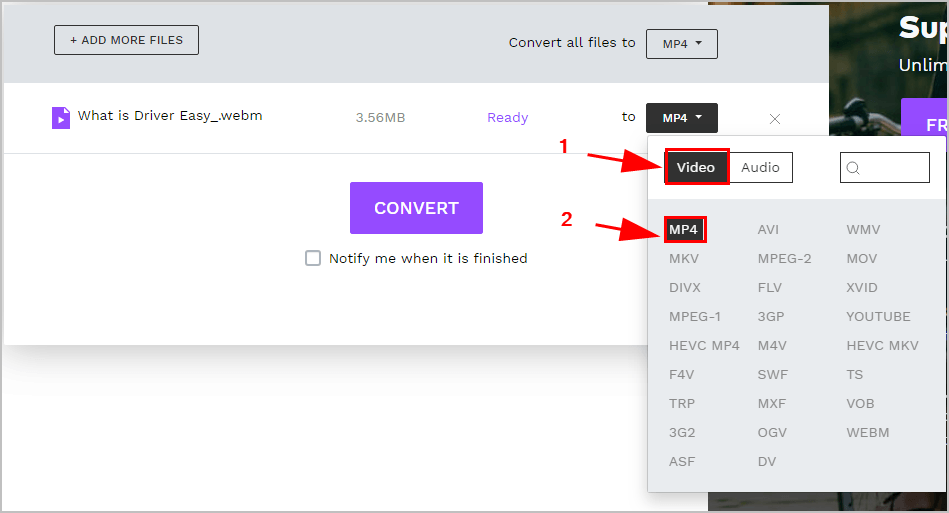
4) Click CONVERT.
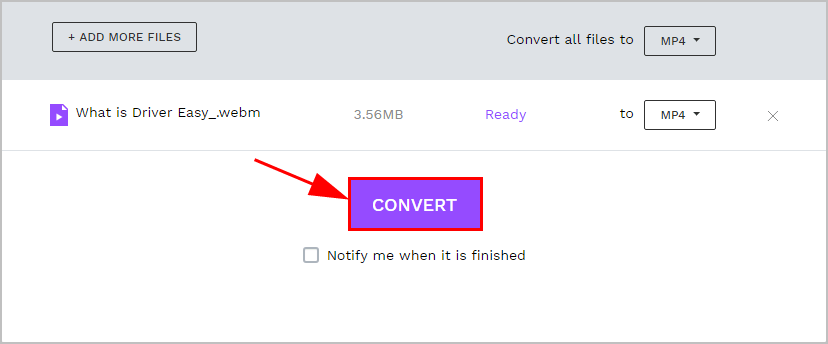
5) The website will be converting your file(s). After completing, click Download orDownload All to download your file(s).
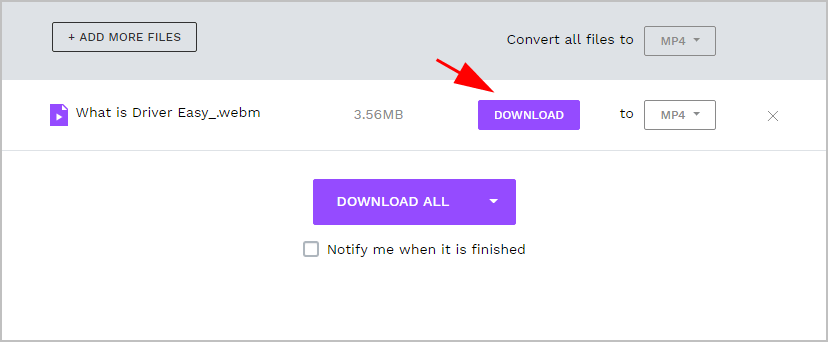
5) Go to the file location where you save your browser downloads and you’ll see your .MP4 file(s).
Converting the video files online is convenient and it saves your time when it comes to small file sizes. If you need to convert video files of large size, you should do it with video editing software.
Method 2: Convert WEBM to MP4 with a video editor
To convert WEBM to MP4, usually, you can do it with video editor software. This guarantees you high-quality videos after converting and more powerful features for professional video editing requirements.
There are a variety of video converters. If you’re not sure which one to trust, try WinX HD Video Converter Deluxe.
With WinX HD Video Converter Deluxe, you can convert VOB to almost 1000 formats, including MP4, AVI, and MOV, you can edit and enhance your videos, and you can add DVD content to your computer with any format.
Why you should use the video converter:
- Edit, merge, crop, cut, trim your videos easily
- Convert videos and fix video playback problems
- Download videos/music from 1000+ sites
- 30X Faster Video Conversion Speed
- Record videos from a computer screen or webcam
- ……
Follow these steps to convert VOB to MP4 quickly and easily:
1) Download and install WinX HD Video Converter Deluxe (available on Windows and Mac).
2) Run the downloaded WinX HD Video Converter Deluxe.
3) Click the Video or the Add button. You can either add a local video file, DVD, or a YouTube Video URL).
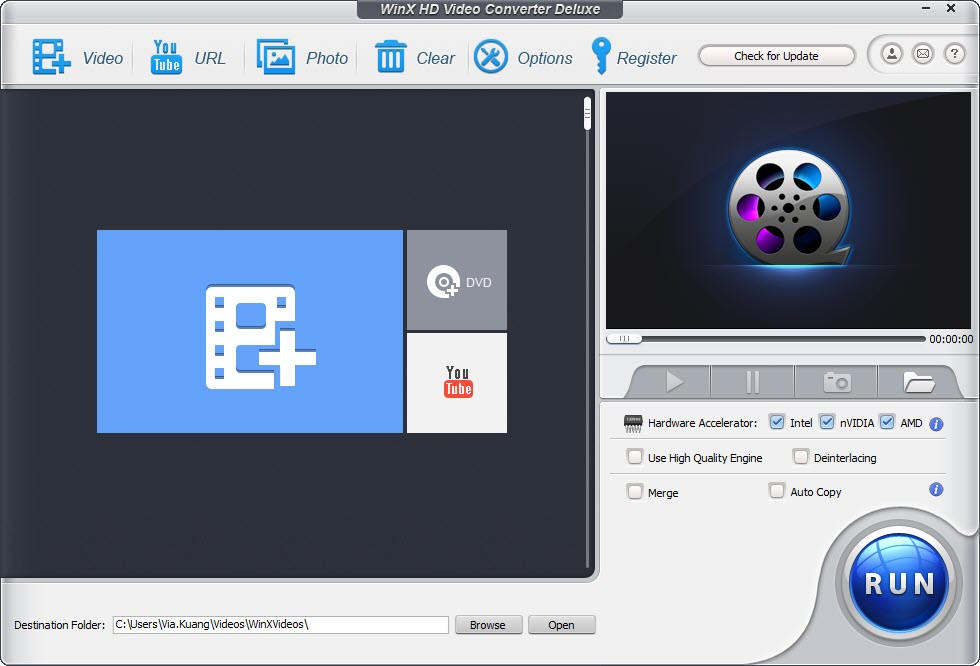
4) Once uploaded, choose what kind of format you want to convert to, and select OK.
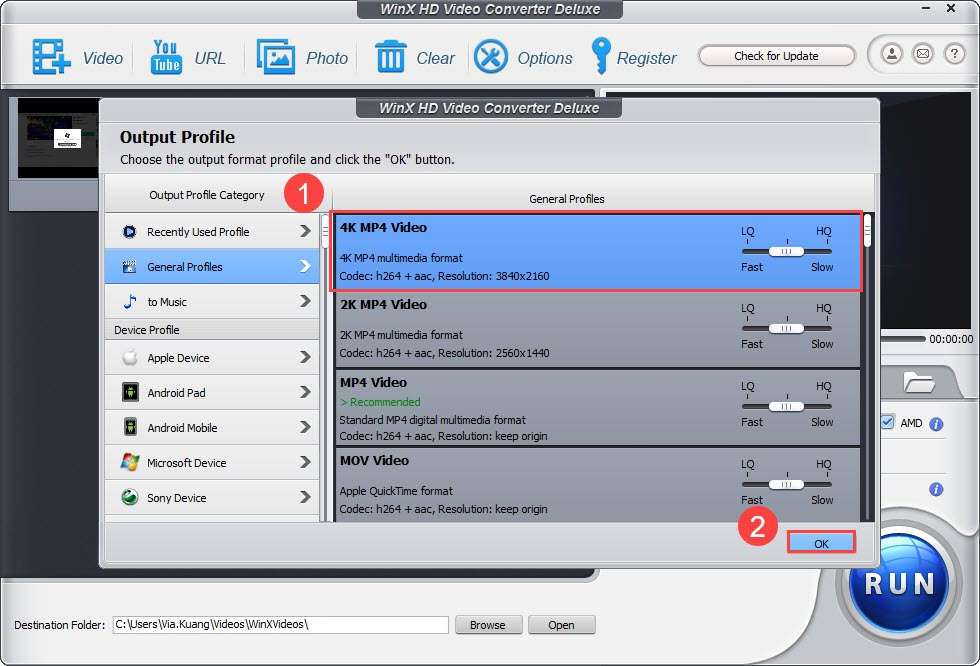
5) Once you’ve made sure the destination folder, click Run at the bottom right corner to start processing.
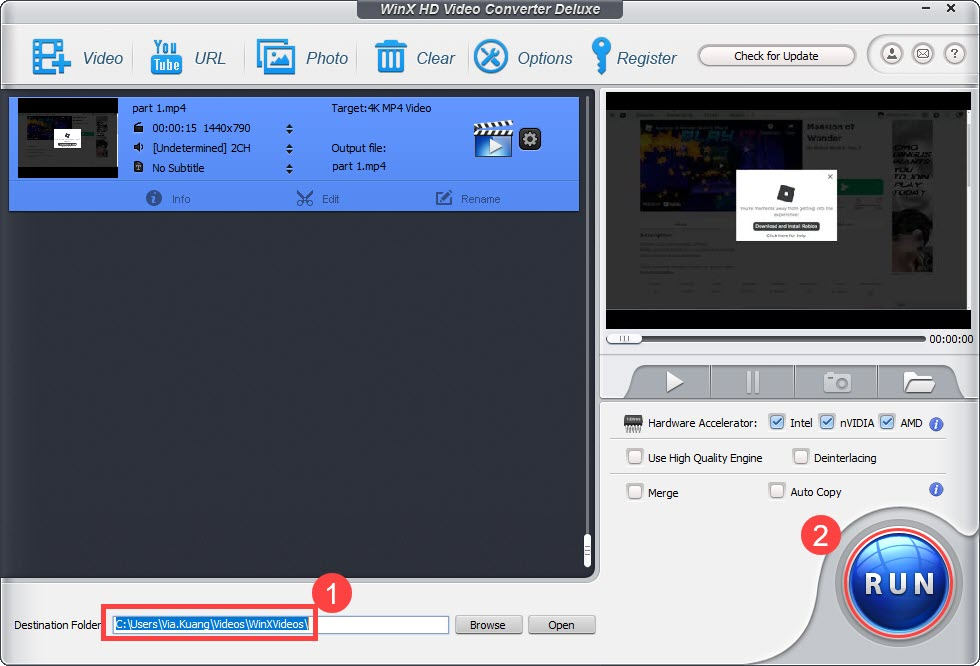
6) WinX HD Video Converter Deluxe will convert the file for you. Once complete, open the file location and you’ll see the MP4 file.
This is easy and fast, isn’t it?!
If you have any questions, feel free to leave us a comment below.





