If your Windows 11 system is running into issues like BSOD or booting errors, or may be you just want a clean install to polish the computer, you will need to prepare a Windows 11 installation media. In this tutorial, we will show you how to create a bootable install media with a USB drive.
Follow these steps:
Before you start, you’ll need a computer with internet access and a blank USB drive.
- Go to Microsoft download page and click Download Now to download Media Creation Tool.
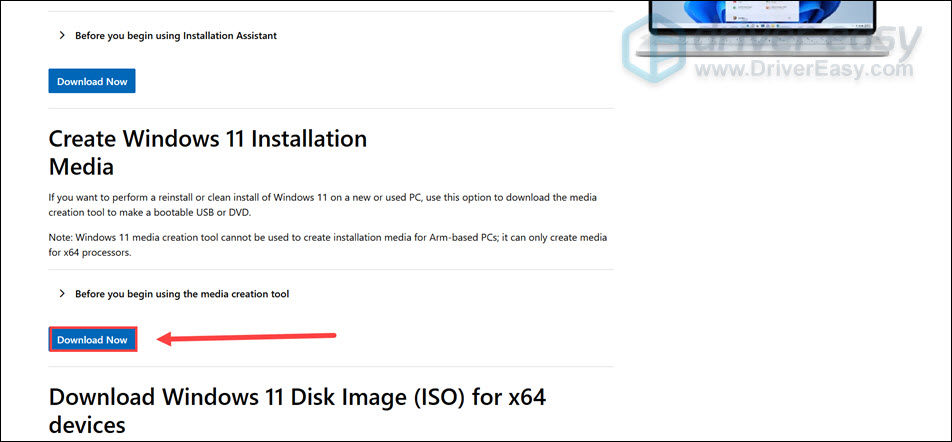
- Launch the downloaded mediacreationtool.exe and click Accept.
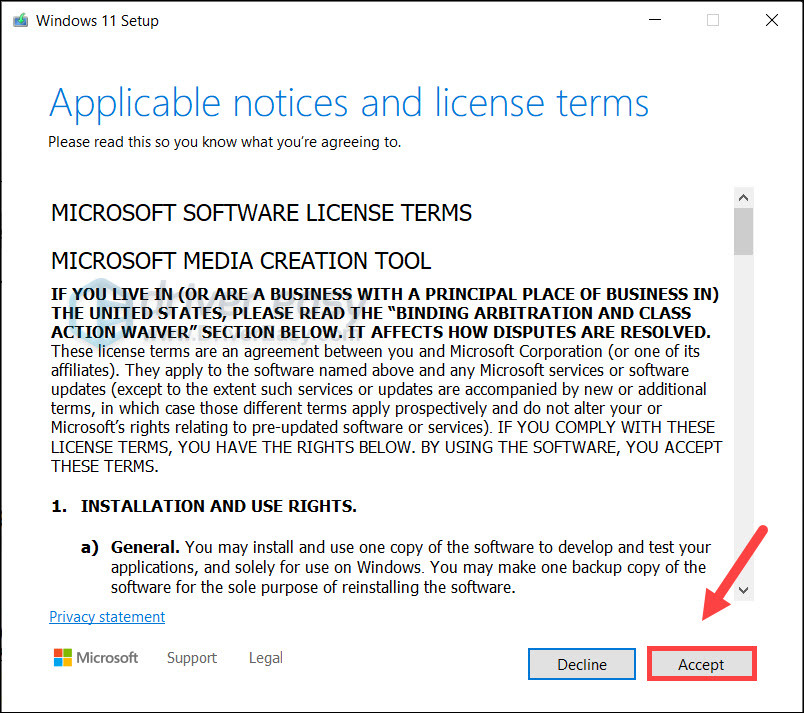
- Select your language and edition according to your needs. If you don’t know, just click Next.
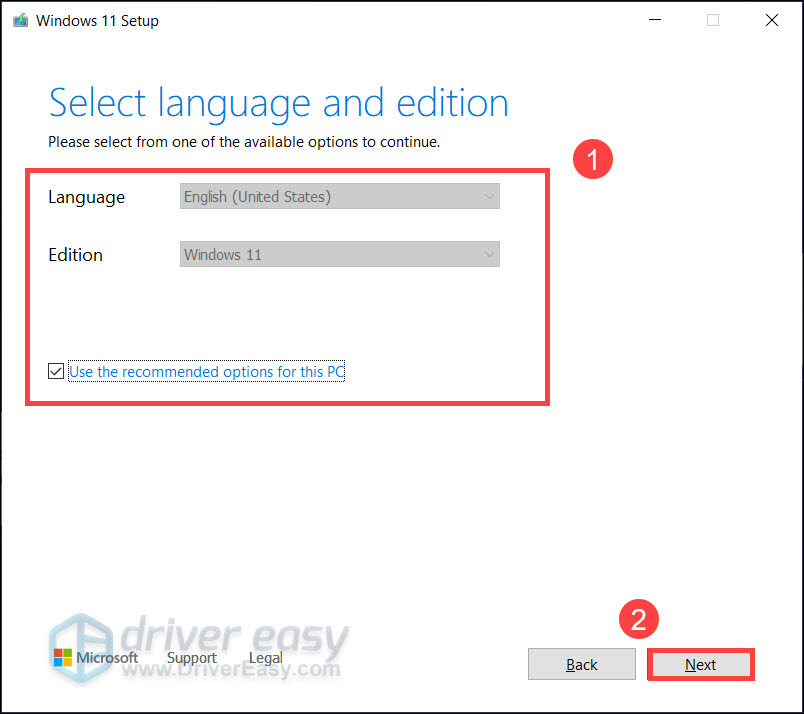
- Select USB flash drive. Make sure the USB drive is plugged into your computer. Then click Next.
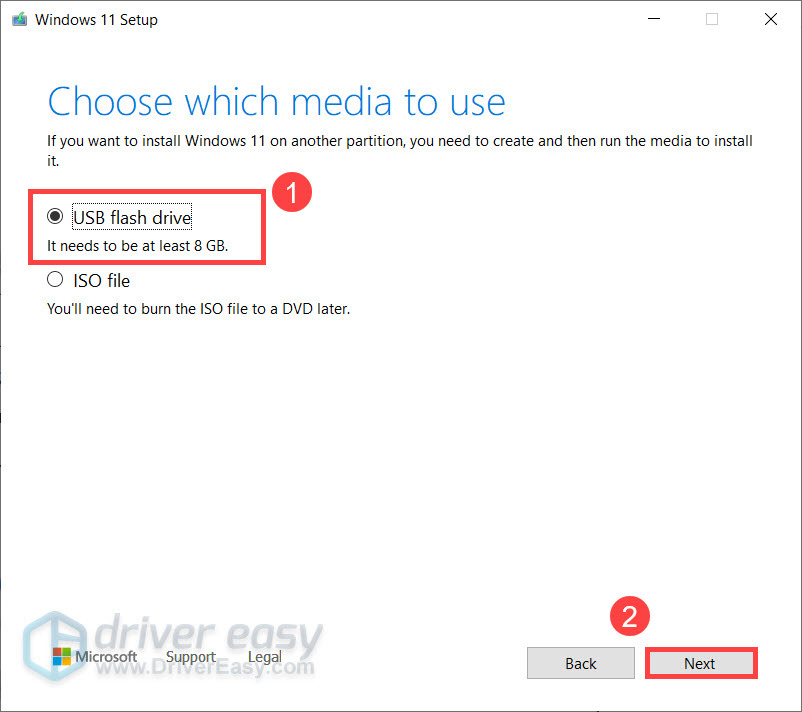
- In the Select a USB flash drive screen, select your USB drive and click Next. (Note that this will remove all data in the USB drive.)
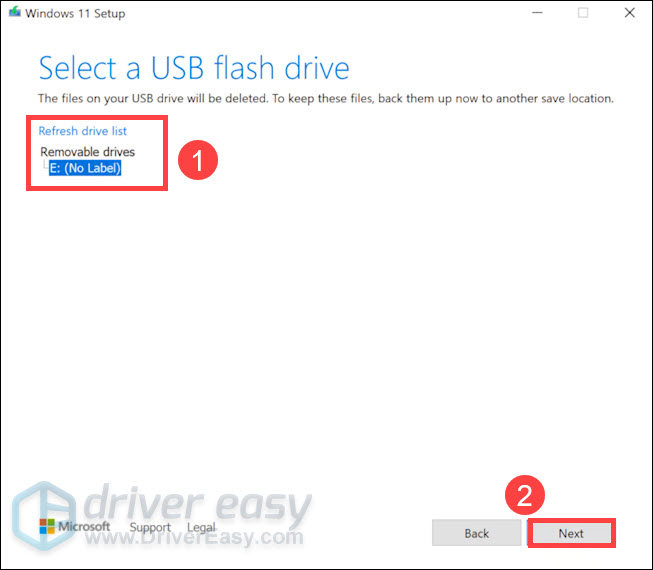
- The download process will now begin. Once completed, you will have a bootable USB drive. You can click Finish to exit Media Creation Tool.
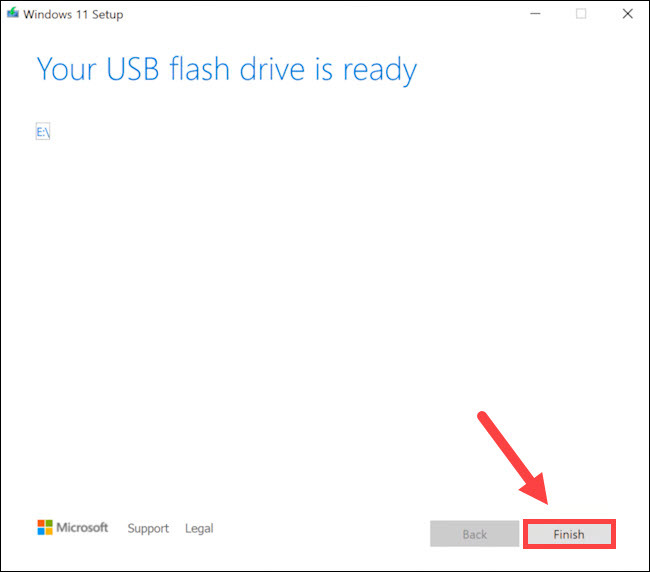
Now you can plug the USB drive into the target computer to initiate the recovery or installation process.






